In this tutorial, we will share the download link and list the steps to install the SPD Upgrade Tool on your PC. Qualcomm, Mediatek, and Exynos are the three big players in mobile chipsets. However, a niche segment of devices still runs the Spreadtrum/Unisoc chipset. These include some from Micromax, Lava, and Karbonn, among others. The support and development for these chipsets aren’t the same as the other three chips.
Hence, users might have difficulty flashing files and carrying out other related tasks. Well, not anymore. With the help of the SPD Upgrade Tool, you could easily flash the stock firmware onto your device, upgrade or downgrade the software version, and carry out tons of other tweaks. This guide will examine this tool’s functionality and the steps to flash firmware and ROMs onto the supported devices. Follow along for detailed instructions.
Also Read
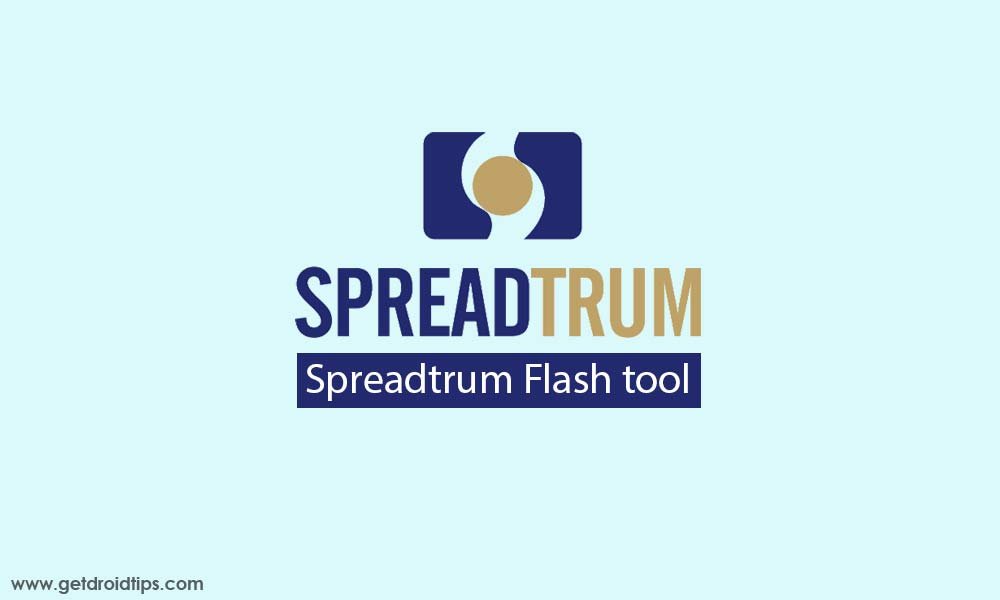
Page Contents
What is the SPD Upgrade Tool
The SPD Research Tool is a software that lets you flash the stock firmware (PAC) on various devices powered by Spreadtrum/Unisoc, such as smartphones, tablets, feature phones, and more. It offers a simple and hassle-free process that can be completed with just a few clicks, without having to go through the entire setup process. However, before downloading this tool, there are some prerequisites that you need to consider.
The SPD Upgrade Tool is specifically designed to flash .pac and PC5 stock firmware onto Spreadtrum devices. You can also configure the LCD settings, MCP Type, and Read/Write/Erase active flash. This tool has simplified the entire process of flashing ROMs. All you need to do is load the firmware file onto the tool, connect your device to the PC, and click the Start button. The tool will take care of everything else.
Here are some noteworthy features of the SPD Upgrade Tool:
Easy to Use
With so many features baked into the tool, some people on paper might find it hard to complete the abovementioned task. However, that isn’t the case. The entire user interface has been designed so that even first-time users can easily flash the firmware onto their devices without any issue. Then, the multi-language support will be helpful to the non-English speaking audiences.
Portable Application
You don’t have to go through the entire setup process. This tool is a portable application, so double-click on its EXE file, and the tool will be up and running.
Support for Spreadtrum chipset
You could easily flash the .pac and PC5 stock firmware using this tool. Near about all the devices running the Spreadtrum chipset fall under this domain.
Upgrade/Downgrade
Upgradation and downgradation on the software version could be done right from this tool.
Format Device
If you delete all the data from your device, then one option is to reset the device from the Settings menu. However, you might have to go through many menus before you end up in the Reset section. But with the SPD Upgrade Tool, you could easily reset your device with just one click.
Other Features
You could also check some in-device configurations, like information about the device’s Random Access memory. Likewise, you could configure the LCD of your device or even Read/Write/Erase active flash right from within the tool itself.
So, these were the features of the SPD Upgrade Tool. Let’s now check out the steps to use this tool and carry out the task as mentioned earlier.
Download the SPD Flash Tool
| SPD Flash Tool [All Versions] | Download Link |
| SPD_Upgrade_Tool_R25.20.3901 | Download |
| SPD_Upgrade_Tool R26.21.2801 | Download |
| SPD_Upgrade_Tool_R27.22.4203 | Download |
| SPD_Upgrade_Tool_R27.22.4204 | Download |
| SPD_Upgrade_Tool_R27.23.0101 | Download |
| SPD_Upgrade_Tool_R27.23.1902 (Latest) | Download |
How to Use the SPD Upgrade Tool
Before we list the installation steps, you need to go through a few prerequisites. Make sure your device qualifies for all these requirements.
Prerequisites
- To begin with, it is always advisable to take a device backup to remain on the safer side.
- Next up, we recommend downloading and installing your device-specific USB Drivers onto your PC.
- Likewise, keeping your device sufficiently charged at least 50% is recommended.
- Finally, download the latest version of the SPD Upgrade Tool
- If you use this tool to flash the stock ROM, download your device’s .pac or PC5 stock firmware.
That’s it; these were all the requirements. You may now proceed with the flashing/installation steps.
Flash Firmware using the SPD Upgrade Tool
- Connect your device to the PC via the USB Cable.
- Now extract the contents of the SpreadTrum Upgrade Tool that you have downloaded. You could do so via the WinZIP or WinRAR application.
- Once the extracting is complete, head over to that folder and scroll to the bottom till you find the UpgradeDownload EXE file.
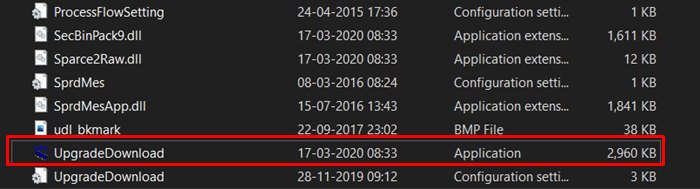
- Double-click on that file, and the tool will launch (as mentioned before, it is a portable app, hence no need to install it).
- Now click on the Load packet button. This will be the first option at the top left (refer to the screenshot below).
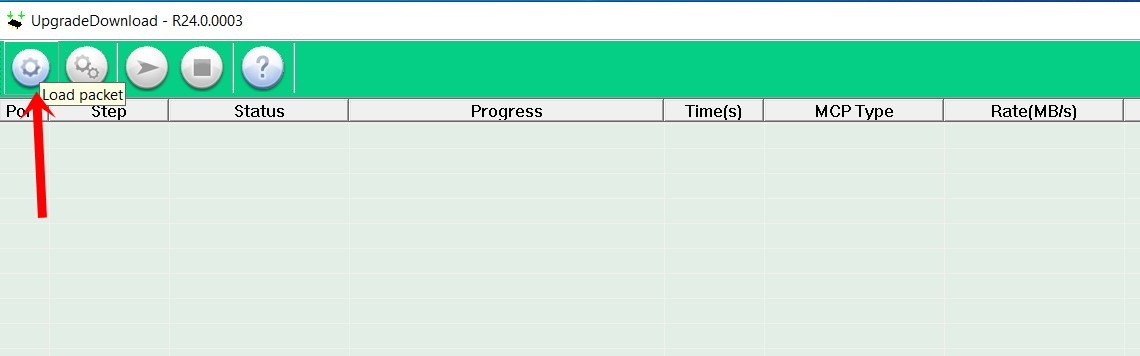
- Navigate to the downloaded .pac or the PC5 firmware file and hit the Open button.
- Once the package has been loaded, click on the Start Downloading button. This will be the third button in the middle (see the below screengrab).
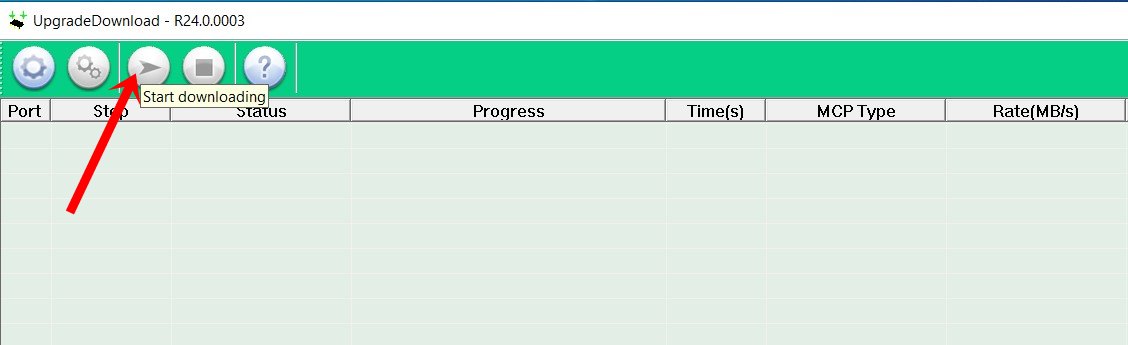
- The flashing process will now start, and you could keep track of the same under the Progress section.
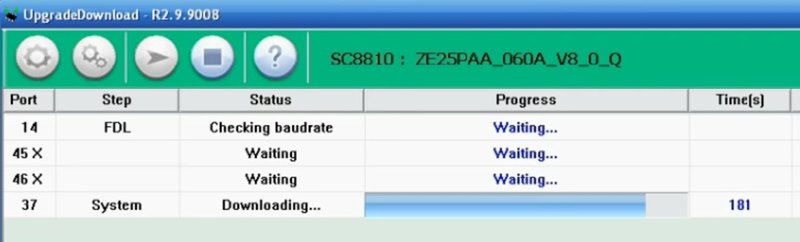
- As and when the process is complete, you should see a green “Passed” message. When this happens, you could hit the Stop button from the menu bar and remove your device from the PC.
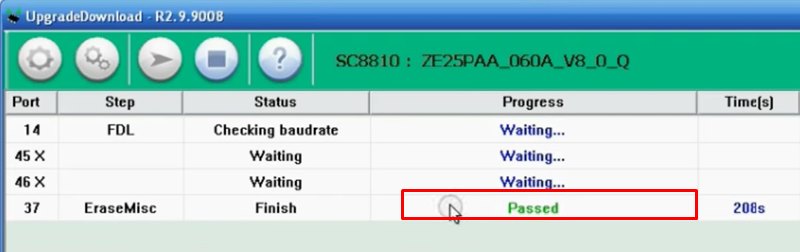
So this was all from this guide on downloading and installing the SPD Upgrade Tool. We have also listed its detailed features and the steps to flash .pac or the PC5 firmware onto Spreadtrum devices. If you have any queries, do let us know in the comments section below. Rounding off, here are some iPhone Tips and Tricks, PC tips and tricks, and Android Tips and Tricks that you should also check out.

system update
como colocar o logic x5 em modo de serviço o dowload para poder flechar com o programa
Hola a todos, por si alguien sabe; ¿Que pasos debo ejecutar para actualizar el sistema en el equipo utilizando este SPD_Upgrade_Tool_R2.9.6004 ? ¿El equipo debe estar rooteado antes? ¿Debo tener la bateria cargada? ¿Que otros cuidados debe tener pendiente? ¿Debo usar alguna memoria MicroSD? ¿Como? Muchas gracias de antemano. Saludos. Adolfo
What if my imei is erased during the flash of the firmware? What should i do?
hello….sir mere mobile ka software upgraded karnahe
how to fix damaged imei?
please teach me how to use spreadtrum flash tool because my phone is stuck
Apakah itu memang benar bisa menaikan dan turunkan firmware atau versi android
Phone lyf ls 4008 hangs on android logo after flash ..wht iz dis problem…can u solve it
Phone lyf ls 4008 hangs on android logo after flash ..wht iz dis problem…can u solve it
Comment:please system and version update
Could you explain what exactly you mean ?
Nice bro
Thank
Hi. Did this work for anyone? I am about to install the software.
Comment:
Rut ethopoeia Sabah Degu esteem
Can winds mobile prime 2 device insall custom rom..if would..give me the link for the best custom rom fit with winds mobile prime 2 device
My winds prime ll did not detect on my laptop..all thing is GOOD.why..anybody has this winds prime ll driver fow windows 10..upload