From this tutorial, you could download and install the latest Realme USB Drivers onto your PC. The smartphone market is brimming with new offerings. Among the newer entry in this list is the one from the BBK Electronics subsidiary, known as Realme. In just a short span of time, this OEM has managed to attract a loyal fanbase. Catering to the budget and the premium smartphones, it has quite an impressive list of devices lined up. Earlier it used to have Oppo’s ColorOS have the underlying customized Android OS skin. But know it brings its own Realme UI (based on Android 10 and higher). While there is no denying the plethora of customizations it offers, that is just the beginning.
Also Read
You could carry out tons of other activities once you connect your Realme device to a PC via USB. But for that, your PC needs to recognize your device in the first place. Until and unless that happens, the connection stands futile. Hence you wouldn’t be able to carry out even the basic file transfer, let alone some higher-level modifications. So to make sure that your PC successfully recognizes your Realme device, you will have to install the device-specific USB drivers. And this guide will help you do just that. But before the installation steps, let’s check out what exactly are USB drivers and their associated advantages.
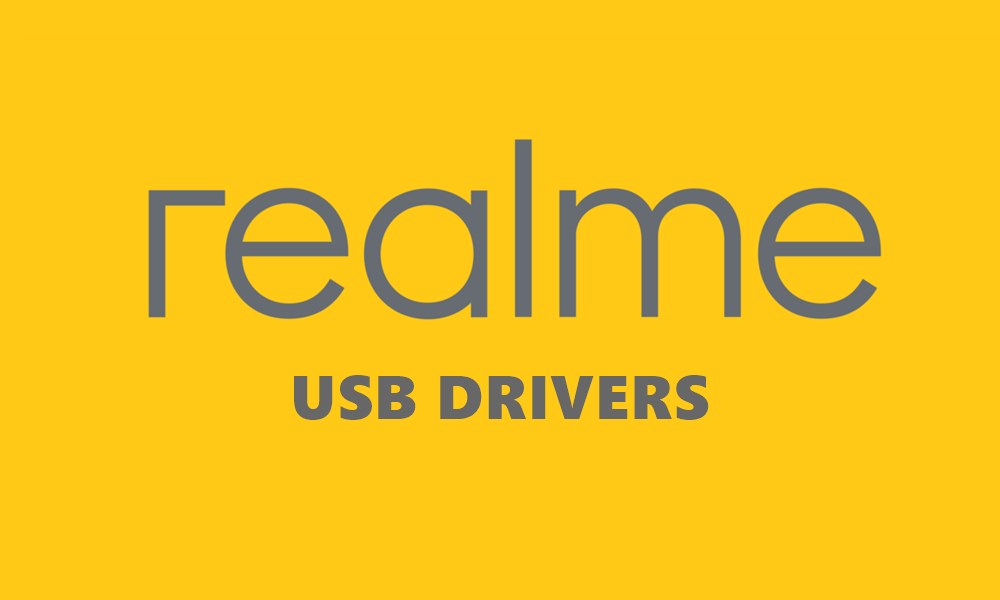
Page Contents
What is USB Drivers
USB drivers are software programs that allow a computer to communicate with a USB device, such as a smartphone, camera, or printer. The drivers act as a bridge between the operating system of the computer and the USB device, enabling data transfer and other functions. Without the proper USB drivers installed, the computer may not recognize the device or may not be able to access its features. USB drivers are often provided by the manufacturer of the device and can be downloaded and installed onto a computer manually, or may be installed automatically by the operating system when the device is connected.
This is where the USB drivers come into the picture. Once you have installed your Realme device’s USB drivers, the PC operating system would have no issue whatsoever in identifying the connected device. As a result, it will then allow you to carry out the desired tasks. Talking about the latter, USB drivers allows a user to execute many different types of functionalities, let’s check them out.
Advantages of USB Drivers
While there exists a plenitude of advantages associated with these drivers, let’s check out some of the noteworthy ones. To begin with is the most frequently used feature of the file transfer. You could literally transfer any type of file, of any size whatsoever. Then you could also make use of the USB Tethering functionality. This will allow you to share the device’s internet with your PC. Likewise, the MIDI option for interacting with musical equipment and the PTP mode for transferring photos via the camera software also gets pretty easy.
Apart from that, to make use of Android’s open-source ecosystem, users go in for unlocking bootloader, flashing Custom ROMs, a custom recovery like TWRP, or gain administrative-level privileges by rooting their device via SuperSU or Magisk. They also execute some important ADB and Fastboot commands. But to effectively carry out these tasks, you need Android SDK Platform Tools and USB drivers. Well, even the platform-tools wouldn’t be able to carry out any of their jobs if the appropriate USB drivers aren’t installed.
So with this, all our readers might have got a perfect idea as to the importance of this software. On that note, you could now grab hold of the USB Drivers for your Realme device and then proceed with the installation steps.
List of Supported Realme USB drivers:
Installation Procedure
Regarding the installation, we would be using the android_winusb file. This is a Setup Information file having the .inf extension. Part of the Android Bootloader Interface, it will then help your PC in successfully recognizing your Realme device, be it in the normal boot mode or the Fastboot/Bootloader Mode. With that said, there are a couple of prerequisites that you need to look after before trying out the below steps.
Requirements
- To begin with, enable USB Debugging on your device. This will be needed to execute the ADB commands and hence boot your device to Fastboot Mode.

- Next up, we would also request to download and install Android SDK Platform Tools. This will provide the necessary ADB and Fastboot binaries.
Once both of these are installed, you may proceed with the Realme USB Drivers installation steps.
Steps to Follow
- Download and extract the USB drivers that you have downloaded for your device from the above section.
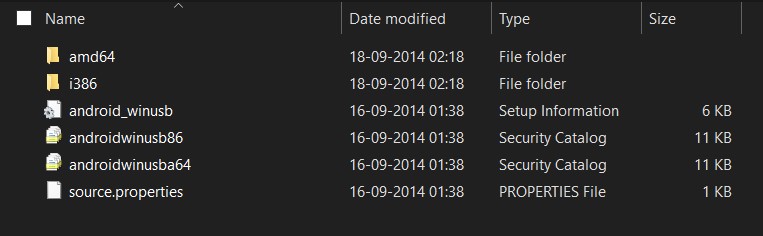
- Now if you are dealing with Fastboot, then you will have to boot your device to that mode first. For the users in ADB mode, just enabling the USB Debugging should suffice.
- So to boot your device to Fastboot, head over to the platform-tools folder. Within that folder’s address bar, type in CMD in the address bar and hit Enter.

- This will launch the Command Prompt. Connect your Realme device to PC via USB cable and enter the below command in the CMD window:
adb reboot bootloader
- This will then boot your device to the Fastboot or Bootloader Mode.
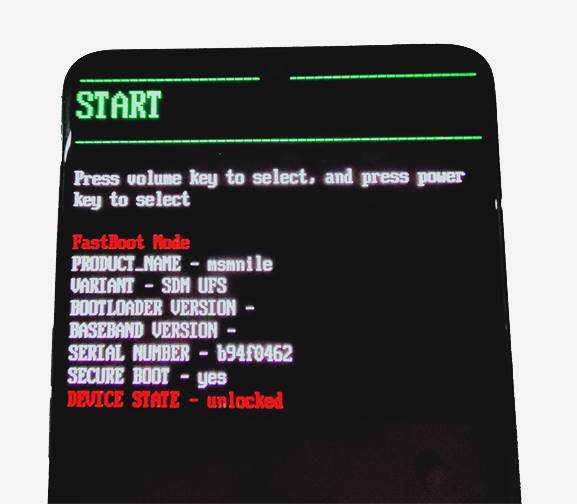
Realme Device in Fastboot Mode - Now on your PC, right-click on the Window’s icon and search for Device Manager.
- Then click on the Other Devices section to expand it. As of now, your device will be shown as Other or Unknown Device, with a yellow exclamation mark. This is because as of now the necessary USB drivers aren’t installed on your PC.
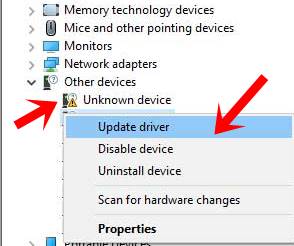
- So go ahead, right-click on the Other or Unknown Device, and select Update Drivers.
- Then in the next menu that appears, select Browse my Computer for Updated Driver software.
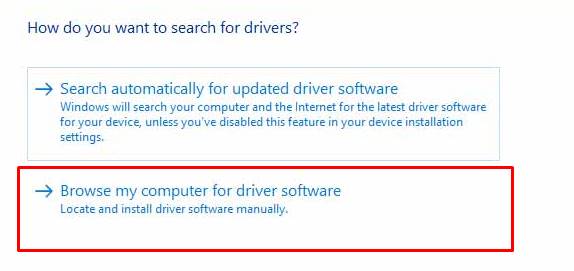
- Next up, select Let me pick from a list of device drivers on my computer.
- Then from the device-type menu, select Show all devices and hit the Next button.
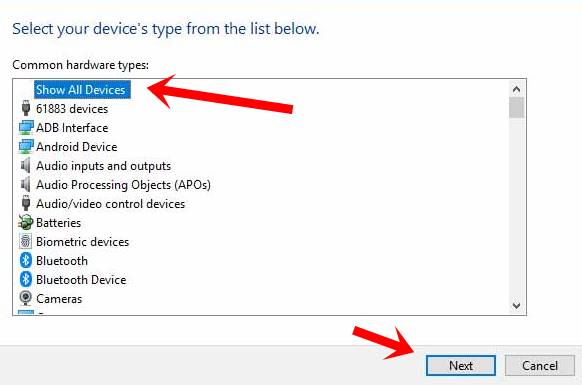
- Subsequently, click on the Have Disk button.
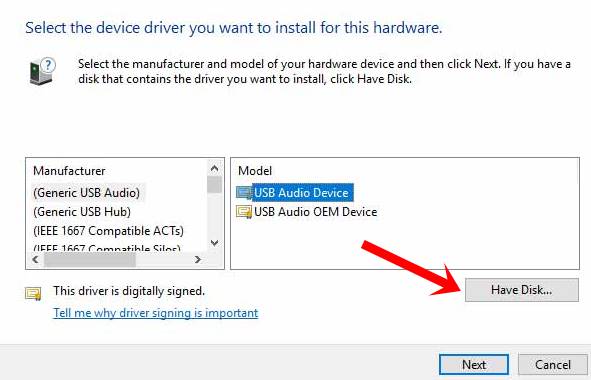
- Click on Browse and navigate to the Realme USB drivers that you have earlier extracted. Select the android_winusb file and click on Open.
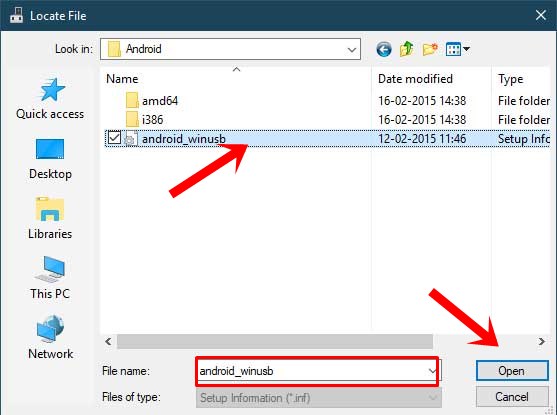
- Then click on Android Bootloader Interface and click the Next button situated at the bottom right.
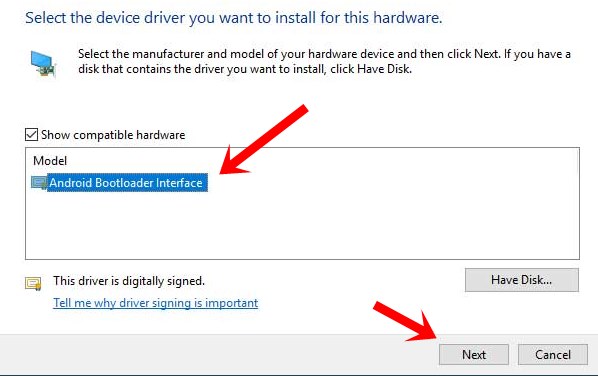
- As soon as you click on Next, the driver installation will then start. The entire process should only take a couple of minutes. Once it finishes, you will be greeted with the Success message.
FAQs about Smartphone USB Drivers
What is a smartphone USB driver?
A smartphone USB driver is a software program that enables a computer to recognize and communicate with a smartphone when they are connected via a USB cable.
Why do I need a smartphone USB driver?
You need a smartphone USB driver to establish a connection between your smartphone and computer, which allows you to transfer files, flash firmware, and perform other tasks.
Where can I download smartphone USB drivers?
You can download smartphone USB drivers from the website of your smartphone manufacturer or from third-party websites that offer drivers for various smartphone brands.
How do I install smartphone USB drivers?
To install smartphone USB drivers, you need to download the appropriate driver for your smartphone model and then follow the installation instructions provided by the manufacturer.
Do I need to update my smartphone USB driver?
It is recommended to keep your smartphone USB driver up-to-date to ensure compatibility with the latest version of your operating system and to avoid any potential security issues.
With this, we conclude the guide on how to install the Realme USB drivers onto your PC. Just follow the steps given above and you shouldn’t have any device connection or identification issues. But if that happens, do let us know your queries in the comments section below. Rounding off, here are some iPhone Tips and Tricks, PC tips and tricks, and Android Tips and Trick that you should check out as well.

Dear Abhijith,
I have downloaded the above said driver and tried to install the same in the both ways you have mentioned, but failed.
Please help me out.
Thanks & Regards,
Srinivas Jyotula.
My pc got 3 options, 1) Android adb interface. 2) Android bootloader interface 3) Android composite adb interface. What should I do, I want to uninstall system apps like oroaming using adb.
realme 6?
The file zip I tried to download but every file is showing invalid
sar may Mobil is not updated 2 Yar ageo