Want to flash the Stock ROM file on Realme GT 5G RMX2202? Then you are in the right place. On this page, we will share the official Realme GT 5G RMX2202 flash files with their firmware installation guide.
To install the firmware flash file, we need a software called Qualcomm Flash tool, which can be helpful to flash the stock ROM on your device. The method is simple and easy. We have also added video and step-by-step tutorials to make things easier to flash the official flash file.

Page Contents
Advantages of Stock ROM:
Here are the answers to why you need to download and save the Realme RMX2202 Stock ROM flash file on your computer.
- If your device is dead, you can unbrick using Stock ROM file
- You can fix or repair the IMEI on your device using DB files from Stock ROM
- Remove any malware or Adwares
- You can fix the boot loop issue
- Fix Unfortunately, the app has stopped error
- Fix Network related issue
- Patch Boot image to Root using Magisk
- You can unroot
- To Reset or Remove FRP on your device
- Restore your device back to Factory State
Flash File Details:
- Device Name: Realme GT 5G RMX2202
- ROM Type: Stock ROM Flash Files
- Gapps File: Included
- Tool Supported: MSM Flash Tool
- Processor: Qualcomm Snapdragon 888 5G
- Android Version: Android 11, Realme UI 2.0
Steps to Install Realme GT 5G RMX2202 Flash Files (Firmware)
Now, before we get straight to the Steps to Install Stock Firmware on Realme RMX2202, let us take a look at some of the prerequisites.
Prerequisites
- This Flash File is for Realme GT 5G RMX2202.
- You should have a Windows Laptop or PC for this guide.
- Make sure that your Realme RMX2202 has at least a 60% charge left.
- It is always recommended to take a backup of your Android Device.
- Download QFil Tool, QPST Flash tool or MSM Download Tool install on your PC.
- Install Latest Driver: Install the Latest Realme USB Drivers.
Once you have the above prerequisites, you can proceed to Instructions to Install Stock ROM on Realme RMX2202.
Download Flash Files:
| Flash File Name: RMX2202_11_C.27 File Size: 3.4 GB Version: Android 12 / Realme UI 3.0 |
Download Link |
| Flash File Name: RMX2202_11_C.17 File Size: 3.4 GB Version: Android 12 / Realme UI 3.0 |
Download Link |
| Flash File Name: RMX2202_11_C.15 File Size: 3.4 GB Version: Android 12 / Realme UI 3.0 |
Download Link |
| Flash File Name: RMX2202GDPR_11_C.12 File Size: 3.4 GB Version: Android 12 / Realme UI 3.0 |
Download Link |
| Flash File Name: RMX2202export_11_C.12 File Size: 3.4 GB Version: Android 12 / Realme UI 3.0 |
Download Link |
| Flash File Name: RMX2202_11_C.05 File Size: 3.4 GB Version: Android 12 / Realme UI 3.0 |
Download Link |
| Flash File Name: RMX2202_11_A.17 File Size: 3.4 GB Version: Android 11 / Realme UI 2.0 |
Download Link |
| Flash File Name: RMX2202_11_A.16 File Size: 3.4 GB Version: Android 11 / Realme UI 2.0 |
Download Link |
| Flash File Name: RMX2202_11_A.13 File Size: 3.4 GB Version: Android 11 / Realme UI 2.0 |
Download Link |
| Flash File Name: RMX2202_11_A.06 File Size: 3.4 GB Version: Android 11 / Realme UI 2.0 |
Download Link |
Disclaimer
GetDroidTips will not be responsible for bricking, hardware, or any kind of software problems arising on your while you follow this guide to install stock ROM on your phone. First, understand the tutorial and then follow it at your own risk.
Method 1: Instructions to Install via Recovery:
First, you can try the official method to install the OTA stock ROM update via Realme device recovery.
Method 2: Instructions to Install via QFIL Tool:
Download Qualcomm Flash image loader tool and USB Drivers on your PC. Follow the below link to install the firmware using QFIL tool
Guide to Install Stock ROM using QFIL Tool
Method 3: Instructions to Install via MSM Download tool:
- Download the MSM Download tool, firmware, and drivers on your PC.
- Now install the USB drivers
- Place the MSM download tool and firmware in the same folder
- Open the MSM download tool and connect your device to PC/Laptop
- Once you connect, it will automatically load the firmware, if not select it manually.
- Click on the start button and wait patiently to complete the installation process.
- Once it is done! remove your device from the PC. That’s it!
I hope this guide was helpful in installing the flash ROM file on your Realme RMX2202 smartphone.
How to Unbrick Realme GT 5G via Fastboot Commands
So, it’s quite common these days for Android device users to try testing out multiple custom firmware or having root access for advanced features and user access. While installing any Custom ROM or rooting, some Realme GT 5G users are experiencing issues with the bricking status or even stuck in the bootloop screen. Luckily, flashing the stock firmware file on the Realme GT 5G devices via the ADB Fastboot command is quite easy and fixes the issue for sure.
Pre-Requisites
It’s recommended to check out all the requirements one by one that are mentioned below.
1. Install Android SDK
First of all, you’ll have to install the Android SDK Platform Tools on your Windows PC. It’s the official ADB and Fastboot binary, provided by Google which will come in handy while running adb and fastboot commands on the device.
2. Charge the Device
Make sure to charge the device sufficiently which is more than 50%. It’ll ensure that your device’s battery won’t die during the firmware flashing process.
3. Requires a PC and a USB Cable
You’ll also require a computer and a USB cable to connect your Realme GT 5G to the PC.
Install Google USB Driver
It’s worth mentioning to download and install the latest Google USB Driver or Android USB Driver on your PC. The USB Driver always plays a major role to create a stronger communication bridge between the device and the computer to run commands or transfer files easily.
Download Firmware Files
Realme UI 2.0:
RMX2202_11.A.14 export
RMX2202_11.A.16 export
RMX2202_11.A.17 export
____
RMX2202_11.A.17 GDPR
____
RMX2202_11.A.20 domestic
RMX2202_11.A.21 domestic
RMX2202_11.A.23 domestic
RMX2202_11.A.24 domestic
RMX2202_11.A.25 domestic
RMX2202_11.A.26 domestic
RMX2202_11.A.27 domestic
Realme UI 3.0:
RMX2202_11.C.04 export
RMX2202_11.C.05 export
RMX2202_11.C.12 export
____
RMX2202_11.C.05 GDPR
RMX2202_11.C.12 GDPR
____
RMX2202_11.C.10 domestic
RMX2202_11.C.11 domestic
RMX2202_11.C.13 domestic
RMX2202_11.C.14 domestic
RMX2202_11.C.15 domestic
Steps to Unbrick Realme GT 5G
1. Extract the OZip file:
As you’ve extracted the downloaded Android SDK Platform Tools file into the folder, you can rename the files to make the process easier. To flash, first, you need to extract the ozip fastboot image. You can follow our guide to extract the ozip fastboot image file. By extracting, you will get all the system files that will be used in the final step to flash the firmware file on your Realme Gt 5G.
2. Enter Fastboot Mode:
To flash the firmware, you need to enter fastboot mode on your device. To boot your device into fastboot. First turn off your device by long-pressing the power button. Once your device is turned off, you can press and hold the Power and Volume Down keys simultaneously (In some devices, it will be Volume UP).
3. Format your device:
Once you have entered into fastboot, connect your device to the computer using a USB cable. In your computer, open the extracted Android SDK platform-tools folder and type CMD in the address bar to open the command prompt window.
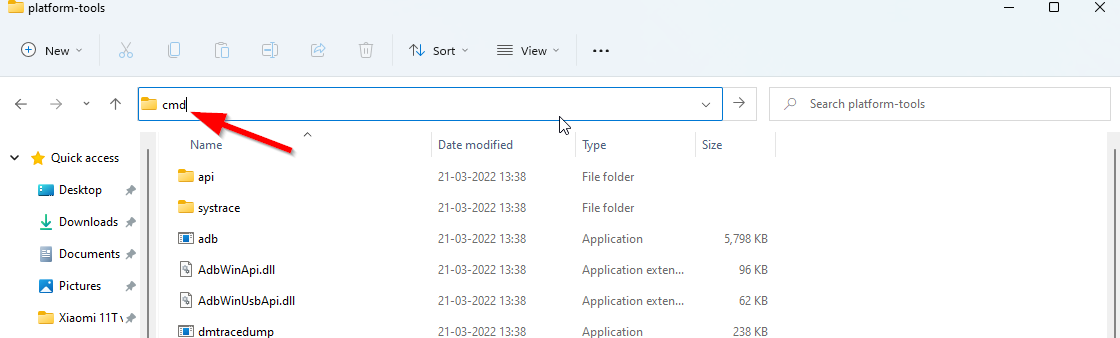
In the command window, enter the following command to factory reset your device in fastboot mode.
fastboot -w
4. Flash the Firmware File:
In the first step, we asked you to extract the ozip fastboot file, if you have done it, now open the extracted folder and move it to the platform-tools folder.
- Download and Install OppoRealme-OFP-Flash Tool: Here
- Place the extracted .ofp file in the same folder as the program.
- Run flash.py
If you use windows run the file by double-clicking. (if python is not selected for .py files you need to select)
you can use terminal/cmd to run also like this: “python3 flash.py” or “python flash.py”
4. When running if you have placed only one .ofp file in the folder it will automatically select it.
5. Choose the region you want to install, if you don’t know you can search on google country code, or go in automatic mode by adb (if your cell phone isn’t bricked).
6. Then it will ask if you want to keep some partitions (if you’re doing it for bootloader lock you can’t keep any).
7. Accept the terms and then plug the device into fastboot mode.
Also Read: How to Unlock Bootloader on Realme GT 5G

For unbrick realme gt 5g conecct me what’sapp +9647518383469
How to unbrick a realme GT2 pro?
If the phone have dead boot (just detect 9008 usb driver only) please contact WhatsApp: +6281241621770 for unbrick already tested & will fixed 100%.