From this post, you can download the latest Google USB Drivers for your Windows PC. Google has always been known to provide the cleanest stock Android experience. This is in addition to the fact that you are guaranteed the fastest updates to your device. Furthermore, its Pixel line is highly regarded as among the best Android smartphones. While these devices might not be aesthetically pleasing from the outside, from the inside, you couldn’t have asked for a better Android experience.
Likewise, it also has pretty decent support in custom development. From ROMs to recoveries to mods, many tweaks are available. However, to carry out any of these functions, you must connect your device to a PC, and the latter should identify the device. This would only happen when you have the required drivers installed. In this guide, we will help you with just that. You can easily install the latest Google USB Drivers on your Windows PC using the instructions below.
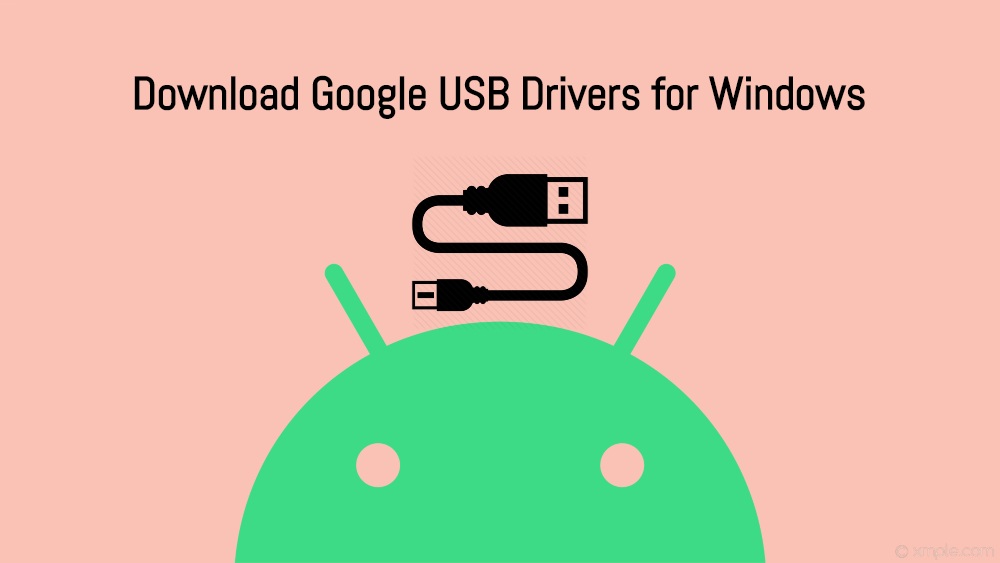
Page Contents
What Are USB Drivers
USB Drivers are software programs that help your PC identify the type of connected device. Once your PC recognizes that device, it will give you, the user, the appropriate menu to interact with the said device. Nowadays, many different types of devices make use of USB connection mode. These include the camcorder, mouse, keyboard, smartphones, and other peripherals.
Therefore, until and unless the necessary drivers associated with that device aren’t installed, your PC can’t identify the connected device. And once your PC does end up identifying the device, it will help you carry out the desired tasks. Keeping our focus on Google smartphones, here are some tasks you could execute after installing the USB Drivers.
Advantages of USB Drivers
The importance of these drivers covers a broad spectrum. To begin with, you could transfer any file of any size to and from your PC. Then you could also use USB Tethering to share the device’s internet with your PC. Along the same lines, the MIDI option might come in handy for interacting with musical equipment and the PTP mode for transferring photos.
Upon entering the custom development, you could unlock the device’s bootloader, flash custom ROMs, root your device and install tons of other mods. But to carry out most of these tweaks, you will have to connect your device to a PC via USB cable. This, in turn, will call for the Google USB Drivers to be installed on your PC. With this, you would have an idea of the importance of this software. So without further ado, let’s now begin with the installation steps.
Also Read: Download Android USB Drivers for Any Smartphone
Supported Google Devices:
| Google Pixel C | Google Pixel |
| Google Pixel XL | Google Pixel 2 XL |
| Google Pixel 2 | Google Pixel 3 |
| Google Pixel 3 XL | Google Pixel 3a |
| Google Pixel 3a XL | Google Pixel 4 |
| Google Pixel 4 XL | Google Pixel 4a |
| Google Pixel 4a 5G | Google Pixel 5 |
| Google Pixel 5a 5G | Google Pixel 6 |
| Google Pixel 6 Pro | Google Pixel 6a |
| Google Pixel 7 | Google Pixel 7 Pro |
| Google Pixel 7a | Google Pixel Tablet |
| Google Pixel Fold | Google Pixel 8 |
| Google Pixel 8 Pro |
Download Google USB Drivers
There are two different methods through which you can download these drivers. The first method is through the Android Studio, while the second method takes the direct manual approach. The perk of using the first method will notify you as and when there is a newer build of these drivers. But the fact that you have to install an additional application for these drivers might compel some users away from this method.
As far as the manual method is concerned, you could directly download the Google USB drivers without any software, but you will have to check for the latest version every time manually. We have shared both these methods; proceed with the one that meets your requirements.
Method 1: Via Android Studio
- Download and install the latest version of Android Studio.
- Launch the software and click on Tools.
- Then go to the SDK Manager, followed by SDK Tools.
- Checkmark the Google USB Driver and click OK.
- The drivers will now be downloaded on your PC. You could access the same from the android_sdk\extras\google\usb_driver\ directory.
Method 2: Manual Download of Google USB Drivers
Instead of using the Android studio, you could directly head over to this link and download the USB drivers. Now extract the files to a convenient location on your PC.
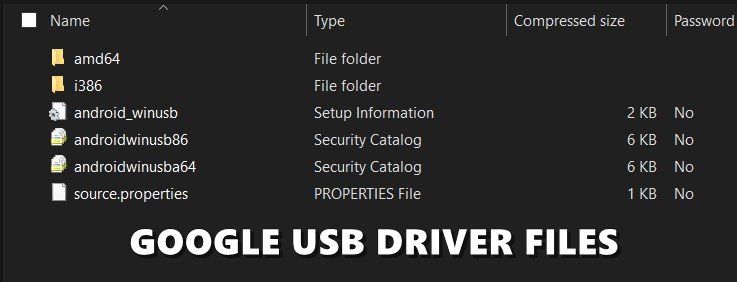
How to Install Google USB Drivers
Now that you have downloaded the latest Google USB Drivers, it’s time to install them onto your PC. Follow the below steps:
- Connect your device to the PC via a USB cable.
- Now you need to head over to the Device Manager. Here are the steps for the same corresponding to three different Windows OS builds:
- On Windows 10 and 8.1, users could launch the Start menu and search for Device Manager.
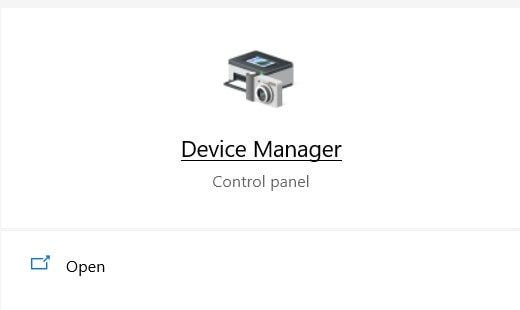
- Windows 7 users should right-click on Computer (present on the Desktop) and select Manage. Then choose Devices from the left menu bar.
- On Windows 10 and 8.1, users could launch the Start menu and search for Device Manager.
- Once you have reached the Device Manager, the steps will be the same for all Windows versions. So go to the Other Devices (or Portable Devices) section of Device Manager and click it to expand its menu.
- At this point, your device might still be shown as an Unknown device with a yellow exclamation mark. It’s just because the drivers aren’t installed and isn’t a cause of concern.
- So right-click on your device name and select Update Driver Software.
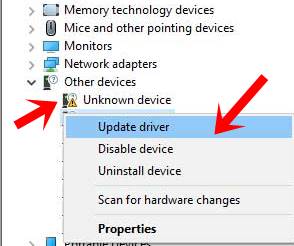
- In the next dialog box that appears, select Browse my Computer for driver software and click on Next.
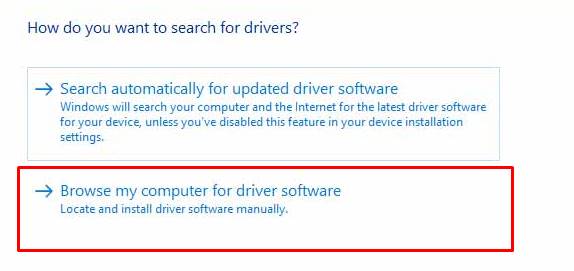
- If you have downloaded the Google USB Drivers using Android Studio, head over to android_sdk\extras\google\usb_driver\ directory and select the driver folder; on the other hand, if you have manually downloaded the driver, then select the folder where you have extracted the contents of that file.
- Once you have selected the folder, click on Next. The installation process will now begin and should take a few minutes. After the installation is complete, you will be notified of the same, and you could then remove your device from your PC.
FAQs about Google USB Drivers
1. What are Google USB Drivers and why are they important?
- Google USB Drivers are software components that facilitate the connection between your Android device and a PC running Windows. They are essential for tasks such as Android development, file transfer, and firmware flashing. Without these drivers, your computer might not recognize the Android device connected via USB.
2. How do I install Google USB Drivers on my Windows PC?
- To install Google USB Drivers, you need to download them from the official Android developer website. Once downloaded, you can use the Device Manager on your Windows PC to update the driver for your Android device. Choose the option to browse your computer for driver software, and select the folder where you’ve extracted the downloaded drivers.
3. Are Google USB Drivers compatible with all Android devices?
- Google USB Drivers are primarily designed for Google Nexus and Pixel devices. However, they often work with other Android devices too. If you have a non-Google device, it’s recommended to check with your device manufacturer for the most compatible drivers.
4. Do I need Google USB Drivers for both file transfer and Android development?
- Yes, Google USB Drivers are needed for both file transfer and Android development activities. They ensure a stable connection between your device and PC for various tasks including debugging, file transfer, and running commands through tools like ADB and Fastboot.
5. Can I use Google USB Drivers on operating systems other than Windows?
- Google USB Drivers are specifically designed for Windows operating systems. For MacOS or Linux, the process of connecting an Android device is generally more straightforward and may not require separate driver installation. However, for development purposes, tools like ADB and Fastboot might need to be installed separately on these platforms.
So this was all from this guide on downloading and installing Google USB Drivers for Windows 10/8.1/7.
Also Read

Thank you
Download and Install Google USB Drivers – Windows 11,10/8/8.1/7
Lova