At present, USB ports are considered the most important aspect of any device. In fact, it is one of the most preferred ways to connect the DualSense controller to PS5, regardless it also has the option of Bluetooth connectivity. Though it is the safest way for connecting controllers to the console, it can sometimes fall into different kinds of errors. And in this post, we are going to talk about one of such many errors PS5 users are facing. Many users have reported PS5 USB Ports not working / not charging problems. So, is there any workaround to get rid of this problem?
PS5 USB port not working is definitely the last situation with which you will like to deal. The worst part of this problem is that it won’t allow you to connect the most important part of a controller, i.e. Controller. That’s said, let’s check out different workarounds you can try to get rid of PS5 USB Ports. So, without any further ado, let’s get started.
Also Read
How To Fix PS5 Controller Won’t Charge | Not Charging
Fix: PS5 Overheating Problems And Shutting Down
Fix: PS5 Not Showing / Recognizing 120hz on Monitor
Fix: PS4 and PS5 Not Able to Join Party
PS5 Randomly Deleting Installed Games, How to Fix?
How to Fix If PS5 Stuck on Press the PS Button
Should You Use Your PS5 Vertically or Horizontally?

Page Contents
Reason Behind PS5 USB Ports Not Working Problem
There can be multiple reasons behind a faulty USB port. They can be some issue with the USB port itself because of which it is not getting recognized. Or, it can also be the case that the device you are connecting itself is damaged. Nevertheless, here are some of the common reasons causing the problem.
- Corrupted PS5 system software files.
- Physical damage to PS5 USB port.
Don’t be surprised, these are the only two main reasons causing the problem. So, now that you have a sneak pick of them, let’s check out how to fix the problem.
Fix: PS5 USB Ports Not Working / Not Charging
As simple as the reasons are, simpler are the ways to get rid of them. So, let’s check out different workarounds to get rid of PS5 USB ports not working/ charging problems.
Fix 1: Restart the Console
Regardless of the problem you are facing, the best way to fix it is by restarting the device. And similar is the case with the PS5 USB port problem as well. One of the best ways to get rid of the PS5 USB port not working is to restart the console.
Once restarted, re-plug the DualSense controller to the USB port of PS5 and check if the problem is fixed or not. If yes, you are good to go. However, if the problem continues, move on to the next workaround.
Fix 2: Look for Dust Particles in PS5 USB Port
As you must be knowing, the USB ports are left unguarded in case you haven’t plugged any device in them. In such situations, they become home to debris like dust or food particles. As a result of it, you will start to face different problems with the PS5 USB ports. Sometimes, the controller will get disconnected on its own. Whereas, in some cases, The console will fail to even read the DualSense controller.
As a solution to the problem, use a soft substance to remove debris. Once removed, replug the controller and check if the problem is fixed or not. If not, continue with the article.
Also Read
Fix 3: Look for Broken Connection
It’s natural, every time we lose a very competitive game we plug out the controller cable with force by getting stuck in the emotion. But unfortunately, this action can damage the internal wiring of the controller. The best way to find out whether there is any loophole in the USB cable or USB port is to insert the USB device into the malfunctioning port. Notice if the controller is losing connection every now and then. To be more precise, if the controller is briefly connecting and disconnecting, then it indicates that there is some kind of physical damage on either the USB port or the controller cable.
In such a case, the best solution is to take the console to professionals. They will replace the old ports or cables with new ones. Once done, check if the USB problem is fixed.
Fix 4: Download Latest PS5 Software Update
If none of the above-mentioned workarounds helped you in solving the problem, your last ray of hope is to update the PS5 system software. It might be the case that the current version you are using has some kind of incompatibility issue which is resulting in the PS5 USB Ports not working/ charging problem. So, here are the steps you need to follow to download the latest PS5 system software.
- Navigate to Settings on your PS5.
- Now, head towards System > System Software > System Software Update and Settings > Update System Software.
- Lastly, click on Update Using Internet.
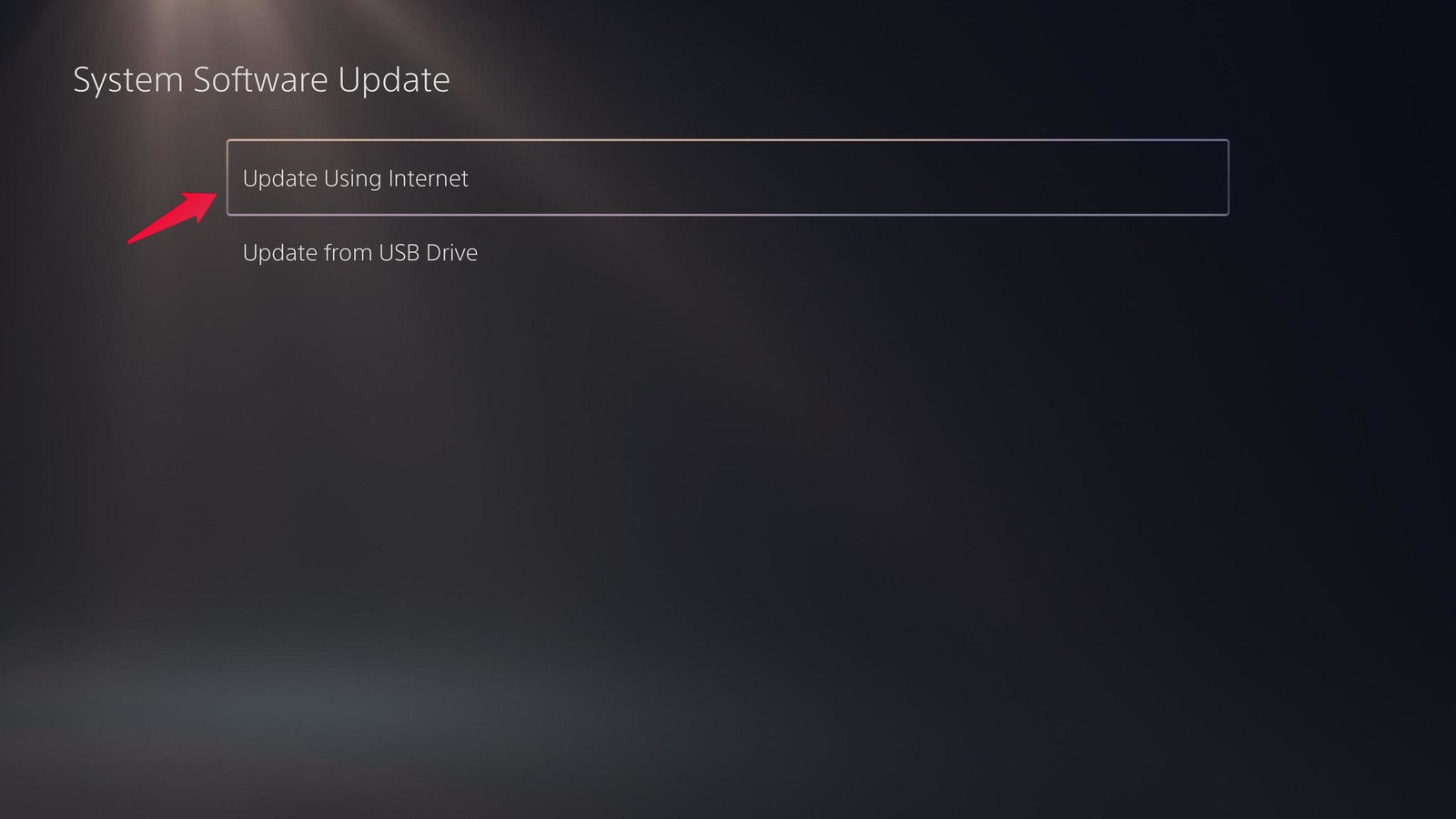
PS5 will download the latest system software on its own. Once downloaded restart the console, and replug the USB controller. You will be surprised to see that you are no longer facing PS5 USB Port not working/ charging problem.
Final Words
This was how to fix PS5 USB Port not working/ charging problem. Let us know whether the issue was fixed or not. You can check our other PS5 guides to troubleshoot other console problems.
Also Read
