If you are a PlayStation user then you like to play games with your friend. The company has provided features through which you will be able to talk with your friend while playing the games. The two-way communication makes the game more thrilling and gives more chances of playing a game with whole fun. The PS4 and PS5 come with the feature where you are able to join a party where your other team members are present so that you can play the game with more fun.
Some issues are coming to the player in joining the party in their PS4 and PS5. Players are not able to join the party which is frustrating for them. So, in this guide, we will tell you how can you fix this problem and again join the party on your PS4 and PS5.
Also Read
How to Fix Disney Plus Login Error on PS4, PS5
Fix: PS5 Warzone 2.0 Your Profile Was Signed Out Error
Fix: PlayStation Store Not Working on PS4, PS5
How to Fix PS4 VR Controller Not Working Issue
PS5 Store Not Showing Games, How to Fix?
PS5 Randomly Deleting Installed Games, How to Fix?
How to Fix If PS5 Stuck on Press the PS Button
Should You Use Your PS5 Vertically or Horizontally?
Best DNS Servers for Gaming PS4 and PS5
How to Fix PS4 Error Code NP-34958-9 Issue
PS4 Controller Blinking Orange, How to Fix it?

Page Contents
How To Fix PS4 and PS5 Join Party Problem?
We will be telling you how can you fix this problem. And, for this, we will be listing out some methods which you can try on your PlayStation 4 and PlayStation 5.
Check Network Servers
The first thing that you should try is to check the PlayStation Network Server whether they are running well or not. You can do this by going to their official page where they update about the server issues.
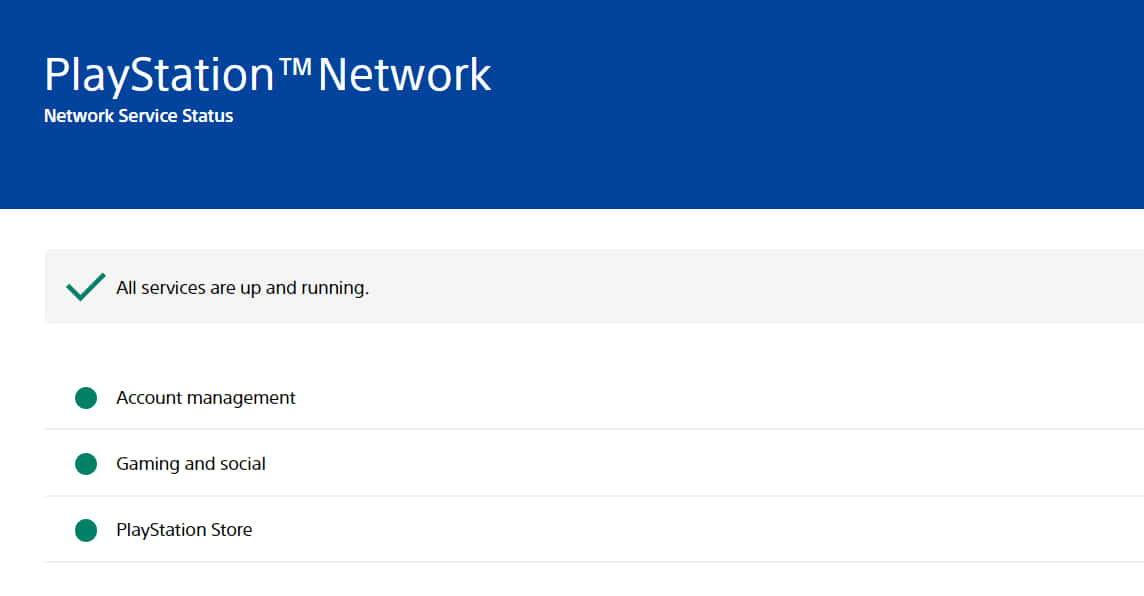
So, in case, if the PlayStation Network Server is not running well then all you can do is wait. As the PlayStation Team will fix this issue then you will be able to join the party.
Again Login To Your Account
The other fix that you can try is to again login to your account to fix this issue. So, when you log out from your PlayStation, then you will be able to fix corrupt data if there is any with your PlayStation Account. You can do this by following the steps which are given below.
For PS4
- Press the Up Button on your D-Pad when you are on the main screen.
- Navigate to the settings.
- Scroll down and look for Account Management.
- Press the O or X button.
- Now, click on Sign Out and follow the instructions which are given on the screen.
For PS5
- Open Settings.
- Go to User Accounts.
- Select Other.
- Now, click on Sign Out and follow the instructions which are given on the screen.
After signing out from your PlayStation, wait for 3-5 minutes and again log in to your PlayStation and check whether you are able to join the party or not.
Check Network Connection
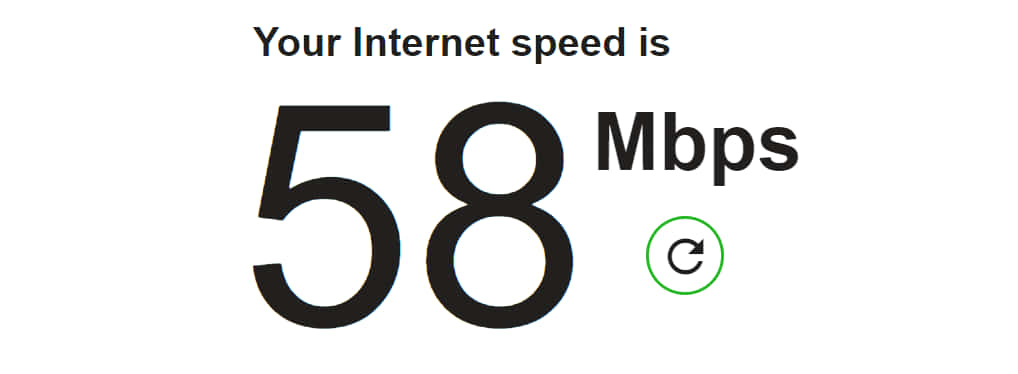
An unstable internet connection can also cause issues in joining a party. So, we will suggest ensuring that you are using a proper and stable internet connection on your PS4 or PS5. Therefore, try running the Internet Speed Checker to check whether your Internet connection is stable or not. If it is not stable then try restarting the router and checking whether the internet is stable or not.
Check For Updates
We will suggest that you should check for updates on your PS4 and PS5. This issue might also cause if you are using outdated software on the PlayStation. So, check for updates on your PlayStation to avoid this type of issue.
For PlayStation 4
- Go to System Settings.
- Click on System Software Updates.
- After that, click on Update Now.
- Now, follow the on-screen instruction to download and install the updates on your PlayStation 4.
For PlayStation 5
- Go To Settings.
- Navigate To System Tab.
- Select System Software.
- After it, select the System Software Updates and Settings.
- Click on Update System Software.
- Now, choose Update Using Internet, if there is any update available.
- Follow the on-screen instruction to download and install the updates on your PlayStation 5.
After updating your PlayStation, check whether the issue has been resolved or not.
Restart Your PlayStation
Restarting your PlayStation is one of the basic steps for resolving any issue. By doing this, the PlayStation will again load all the resources correctly and if there is any error that has been encountered due to this will be fixed.
For PlayStation 4
- First of all, Open Quick Menu on your PlayStation.
- Go to the Power Tab.
- Select Restart PS4 and wait for the PlayStation to get restarted.
For PlayStation 5
- First of all, Open Quick Menu on your PlayStation.
- Go to the Power Tab.
- Select Restart PS5
- Now, Press the O or X button.
Change Your DNS
We will suggest you check your DNS settings to avoid the issue occurring due to this. You can do this easily by following the methods which are given below.
- Go to Settings.
- Click on Network.
- Select Internet Connection Setup.
- Now, click on Use WiFi.
- After that, choose “Custom”.
- Set the IP Address to Automatic.
- Choose “Do Not Specify” for the DHCP Host Name.
- Now, choose Manual Option for the DNS Settings.
- Type: In Primary DNS- 8.8.8.8 and Secondary DNS- 8.8.4.4.
- After that, Set the value of MTU Settings to 1456.
- Now, select “Do Not Use” for Proxy Server.
After doing this, check whether the issue has been resolved or not.
Change Media Server Connections Settings
The other thing that you can try is to disable the media server connection on your PlayStation to resolve this issue. The Media Server Connection allows other devices to connect to your console smoothly. So, if there is any problem with your media server then it can affect the other connections on your PlayStation.
- Go to Settings.
- Click on Network Option.
- Choose Media Server Connection and turn it off.
Rebuild Your Database
The PS4 users can try rebuilding the database if they are not able to join the party. So, follow the steps to do this.
- Turn off your PS4.
- Hold down the Power Button for 8 seconds to go into the Safe Mode.
- Now, plug the controller using the charging cable.
- Press PS Button.
- Select the Rebuild Database Option.
- After that, press the X button on your controller.
Reset Your PlayStation
Even if the issue has not been fixed then you can try resetting your PlayStation to fix if there is any common issue due to which you are not able to join the party.
For PlayStation 4
- Open Your Settings.
- Go to Initialization Tab.
- Select the Restore Default Settings Option.
- Press the O or X button.
- After that, follow the instructions which are given on the screen.
For PlayStation 5
- Turn off your PS5.
- Now, hold the power button for eight seconds.
- After this, you will be in Safe Mode.
- Connect the controller using the charging cable.
- Press the PS Button.
- So, click on Reset PS5.
- After that, follow the instructions which are given on the screen.
Check If Your IP Address Banned By PlayStation
If the issue is still persisting then you should check whether your IP address is banned by the PlayStation or not. So, if you have violated the PlayStation policies, then they might ban your IP address due to which you will be not able to use your account properly. Therefore, contact customer support and mail them if they have banned your IP address and also ask for the reasons.
Contact Customer Support
We will suggest you contact customer support of PlayStation and tell them about the issue that you are facing. They will come up with a solution by which you will be able to fix this issue on your PS4 and PS5.
Conclusion
So, this was all for this article. I hope this guide helped you. So, follow all the steps properly. And, if you have fixed the same issue through any other method which we have not mentioned above then do share it with us in the comment section below.
Also Read
