PlayStation is the latest gaming console where users can play amazing games and entertain themselves. However, all digital products face common error codes occasionally, and PlayStation 5 is no exception. Reddit and online forms are filled with requests to solve multiple PlayStation 5 error codes.
As I’ve been using PlayStation 5 since Nov 2020, I have faced a variety of error codes that are common in nature for most users. So down below are a series of PlayStation 5 error codes that you can fix with these troubleshooting tips.
Also Read
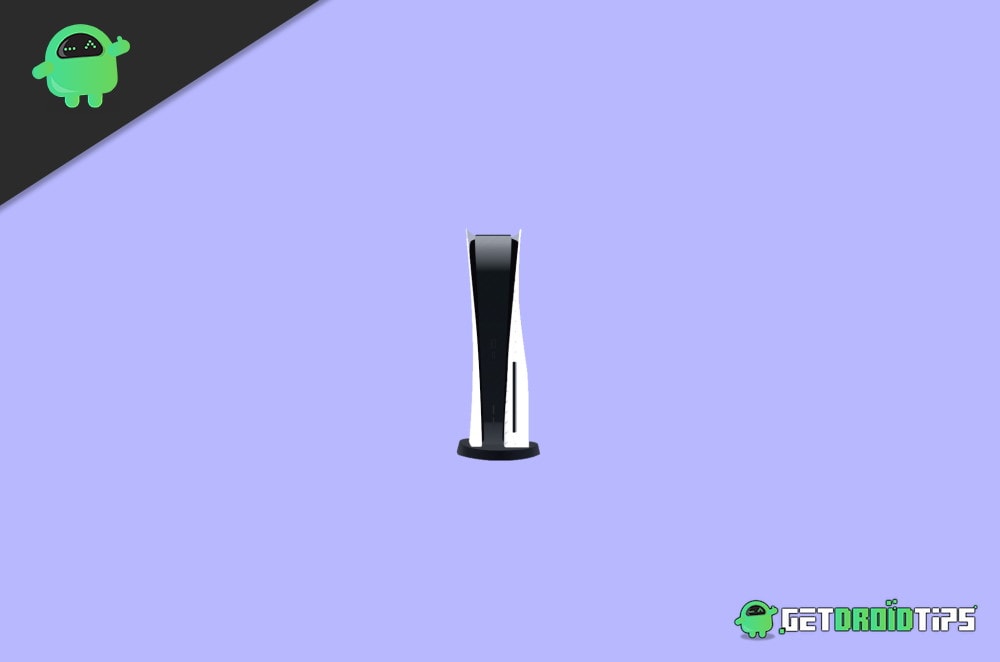
Page Contents
- All PlayStation 5 Error Codes and How To Fix Them?
- Error Code CE-105799-1
- Error Code CE-106667-6
- Error Code CE-107520-5
- Error Code CE-107867-9
- Error Code CE-107938-8
- Error Code CE-108255-1
- Error Code CE -108262-9
- Error Code CE- 108360-8
- Error Code CE-107863-5
- Error Code CE-108862-5
- Error Code CE-108889-4
- Error Code CE- 111161-1
- Error Code CE-112837-2
- Error Code CE-113212-0
- Error Code CE-117722-0
- Error Code NP-102942-8
- Error Code NP-102944-0
- Error Code NP-102945-1
- Error Code NP-102946-2
- Error Code NP-102947-3
- Error Code NP-102955-2
- Error Code NP-103105-0
- Error Code NP-103107-2
- Error Code NP-103109-4
- Error Code NP-103111-7
- Error Code NP-103117-3
- Error Code NW-102261-2
- Error Code NW-102307-3
- Error Code NW-102308-4
- Error Code NW-102315-2
- Error Code NW-102417-5
- Error Code NW-102650-4
- Error Code WS-116420-4
- Error Code WS-116522-7
- Error Code WS-115195-2
- Error Code WS-116439-4
- Error Code WV-109144-9
- Error Code WV-109145-0
- Error Code WV-109146-1
- Error Code WV-109153-9
- Error Code WV-109166-3
- Conclusion
All PlayStation 5 Error Codes and How To Fix Them?
I have managed to find and try all the possible methods of common error codes from PlayStation 5. The list is long, so I recommend you to use the “CTRL + F” key combination to search for your particular error.
Error Code CE-105799-1
The error code 105799-1 appears on PlayStation 5 when it cannot connect to the server. Mostly, it is due to server issues; however, it is also possible that the issue is local. You can do quite a few things to resolve the CE -10579-1 error on your PlayStation 5.
How To Fix Error Code CE -105799-1
- Open the PlayStation server status page and check if anything is happening with the servers, whether it’s maintenance or server failure. You can ensure now that the cause of the issue is localized. To fix it, try to Restart your PlayStation 5, then connect it to the internet via ethernet. Check the Network configuration settings again and ensure that everything is correct.
- If you are using a wireless connection, it would be great to bring your PS5 near the router. In that way, it will get a good signal, hence no error. However, it is also possible that your router is the issue; therefore, turn it off. Turn on the router again, at least after 5 minutes. Even more, make sure that you have updated your router firmware.
- You can also open up these TCP and UDP ports if it resolves the issue.TCP: 80, 443, 3478, 3479, 3480 UDP 3478, 3479, 49152 ~ 65535. Also, try to manually set up a static IP address or change your DNS settings temporarily.
Error Code CE-106667-6
The error code CE-106667-6 appears with the Something went wrong or Download Failed message on the screen. Though there is no definite reason for the error to occur, however, there are a few things you can try to fix the issue.
How To Fix Error Code CE-106667-6
The error occurs while you are downloading something on your PS5. The only thing you can do to resolve the issue is to Restart the download. If that doesn’t work, restart your PlayStation 5 and restart the download.
Error Code CE-107520-5
The error code CE-107520-5 occurs if you haven’t installed the latest system software on your PlayStation 5. To fix such an issue, you will only have to update your system software to the latest version.
Ho to Fix Error Code CE-107520-5
- Firstly try the usual way to update your PS5 system software, connect your PS5 to the internet, and Update the system software.
- Not always, you can get success while trying to update system software via the internet. Fortunately, there is another way to update your PS5 system software. However, you will require a USB drive, then plug it into your PC and download the latest PS5 system software on your USB. Instead of a USB, you can also use a Game disc.
Error Code CE-107867-9
The error code CE-107887-9 occurs with a message Can’t Download a Copy. It is an unverified error. Hence, no one knows the reason for it to occur.
How To Fix Error Code CE-107867-9
There is no way to fix it at the moment. You can try restarting your PS5 and see if the error persists.
Error Code CE-107938-8
The error code CE-1079388-8 usually occurs while updating or installing a game; however, it is also an unverified error; hence no one knows the reason behind it.
How To Fix Error Code CE-107838-8
Though we don’t know the reason behind the error, reinstalling the game may resolve the issue. Delete the game that you were having the issue with and then Reinstall the game again, and the error should be resolved.
Error Code CE-108255-1
There is no definitive reason for the CE-108255-1 error code to occur; however, it is related to the games and apps that are resource hungry.
How To Fix Error Code CE -108255-1
You can try restarting your PlayStation 5 and run the game again, or you can just restart the game or app that you were having issues with.
Error Code CE -108262-9
The error code CE -108262-9 is an unknown error. There are no messages or any suitable cause of the error.
How To Fix Error Code CE -108262-9
If you are having this error, then there are no methods to fix the issue. However, you can try restarting your PS5 and check.
Error Code CE- 108360-8
The error code CE-108360-8 occurs when there is a connection failure between the HD camera and your PS5 camera. The error displays a message suggesting to check the status of the HD camera and PlayStation 5 camera.
How To Fix Error Code CE-108360-8
- Firstly check your connection. According to your device, you will need a dedicated adapter to use your camera with your PS5.
- Make sure that your room isn’t too dark while you are using the camera. Also, adjust the camera distance and angle to check the position.
- Lastly, you can open up camera settings on your PS5 and go through it. If you find anything suspicious correct the mistake ad fix the issue.
Error Code CE-107863-5
The error code CE-07863-5 occurs due to a damaged or corrupted file, and it displays the “Something Went Wrong” message on the screen.
How To Fix Error Code -107863-5
- To fix such an issue, you will have to recover the game files and remove the corrupted files. Therefore, firstly disconnect your PS5 from the Internet and then Delete the game you were having issues with.
- Once you have uninstalled the game, Reinstall the game again using the Game Disk till All Data chunks are completely transferred.
Error Code CE-108862-5
The error code CE-108862-5 is a server issue. Hence it displays a message “Unable to connect to the Server.”
How To Fix Error Code CE-108862-5
- Open up your browser and visit the Game’s developer site and check if their server is going through any issues or maintenance. Also, visit the PlayStation Status Page and check if PlayStation servers are doing fine.
- Since it is not a localized issue, you can only wait for the issue to be fixed by the authority. The usual cause of such an issue is because of Network Congestion; however, network congestions are temporary, so you can try again later, and the issue will probably be fixed by then.
Error Code CE-108889-4
The Error code CE-108889-4 occurs if you haven’t updated your system software to the latest version.
How To Fix Error Code CE-108889-4
- Connect your PS5 to the Internet and Update your PS5 system software. If you are using a wireless connection, make sure that the signal strength is high.
- If you are unable to update your Ps5 system software via the Internet, then use a USB or a Game Disc, download the PS5 system software to your PC. Then put it in the USB and Game Disc, and lastly, use it to update your PS5 system software.
Error Code CE- 111161-1
The error code CE-111161-1 occurs when there is a connection issue between your PS5 and your Camera.
How To Fix Error Code CE-111161-1
- Check your adapter, always use a dedicated adapter to connect your camera to your PS5.
- Make sure that the room you are in is not too gloomy and Dark; otherwise, the camera won’t catch anything. also, you can adjust your camera angle and distance to check its position. Moreover, you can go through the Camera settings on your PS5.
Error Code CE-112837-2
The Error code CE-112837-2 is completely an unknown error. No one knows why it occurs and how to fix it.
How To Fix Error Code CE-112837-2
If you have encountered this error, your best bet to resolve the issue is to restart your Ps5 immediately.
Error Code CE-113212-0
The error code CE-113212-0 is also related to server issues. The error usually displays the message “Unable to connect to the server.”
How To Fix Error Code CE-113212-0
- Open PlayStation server-status page and check if anything is going with the servers, whether it’s maintenance or a server failure.
- If you are using a wireless network, then disconnect and use a wired internet connection. Moreover, you can check the Network configuration settings to ensure everything is well configured.
- If you are using a wireless connection, then it would be great if you can bring your PS5 near the router to get a good signal. If the issue is with your router, then update the router firmware and restart it.
- Open up these TCP and UDP ports or try to manually set a static IP address; you can also change your current DNS address.TCP: 80, 443, 3478, 3479, 3480 UDP 3478, 3479, 49152 ~ 65535.
Error Code CE-117722-0
The Error code CE-117722-0 occurs while playing or streaming games due to network issues, which you can easily resolve. The error displays the message “An error has occurred on the PlayStation Now Streaming connection.”
How To Fix Error Code CE-117722-0
- Firstly, perform an Internet Speed Test on your PS5 to check whether the environment is suitable for streaming games or not. If the connection is too bad, then change the means of your Internet connection for your PS5.
- If you are using a wireless connection, disconnect it, and use a Wired connection, also restart your Ps5. Also, you can give check the network configurations, correct if there is anything wrong.
- You could bring your router closer to your Ps5 for good signal strength. If the issue is with your router, then fix it by updating its firmware and restarting it. Lastly, check if there is enough space in your PS5 for the downloadable game to play. If there is no space at all, then free enough space and the game will run.
Error Code NP-102942-8
The NP-102942-8 occurs if you are underage and try to access adult content on your PlayStation 5. The error displays the message as such “This Feature is not available due to age restrictions”. You cannot use this feature because your account does not meet the age requirement in the application”.
How To Fix Error Code NP-102942-8
- Ensure that the age mentioned in your account meets the age requirements for the games or applications. Even more, you can go to paternal control settings and do something about the error.
- You can also create a new account that meets the age requirements and use it to resolve the NP-102942-8 error.
Error Code NP-102944-0
The error code NP-102944-0 occurs while user is updating the system software or while running a game. The error displays the message, “Please install the latest system software.”
How To Fix Error Code NP-102944-0
- Try restarting your PS5 and then connect to the internet. Ensure that the signal strength is good, and then update your System software. In case if there is an error again, try updating your system software again. You can also change wireless to the wired connection and see if that fixes the issue.
- If updating your PS5 system software from the internet doesn’t work, then using a USB or a game disk for an update. Download the PS5 system Software file to your USB or Game Disk, connect it to your PS5, and update.
Error Code NP-102945-1
The error code NP-102944-0 occurs when there is a server issue, and it displays the “Please install the latest system software” message on the screen.
How To Fix Error Code NP-102945-1
- Restart your PS5 and then connect to the internet with good signal strength, and then update your System software. Update again if you ran into an error while updating. Change from wireless to wired connection or vice-versa.
- Use a USB or a game disk for an update; just download the latest system software file to your USB or Game disk, then connect and install.
Error Code NP-102946-2
The error code NP-102946-2 appears when you haven’t installed the latest system software on your PS5, but the game you are running is demanding it. The error displays a message stating to install the latest update File.
How To Fix Error Code NP-102946-2
- Connect your PS5 to a good internet connection, and then try to update the latest updated data. Have patience while updating. It will take quite a while, and if in case it fails, try to update it again.
- It is possible that you are low on storage space causing the error. Therefore check your storage and free some space if possible.
Error Code NP-102947-3
The error code NP-102947-3 states that the internet connection you are using is unstable, and the latest update file for the application is missing.
How To Fix Error Code NP-102947-3
- Firstly, restart your PlayStation 5, and then connect to the internet; use a wired connection if possible. If you are using a wireless connection, make sure that the router is closer to your PS5.
- You can update your Router firmware, restart it again o perform an internet speed test. However, after you are connected, you can install the update file.
Error Code NP-102955-2
The error code Np-102955-2 is associated with your account credentials and other details. The error usually displays The account information is an incorrect message on the screen.
How To Fix Error Code NP-102955-2
To fix such an issue, log out of your account and then log back in again using the credentials correctly. Double-check your Sign-in -ID and Password, make sure that you have entered all the details correctly.
Error Code NP-103105-0
The error code NP-103105-0 is a server related issue. The error usually occurs when the servers are in maintenance. The error code usually displays a long message that will clearly state you the service might be undergoing maintenance.
How To Fix Error Code NP-103105-0
- Check your Internet Settings on your PS5, and also perform an Internet Speed Test.
- Shut down your router for at least 5mintues and turn it on the back again.
- Wait for the issue to be resolved by the authority. You can try again later.
Error Code NP-103107-2
When this failure arises, then a message, “This service is currently under maintenance.” And to get rid of this error, you have to check the server status for failure and maintenance information.
How To Fix Error Code NP-103107-2
- Restore your network settings on PS5 and do an internet connection test.
- Switch off the router and modem, and wait for a minimum of 5minutes before on it.
- In case this method didn’t work, then try again later because sometimes the line may be temporarily congested.
Error Code NP-103109-4
When this failure arises, then a message, “This service is currently under maintenance.” And to get rid of this error, you have to check the server status for failure and maintenance information.
How To Fix Error Code NP-103109-4
- Restore your network settings on PS5 and do an internet connection test.
- Switch off the router and modem, and wait for a minimum of 5minutes before on it.
- In case this method didn’t work, then try again later because sometimes the line may be temporarily congested.
Error Code NP-103111-7
When this failure arises, then a message, “This service is currently under maintenance.” And to get rid of this error, you have to check the server status for failure and maintenance information.
How To Fix Error Code NP-103111-7
- Restore your network settings on PS5 and do an internet connection test.
- Switch off the router and modem, and wait for a minimum of 5minutes before on it.
- In case this method didn’t work, then try again later because sometimes the line may be temporarily congested.
Error Code NP-103117-3
When this failure arises, then a message, “This service is currently under maintenance.” And to get rid of this error, you have to check the server status for failure and maintenance information.
How To Fix Error Code NP-103117-3
- Restore your network settings on PS5 and do an internet connection test.
- Switch off the router and modem, and wait for a minimum of 5minutes before on it.
- In case this method didn’t work, then try again later because sometimes the line may be temporarily congested.
Error Code NW-102261-2
This failure generally occurs when your PS5 unable to connect to the server and a message prompt that “unable to connect to the server.”
How To Fix Error Code NW-102261-2
- Open PlayStation server-status page and check if anything is going with the servers, whether it’s maintenance or a server failure. You can ensure now that the cause of the issue is localized. To fix it, first, try to Restart your PlayStation 5, then connect it to the internet via ethernet. Check the Network configuration settings again and ensure that everything is correct.
- If you are using a wireless connection, then it would be great if you can bring your PS5 near the router. In that way, it will get a good signal, hence no error. However, it is also possible that your router is the issue; therefore, turn your router off. Turn on the router again at least after 5 minutes. Even more, make sure that you have updated your router firmware.
- You can also open up these TCP and UDP ports to if it resolves the issue.TCP: 80, 443, 3478, 3479, 3480 UDP 3478, 3479, 49152 ~ 65535. Also, try to manually set up a static IP address or change your DNS settings temporarily.
Error Code NW-102307-3
This failure occurs when your PS5 cannot connect to the server, and a message prompts that “unable to connect to the server.”
How To Fix Error Code NW-102307-3
- Open PlayStation server-status page and check if anything is happening with the servers, whether it’s maintenance or a server failure.
- Reboot your PS5, and if possible, then connect it through an Ethernet cable. Then, reset your network settings.
- If you are using a wireless internet connection, check whether your PS5 is placed closer to the router and try to remove anything that obstructs the link between the devices.
- If you still face this issue, switch off your router and modem, and after 5 minutes, turn it on.
- Update the router firmware.
- Try to open the following ports. UDP: 3478, 3479, 49152~65535, and TCP: 80, 443, 3478, 3479, 3480. In my opinion, do not open these ports without expert surveillance.
- Open the internet setting and set up a static IP manually.
- Change DNS settings found under the internet settings with the number of free public DNS that is open to the public.
Error Code NW-102308-4
This failure generally occurs when your PS5 is unable to connect to the server and a message prompt that “unable to connect to the server.”
How To Fix Error Code NW-102308-4
- Open PlayStation server-status page and check if anything is going with the servers, whether it’s maintenance or a server failure.
- Reboot your PS5 and if possible, then connect it through an Ethernet cable. Then reset your network setting.
- If you are using a wireless internet connection, then check your PS5 is placed closer to the router or not and try to remove anything that obstructs the link between the devices.
- In case you still face this issue, then switch off your router and modem, and after 5 minutes, turn it on.
- Update the router firmware.
- Try to open the following ports. UDP: 3478, 3479, 49152~65535, and TCP: 80, 443, 3478, 3479, 3480. In my opinion, do not open these ports without expert surveillance.
- Open the internet setting and set up a static IP manually.
- Just change DNS settings found under the internet settings with the number of the free public DNS that is open to the public.
Error Code NW-102315-2
This failure generally occurs when your PS5 unable to connect to the server and a message prompt that “unable to connect to the server.”
How To Fix Error Code NW-102315-2
- Open PlayStation server-status page and check if anything is going with the servers, whether it’s maintenance or a server failure.
- Reboot your PS5 and if possible, then connect it through an Ethernet cable. Then reset your network setting.
- If you are using a wireless internet connection, then check your PS5 is placed closer to the router or not and try to remove anything that obstructs the link between the devices.
- In case you still face this issue, then switch off your router and modem, and after 5 minutes, turn it on.
- Try to open the following ports. UDP: 3478, 3479, 49152~65535, and TCP: 80, 443, 3478, 3479, 3480. In my opinion, do not open these ports without expert surveillance.
- Open the internet setting and set up a static IP manually.
- Change DNS settings found under the internet settings with the number of the free public DNS that is open to the public.
Error Code NW-102417-5
This failure generally occurs when your PS5 unable to connect to the server and a message prompt that “unable to connect to the server.”
How To Fix Error Code NW-102417-5
- Open PlayStation server-status page and check if anything is going with the servers, whether it’s maintenance or a server failure. You can ensure now that the cause of the issue is localized. To fix it, first, try to Restart your PlayStation 5, then connect it to the internet via ethernet. Check the Network configuration settings again and ensure that everything is correct.
- If you are using a wireless connection, then it would be great if you can bring your PS5 near the router. In that way, it will get a good signal, hence no error. However, it is also possible that your router is the issue; therefore, turn your router off. Turn on the router again at least after 5 minutes. Even more, make sure that you have updated your router firmware.
- You can also open up these TCP and UDP ports to if it resolves the issue.TCP: 80, 443, 3478, 3479, 3480 UDP 3478, 3479, 49152 ~ 65535. Also, try to manually set up a static IP address or change your DNS settings temporarily.
Error Code NW-102650-4
This failure generally occurs when your PS5 unable to connect to the server and a message prompt that “unable to connect to the server.”
How To Fix Error Code NW-102650-4
- Open PlayStation server-status page and check if anything is going with the servers, whether it’s maintenance or a server failure.
- Reboot your PS5 and if possible, then connect it through an Ethernet cable. Then reset your network setting.
- If you are using a wireless internet connection, then check your PS5 is placed closer to the router or not and try to remove anything that obstructs the link between the devices.
- In case you still face this issue, then switch off your router and modem, and after 5 minutes, turn it on.
- Try to open the following ports. UDP: 3478, 3479, 49152~65535, and TCP: 80, 443, 3478, 3479, 3480. In my opinion, do not open these ports without expert surveillance.
Error Code WS-116420-4
This failure generally occurs when your PS5 unable to connect to the server and a message prompt that “unable to connect to the server.”
How To Fix Error Code WS-116420-4
- Open PlayStation server-status page and check if anything is going with the servers, whether it’s maintenance or a server failure.
- Reboot your PS5 and if possible, then connect it through an Ethernet cable. Then reset your network setting.
- If you are using a wireless internet connection, then check your PS5 is placed closer to the router or not and try to remove anything that obstructs the link between the devices.
- In case you still face this issue, then switch off your router and modem, and after 5 minutes, turn it on.
Error Code WS-116522-7
Generally, this error causes when you have not updated the PS5 software to the latest version, or the update is not recognized, or the update failed.
How To Fix Error Code WS-116522-7
Update Via The Internet
- Restore your network settings on PS5 and do an internet connection test.
- Switch off the router and modem, and wait for a minimum of 5minutes before on it.
- In case this method didn’t work, then try again later because sometimes the line may be temporarily congested.
Update Via A USB Storage Device
- Firstly, download the new version of the system software.
- Keep in mind before saving the file that the file name and location are correct.
Update With A Game Disc
- Check and remove if any fingerprints, smudges, or scratches are there.
- If there is any dirt, then clean the disc with a soft cloth and wipe it from the center to the edge.
Error Code WS-115195-2
This Code WS-115195-2 failure occurs when your PS5 unable to connect to the server and a message prompt that “unable to connect to the server.”
How To Fix Error Code WS-115195-2
- Restore your network settings on PS5 and do an internet connection test.
- Switch off the router and modem, and wait for a minimum of 5minutes before on it.
- In case this method didn’t work, then try again later because sometimes the line may be temporarily congested.
Error Code WS-116439-4
This failure generally occurs when your PS5 unable to connect to the server and a message prompt that “unable to connect to the server.”
How To Fix Error Code WS-116439-4
- Restore your network settings on PS5 and do an internet connection test.
- Switch off the router and modem, and wait for a minimum of 5minutes before on it.
- In case this method didn’t work, then try again later because sometimes the line may be temporarily congested.
Error Code WV-109144-9
This failure generally occurs when your PS5 unable to connect to the server and a message prompt that “unable to connect to the server.”
How To Fix Error Code WV-109144-9
- Open PlayStation server-status page and check if anything is going with the servers, whether it’s maintenance or a server failure. You can ensure now that the cause of the issue is localized. To fix it, first, try to Restart your PlayStation 5, then connect it to the internet via ethernet. Check the Network configuration settings again and ensure that everything is correct.
- If you are using a wireless connection, then it would be great if you can bring your PS5 near the router. In that way, it will get a good signal, hence no error. However, it is also possible that your router is the issue; therefore, turn your router off. Turn on the router again at least after 5 minutes. Even more, make sure that you have updated your router firmware.
- You can also open up these TCP and UDP ports to if it resolves the issue.TCP: 80, 443, 3478, 3479, 3480 UDP 3478, 3479, 49152 ~ 65535. Also, try to manually set up a static IP address or change your DNS settings temporarily.
Error Code WV-109145-0
This failure generally occurs when your PS5 unable to connect to the internet and a message prompt that “unable to connect to the internet.”
How To Fix Error Code WV-109145-0
- Open PlayStation server-status page and check if anything is going with the servers, whether it’s maintenance or a server failure. You can ensure now that the cause of the issue is localized. To fix it, first, try to Restart your PlayStation 5, then connect it to the internet via ethernet. Check the Network configuration settings again and ensure that everything is correct.
- If you are using a wireless connection, then it would be great if you can bring your PS5 near the router. In that way, it will get a good signal, hence no error. However, it is also possible that your router is the issue; therefore, turn your router off. Turn on the router again at least after 5 minutes. Even more, make sure that you have updated your router firmware.
- You can also open up these TCP and UDP ports to if it resolves the issue.TCP: 80, 443, 3478, 3479, 3480 UDP 3478, 3479, 49152 ~ 65535. Also, try to manually set up a static IP address or change your DNS settings temporarily.
Error Code WV-109146-1
This failure generally occurs when your PS5 unable to connect to the server and a message prompt that “unable to connect to the server.”
How To Fix Error Code WV-109146-1
- Open PlayStation server-status page and check if anything is going with the servers, whether it’s maintenance or a server failure. You can ensure now that the cause of the issue is localized. To fix it, first, try to Restart your PlayStation 5, then connect it to the internet via ethernet. Check the Network configuration settings again and ensure that everything is correct.
- If you are using a wireless connection, then it would be great if you can bring your PS5 near the router. In that way, it will get a good signal, hence no error. However, it is also possible that your router is the issue; therefore, turn your router off. Turn on the router again at least after 5 minutes. Even more, make sure that you have updated your router firmware.
- You can also open up these TCP and UDP ports to if it resolves the issue.TCP: 80, 443, 3478, 3479, 3480 UDP 3478, 3479, 49152 ~ 65535. Also, try to manually set up a static IP address or change your DNS settings temporarily.
Error Code WV-109153-9
This failure generally occurs when your PS5 unable to connect to the internet and a message prompt that “the connection to the network has a timeout.”
How To Fix Error Code WV-109153-9
- Open PlayStation server-status page and check if anything is going with the servers, whether it’s maintenance or a server failure. You can ensure now that the cause of the issue is localized. To fix it, first, try to Restart your PlayStation 5, then connect it to the internet via ethernet. Check the Network configuration settings again and ensure that everything is correct.
- If you are using a wireless connection, then it would be great if you can bring your PS5 near the router. In that way, it will get a good signal, hence no error. However, it is also possible that your router is the issue; therefore, turn your router off. Turn on the router again at least after 5 minutes. Even more, make sure that you have updated your router firmware.
- You can also open up these TCP and UDP ports to if it resolves the issue.TCP: 80, 443, 3478, 3479, 3480 UDP 3478, 3479, 49152 ~ 65535. Also, try to manually set up a static IP address or change your DNS settings temporarily.
Error Code WV-109166-3
This failure generally occurs when your PS5 unable to connect to the internet and a message prompt that “unable to connect to the internet.”
How To Fix Error Code WV-109166-3
- Open PlayStation server-status page and check if anything is going with the servers, whether it’s maintenance or a server failure. You can ensure now that the cause of the issue is localized. To fix it, first, try to Restart your PlayStation 5, then connect it to the internet via ethernet. Check the Network configuration settings again and ensure that everything is correct.
- If you are using a wireless connection, then it would be great if you can bring your PS5 near the router. In that way, it will get a good signal, hence no error. However, it is also possible that your router is the issue; therefore, turn your router off. Turn on the router again at least after 5 minutes. Even more, make sure that you have updated your router firmware.
- You can also open up these TCP and UDP ports to if it resolves the issue.TCP: 80, 443, 3478, 3479, 3480 UDP 3478, 3479, 49152 ~ 65535. Also, try to manually set up a static IP address or change your DNS settings temporarily.
Conclusion
These were some of the most popular PlayStation 5 error codes and their solutions, which you can easily troubleshoot with. I will keep updating this list as more errors are found, so make sure to bookmark this page in case you need this in the future.
Also Read
PS5 Randomly Deleting Installed Games, How to Fix?
How to Fix If PS5 Stuck on Press the PS Button
Best DNS Servers for Gaming PS4 and PS5
FREE PSN Codes (All PlayStation Store Redeem Codes)
Fix: PS5 Fan Loud When Playing Games
How to Fix PS5 Error CE-108863-6
PS5 Controller Light Colors and Their Meaning
