Sony Playstation gaming consoles are one of the most popular and stunning devices in the market, allowing hundreds of newly released and even unique video games for PlayStation 4 or PlayStation 5 models. Apart from that, users are also able to stream content, watch favorite shows, listen to music, and much more. However, if you’re an avid PlayStation gamer, you might encounter multiple error codes during your gaming sessions. One such PlayStation Error Code is WS-117178-5, which can be quite frustrating.
Recently, most PlayStation users reported that they are unable to access certain games and programs and showing an error code on the screen (WS-117178-5). But don’t fret, you’re not alone. Well, most users don’t know what the code means and somehow you’re facing the same problem and want to get rid of it and that’s why we’re here for you. In this article, we’ll delve into what this error code means and provide you with some effective workarounds that you can take to troubleshoot the problem on your PlayStation console. So, let’s get into it.
Also Read
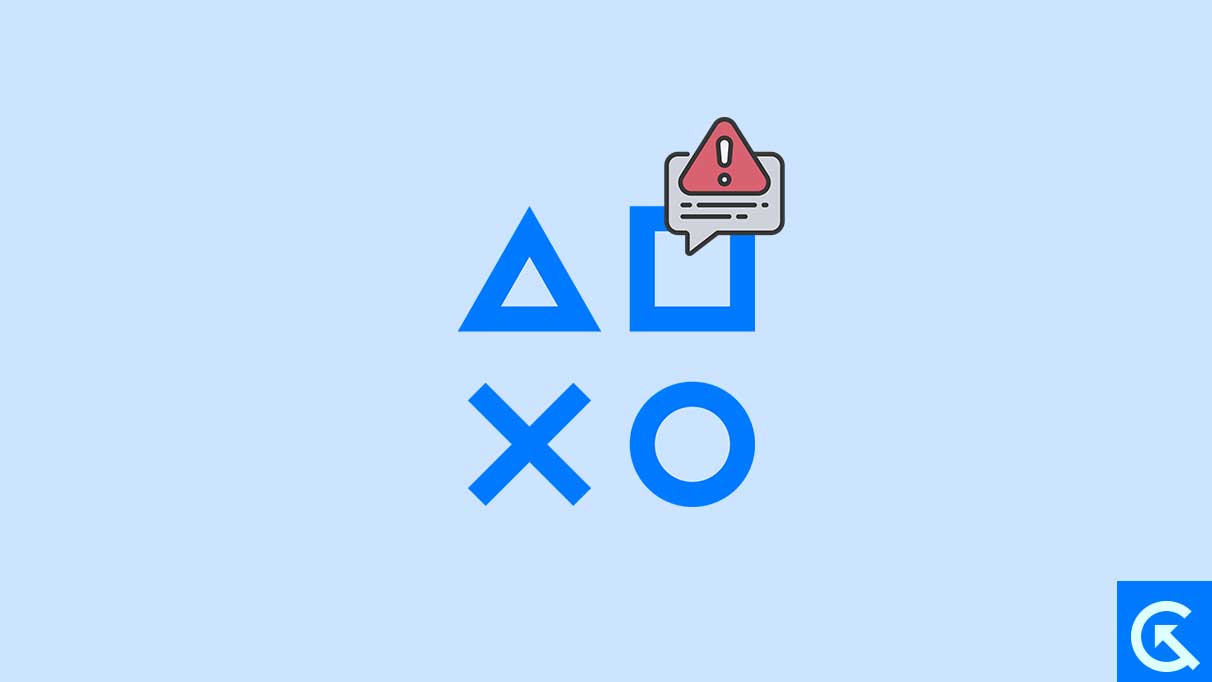
Page Contents
What is PlayStation Error Code WS-117178-5?
Many users of the PlayStation 5 console have reported that PlayStation Error Code WS-117178-5 appears frequently. Well, this particular error is appearing whenever the users are trying to connect their device to the internet connection. Although the reason for this error code is still unidentified, according to reports the results point to network connectivity or server functionality issues.
According to multiple reports, the specific error notice seems like “An error has occurred. (WS-117178-5)” on the screen that can occur due to numerous reasons. So, issues with the network connectivity, problem with the PSN user account, outdated system version and any kind of system glitch, etc., may trouble you a lot. Therefore, if the issue appears on your device screen and is facing an connectivity issue, we’re ready with effective solutions that will surely help you to fix the problem.
How to Fix PlayStation Error Code WS-117178-5?
Try these below troubleshooting if you are having a PlayStation Error Code WS-117178-5 on your PlayStation console. Make sure to pay attention to each and every solution until you find the perfect one for your PlayStation console.
1. Reboot Your PlayStation Console
The simplest method to fix the PlayStation Error Code WS-117178-5 on your console is to reboot your PlayStation 5. As it could be possible that these code errors appear due to bugs and glitches. This method helps the device to clear the temporary glitches and disruptions that might be causing the error on the PlayStation. So, you should give it a try as it’s worth it.
To reboot your PlayStation console, follow the below steps:
- Press and hold the PlayStation button on your controller.
- You will see a Quick Menu appears on the screen, select “Power.”
- Choose “Turn Off PS5.”
- Now wait until the console completely shuts down.
- Now turn on your PlayStation 5 by holding the PlayStation button.
- Once the device is turned back on, try logging back into the PSN.
Reboot Your PlayStation through a Power Cycle method:
If you have rebooted your PlayStation 5 console through a simple reboot option and it doesn’t resolve the issue, you have to perform a power cycle which might do the trick. The power cycle method is pretty straightforward. Follow the below steps to power cycle your PlayStation console:
- Firstly, turn off your PlayStation console completely.
- Next, unplug the power cable from the back of the console.
- Leave the console idle for about 2 minutes once you have unplugged it.
- Next, plug the power cable back to your console and turn it on.
Once you have rebooted your PlayStation 5 console, try logging back into the PSN and check if the issue has been resolved. You can verify the error by connecting your device to an internet connection or check the server functionality.
2. Check Your Internet Connection
If the PlayStation Error Code WS-117178-5 appears on your PlayStation screen, then it could be due to an unstable or improper connection. As mentioned above, the error code WS-117178-5 mainly addresses the network problem or server functionality issues. Therefore, you have to check your internet connection on your PS5 console.
Make sure you are connected with a stable and strong internet connection which is reliable and provides enough network or speed at a time. In case you are unable to connect with the network, don’t worry. You can try checking the network settings on your PlayStation 5 console. Here are some points you should enable on your console to fix the error code.
- Head over to the Settings and select Network option.
- Next, select Settings from the left-hand side and choose Set Up internet connection.
- Click on the dedicated network you are connected and select Advanced Settings.
- Navigate to DNS Settings and set it as Manual.
- Next, set the Primary DNS as 1.1.1.1.
- For the secondary DNS, set it as 1.0.0.1.
- Finally, click on OK and check if it’s working.
3. Power Cycle Your Wi-Fi Router
Regarding the network connectivity issue, you can also power cycle your Wi-Fi router as it could be possible that your router isn’t providing enough signal or network to the PlayStation console. For such a scenario, refreshing the Wi-Fi router is the best way to troubleshoot internet connectivity issues.
The method is pretty straightforward to refresh the network issues. Simply unplug the power source from the wall socket by turning off the switch and wait for a few minutes. Afterwards, plug the power source back to the wall socket and turn the switch back and check if the issue has been resolved on your PlayStation console.
4. Address Two-Step Verification Setup Process
If you are facing the WS-117178-5 Error Code while setting up the Two-Step Verification dot your PlayStation Network Account (PNA), it could be possible that because of your Sign-In ID on the PS5 console. Therefore, if the sign-in ID being linked to another service within the Sony Group, you may encounter an issue with such error codes. To address this issue, follow the below steps:
- Unlike the Sign-In ID from the other services within the Sony Group.
- After that, retry the process of setting up Two-Step Verification.
By unlinking the sign-in ID from the other services, you will be able to establish the additional security layer for your PlayStation Network account on your console.
5. Check for System Updates
An outdated system software can also cause several issues with the device including the error code. Make sure your PlayStation 5 console is running on the latest system updates. Here’s how you can check for system updates:
- Head over to the Home Screen.
- Choose “Settings” from the top menu of the screen.
- Scroll down and select “System.”
- Next, select “System Software” > “Software Update.”
- If any update is available, follow the on-screen instructions to download and install the update.
- Once the update is finished, restart your device to apply changes.
6. Clear Cache and Rebuild Database
If you have tried the above methods and it doesn’t work to resolve the problem, then try clearing the cache and rebuilding the database on your PlayStation console. This may help you to resolve various issues including the Error Code WS-117178-5 on your PlayStation console.
- Turn off your PlayStation 5 console.
- Press and hold the power button until you hear a second beep (about 7 seconds) to boot into Safe Mode.
- Next, connect your controller by using a USB cable and choose “Rebuild Database” from the Safe Mode menu.
This process may take some time, but it can help to improve overall system performance and address underlying issues on your PlayStation console.
7. Contact PlayStation Support
If none of the above workarounds helps you to resolve the PlayStation Error Code W-117178-5 on your PlayStation console, you should contact the PlayStation support team for further help. They will probably help you with their best solutions and you may easily fix the problem by following their suggestions. Ensure to provide the information they ask for, like the device’s model number and other details. You can also connect them through the official website or by social media platforms like X.
That’s it, guys. We assume this guide was helpful to you. For further queries, you can comment below.
