You are playing games on your PS5 with a DualSense controller and all are fine. You need to charge the controllers to use it wirelessly but for some reason, it ain’t charging. There can be many things responsible for the PS5 controller won’t charge or not charging issue and just like that, there are many potential troubleshooting methods that you can use to fix it up. Here’s more about how to fix the PS5 controller won’t charge issue that you must read if you are struggling with this issue.
Also Read
How to Fix PS5 Screen Flickering Issue
Fix: PS5 Headset Poor Sound Quality Issues
Fix: PS5 Not Showing / Recognizing 120hz on Monitor
PS5 Not Copying Disc, How to Fix?
Fix: PS4 and PS5 Not Able to Join Party
PS5 Randomly Deleting Installed Games, How to Fix?
How to Fix If PS5 Stuck on Press the PS Button
Page Contents
Reasons why the PS5 controller is not charging
As usual, there can be a million things responsible for why your controller is not charging. It could be a minor problem such as a firmware glitch, dust or issues with the cable or the charging ports, or even major issues like the controller is damaged either liquid or physical. Thus, these are just a few reasons why you could end up with a PS5 controller that won’t charge.
How To Fix PS5 Controller Won’t Charge | Not Charging Issue?
Let’s see what could trigger the issue on your device and how you can fix it.
#1: Check the charging port for dust and debris
Dust and debris accumulate on the charging port more often than you think. Although it might not look like a cause for action but built-up dust can prevent the controller from charging even if everything else is working properly. Have a look at the charging port and if there’s debris, use a toothpick to scrape off although don’t be too harsh on it. You can use compressed air in this case to uproot debris from the port.
#2: Test the cable
The next thing you need to make sure works optimally is the charging cable. Since charging cable is often stretched, twisted, and bent, it could succumb to the forever applied forces. Moreover, even the slightest cut on the cable that scraps its cover and divides the wire into two irrespective of how smaller the cut is, will cause issues with charging. If your phone has a USB-C cable, you can try using it to check if the charging cable is at fault. Connect your phone’s USB cable to the controller and the PS5 console and check if the charging resumes. If it does, the problem is with your charging cable so it is time to change it with a new and original one.
#3: Change ports on the PS5 console
Your PS5 has four USB-A ports each with different speeds and varied functions. If you can’t charge the controller using one port, try the second one. If that fails, try third and fourth. If it doesn’t work, proceed to the next methods in this troubleshooting guide.
#4: Try charging via PC
If it’s the power source responsible for the PS5 controller won’t charge, you can change the power source to verify. Use the USB cable to charge the control from your PC. Connect the USB-A side of the cable to the laptop/computer and connect the USB-C side to the controller. Leave it idle for a few minutes to check if this makes any progress. Perhaps if the controller doesn’t charge still, the problem is on the controller side and not on the console side.
Reset the controller
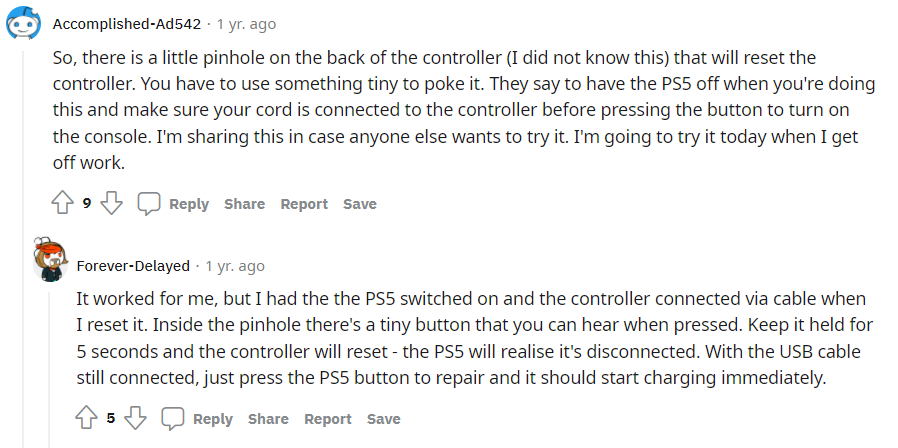
Yes, you can reset the controller. This is one of the most effective methods that users have utilized to fix the controller not charging issue. Check if it works for you as well. Here’s how you can do it.
- Keep the console ON.
- The controller should be connected to the console. Disconnect the controller under Settings >> Devices on your PS5.
- Use a bobby pin or a tiny toothpick to push a button inside a pinhole on the back of the controller. You should find it on the back beneath the L2/R2 keys. Press the button for a few seconds before releasing it.
- Next up, power on the console assuming that the controller is still connected to the console.
- Repair the PS5 controller to the console and it should charge immediately.
Check for firmware updates
Your PS5 DualShock controller has a firmware that needs fine-tuning every now and then and that is where updating firmware is required. Here’s how you can check for updates on the PS5 controller.
- Firstly, you will have to wait for the notification when firmware arrives on your DualShock controllers.
- Connect the controller to the console using a USB cable.
- You also need a working internet connection on the console.
- Next up, press the “Update Now” button when you see one and this should install new firmware on the controller.
- Once the update is fully complete, disconnect the controller from the console and check whether this has any effect on the PS5 controller won’t charge issue.
Swap the controller
Is it possible that physical or liquid damage caused the controller to become dead? Well, it is probable and if that’s the thing, your controller could be officially dead. In this case, you can try using the controller on a different PS5 system to verify it. If it doesn’t work out, you can swap the controller with a new one. This should help resolve the issue once and for all.
Try with a USB compliant charger
Another workaround is to try charging the controller using a USB-compliant charger. You will get a tonne of recommendations on Amazon itself so why don’t you try using it.
Reach out to PlayStation Support
Can’t find a fix to the PS5 controller won’t charge issue yet, it’s time to talk to the PlayStation Support. Keep a detailed description of the issue and supporting images/videos attached with the post you will drop to PlayStation Station and wait for their response.
Final Words
And with that, I have concluded a post on how to fix the PS5 controller won’t charge or not charging issue. Hope it helps by fixing the problem on your end. Do let us know which method works for you so that we can understand the effectiveness of these methods on a wider user base.
