The PS5 is one of the most popular gaming consoles on which you can kill your free time by playing games like Gran Turismo 7, Horizon Forbidden, Marvel Spider-Man Miles Morales, and many more. And now, with the introduction of 3D audio, the console has taken the gaming experience to a completely new level. Everything went so well that people started facing the PS5 headset’s poor sound quality issues. The worst part is that this issue is game-specific, i.e., it is not occurring on all the PS5 games. One game that is countering such an issue is Call of Duty: Warzone. Gamers have reported that they are encountering poor sound quality through their headset when playing the game.
Also Read
How to Fix PS5 HDMI Port Not Working Problem?
Fix: PS5 Overheating Problems And Shutting Down
PS5 Not Copying Disc, How to Fix?
Fix: PS4 and PS5 Not Able to Join Party
PS5 Randomly Deleting Installed Games, How to Fix?
How to Fix If PS5 Stuck on Press the PS Button
Should You Use Your PS5 Vertically or Horizontally?
The introduction of 3D audio is being considered one of the best additions to the long feature list of PS5. In fact, Sony launched their very own 3D headset, named the Pulse 3D wireless headset, to accompany the 3D sound feature. The headset ensures that you hear 3D sound in any game that you are playing on PS5. But now, with the origination of the poor sound quality issue, gamers have started to wonder whether it has something to do with the headset, or if there is some background problem going on with their favorite game. And above all, is there any solution to fix the issue they are currently facing?
Fortunately, there’s a solution to this problem, and this post is all about that. Here we are going to talk about how to fix the PS5 headset sound quality issue just by going through some simple workarounds. Don’t worry, your money spent on the best PS5 headset ever released is not going to be trash. So, without any further ado, let’s get started.

Page Contents
What is PS5 3D Audio?
Before getting into technical stuff, i.e., how to fix the PS5 headset sound quality issue, let’s first talk about what PS5 3D audio is. For those who are unaware, Sony introduced a new 3D audio feature in their latest gaming console, the PS5. It offers its features with the help of the latest Tempest 3D AudioTech engine. The engine delivers the output of all the audio coming from different directions at once.
Sony later introduced a 3D audio headset, the Pulse 3D Wireless headset, to accompany the latest feature. By wearing this 3D audio headset, you will feel like you are naturally engaged in any game that you are playing. Furthermore, whenever you get near to a sound source, the engine will amplify the sounds from all directions and will make the enemy footsteps sound like never before.
On paper, the 3D audio feature of PS5 will make sure that you, as a gamer, will hear sounds from all directions. To be more specific, you will hear sounds coming from all three directions: the top, the bottom, and the surrounding area. And this is among so many features that make the Pulse 3D Wireless headset a worthy product.
You can use this Sony headset or any other dedicated 3D audio headset to have an advantage over your enemies. However, you will only be able to enjoy the 3D surround sound feature on compatible games.
Also Read
Fix: PS5 Headset Poor Sound Quality Issue
Now that you are aware of PS5 3D Audio and its features, it’s time to find out how to fix the PS5 headset’s poor sound quality issue. One of the many games that are encountering poor sound quality issues is Call of Duty Warzone. So, whenever someone is trying to play the game with 3D sound enabled, they are facing a low sound quality issue. The 3D sound feature is mainly designed for PS5 games. Thus, if you try to experiment with any older titles, you might end up facing different kinds of errors.
Call of Duty Warzone is one of the most popular Battle Royale games. Thus, it won’t take long before developers fix the low audio issue. Potentially, in the very next-gen patch update. But what to do till then? No one likes to play their favorite game with a muffled sound. So, here are some different workarounds that can help you in this situation.
Fix 1: Turn Off 3D Audio on PS5
As mentioned, PS5 features a Tempest engine that produces 3D sound output. And as this feature is new, not all PS5 games are compatible with it. Thus, if you try to play a game that is not compatible with the 3D audio feature, you will end up hearing distorted or poor sound quality. So, as a workaround to it, you need to disable 3D audio. Here are the steps you need to follow.
- Turn on your PS5.
- Head over to your profile. By doing so, you will land on the home screen of the main menu.
- In the main menu, tap on “Settings,” which is present at the top right corner of the window.
- From the list of options in the Settings menu, tap on “Sound”.
- Head over to the “Audio Output” option present on the left side of the Sound menu.
- In the Audio Output window, scroll down to find the Enable 3D Audio option.
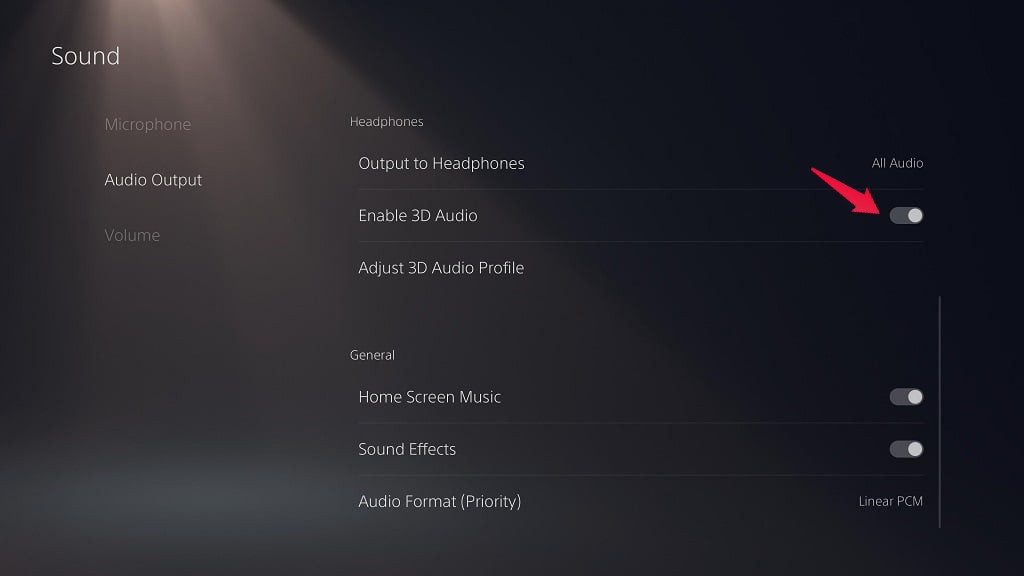
If the option is enabled, turn it off. Once done, start playing COD Warzone, and check if you are still facing the PS5 headset’s poor sound quality issue.
Also Read
Fix 2: Modify the 3D Audio Profile
Adjusting the 3D audio profile can be another workaround that can be helpful in this situation. So, here are the steps you need to follow to adjust the 3D audio profile on PS5.
- Visit the “Sound” menu in the settings by following the abovementioned methods.
- In the Audio Output screen, tap on “Adjust 3D Audio Profile.”
- If the option is blurred, make sure that you have properly inserted the headset. Furthermore, make sure that “Enable 3D Audio” is turned on.
- Now, in the Adjust 3D audio profile, tweak with the scroller until you get the desired result. To be precise, make sure the scroller is as close to the ear level as possible.
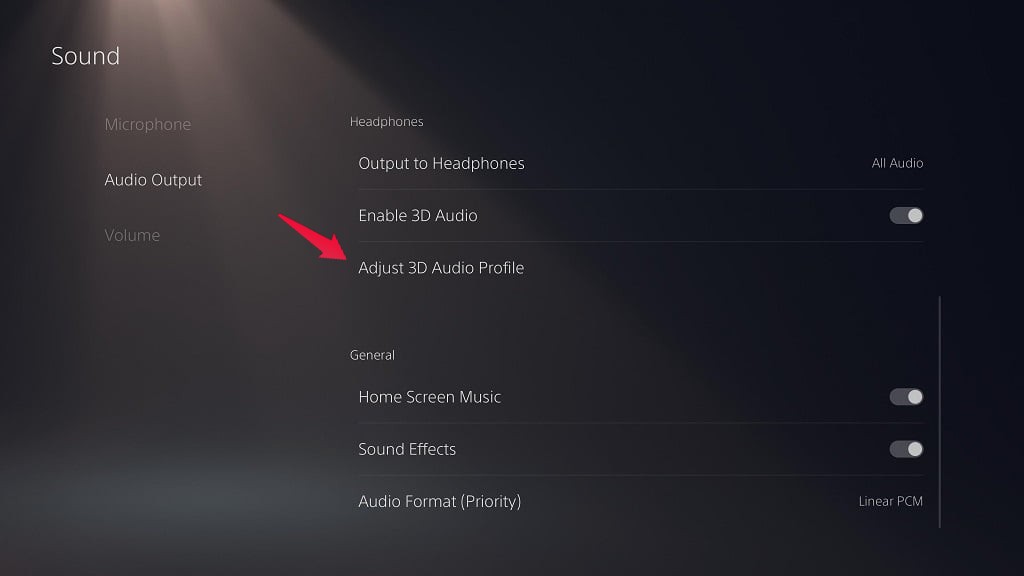
That’s it. Check whether the issue is fixed or not.
Fix 3: Change the Audio Format
If the problem persists, you can try changing the audio format to fix the problem. Here are the steps to follow to change the audio format on PS5.
- Visit the “Sound” menu in the settings by following the abovementioned methods.
- In the Audio Output screen, tap on “Audio Format (Priority)” under the general option.
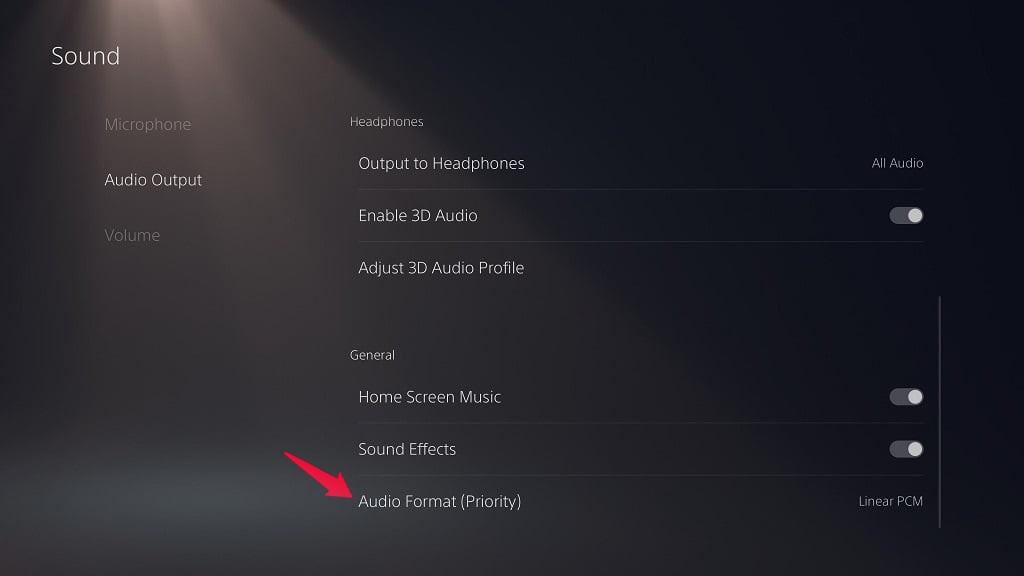
- Here, you will find three options. Linear PCM, Bitstream, and Bitstream DTS. You will have to test all three audio formats and stick with the one that fits your demands the most.
Final Words
This was how to fix the PS5 headset’s sound quality issue. Let us know in the comments which of the above-mentioned methods helped you in fixing the issue. Moreover, you can also share any other workaround that you think will be helpful in this situation.
Also Read
