This page will guide you in installing the official stock Firmware flash file on your Realme C55 RMX3710. The device is based on Android 13, which the MediaTek Helio G88 processor powers. This guide will be helpful to unbrick or fix any software issues on your device.
To install the firmware flash file on Realme C55 RMX3710, you need to download the SPD Flash tool (also known as the Spreadtrum Flash tool). This method is simple and easy. We have also added video and step-by-step tutorials to make it easier to flash the firmware file.
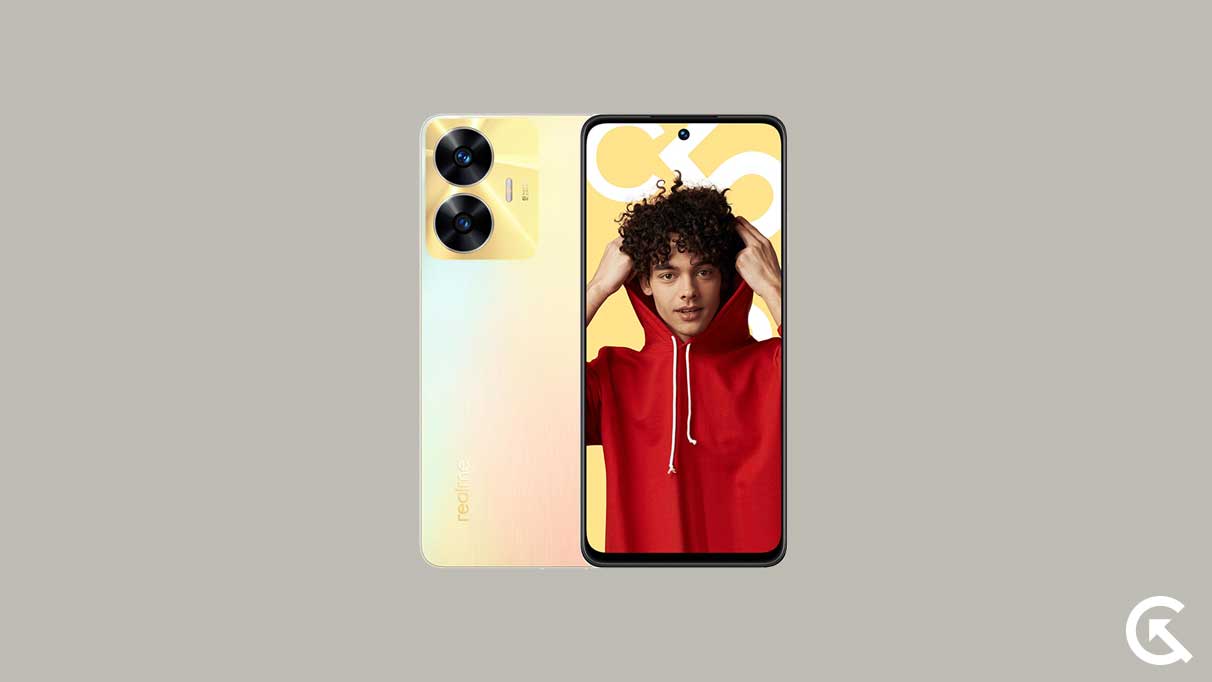
Page Contents
Realme C55 Device Overview:
The Realme C55 is a budget smartphone that features a slim design with a matte-finished polycarbonate frame and rear panel. It has a 6.72-inch LCD panel with a full-HD+ resolution, a maximum refresh rate of 90Hz, and a side-mounted fingerprint reader. The phone is powered by a MediaTek Helio G88 SoC with LPDDR4X RAM and EMMC 5.1 storage, with external storage available via a dedicated microSD card slot that supports cards up to 1TB.
The Realme C55 features a dual rear camera setup with a 64-megapixel primary camera and a 2-megapixel depth sensor, along with an 8-megapixel front-facing camera for selfies. The device runs on Realme UI 4.0, which is based on Android 13. Connectivity options include Wi-Fi, Bluetooth 5.2, GPS, and a USB Type-C port, with two nano SIM slots available for 4G/LTE networks. The phone has a 5,000mAh battery and comes with a 33W SuperVOOC wired charger in the box.
Overall, the Realme C55 offers a good balance of features and performance for a budget smartphone, with a sleek and stylish design and some interesting software features, such as the Dynamic Island lookalike that is reminiscent of the iPhone.
Advantages of Stock ROM:
Here are the answers to why you need to download and save the Realme C55 Stock ROM flash file on your computer.
- If your device is dead, you can unbrick using the Stock ROM file
- You can fix or repair the IMEI on your device using DB files from Stock ROM
- Remove any malware or adware from Realme C55
- You can fix the boot loop issue on Realme C55
- Fix Unfortunately, the app has stopped errors on Realme C55
- Fix Network related issue
- Patch Boot image to Root using Magisk: Mediatek Guide or Spreadtrum Guide
- You can unroot Realme C55
- To Reset or Remove FRP on your device: Mediatek FRP Guide or Spreadtrum FRP Guide
- Restore Realme C55 to Factory State
Steps to Install Stock Firmware on Realme C55 RMX3710
Now, before we get straight to the Steps to Install Stock Firmware on Realme C55 RMX3710, let us look at some of the prerequisites.
Pre-Requirements:
- Supported device: Realme C55 RMX3710
- Make sure to charge your device more than 50%
- You need a PC or Laptop with a USB cable.
- Take a complete backup using any method given below
- Download Drivers and Tools: VCOM drivers, SP Flash Tool, and Realme USB Drivers
Download Flash Files
| Software Version | Download Link |
| Flash File Name: RMX3710_11_A.17
File Size: 14.53 GB |
Download |
| Flash File Name: RMX3710_11_A.24
File Size: 14.53 GB |
Download |
| Flash File Name: RMX3710_11.A.43
File Size: 14.53 GB |
Not Available Yet! |
| Flash File Name: RMX3710_11_A.53
File Size: 5.8 GB |
Download |
| Flash File Name: RMX3710_11_A.55
File Size: 6.6 GB |
Download |
Method 1: Instructions to Install via Recovery:
First, you can try the official method to install the OTA stock ROM update via Realme device recovery.
Method 2: Instructions to Install via SP Flash Tool
Video Tutorials: How to Bypass MediaTek’s SP Flash Tool authentication | SLA DAA Auth File | Disable Protection
Now, without wasting any more time, let’s jump into the firmware installation steps below:
- Make sure you follow and download all the required files and flash tools on your PC.
- Open the flash tool exe file to open the SP Flash Tool User Interface

- Once your load the SP Flash tool UI, Tap on the Download option

- In the download tab, you have to load both the download agent and the scatter text file in the scatter-loading section.

- You will find the scatter text file inside the ROM package for most cases, if not, you can create a scatter text file on your own.
- Once you load the file, click the Download button

- To start the upgrade process of stock ROM on your Realme C55, you need to turn off your device and hold the Volume Down and Volume Up keys together and Connect your Phone to your PC/Laptop using a USB Cable (Keep the Volume Down and Volume Up button until your computer detects the phone.)
- When the phone connects, your device will start upgrading the stock firmware
- You need to wait for a few minutes to complete the upgrade process.
- Once the flashing process completes, you will find a green button which means a successful upgrade.

- That’s it! You can reboot your Realme C55
Follow our full-depth video guide below
So that’s it guys, this was our take on How to flash the firmware file on Realme C55. We hope that you found this post useful. Let us know what you guys think about it in the comments section down below.

realme c55 talk back reset