Want to flash the Stock ROM Flash File on Realme 7 Pro RMX2170PU? Then you are in the right place. On this page, we will share the official Realme 7 Pro RMX2170PU flash files with their firmware installation guide.
Realme has soon grown to be one of the highest-grossing smartphone brands in India and for all the good reasons. Their highly affordable phones always offer a ton of great features. The same is the case with the Realme 7 Pro which is the company’s upper-midrange offering for 2020. The Realme 7 Pro is the direct successor to the much popular Realme 6 Pro and has improvements in a ton of areas. The most notable is the new AMOLED display, a sleeker build, and better performance thanks to the new chipset. The Realme 7 Pro starts at a justified price tag of Rs. 19,999.
To install the firmware flash file, we need a software to flash tool which can be helpful to flash the stock ROM on your device. The method is simple and easy. We have also added video and step by step tutorial to make things easier to flash the official flash file.
Also Read
Well, you might have ended up in situations such as hard brick, want to fix Bluetooth and WiFi issues, unroot your device, downgrade or fix the lag or freezing display. Whatever the case might be, one of the best solutions to fix your Realme 7 Pro is by installing or flashing Stock ROM back on it. You can consider flashing Stock ROM like doing a Factory Data Reset on your Realme 7 Pro running on stock ROM.
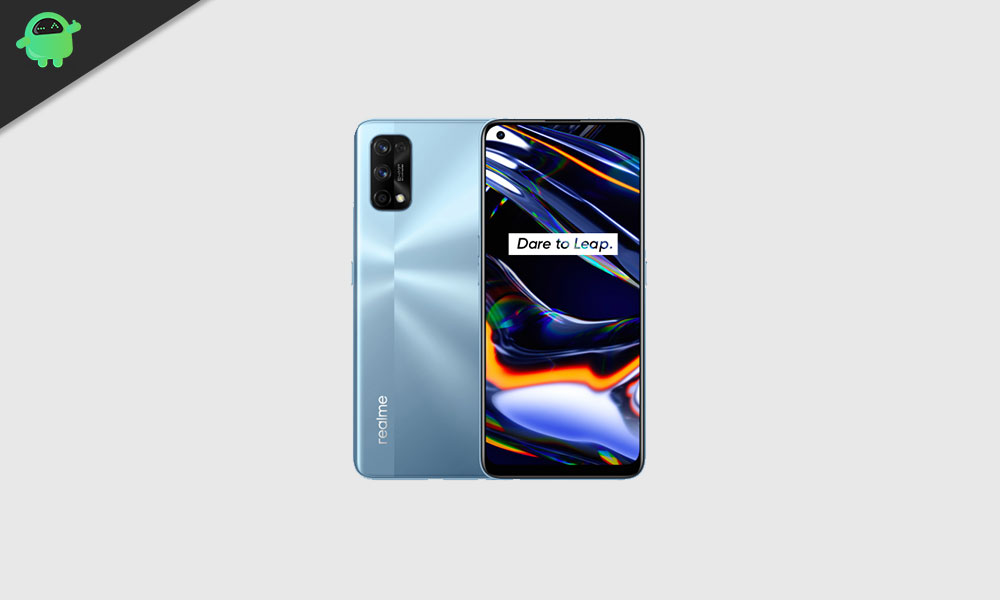
Page Contents
Realme 7 Pro Specs Overview:
The Realme 7 Pro has a 6.40-inch AMOLED display with a resolution of 1080×2400 with a pixel density of 409 pixels per inch (ppi). While the display only refreshes at a standard 60Hz, the deep blacks and increased contrast of the AMOLED display will provide for a really good experience. The bezels are incredibly tiny and the display sports the front-facing camera is a tiny hole-punch cutout at the top left. Inside the Realme 7 Pro is the octa-core Snapdragon 720G processor which is a highly capable chipset when it comes to daily use as well as gaming. It comes backed up by either 6 or 8 GB of RAM which makes sure all of your frequently used apps are kept in memory.
The Realme 7 Pro features a quad-camera setup with a configuration of 64+8+2+2 MP and this system is quite capable of grabbing some really good looking photos. The front-facing camera is a single 32 MP sensor that captures insanely good detailed selfies. The Realme 7 Pro is powered by a 4500 mAh battery and where it lacks in capacity, it makes up in the charging speeds. The Realme 7 Pro comes with the company’s new 65W fast charging which is absolutely crazy. The Realme 7 Pro also comes with a base storage of 128 GB which is easily expandable up to 256 GB using the micro SD card slot.
Also Read: How to unlock bootloader on Realme 7 and 7 Pro
Why We Need Firmware Files?
Stock Firmware or a Stock ROM is official software that is designed by the OEM manufacturer for a particular device. This file is required to fix any software-related issue on your Realme 7 Pro. If you are facing any problem with your device, your final attempt will be to re-install the stock ROM. This way, you can restore your device back to stock ROM. This guide will be more useful to those users who always want to try rooting, installing mods, or custom ROM.
Advantages of Stock ROM:
Here are the answers to why you need to download and save the Realme 7 Pro Stock ROM flash file on your computer.
- If your device is dead, you can unbrick using the Stock ROM file
- You can fix or repair the IMEI on your device using DB files from Stock ROM
- Remove any malware or Adwares from Realme 7 Pro
- You can fix the boot loop issue on Realme 7 Pro
- Fix Unfortunately, the app has stopped error on Realme 7 Pro
- Fix Network related issue
- Patch Boot image to Root using Magisk
- You can unroot Realme 7 Pro
- To Reset or Remove FRP on your device
- Restore Realme 7 Pro back to Factory State
Flash File Details:
- Device Name: Realme 7 Pro RMX2170PU
- ROM Type: Stock ROM Flash Files
- Gapps File: Included
- Tool Supported: Various
- Processor: Qualcomm Snapdragon 765G
- Android Version: Android 10 with Realme Ui 1.0
Steps to Install Realme 7 Pro Flash Files (Firmware)
Before we get straight to the Steps to Install Stock Firmware on Realme 7 Pro, let us look at some of the prerequisites.
Prerequisites
- Please note that this guide will work only with the Realme 7 Pro RMX2170PU.
- You should have a Windows Laptop or PC for this guide.
- Make sure that your Realme 7 Pro has at least a 60% charge left.
- It is always recommended to take a backup of your Android Device.
- Backup Android Phone Without Root on any device
- If you have TWRP Recovery, Create and Restore Nandroid Backup using TWRP Recovery
- Tool Supported: QFIL Flash tool or Use QCom Download Tool | 2nd Method: MSMDownload Tool or Miracle Box
- Install Latest Driver: Install the Latest Realme USB Drivers. [For All Android USB Drivers]
Once you have the prerequisites, you can proceed to Instructions to Install Stock ROM on Realme 7 Pro.
Download Flash Files:
| Flash File Name: RMX2170_EX_11_F.23 / RMX2170_11_F.23 File Size: 8.1 GB Version: Android 12.0 |
Download Here |
| Flash File Name: RMX2170_11_F.19 File Size: 8.1 GB Version: Android 12.0 |
Download Here |
| Flash File Name: RMX2170_11_F.18 File Size: 11.7 GB Version: Android 12.0 |
Download Here |
| Flash File Name: RMX2170_11_F.16 File Size: 3.8 GB Version: Android 12.0 |
Download Here |
| Flash File Name: RMX2170_11_C.28 File Size: 3.8 GB Version: Android 11.0 |
Download Here |
| Flash File Name: RMX2170_11_C.24 File Size: 3.8 GB Version: Android 11.0 |
Download Here |
| Flash File Name: RMX2170EU_11.A.38 File Size: 3.8 GB Version: Android 10.0 |
Download Here |
| Flash File Name: RMX2170_11_C.22 File Size: 3.8 GB Version: Android 11.0 |
Download Here |
| Flash File Name: RMX2170PU_11_A.39 / RMX2170_11_A.39 File Version: RMX2170PU_11_OTA_0370 File Size: 3.8 GB Version: Android 10.0 |
Download Here |
| Flash File Name: RMX2170PU_11_A.37 / RMX2170_11_A.37 File Version: RMX2170PU_11_OTA_0370 File Size: 3.8 GB Version: Android 10.0 |
Download Here |
| Flash File Name: RMX2170PU_11_A.25 / RMX2170_11_A.25 File Version: RMX2170PU_11_OTA_0250 File Size: 3.8 GB Version: Android 10.0 |
Download Here |
| Flash File Name: RMX2170PU_11_A.23 / RMX2170_11_A.23 File Version: RMX2170PU_11_OTA_0230 File Size: 3.8 GB Version: Android 10.0 |
Download Here |
| Flash File Name: RMX2170PU_11.A.19 File Version: RMX2170PU_11_OTA_0190 File Size: 6GB Version: Android 10.0 |
Download Here |
| Flash File Name: RMX2170PU_11_A.17 File Size: 6GB Version: Android 10.0 |
Download Here |
| Flash File Name: RMX2170PU_11_A.15 File Version: RMX2170PU_11_OTA_0150 File Size: 6GB Version: Android 10.0 |
Download Here |
| Flash File Name: RMX2170PU_11_A.11 File Size: 6GB Version: Android 10.0 |
Download Here |
Disclaimer
GetDroidTips will not be responsible for bricking, hardware or any kind of software problems arising on your while you follow this guide to install stock ROM on your phone. First, understand the tutorial and then follow it at your own risk.
Method 1: Instructions to Install via Recovery:
First, you can try the official method to install the OTA stock ROM update via Realme device recovery. Follow the guide link given below to install the OTA update on the Realme device.
Guide to Install Realme Firmware on any Realme smartphoneMethod 2: Instructions to Install via QFIL Tool:
Download Qualcomm Flash image loader tool and USB Drivers on your PC. Follow the below link to install the firmware using QFIL tool
Guide to Install Stock ROM using QFIL ToolMethod 3: Instructions to Install via MSM Download tool:
- Download the MSM Download tool, firmware, and drivers on your PC.
- Now install the USB drivers
- Place the MSM download tool and firmware in the same folder
- Open the MSM download tool and connect your device to PC/Laptop
- Once you connect, it will automatically load the firmware, if not select it manually.
- Click on the start button and wait patiently to complete the installation process.
- Once it is done! remove your device from your PC. That’s it!
Method 4: Instructions to Install via QPST Tool:
Here are the instructions you need to follow in order to install Stock ROM on the Realme 7 Pro :
- First of all, do all the PREREQUISITE STEPS and Now Open the Extracted QPST Folder
- You will find two files with the name: Qualcomm_USB_Drivers_For_Windows.rar and QPST.WIN.2.7 Installer-00429.zip

- Open the QPST Win folder and Install the QPST.exe file on your PC/Laptop

- After Installation, Go to the Installed Location in the C Drive
- Open the QPST Configuration

- Now in the QPST Configuration, Click on Add new port -> Select the com port of your device -> and close it

- Now Open the EMMC Software Downloader in the same folder located all the QPST Files

- In EMMC Software Downloader, Check program boot loaders -> Browse for the device com port

- Now Click Load XML Def and browse for rawprogram0.xml in folder ROM in EMMC Software Downloader (If you didn’t extract please extract the ROM and then browse the file rawprogram0.xml)

- Now tap on Load Patch def and browse for patch0.xml in folder ROM

- Check the search path 2 and browse for the folder ROM

- Now click download, wait for the download to finish (it never finish but it also detects for a new driver, and that’s important) and it will search for the new hardware found, install the driver
- That’s it! Once your installation is done! Reboot the phone! Congrats, you successfully installed Stock ROM on Realme 7 Pro.
So that’s it guys, this was our take on How to Install Stock ROM on Realme 7 Pro RMX2170PU [Firmware Flash File]. We hope that you found this post useful. Let us know what do you guys think about it in the comments section down below.

Not working this is fake for qpst or qfil tool