Realme X3 SuperZoom launched in Europe today & it is the latest flagship offering from the brand. Although it comes with last year’s flagship SoC i.e., Qualcomm Snapdragon 855+ instead of this year’s Snapdragon 865. But also this step helped Realme to lower the smartphone’s pricing with a good extend. If you’re the Realme X3 SuperZoom user and looking for the official Stock Firmware to download, you can follow this full guide below. Here you can check How to Install Stock ROM on Realme X3 SuperZoom [Firmware flash file]. We have also put up the stock firmware advantages, firmware info, and requirements for your ease.
Android is full of customizations and tweaks that all the users can easily perform. But users have to follow the guide and step-by-step process properly in order to done customization successfully. Unfortunately, some of the users may not follow the proper steps or don’t flash the compatible file on their devices during Custom ROM installation or rooting, etc. Therefore, their devices can be easily bricked or stuck into the bootloop issue.
Also Read
In that case, it’s highly recommended to unbrick their devices or fix the bootloop issue at first by flashing the Stock ROM again. Even if your device is having an issue with the software performance or overheating or network drop or battery charging or anything else, you should re-install the Stock ROM. As the Realme X3 SuperZoom device runs on Qualcomm chipset, we will provide you the firmware installation method using any guide below.
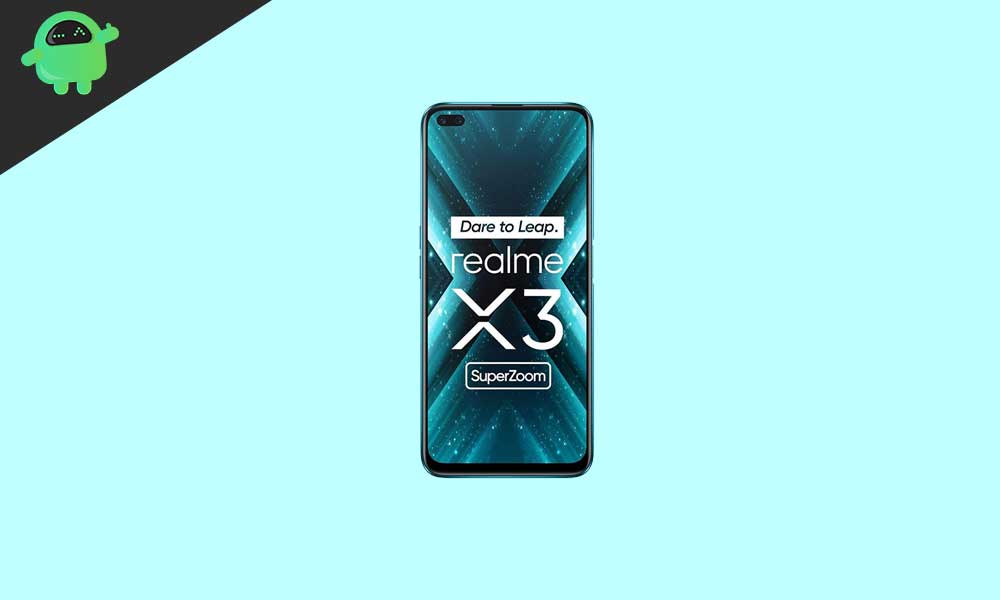
Page Contents
Realme X3 SuperZoom Specifications: Overview
The Realme X3 SuperZoom features a 6.57-inch IPS LCD display with a resolution of 1080 x 2400 pixels. Considering the IPS LCD display, we’ll miss out on the in-display fingerprint sensor. The fingerprint scanner is on the right side that also acts as the power button. The refresh rate of this display is 120Hz and the aspect ratio f the display is 20:9 with a pixel density of 401 PPI.
In terms of optics, the Realme X3 SuperZoom comes with a Quad-Rear camera setup with 64 MP primary sensor with F/1.8 aperture and 1.8um pixel size. The secondary unit is an 8 MP periscope telephoto sensor with 5X optical zoom and 60x zooming capabilities. The tertiary is additionally an 8 MP sensor but an ultra-wide-angle sensor with F/2.3 aperture. Lastly, there’s a 2 MP macro sensor for pack up shots with a maximum aperture of F/2.4. On the front, there’s a dual-camera setup embedded within the punch-hole display notch. The primary sensor is a 32 MP F/2.2 sensor and the secondary sensor is an 8 MP ultrawide for group selfies.
Under the hood, the Realme X3 SuperZoom is powered by last year’s octa-core Qualcomm Snapdragon 855+ SoC. The SoC is integrated with a fast ‘Prime Core’ that clocks up to 2.96 GHz and three fast ARM Cortex-A76 performance cores which may reach up to 2.42 GHz. These also are complemented by four power-saving ARM Cortex-A55 cores that log up to a maximum of 1.8 GHz. Along with these, the device is paired with up to 12GB LPDDR4X RAM and 256GB onboard storage working on the UFS 3.0 technology that makes it very fast that can be expanded via microSD card.
The Realme X3 SuperZoom runs Android 10 with Realme UI skin on top. Realme UI is ripped off version of Oppo’s Color OS which also comes with plenty of pre-installed features. The side-mounted fingerprint sensor, USB Type C takes an account here. All this is often powered by 4200 mAh battery which supports 30W fast charging.
Connectivity options on the device include Wi-Fi, GPS, USB Type-C, FM radio, 3G, and 4G. Sensors on the phone are Accelerometer, E-Compass, light sensors, proximity sensors, etc. The Realme X3 SuperZoom also supports face unlock.
Importance of Stock Firmware
Stock ROM is always an important part of smartphones. When you move to stock ROM, you can fix up a lot of problems. We have listed the sam below.
- With the help of stock ROM, You can unbrick your Realme X3 SuperZoom.
- Solve the boot loop issue on Realme X3 SuperZoom (RMX2081).
- You can bypass system Lock and Screen Lock
- Removes any possible case of spyware or Adware in your devices.
- To fix any bugs on your Realme X3 SuperZoom.
Firmware Details:
- Device Supported: Realme X3 SuperZoom (RMX2081)
- Tool Supported: QFIL Flash tool or Use QCom Download Tool | 2nd Method: MSMDownload Tool or Miracle Box
- Processor: Qualcomm Snapdragon 855+ SoC
- Android OS: 10
- File: Software Update
How to Install Stock ROM on Realme X3 SuperZoom (RMX2081)
Before doing anything, we need to have the ROM file for the designated device ie Realme X3 SuperZoom. Here is the download link for the same.
Pre-Requisites
- This ROM is exclusively for the Realme X3 SuperZoom (RMX2081). Don’t use it on other devices.
- Charge your phone completely before installing the ROM.
- A Windows PC/Laptop
- Download and install Realme USB drivers on your Windows PC.
- Download QFil Tool or QPST Flash tool and install on your PC.
- It is always recommended to take a backup of your Android Device.
- Backup Android Phone Without Root on any device
- If you have TWRP Recovery, Create and Restore Nandroid Backup using TWRP Recovery
Download Flash Files:
| Flash File Name: RMX2085_11_F.05 File Size: 3.8 GB Version: Android 12 / Realme UI 3.0 |
India: Download |
| Flash File Name: RMX2085_11_C.13 File Size: 4.2 GB Version: Android 11.0 / Realme UI 2.0 |
Download |
| Flash File Name: RMX2085_11_C.11 File Size: 3.8 GB Version: Android 11.0 / Realme UI 2.0 |
Download |
| Flash File Name: RMX2085PU_11_C.10 / RMX2085_11_C.10 File Size: 3.8 GB Version: Android 11.0 / Realme UI 2.0 |
Download |
| Flash File Name: RMX2085PU_11.C.09 / RMX2085_11_C.09 File Size: 3.8 GB Version: Android 11.0 / Realme UI 2.0 |
Download |
| Flash File Name: RMX2085PU_11.A.45 File Size: 3.8 GB Version: Android 10 / Realme UI 1.0 |
India: Download |
| Flash File Name: RMX2085PU_11_A.41 File Size: 5.1 GB Version: Android 10 / Realme UI 1.0 |
Download |
| Flash File Name: RMX2085PU_11.A.41
File Size: 4.3GB Version: Android 10 / Realme UI 1.0 |
Indonesia: Download
India: Download Pakistan: Download Russia: Download |
| Flash File Name:RMX2085EU_11.A.40 File Size: 4.3GB Version: Android 10 / Realme UI 1.0 |
Download |
| Flash File Name: RMX2085PU_11.A.39 File Size: 3.4GB Version: Android 10 / Realme UI 1.0 |
Download |
| Flash File Name: RMX2085PU_11_A.29 File Size: 6.2GB Version: Android 10 / Realme UI 1.0 |
Download |
Method 1: Instructions to Install via Recovery:
First, you can try the official method to install the OTA stock ROM update via Realme device recovery. Follow the guide link given below to install the OTA update on the Realme device.
Guide to Install Realme Firmware on any Realme smartphoneMethod 2: Instructions to Install via QFIL Tool:
Download Qualcomm Flash image loader tool and USB Drivers on your PC. Follow the below link to install the firmware using QFIL tool
Guide to Install Stock ROM using QFIL ToolMethod 3: Instructions to Install via MSM Download tool:
- Download the MSM Download tool, firmware, and drivers on your PC.
- Now install the USB drivers
- Place the MSM download tool and firmware in the same folder
- Open the MSM download tool and connect your device to PC/Laptop
- Once you connect, it will automatically load the firmware, if not select it manually.
- Click on start button and wait patiently to complete the installation process.
- Once it is done! remove your device from PC. That’s it!
Method 4: Instructions to Install via QPST Tool:
Here are the instructions you need to follow in order to install Stock ROM on the Realme X3 SuperZoom :
- First of all, do all the PREREQUISITE STEPS and Now Open the Extracted QPST Folder
- You will find two files with the name: Qualcomm_USB_Drivers_For_Windows.rar and QPST.WIN.2.7 Installer-00429.zip

- Open the QPST Win folder and Install the QPST.exe file on your PC/Laptop

- After Installation, Go to the Installed Location in the C Drive
- Open the QPST Configuration

- Now in the QPST Configuration, Click on Add new port -> Select the com port of your device -> and close it

- Now Open the EMMC Software Downloader in the same folder located all the QPST Files

- In EMMC Software Downloader, Check program boot loaders -> Browse for the device com port

- Now Click Load XML Def and browse for rawprogram0.xml in folder ROM in EMMC Software Downloader (If you didn’t extract please extract the ROM and then browse the file rawprogram0.xml)

- Now tap on Load Patch def and browse for patch0.xml in folder ROM

- Check the search path 2 and browse for the folder ROM

- Now click download, wait for the download to finish (it never finish but it also detects for a new driver, and that’s important) and it will search for the new hardware found, install the driver
- That’s it! Once your installation is done! Reboot the phone! Congrats, you successfully installed Stock ROM on Realme X3 SuperZoom.
So, that’s it, guys. Now you know how to install stock ROM on Realme X3 SuperZoom (RMX2081). We hope this tutorial was helpful to you. In case you have any queries do let us know in the comments.

How to flash? This is ozip extension files
there are no mbin or xml files in the zips!!!!
i need to flash using qifl tool please help