On this page, we will share all the latest Realme C21 RMX3202 firmware flash files. To flash the firmware file, you need the SP Flash Tool which works on both Windows, Mac, and Linux. You can follow this guide to flash the firmware stock ROM file on Realme C21 RMX3202.
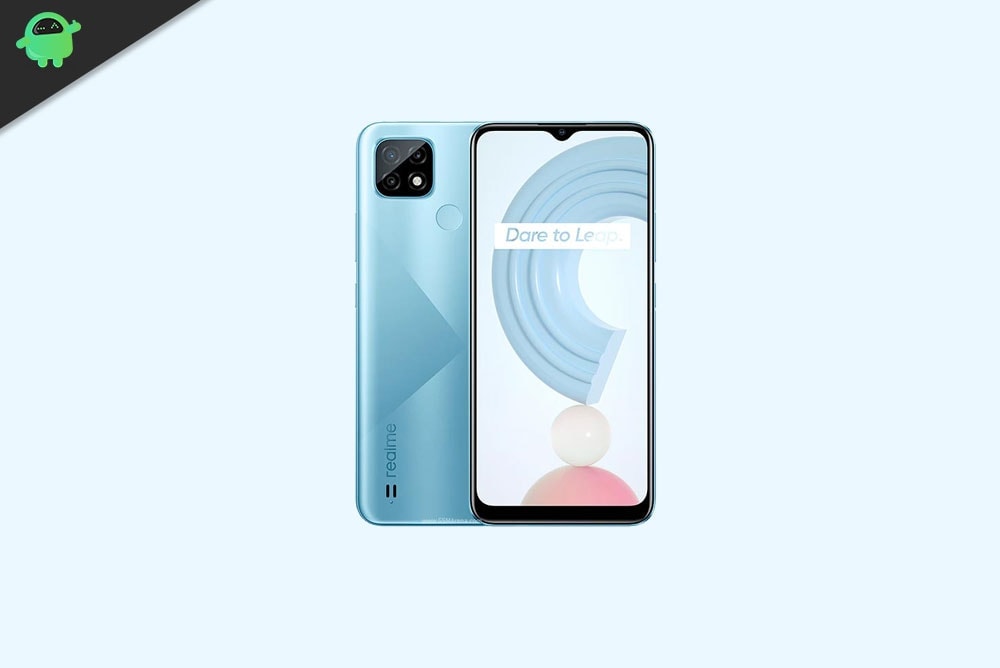
Page Contents
Advantages of Stock ROM:
Here are the answers to why you need to download and save the Realme C21 RMX3202 Stock ROM flash file on your computer.
- If your device is dead, you can unbrick using the Stock ROM file
- You can fix or repair the IMEI on your device using DB files from Stock ROM
- Remove any malware or Adwares from Realme C21
- You can fix the boot loop issue on Realme C21
- Fix Unfortunately, the app has stopped error on Realme C21
- Fix Network related issue
- Patch Boot image to Root using Magisk
- You can unroot Realme C21
- To Reset or Remove FRP on your device:
- Restore Realme C21 back to Factory State
How to Flash Firmware File on Realme C21
Before installing, make sure to follow the pre-requisite and install the necessary drivers and tools on your PC.
Pre-Requisites:
- This Flash File is for Realme C21.
- You should have a working Windows PC/Laptop
- Download and Install the latest Realme USB Driver for Windows and MAC.
- Download and Install the SP Flash Tool on your PC (Fastboot Method)
- Charge your phone to at least 50% before upgrading your phone.
- Take a complete backup of your phone data
Download Flash Files
Note: RMX3061, RMX3062, and RMX3201 use the same software and build number.
| Flash File Name: RMX3202PU_11_A.37 Package Name: RMX3202PU_11_OTA_0370 File Size: 3.37GB Version: 10.0 |
Download Link |
| Flash File Name: RMX3202PU_11_A.25 File Size: 7 GB Android: 10.0 |
Download Link |
GetDroidTips will not be responsible for any internal/external damages to the device that may happen while/after following this guide. Please proceed if you know what you’re doing!
Method 1: Instructions to Install via Recovery:
First, you can try the official method to install the OTA stock ROM update via Realme device recovery.
Method 2: Instructions to Install via SP Flash Tool
- Make sure you follow and download all the required files and flash tools on your PC.
- Open the flash tool exe file to open the SP Flash Tool User Interface
- Tap on the Download option and load both the download agent and the scatter text file in the scatter-loading section.
- Once you load the file, click the Download button
- To start the upgrade process of stock ROM on your Realme C21 RMX3202, you need to turn off your device and hold the Volume Down and Volume Up key together and Connect your Phone to PC/Laptop using a USB Cable (Keep the Volume Down and Volume Up button until your computer detects the phone.)
- When the phone connects, your device will start upgrading the stock firmware
- Wait for a few minutes, If you see a green button on your flash tool which means the upgrading process has been completed.
- That’s it! You can reboot your Realme C21 RMX3202
Follow our full-depth video guide below:
Guide to Install Stock ROM using SP Flash tool – Video Tutorial
I hope you installed the Stock ROM on Realme C21 RMX3202 successfully, Now please rate this website with your comment. We always welcome feedback and improvements.
