Want to flash the firmware file on Realme C20 RMX3061? Then you are in the right place. On this page, we will share the official Realme C20 RMX3061 flash files with their firmware installation guide.
Also Read
To install the firmware flash file, we need a software called SP Flash tool which can be helpful to flash the stock ROM on your device. The method is simple and easy. We have also added video and step-by-step tutorials to make things easier to flash the official flash file.
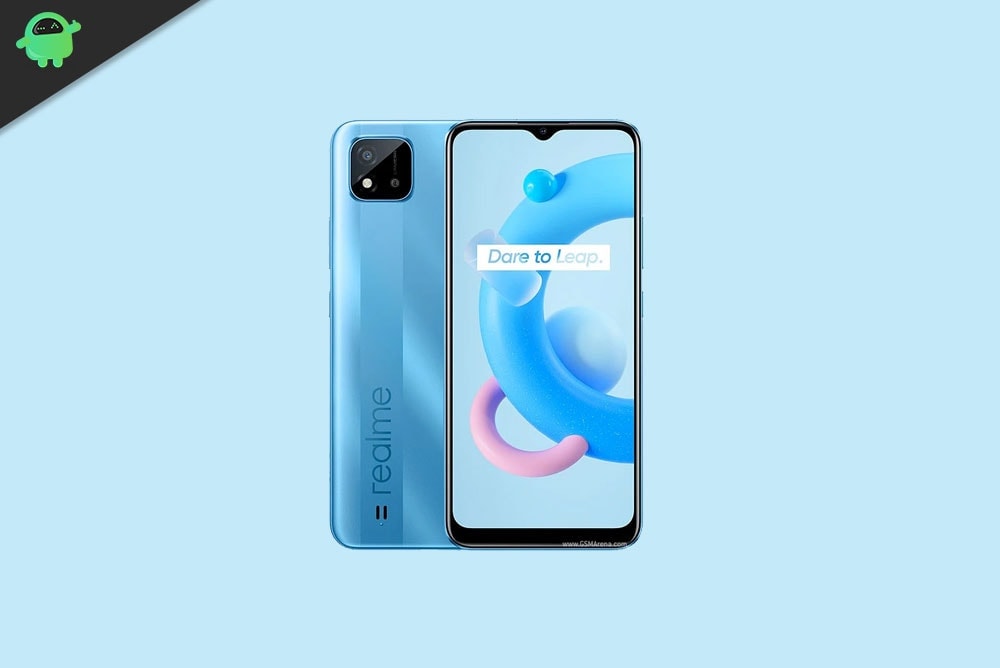
Page Contents
Advantages of Stock ROM:
Here are the answers to why you need to download and save the Realme RMX3061 Stock ROM flash file on your computer.
- If your device is dead, you can unbrick using the Stock ROM file
- You can fix or repair the IMEI on your device using DB files from Stock ROM
- Remove any malware or Adwares
- You can fix the boot loop issue
- Fix Unfortunately, the app has stopped the error
- Fix Network related issue
- Patch Boot image to Root using Magisk
- You can unroot
- To Reset or Remove FRP on your device
- Restore your device back to Factory State
Flash File Details:
- Device Name: Realme C20 RMX3061
- ROM Type: Stock ROM Flash Files
- Gapps File: Included
- Tool Supported: SP Flash Tool
- Processor: MediaTek Helio G35
- Android Version: Android 10
Steps to Install Realme C20 RMX3061 Firmware Flash File
Now, before we get straight to the Steps to Install Stock Firmware on Realme RMX3061, let us take a look at some of the prerequisites.
Prerequisites
- This Flash File is for Realme C20 RMX3061.
- You should have a Windows Laptop or PC for this guide.
- Make sure that your Realme RMX3061 has at least a 60% charge left.
- It is always recommended to take a backup of your Android Device.
- Download the SP Flash tool and install it on your PC.
- Download and Install the VCOM Driver on your Windows PC.
- Install Latest Driver: Install the Latest Realme USB Drivers.
Once you have the above prerequisites, you can proceed to Instructions to Install Stock ROM on Realme RMX3061.
Download Flash Files:
| Firmware File Details | Download Link |
| Flash File Name: RMX3061PU_11_A.68 File Size: 10.7 GB Version: 10.0 |
Download |
| Flash File Name: RMX3061_PU_11_A.67 File Size: 10.7 GB Version: 10.0 |
Download |
| Flash File Name: RMX3061PU_11_A.64 File Size: 10.7 GB Version: 10.0 |
Download |
| Flash File Name: RMX3061PU_11_A.61 File Size: 10 GB Version: 10.0 |
Download |
| Flash File Name: RMX3061_11_A.59 File Size: 7 GB Version: 10.0 |
Download |
| Flash File Name: RMX3061PU_11_A.57 / RMX3061_11_A.57 File Size: 7 GB Version: 10.0 |
Download |
| Flash File Name: RMX3061PU_11_A.56 / RMX3061_11_A.56 File Size: 7 GB Version: 10.0 |
Download |
| Flash File Name: RMX3061PU_11_A.55 / RMX3061_11_A.55_ File Size: 7 GB Version: 10.0 |
Download |
| Flash File Name: RMX3061PU_11_A.51 / RMX3061_11_A.51 File Size: 7 GB Version: 10.0 |
Download |
| Flash File Name: RMX3061PU_11_A.37 Package Name: RMX3061PU_11_OTA_0370 File Size: 7 GB Version: 10.0 |
Download |
| Flash File Name: RMX3061PU_11_A.25 File Size: 7 GB Version: 10.0 |
Download |
| Flash File Name: RMX3061PU_11_A.17 File Size: 7 GB Version: 10.0 |
Download |
Disclaimer
GetDroidTips will not be responsible for bricking, hardware, or any kind of software problems arising on your while you follow this guide to install stock ROM on your phone. First, understand the tutorial and then follow it at your own risk.
Method 1: Instructions to Install via Recovery:
First, you can try the official method to install the OTA stock ROM update via Realme device recovery.
Additionally, you can follow the video tutorial for better guidance.
Method 2: Instructions to Install via SP Flash Tool
Here are the instructions you need to follow in order to install Stock ROM on the Realme RMX3061 :
- Make sure you follow and download all the required files and flash tools on your PC.
- Open the flash tool exe file to open the SP Flash Tool User Interface
- Tap on the Download option and load both the download agent and the scatter text file in the scatter-loading section.
- Once you load the file, click the Download button
- To start the upgrade process of stock ROM on your Realme C20 RMX3061, you need to turn off your device and hold the Volume Down and Volume Up key together and Connect your Phone to PC/Laptop using a USB Cable (Keep the Volume Down and Volume Up button until your computer detects the phone.)
- When the phone connects, your device will start upgrading the stock firmware
- Wait for a few minutes, If you see a green button on your flash tool which means the upgrading process has been completed.
- That’s it! You can reboot your Realme C20 RMX3061
You can follow our complete guide with a screenshot: how to flash the stock firmware using the SP Flash tool, or you can watch our youtube video instruction for the same.
Video Tutorial: How to Bypass MediaTek’s SP Flash Tool authentication | SLA DAA Auth File | Disable Protection
I hope this guide was helpful in installing the flash ROM file on your Realme RMX3061 smartphone.
