In this comprehensive tutorial, we will show you the steps to unlock the bootloader on any Motorola device. The journey of this OEM has been quite an underrated one. Its impressive Moto G series has always been liked by one and all. Along the same lines, the company also runs an Android One series of devices. Offering a clean and stock experience, these devices also guarantee faster Android upgrades. Then the company also tried its hands on uncharted territory.
Also Read
The decision to take the users on a nostalgic ride by bringing back its ever-popular Razr device is a perfect example of the same. All in all, the company has managed to build and maintain its loyal base even in this cut-throat competition. The device owners, on the other hand, are always looking to get more out of their Moto device. If you also fall into this domain, then you have come to the right place. This guide will show you how to unlock the bootloader on your Motorola device and explore its full potential. Follow along.

Page Contents
What is Bootloader?
A bootloader is a software program that tells the OS which programs does it need to load during the boot-up. Along the same lines, it also makes it possible for your device to boot to recovery mode. By default, most of the OEMs ships their devices with a locked bootloader. The reasoning on their part is pretty straightforward. They only want the userbase to stick to the default OS environment that they have provided.
While that is understandable, a locked bootloader wouldn’t allow you to explore the device’s full potential. This is why many tech enthusiasts prefer to take their step forward to custom development. The first requirement for which calls for an unlocked bootloader. And in this guide, we will help you with just that. But before that, let’s make you aware of the benefits and risks of unlocking the bootloader on your Motorola device.
Benefits and Risks of an Unlocked Bootloader
There are a plethora of goodies associated with an unlocked bootloader. To begin with, you will be able to flash many different types of custom ROMs or even install a custom recovery like TWRP. Along the same lines, you could also gain administrative privileges of your device and gain access to the system partition. This in turn is possible by rooting your device via Magisk. Once rooted, you could flash Magisk Modules, Xposed Framework, and plenty of other mods.
However, all these tweaks bring in a few uninvited risks as well. Once you have unlocked the bootloader, your warranty stands null and void. Likewise, the process will wipe off all the data from your device. Along the same lines, apps like Netflix, Google Pay, and Pokemon Go might not function as expected. The entire process is risky and could result in a bootloop or soft-brick if not performed correctly. With that said, if you are ready to proceed, then here are the steps to unlock the bootloader on your Motorola device.
Supported Motorola Moto Devices
| Motorola Moto Devices | ||
| Motorola Moto G6 | Motorola Moto E5 | Motorola Moto Z2 Force |
| Motorola Moto G6 Plus | Motorola Moto E5 Plus | Motorola Moto Z2 Play |
| Motorola Moto G6 Play | Motorola Moto E5 Play | Motorola Moto Z Play |
| Motorola Moto G5S | Motorola Moto E4 | Motorola Moto Z |
| Motorola Moto G5S Plus | Motorola Moto E4 Plus | Motorola Moto Z3 |
| Motorola Moto G5 | Motorola Moto E3 Power | Motorola Moto Z3 Play |
| Motorola Moto G5 Plus | Motorola Moto E3 | Motorola Moto Z4 |
| Motorola Moto G4 Play | Motorola Moto E | Motorola Moto Z4 Play |
| Motorola Moto G4 | Motorola Moto E 2015 | Motorola Moto Z4 Force |
| Motorola Moto G4 Plus | Motorola Moto E6 | Motorola Moto X 2014 |
| Motorola Moto G Turbo | Motorola Moto E 2020 | Motorola Moto X Play |
| Motorola Moto G 2015 | Motorola Moto E 2016 | Motorola Moto X4 |
| Motorola Moto G 2014 | Motorola Moto E30 | Motorola Moto X Pure |
| Motorola Moto G 2013 | Motorola Moto E40 | Motorola Moto X Force |
| Motorola Moto G 4G | Motorola Moto E20 | Motorola Moto M |
| Motorola Moto G7 | Motorola Moto 1S | Motorola Moto C |
| Motorola Moto G7 Power | Motorola One | Motorola Moto C Plus |
| Motorola Moto G7 Play | Motorola One Power | Motorola Moto Maxx |
| Motorola Moto G7 Plus | Motorola One Action | Motorola P50 |
| Motorola Moto G Stylus | Motorola One Pro | Motorola P30 Play |
| Motorola Moto G Stylus 5G | Motorola One Vision | Motorola P30 Note |
| Motorola Moto G Stylus 2021 | Motorola One 5G Ace | Motorola P30 |
| Motorola Moto G10 | Motorola One 5G | Motorola Edge 20 Pro |
| Motorola Moto G100 | Motorola One Fusion | Motorola Edge |
| Motorola Moto G30 | Motorola One Hyper | Motorola Edge Plus |
| Motorola Moto G 5G | Motorola One Fusion+ | Motorola Nio |
| Motorola Moto G 5G Plus | Motorola One Zoom | Motorola Photon Q |
| Motorola Moto G Power | Motorola Moto G60 | Motorola Moto Tab G70 |
| Motorola Moto G Power 2021 | Motorola G Pure | Motorola Edge X30 |
| Motorola Moto G8 Power | Motorola Moto G Power 2022 | Motorola Edge S30 |
| Motorola Moto G8 Plus | Motorola Moto G31 | Motorola Tab G20 |
| Motorola Moto G9 Plus | Motorola Moto G41 | Motorola Moto G51 5G |
| Motorola Moto G200 5G | Motorola Moto G71 5G | Motorola Edge 30 Pro |
| Motorola Moto G Stylus 2022 | Motorola Moto G52 | Motorola Moto G22 |
| Motorola Moto G62 5G | Motorola Moto G42 | Motorola Moto E32s |
| Motorola Moto G71s | Motorola Moto G82 | Motorola Moto E32 |
| Motorola Edge 30 | Motorola Moto G Stylus 5G 2022 | Motorola Moto G 2022 |
| Motorola Moto G32 | Motorola Moto Razr 2022 | Motorola Moto S30 Pro |
| Motorola Moto X30 Pro | Motorola Moto Tab G62 | Motorola Edge 2022 |
| Motorola Moto E22s | Motorola Edge 30 Neo | Motorola Edge 30 Ultra |
| Motorola Edge 30 Fusion | Motorola Moto E22 | Motorola Moto E22i |
| Motorola Moto G72 | Motorola Razr 2022 | Motorola Moto G Play 2023 |
| Motorola Moto G53 | Motorola Moto X40 | Motorola ThinkPhone |
| Motorola Moto E13 | Motorola Moto G13 | Motorola Moto G23 |
| Motorola Moto G73 | Motorola Defy 2 | Motorola Edge 40 Pro |
| Motorola Moto G Power 5G | Motorola Moto Watch 70 | Motorola Moto Watch 200 |
| Motorola Moto G (2023) | Motorola Moto G Stylus (2023) | Motorola Edge+ (2023) |
| Motorola Edge 40 | Motorola Moto G Stylus 5G (2023) | Motorola Razr 40 |
| Motorola Razr 40 Ultra | Motorola Moto G14 | Motorola Moto G84 |
| Motorola Moto G54 | Motorola Edge 40 Neo | Motorola Moto G54 Power |
| Motorola Edge (2023) | Motorola Moto G34 | |
How To Unlock Bootloader On Any Motorola Moto Phone
There are a few requirements that you need to qualify for before going ahead with the process. So make sure that you checkmark all these prerequisites.
Prerequisites
- First and foremost, take a backup of all the data on your device.
- Next, install the Android SDK Platform Tools on your PC.
- Likewise, download and install the Motorola USB Drivers on your PC as well.
That’s it. You may now proceed with the steps to unlock the bootloader on your Motorola device.
STEP 1: Enable USB Debugging | OEM Unlocking

To begin with, you will have to enable USB Debugging and OEM Unlocking on your device. The former is needed so that your device gets recognized by your PC in the ADB mode. On the other hand, the latter option allows you to carry out the unlocking process. So head over to Settings > About Phone > Tap on Build Number 7 times > Go back to Settings > System > Advanced > Developer Options > Enable USB Debugging as well as OEM Unlocking.
STEP 2: Boot your Motorola device to Fastboot
The next step in this process to unlock the bootloader on your Motorola device requires you to boot it to Fastboot Mode. Here’s how it could be done:
- Connect your device to PC via USB cable. Make sure OEM Unlock and Debugging have been enabled.
- Then head over to the platform-tools folder, type in CMD in the address bar, and hit Enter. This will launch the Command Prompt.
- Type in the following command in the CMD window to boot your device to Fastboot Mode
adb reboot bootloader
- Now type in the below command to verify the Fastboot connection:
fastboot devices
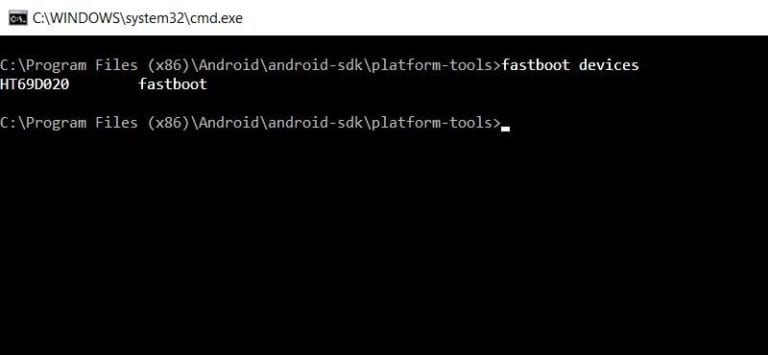
- If you get the device ID followed by the fastboot keyword, then the connection stands successful. Otherwise, reverify the driver installation.
STEP 3: Get Unlock Data
- You will now have to get hold of your Motorola device’s Unlock Data in order to unlock its bootloader. For that, execute the below command in the CMD window:
fastboot oem get_unlock_data
- Once you do so, you should get five lines of alphanumeric strings.
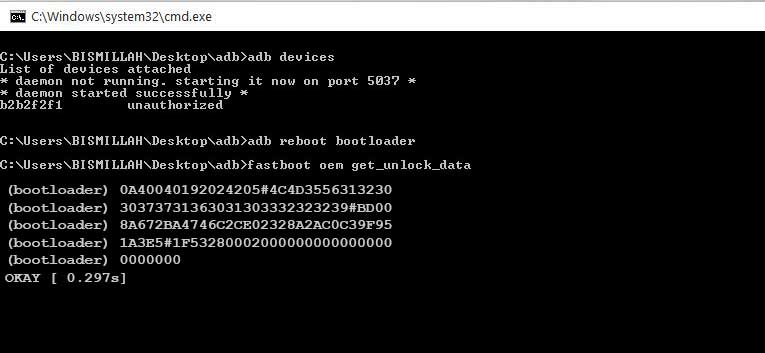
- You will have to copy all these five lines, but remove the bootloader keyword as well as any spaces between each of these lines. For that, copy the entire five lines of commands and then paste it into a text editor like Notepad.
- Then delete the ‘(bootloader)’ prefix as well as the spaces between all these lines. The final result should be a single line of command, as shown in the image. Copy it as it will be used in the next step.

STEP 4: Get the Unlock Key from Motorola
You will now have to send this unlock data to Motorola, who will, in turn, give you the Unlock Key. Proceed as follows:
- To begin with, head over to Motorola’s Bootloader Unlock page and sign in with your credentials.
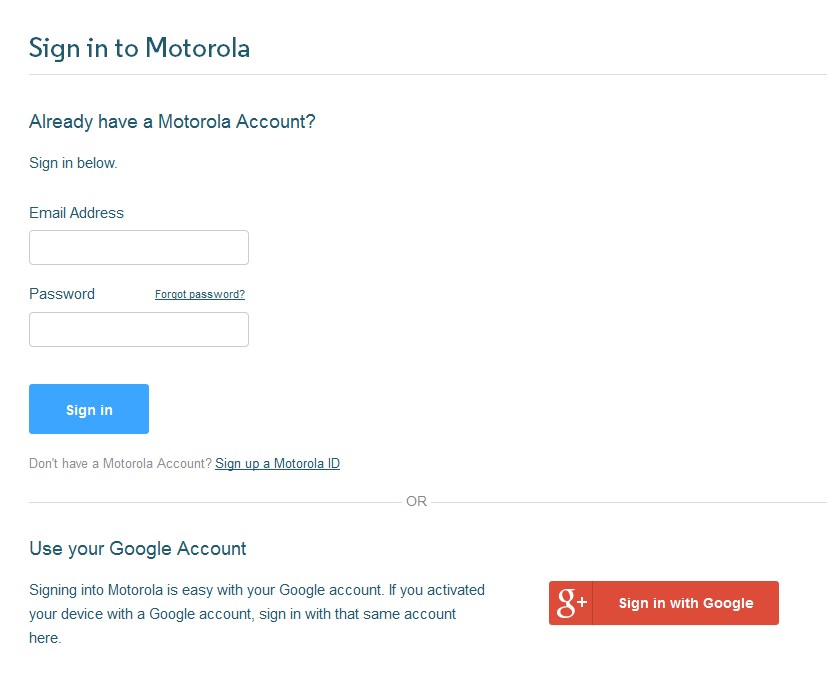
- Scroll to the sixth point on that page and paste the Unlock Data in the space provided. This is the same code that you got from STEP 3.
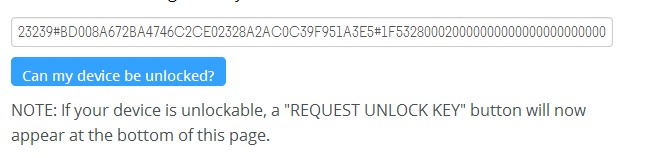
- Then click on the Can my device be unlocked button.
- This will take you to the License Agreement section. Select the ‘I Agree’ option.
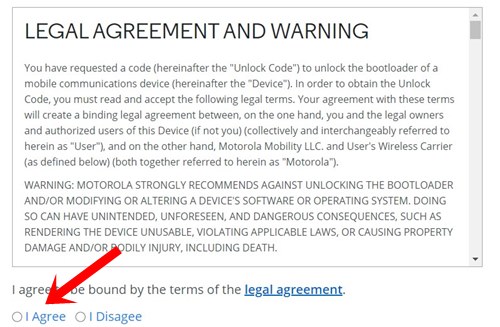
- You should see the REQUEST UNLOCK KEY” button. Click on it.
At this point, you will now receive an email from Motorola with the Unlock Key on the email address that you have used to sign in to this page. So check your Inbox for the key, if it is not there, then do check the Promotions and Spam folders as well.
STEP 5: Unlock your Motorola device’s Bootloader
- Its now time to unlock the bootloader on your Motorola device using the Unlock Key that you have just received.
- Make sure that your device is still booted to the Fastboot Mode and connected to the PC via USB cable. Likewise, you should also have opened the CMD window inside the platform-tools folder, as mentioned in the earlier steps.

- So inside that Command window, type in the below command and hit Enter. Just replace the UNLOCK_KEY from the below command with the key that you have got in STEP 4 from Motorola.
fastboot oem unlock UNLOCK_KEY
- The process shall now begin and should only take a few seconds. Once done, you could now reboot your device to the OS (if that doesn’t happen automatically) using the below command:
fastboot reboot
That’s it. These were the steps to unlock the bootloader on your Motorola device. If you have any queries concerning the aforementioned steps, do let us know in the comments section below. Rounding off, here are some iPhone Tips and Tricks, PC tips and tricks, and Android Tips and Tricks that you should check out as well.

Thanks you so much for such a simple explanation of the procedure.
Hello
I was following your methodology to unlock the Bootloader but it doesn’t work for me for Moto E (2020).
All good until … it does not tell me that it will send an email but an error appears: There is an error with your request.
I have tested it on Chrome, Opera, Mozilla, and Andorid. I always get the same error.
I need help please.
Thanks
Worked like a charm. Followed trough the steps as indicated.
Buenas, cuando quiero ir a la página de Motorola siempre me sale un error al entrar a la página para obtener la clave de desbloqueo no sé qué hacer. Ayuda
Worked perfectly, thanks!!
Most excellent dude!!!
My moto g9 doesn’t allow me to activate unlock Oem in the developer section.
It’s desactivate itself.
Model: xt2083-3
Mon téléphone s’etain sans arrêt à cause du problème de bootloader unlocked
Hello, I am attempting to unlock the bootloader on my Motorola e6. It is on the list of supported devices, however when I put in my keys it says it is not elidgble??? Is their a reason for this??? I really need it unlocked in order to use it for developing and to be modded. I understand all of the risks involved and would like to be able to unlock this as soon as possible. If you need more info please can you help me again understand why my device is ON the list of devices that can be unlocked be unlocked but is not working??? Thankyou for your help with this, J.
PS. This is the keys my phone gave incase it helps:
C:\platform-tools>fastboot oem get_unlock_data
(bootloader) Unlock data:
(bootloader) 3A25811020758125#
(bootloader) 5A463635323338533554006D6F746F2065360000#
(bootloader) 57A3E3770E7ADA0A7C101DA0D0904EAE3C711E85#
(bootloader) D7B610E6000000000000000000000000
OKAY [ 0.016s]
Finished. Total time: 0.016s
Thanks, it works fine.
But it is possible to lock the bootloader after LineageOS 18.1
was installed.
NO sirve el procedimiento. La página web oficial de desbloqueo de bootloader de Motorola no sirve. Constantemente arroja error usando cualquier navegador y no envía nunca el código de desbloqueo.
llevo el dia intentando y nada. el mismo error. saludos desde Cuba
Not working for MOTO E7 Malta:
fastboot.exe oem get_unlock_data
FAILED (remote: unknown command)
Finished. Total time: 0.000s
my moto g9 play doesn’t recognize as a fastboot device after hit the “fastboot devices” command
What should I do?
thanks a lot. seems to have worked
It worked just fine! Thank you!.
I also checked on the Motorola website for the instructions, and there it said that I should use Android Studio (SDK) for that, but it didn’t work with that one, but with the ADB platform tools + fastboot.
I am in the process of flashing Lineage0S on my Motorola one action.
como eduardo cano
so what to do
how to get ‘developper’s code’ since motosays it’s the reason why jaja
After entering this command fastboot oem get_unlock_data, nothing happens in command.
Funciono para mi moto G7 power, gracias!
Hi, adb recognizes the device normally and can reboot it in bootloader mode, but when in the fastboot screen it stops recognizing it and says “error: no devices/emulators found”, despite it being able to list the device before entering fastboot mode. Can you please help? I can’t find any such situation online where adb works on normal boot but does not recognize it in fastboot.
Thank you.
Thank you so much. This was very easy to follow even for someone like me who doesn’t have much experience with phones. Everything worked perfectly on my Moto G XT1064.
Hello, anyone still watching this board? I hope so.
I am now struggling with my moto g5s plus. Situation is the same as Jay B’s case. I tried very carefully with my unlock_data several times. The system always say my phone is not eligible.
I am not a beginner. So far, I have successfully unlocked three moto g4 plus, one moto g5s, and one moto g6.
I totally could not figure out why the system does not accept my unlock_data.
Any clue would be appreciated.
I almost gave up to unlock my moto g5s plus. It always said that my phone is not eligible for unlocking.
After a couple of months break, I tried. Yes, it was successful. I am very happy to have my moto g5s plus UNLOCKED.
Thank you for this Web page.