Motorola is a smartphone manufacturer who always had a good reputation in the phone market. The company launches devices on both Android and Windows platforms. Motorolla provides various USB drivers for their different devices which lets you connect your device to a PC seamlessly. If you have the latest Motorola USB drivers supporting the device, you can connect the device to the PC without the need for software. Here in this article latest Motorola USB drivers supporting various Motorola devices are provided.
From this guide, you could download the Motorola USB Drivers for your Windows and Mac platform. Motorola devices had quite a journey in recent years. While initially, it was at the pinnacle of the smartphone industry, things went downhill. Then it rebooted itself and tried it hands-on a foldable device. Apart from that, it also has lined up quite an impressive series of Android One. These are the budget smartphones that offer quite a lot of goodies at an affordable price. Add to it, are its evergreen Moto G series. To further complement its usability, users generally connect their devices to PC and carry out tons of other activities. While some make a connection to their PC for testing purposes, others just for the basic transferring of files.
Also Read
Although there are two modes of connection, the sheer amount of complications and limitations with a wireless mode compels users to go for the wired connection, i.e. via a USB cable. But if you simply connect your device to a PC via USB cable, it would be no good. The reason being that your setup isn’t having the desired USB drivers. This will straight out lead to your PC refusing to recognize your Motorola device. If you are also facing this issue, then you could easily rectify it. From this guide, you could download the Motorola USB Drivers for your Windows or Mac setup. But first, let’s check out what are USB drivers and why are they needed in the first place.

Page Contents
What are USB Drivers
In simple terms, USB Drivers is a software program that allows a hardware device to communicate with the operating system. Once installed on your PC, it will then help the operating system to recognize the type of device that has been connected. Accordingly, it will then display the required set of menus for the user to act upon. And all this isn’t just limited to mobile phones.
From your keyboards, mouse, and cameras to external hard disk everything that makes use of USB requires the appropriate USB drivers installed. So one thing is clear, USB drivers are needed to establish a successful connection between your device and the setup to which it is connected. Now let us turn our attention toward the advantages that these drivers bring in with themselves.
What is the Need for USB Drivers
There are a plethora of advantages associated with these USB drivers. Let’s discuss this in the context of an Android smartphone, keeping in focus the Motorola devices. To begin with, you could connect your device to a PC and carry out file transfer, both to your internal memory as well as the memory card. There is just no limitation to the file type, you could transfer any and every type, having any extension. Some users also connect their devices to a PC to share the former’s internet with the latter. For this, they make use of the USB Tethering functionality on their smartphones. Likewise, others use MIDI for dealing with musical equipment or PTP mode for transferring photos via the camera software.
Well, that’s not all. The tech enthusiasts like to take full advantage of Android’s open-source nature and carry out tons of tweaks, But for most of these customizations to be possible, you need a couple of things- the Android SDK and Fastboot binaries and the USB Drivers. But even in this case, until the necessary USB drivers for your device are installed, the binaries might not even recognize your device in the first place. For example, even the basic command for booting your device to bootloader (adb reboot bootloader) requires the appropriate USB drivers installed. So once you have the proper USB drivers installed, you are in a position to jump right into the world of a plethora of customizations.
With this, you have got a great idea as to what are these USB drivers and their importance to your Android device. Let’s now check out the steps to install the Motorola USB Drivers on your PC.
Download Motorola USB Drivers
| Windows:
Supported Device: Windows Vista, Windows 7, Windows 8, Windows 10, Windows 11 |
| Mac: |
List of Motorola USB drivers Supported devices
| Motorola Moto Devices | ||
| Motorola Moto G6 | Motorola Moto E5 | Motorola Moto Z2 Force |
| Motorola Moto G6 Plus | Motorola Moto E5 Plus | Motorola Moto Z2 Play |
| Motorola Moto G6 Play | Motorola Moto E5 Play | Motorola Moto Z Play |
| Motorola Moto G5S | Motorola Moto E4 | Motorola Moto Z |
| Motorola Moto G5S Plus | Motorola Moto E4 Plus | Motorola Moto Z3 |
| Motorola Moto G5 | Motorola Moto E3 Power | Motorola Moto Z3 Play |
| Motorola Moto G5 Plus | Motorola Moto E3 | Motorola Moto Z4 |
| Motorola Moto G4 Play | Motorola Moto E | Motorola Moto Z4 Play |
| Motorola Moto G4 | Motorola Moto E 2015 | Motorola Moto Z4 Force |
| Motorola Moto G4 Plus | Motorola Moto E6 | Motorola Moto X 2014 |
| Motorola Moto G Turbo | Motorola Moto E 2020 | Motorola Moto X Play |
| Motorola Moto G 2015 | Motorola Moto E 2016 | Motorola Moto X4 |
| Motorola Moto G 2014 | Motorola Moto E30 | Motorola Moto X Pure |
| Motorola Moto G 2013 | Motorola Moto E40 | Motorola Moto X Force |
| Motorola Moto G 4G | Motorola Moto E20 | Motorola Moto M |
| Motorola Moto G7 | Motorola Moto 1S | Motorola Moto C |
| Motorola Moto G7 Power | Motorola One | Motorola Moto C Plus |
| Motorola Moto G7 Play | Motorola One Power | Motorola Moto Maxx |
| Motorola Moto G7 Plus | Motorola One Action | Motorola P50 |
| Motorola Moto G Stylus | Motorola One Pro | Motorola P30 Play |
| Motorola Moto G Stylus 5G | Motorola One Vision | Motorola P30 Note |
| Motorola Moto G Stylus 2021 | Motorola One 5G Ace | Motorola P30 |
| Motorola Moto G10 | Motorola One 5G | Motorola Edge 20 Pro |
| Motorola Moto G100 | Motorola One Fusion | Motorola Edge |
| Motorola Moto G30 | Motorola One Hyper | Motorola Edge Plus |
| Motorola Moto G 5G | Motorola One Fusion+ | Motorola Nio |
| Motorola Moto G 5G Plus | Motorola One Zoom | Motorola Photon Q |
| Motorola Moto G Power | Motorola Moto G60 | Motorola Moto Tab G70 |
| Motorola Moto G Power 2021 | Motorola G Pure | Motorola Edge X30 |
| Motorola Moto G8 Power | Motorola Moto G Power 2022 | Motorola Edge S30 |
| Motorola Moto G8 Plus | Motorola Moto G31 | Motorola Tab G20 |
| Motorola Moto G9 Plus | Motorola Moto G41 | Motorola Moto G51 5G |
| Motorola Moto G200 5G | Motorola Moto G71 5G | Motorola Edge 30 Pro |
| Motorola Moto G Stylus 2022 | Motorola Moto G52 | Motorola Moto G22 |
| Motorola Moto G 2022 | Motorola Moto G Stylus 5G 2022 | Motorola Edge 30 |
| Motorola Moto E32 | Motorola Moto G82 | Motorola Moto G71s |
| Motorola Moto E32s | Motorola Moto G42 | Motorola Moto G62 5G |
| Motorola Moto G32 | Motorola Moto Razr 2022 | Motorola Moto S30 Pro |
| Motorola Moto X30 Pro | Motorola Moto Tab G62 | Motorola Edge 2022 |
| Motorola Moto E22s | Motorola Edge 30 Neo | Motorola Edge 30 Ultra |
| Motorola Edge 30 Fusion | Motorola Moto E22 | Motorola Moto E22i |
| Motorola Moto G72 | Motorola Razr 2022 | Motorola Moto G Play 2023 |
| Motorola Moto G53 | Motorola Moto X40 | Motorola ThinkPhone |
| Motorola Moto E13 | Motorola Moto G13 | Motorola Moto G23 |
| Motorola Moto G73 | Motorola Defy 2 | Motorola Edge 40 Pro |
| Motorola Moto G Power 5G | Motorola Moto Watch 70 | Motorola Moto Watch 200 |
| Motorola Moto G (2023) | Motorola Moto G Stylus (2023) | Motorola Edge+ (2023) |
| Motorola Edge 40 | Motorola Moto G Stylus 5G (2023) | Motorola Razr 40 |
| Motorola Razr 40 Ultra | Motorola Moto G14 | Motorola Moto G84 |
| Motorola Moto G54 | Motorola Edge 40 Neo | Motorola Moto G54 Power |
| Motorola Edge (2023) | Motorola Moto G34 | |
How to Install the Motorola USB Drivers
From the below section, you could install the Motorola USB drivers on your Windows and macOS. There are two different methods to download these drivers. The first one is via the Motorola Mobile Drivers and the second process involves the Motorola Device Manager. We have shared both the methods below.
Installation Steps for Windows
First off, download and install your device-specific USB drivers from the above section. It might be in a compressed format. If that’s the case, extract it to a convenient location on your PC. Furthermore, the software is compatible with Windows XP (Service Pack 3 and above), Windows Vista, 7, 8, 10 and 11.
Method 1: Via Motorola Mobile Drivers
- Download the Motorola Mobile Drivers on your PC.
- Extract it and you would find two files, one for 32-bit and the other for the 64-bit. Launch the one according to your CPU architecture.
- In the setup screen that appears, hit the Next button.
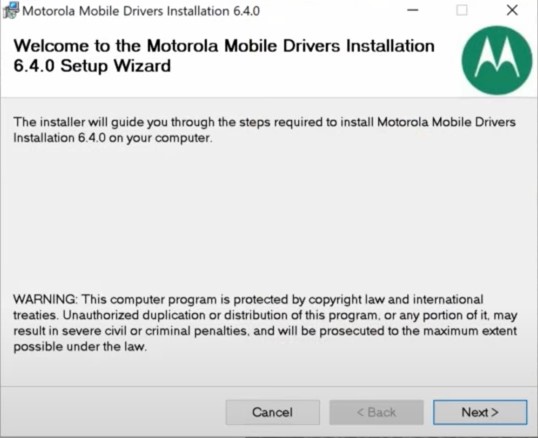
- You will have to accept the Terms and Conditions. Select the “I Agree” button and click on Next.
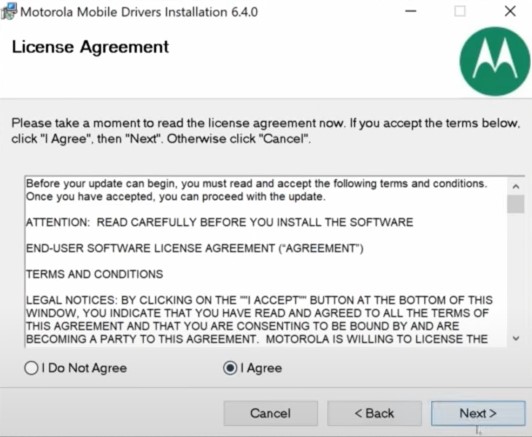
- The installation process with then being and should be completed within a minute or two.
- Once that is done, you could close the setup using the Close button. That is it. Now let’s see how to do so via the Motorola Device Manager.
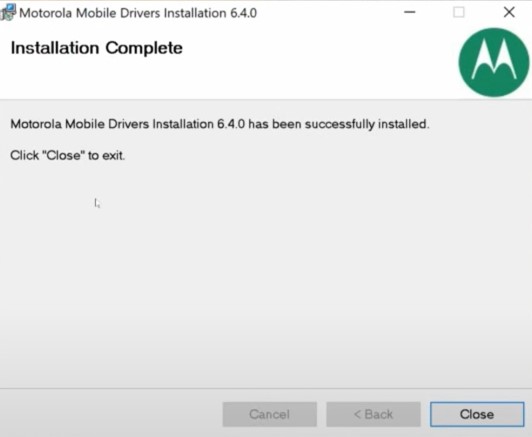
Method 2: Via Motorola Device Manager
- Launch the Motorola Device Manager on your PC. A popup will then ask you to close all the background programs. Hit the Continue button to proceed ahead.
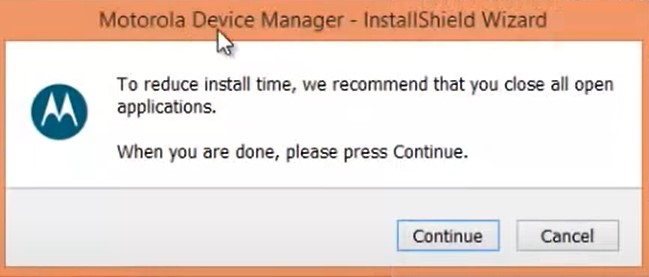
- Click on Next in the setup screen that appears.
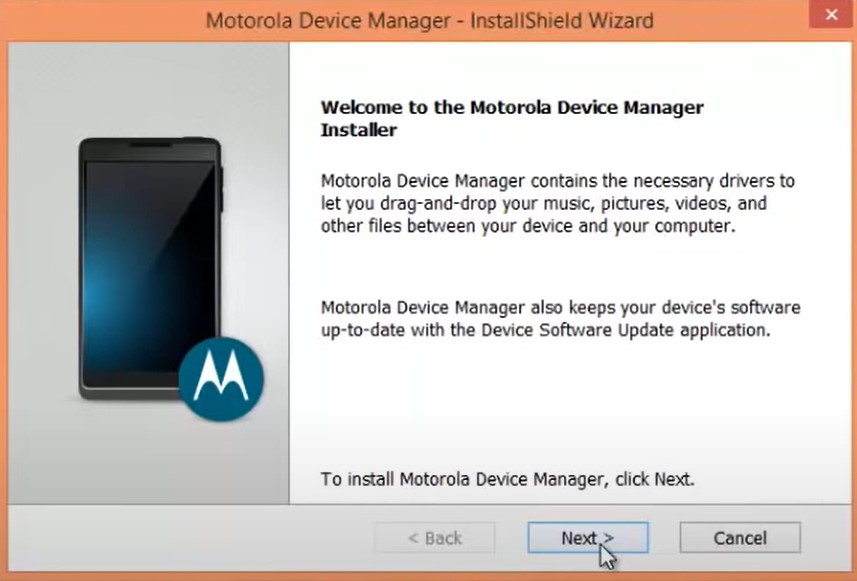
- Select “I accept the terms of the license agreement” and click on Next.
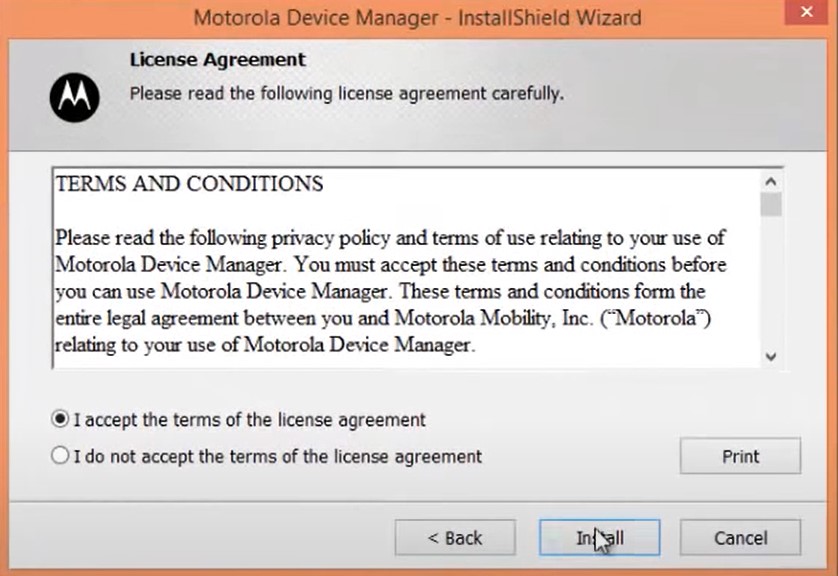
- The installation process will now begin and should be completed within a few minutes.
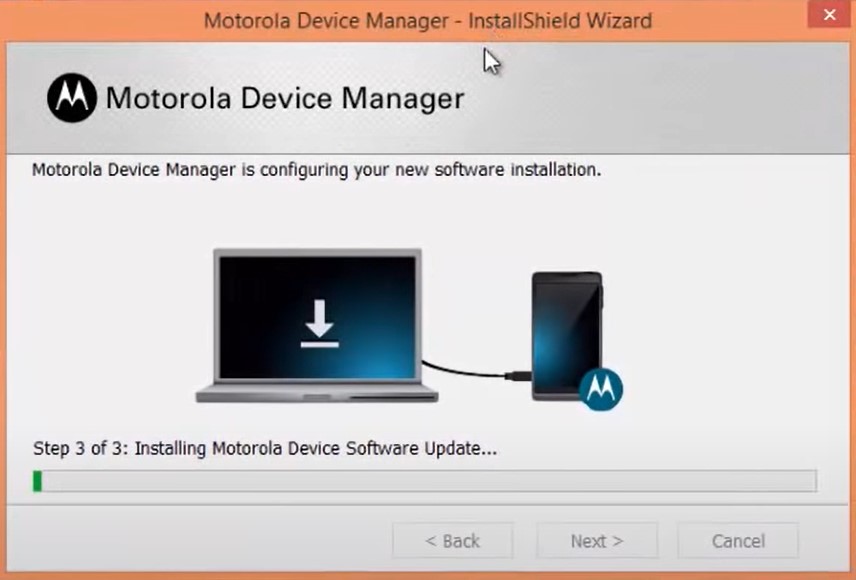
- Once that is done, you will be greeted with the Congratulations message. Hit the Close button to close the setup dialog box.
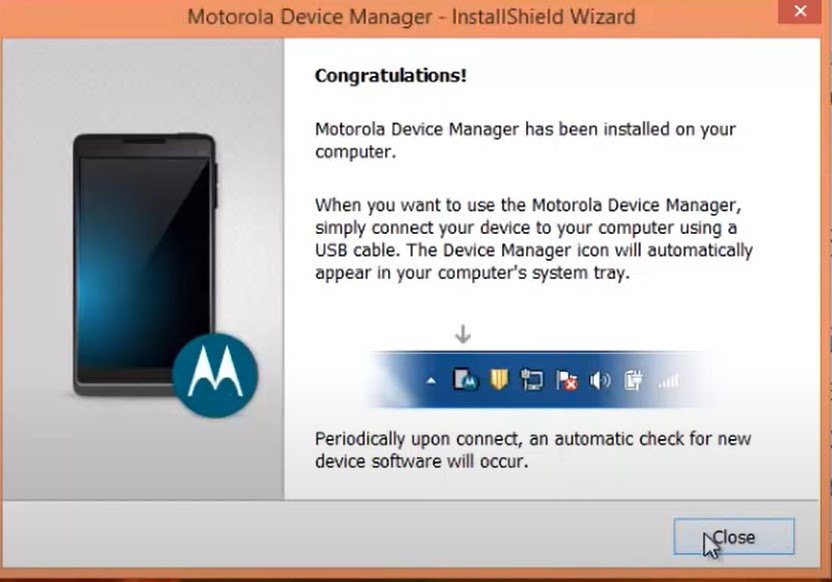
- You have successfully installed the Motorola USB Drivers on your Windows PC. Let’s now check out the steps to do so on your Mac.
Installation Steps for Mac
- Launch the setup file, it might be in the .dmg file format.
- It might now prompt you to close all the other background apps. Once that is done, click on Continue.
- Next up, you will be greeted with the home screen. Click on Next to proceed ahead.
- Accept the Terms and Conditions by selecting the “I accept the terms of the license agreement” option.
- Then click on Next and finally hit the Install button. The process will be completed within a few minutes.
- After which you could close the setup by clicking on the Close button.
With this, we conclude the guide on how to install the Motorola USB Drivers on Windows and macOS. Do let us know in the comments if you end up facing any issues with the installation steps. Rounding off, here are some iPhone Tips and Tricks, PC tips and tricks, and Android Tips and Trick that you should check out as well.

Asus Zenfone Max m1 software
nice one post admin
> Updated on November 28, 2022
…
> Yosemite released 2014 … !!
… doesn’t make sense … ;)