Samsung’s One UI custom offers a lot of features and customizations. Still, you can take it further by rooting the device, installing custom ROMs, changing kernels, and installing Magisk modules. While doing such things, the phone sometimes gets stuck at bootloop and does not boot into the download mode. There’s a tool that can help you boot to the download mode, even without using any buttons. We are talking about Samsung 300K Tool. This guide will show you how to download the Samsung 300K Tool and use it.
Also Read
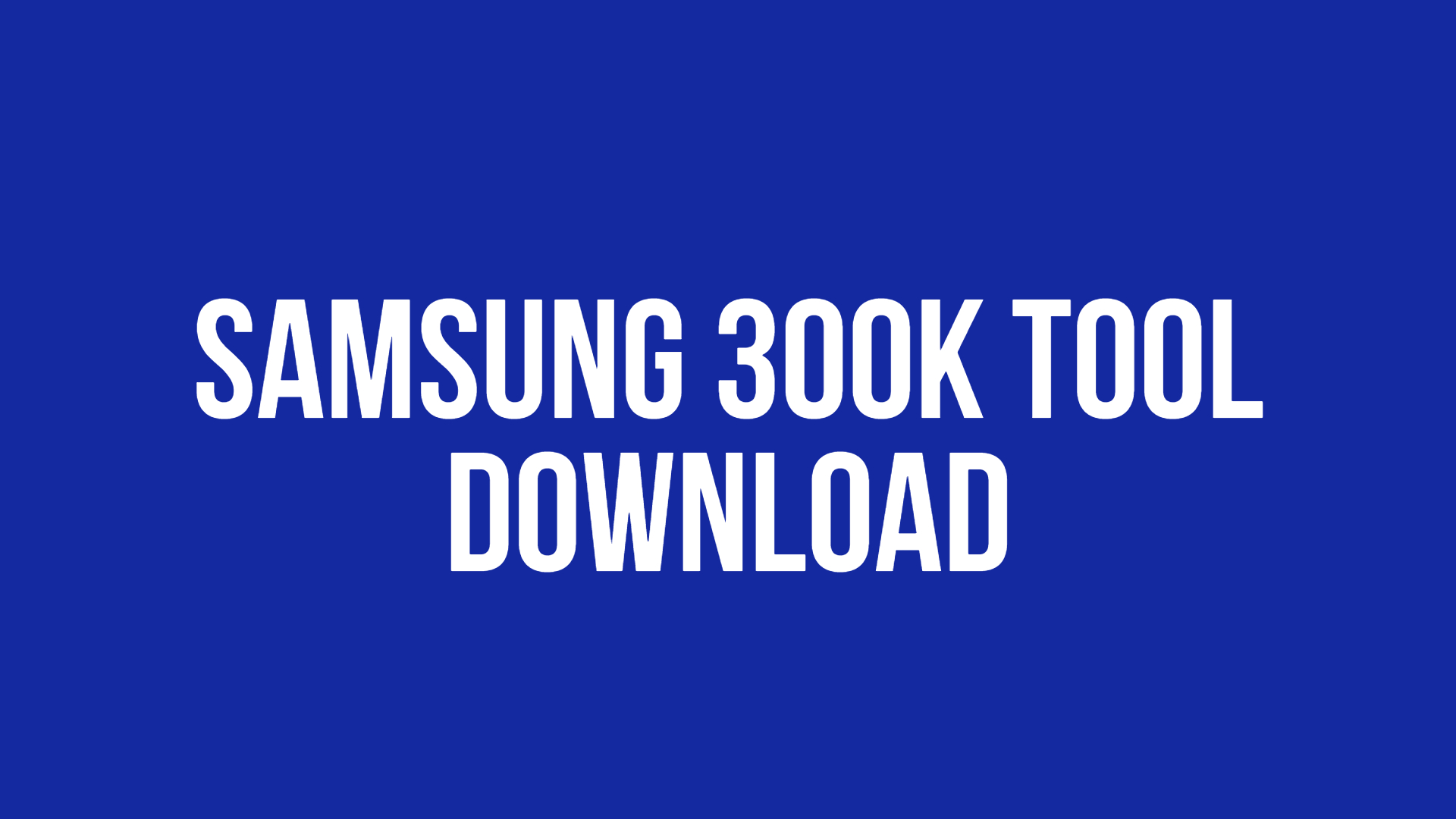
Samsung 300K Tool is a beneficial tool for Samsung users if the device is crashed or FRP lock is enabled. If your Samsung device is stuck at bootloop and the hardware buttons are not working, Samsung 300K Tool is the tool you need to boot your phone into the Download mode.
Also Read
Page Contents
Samsung 300K Tool: Features & Applications
The Samsung 300K Tool is a small Windows software that allows users to boot any Samsung phone into the download mode without using any buttons. You do not need to enable USB debugging on your Samsung device. The Samsung 300K Tool can also help you root and flash the firmware. Using an inbuilt recovery mode feature, the tool can automatically transfer your phone from recovery mode to download mode.
After you lunch Samsung 300K Tool, it scans the USB driver for your phone, which enables the tool to identify your Samsung phone correctly. Hence, you must install the USB drivers for your Samsung device to use this tool.
Download Samsung 300K Tool (Samsung Mode Tool 2024)
- Samsung 300K Tool: Mediafire Link | Androidfilehost Link
How to Use Samsung 300K Tool
- Make sure that your computer has the latest Samsung USB drivers. You can download them by clicking here.
- Extract the Samsung 300K zip file on your PC.
- Open the extracted folder and install the 300K Tool.exe file by double tapping on the file name.
- Connect your Samsung phone to your PC via a USB cable.
- Run the 300K Tool on your PC. It will automatically detect your Samsung device and reboot it into download mode.
If your Samsung phone does not boot into the download mode, ensure you have installed the latest Samsung USB drivers on your PC.
Steps to forcefully boot your phone into the download mode:
- Turn off your Samsung phone and then turn it on.
- Connect the phone to the computer via a USB cable.
- Run 300K Tool.
- If the device does not boot into the Download mode, click on the resistance icon to forcefully enter into the Download mode.

for Mac? we don’t run exe’s
In the case of Mac users what would we use?
Gostaria mto que tivessem mto pouca publicidade