For every complex machine like your mobile phone, PC, Laptop, etc, firmware is supposedly the backbone responsible for the functioning of specific hardware equipment. Now, sometimes you may need to understand or make changes in the behavior of the original device. If you don’t wish to go through its source code, another way to do it might be by extracting the firmware files. But again, that’s quite some work if you are not familiar with the process at all. Moreover, since different OEMs consider different formats for their firmware files, it might often get tedious.
For example, if you are using a One Plus device, it keeps all its firmware in the payload.bin format. On the other hand, manufacturers like Xiaomi keep things simple by keeping them in ZIP format. However, a Samsung user relatively has to go through some extra steps to get the work done. Samsung as an OEM, keeps the files in loops having different formats. You need a lot of extracting to get the desired file.
But there’s nothing to worry about as we have got you covered. In this article, we will see how you can extract Samsung TAR, LZ4, and BIN Firmware files step-by-step. Just make sure to stick with us till the end to get it all done.
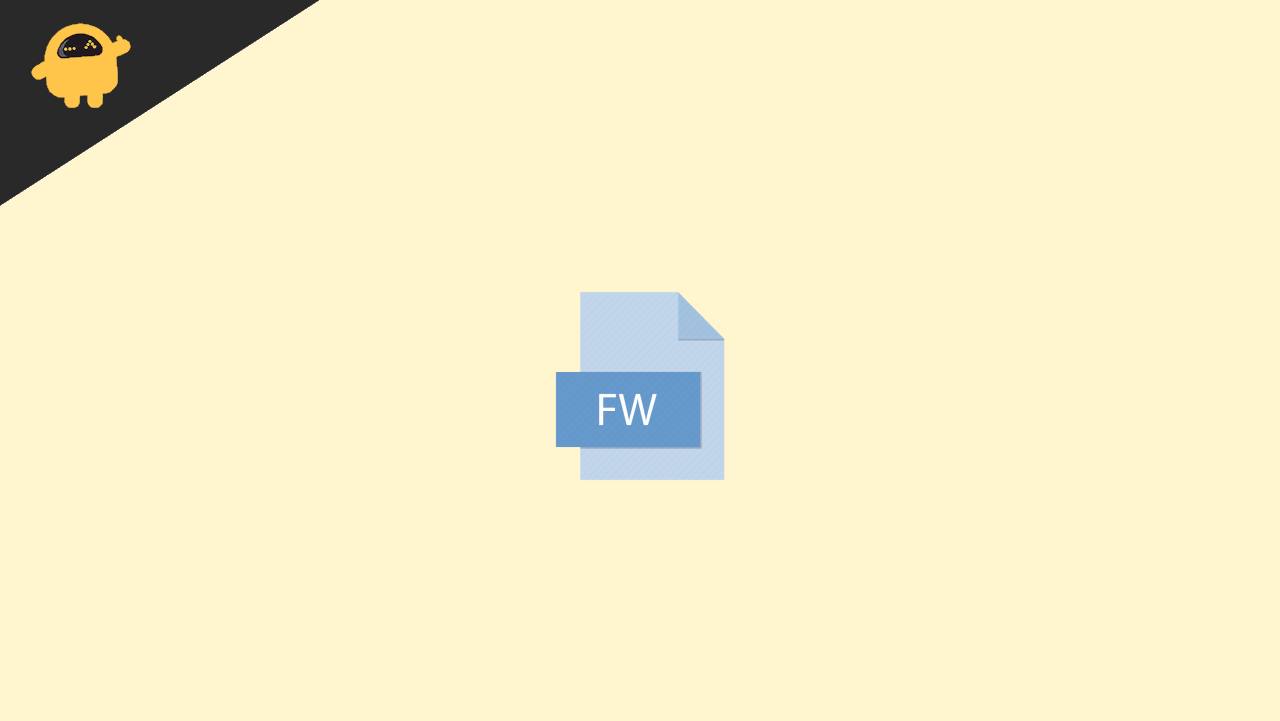
A Detailed Guide to Extract Samsung TAR, LZ4, and BIN Firmware Files
Just for your knowledge, Samsung devices keep their firmware in quite a loop of multiple formats. When you first get your hands on the firmware, it will be in the ZIP/ RAR format in the initial stage. On extracting it, you will get 5 different files in the tar.md5 format. Further extracting them will bring you the LZ4 files. Again, on extraction, you will get the BIN file and finally, after one more phase of extraction, you will get the actual files you have been looking for.
So, as you can see, you need to go through the extraction process quite a few times before you get the desired files. But users often get stuck while continuing this process in a loop. Fortunately, the steps below will lead you to successful extraction of the files and will certainly guide you throughout all the phases.
- Firstly, download the firmware for your device.
- Secondly, you have to install the 7-ZIP ZS. You will easily get this file from Github. Make sure to download the ZS counterpart only as this will be used to extract the LZ4.
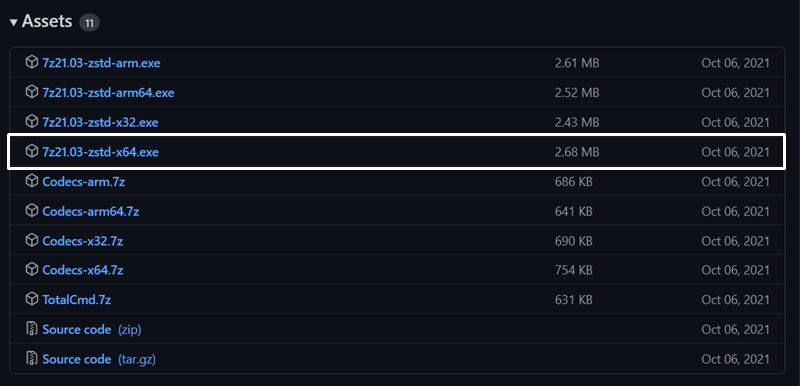
- Next, open the firmware folder that you have recently extracted. Locate the BL file, right-click on it and select 7-ZIP ZS and then Open Archive.
- Select the LZ4 file that you want to extract. In this case, we are selecting the “up_param.bin.lz4” and extracting it from the TAR file.
- This time, right-click on the LZ4 file and select 7-ZIP ZS. Now, click on “Extract to up_param.bin/” to get the desired BIN file.
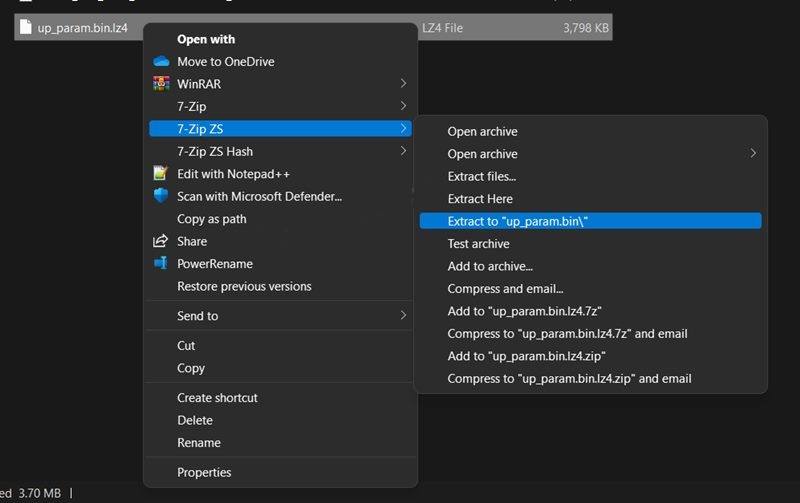
- Now, right-click on the BIN file, go to 7-ZIP ZS and select Open Archive.
- Once you open the BIN file, you can carry out all the changes you want to apply. All changes get automatically saved which is quite handy as well.
- Once you have made all the required changes, right-click on the file again, go to 7-ZIP ZS and click on Add To Archive.
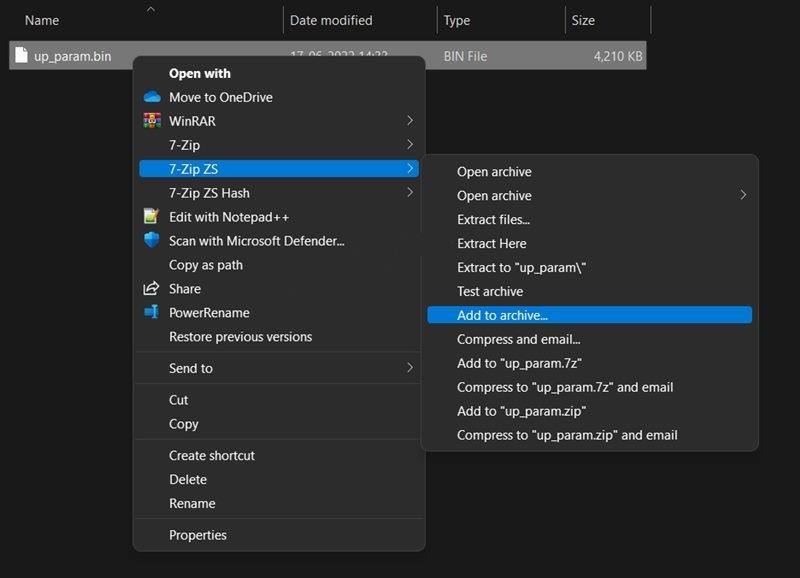
- Now, in the Add To Archive window, change the archive format to TAR. Click the OK button to save changes. This will now give you the TAR file that is present in the ODIN flashable mode.
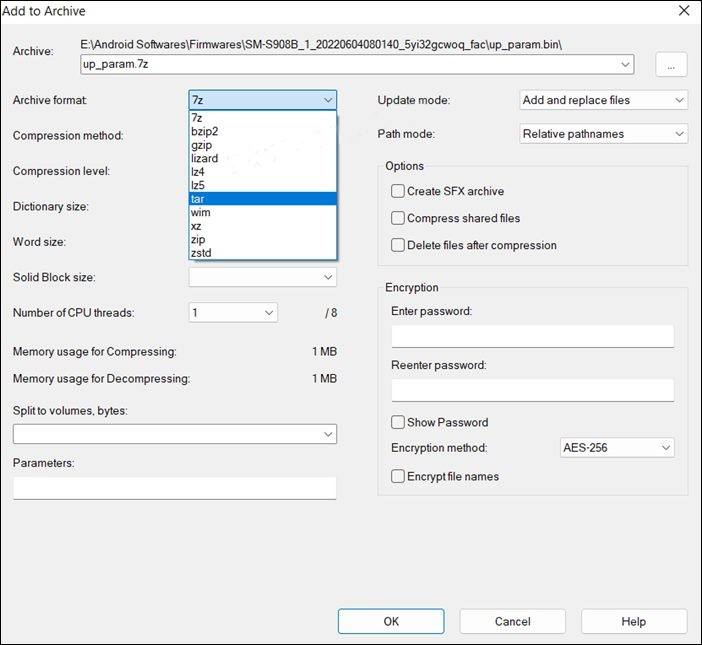
- Next, boot your device to Download Mode and launch the previously created ODIN tool.
- Click on the button for the particular firmware you selected in our third step. In our case, we have selected the BL file.
- Locate the TAR file and load it to the tool.
- Finally, press the Start button to initiate the flashing process.
- After completion of the process, simply reboot your device for the changes to reflect.
Conclusion
If you have gone through all the steps mentioned above, it must have helped you extract Samsung TAR, LZ4, and BIN Firmware files successfully. No doubt, it might take some considerable time but after all, it is worth the wait. Once you have extracted the last file, you can easily check out the firmware or make changes as you wish. However, if you still face any trouble while following these steps, comment below your issue and we would try our best to reach you with help.
Also Read
