Network Ten’s 10 Play is a comprehensive multiplatform catch-up TV and video portal that includes all 10 show series, news, sports, and a TV guide. It offers several ways to find your favorite show. If you can’t find it on the homepage, you can use the search box when you click the search symbol to find your show or episode.
10 Play, also known as Network Ten, is a fantastic choice for enjoying your favorite shows on your smart TV. However, few users know how to activate 10 Play on Samsung, LG, Hisense, or any other Smart TVs. That’s where we come in. In this guide, you’ll discover efficient ways to activate 10 Play on your Samsung, LG, Hisense, or any other Smart TV.
Also Read
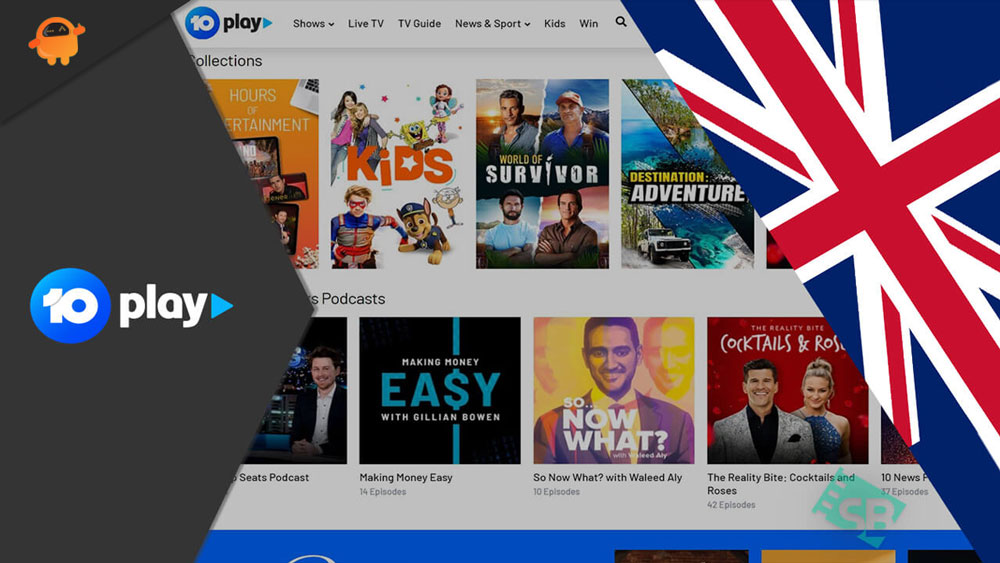
Page Contents
How To Activate 10 Play on Samsung, LG, Hisense, or Any Other Smart TV
It is very easy to activate 10 Play on your Samsung, LG, Hisense, or any other Smart TV. But, it might be possible that you may face issues while doing this. So, you can use the steps given further in this guide to activate 10-play.
Steps to Activate 10 Play on Samsung TV
So, here are some steps that will help you activate 10 Play if you have a Samsung smart TV. Therefore, if you want to enjoy the 10Play content, then make sure to perform these steps:
- Initially, go to the http://10play.com.au on your browser.
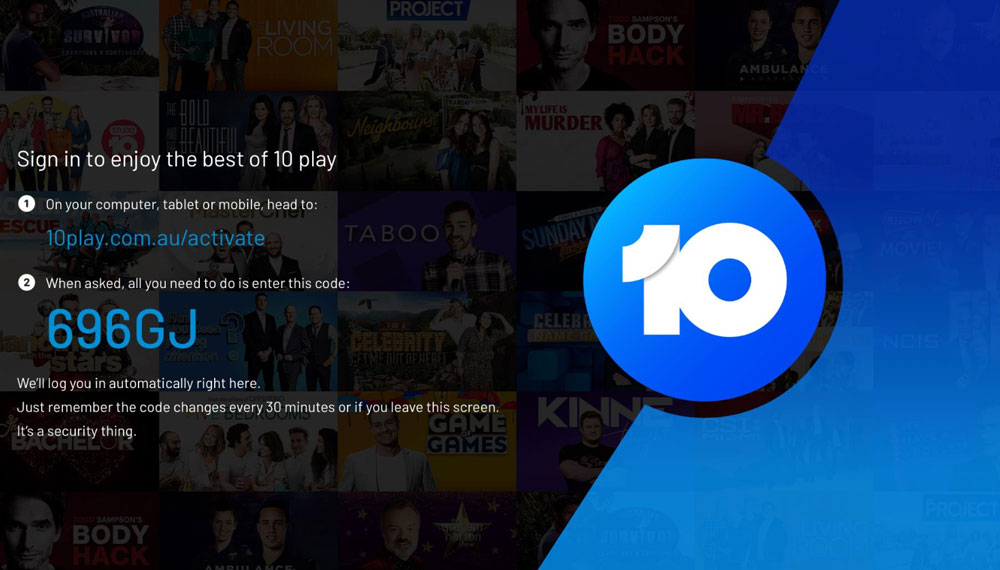
- Afterward, on your Samsung TV, launch the 10 Play app.
- Then, select the video that you wish to watch.
- Now, once you click the video, an activation code will appear on your TV screen. Note down that code.
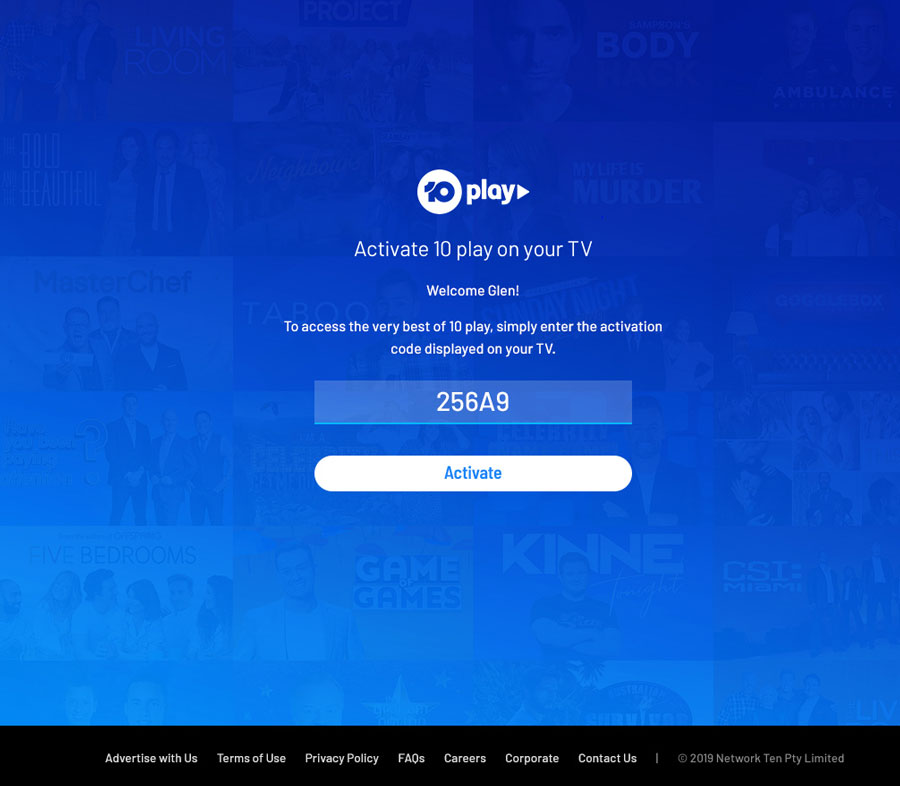
- Thereafter, go to 10Play.com.au/activate on your mobile or PC.
- Now, enter the activation code that you previously noted.
- Then, press the Activate button. However, you can use either uppercase or lowercase letters in the code.
- Within a few minutes of activating the device, you should see the following screen.
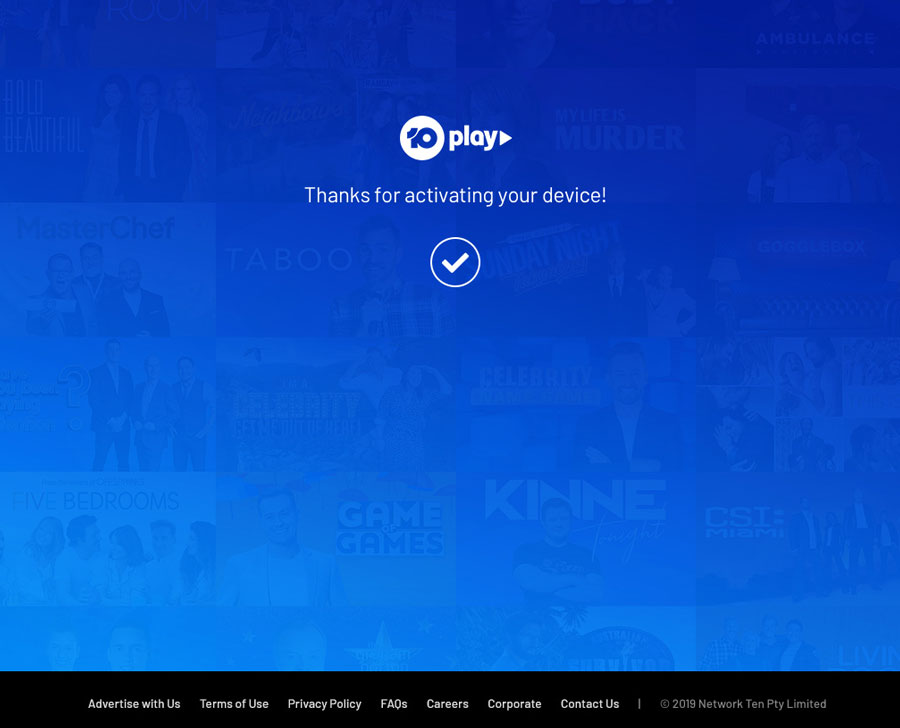
Please verify that the code displayed on the TV matches what you entered if you receive the ‘The provided code is invalid error. You have 30 minutes to use this code. Your TV automatically generates a new code after 30 minutes. If you still have trouble generating a new code, try pressing the back key on the TV remote and selecting a member-restricted video.
Steps to Activate 10 Play on LG Smart TV
Now, in case you have an LG smart TV and you want to activate the 10 Play app on your TV. However, in case you don’t know how to do this, make sure to perform these steps:
- First of all, open http://10play.com.au on your mobile or PC browser.
- After that, launch 10 Play on your LG TV.
- Next, choose the video you want to watch.
- You will now see an activation code on your TV screen after clicking the video. Keep that code in mind.
- On your mobile or PC, go to 10Play.com.au/activate.
- Once you have the activation code, enter it.
- After that, click Activate. The code can, however, be written in either lowercase or uppercase letters.
- Within a few minutes of activating the device, you will be able to watch that video.
Steps to Activate 10 Play on Hisense or Any Smart TV
Hisense users may also be worried and eagerly want to know about how to activate 10 Play on Hisense or any smart TV. So, for those, here are some steps that will help you:
- On your browser, go to http://10play.com.au.
- Then, launch 10 Play on your Hisense TV.
- Next, select a video to watch.
- Once you click the video, your TV will display an activation code. Remember that code.
- Visit 10Play.com.au/activate on your mobile or PC.
- Activation codes need to be entered once they are obtained.
- Then click Activate. Although the code can be written in lowercase and uppercase letters, it is recommended to use lowercase.
- After activating the device, you will be able to watch the video.
If you receive the error ‘The provided code is invalid, make sure the code displayed on the TV matches what you entered. This code is valid for 30 minutes only. A new code is automatically generated every 30 minutes by your TV. Press the back key on your TV remote and select a member-restricted video if you still cannot generate a new code.
What to do If your 10play activation code not showing up on your TV?
Experiencing issues with your 10play activation code not showing up on your TV or not working properly can be frustrating. However, there are a few steps you can take to troubleshoot and potentially solve this issue:
- Check Your Internet Connection: The first thing to do is ensure that your Smart TV is connected to a stable, high-speed internet connection. A poor or unstable connection could prevent the activation code from displaying correctly.
- Restart Your Smart TV: Try turning it off and unplugging it for a few minutes. Then plug it back in and turn it on. This simple action can often clear minor software glitches or bugs that may prevent the 10play activation code from showing.
- Update Your Smart TV Software: If your TV’s software is outdated, it might not support the 10play app properly. Check to see if there are any available updates for your TV’s software and, if so, install them.
- Reinstall the 10play App: If the issue persists, uninstall the 10play app from your TV and then reinstall it. A fresh installation might clear any problems preventing the activation code from displaying.
- Contact 10play Support: If none of the above steps work, you might need to contact 10play’s customer support. You can explain the issue to them and they might be able to provide a solution or assist in troubleshooting the problem.
Remember that these steps are only suggestions and the exact method might differ based on your specific Smart TV model. Always refer to your TV’s user manual or support website for exact instructions.
So, that’s how you can activate the 10 Play on Samsung, LG, Hisense, or any other Smart TV. We hope you can now enjoy the 10 Play content on your respective smart TV using the steps mentioned above. But, in case you still have any issues, comment below and let us know.

Hi. Set up our Hisense Smart TV last weekend. We are unable to download 10play & 7plus, neither one is in Hisense app store. Have been unable to get an activation code. The only solution is your last option, what is a members restricted video? Thanks
Followed these steps a zillion times doesn’t work
So what’s the next step?
Get a,refund haha