Add Me To Search is a Google platform that allows users to create a virtual Google search card, commonly known as a People Card. Generally, it allows the user to create a public search profile card. This is where people can easily find your brands or business profile by searching Google. But recently, most users encountered an issue while creating their profiles and People Cards on their mobile devices.
According to reports, users cannot create their people card or “Add Me To Search” on Google. But don’t worry about it. We’re here to help you. However, Add Me To Search isn’t available in most countries. The feature is available for users who have set their language to English or Hindi on their Google account. In this article, we will discuss why Add Me To Search isn’t working or showing. Also, we will provide some effective ways to troubleshoot the problem. So, without further ado, let’s get into it.
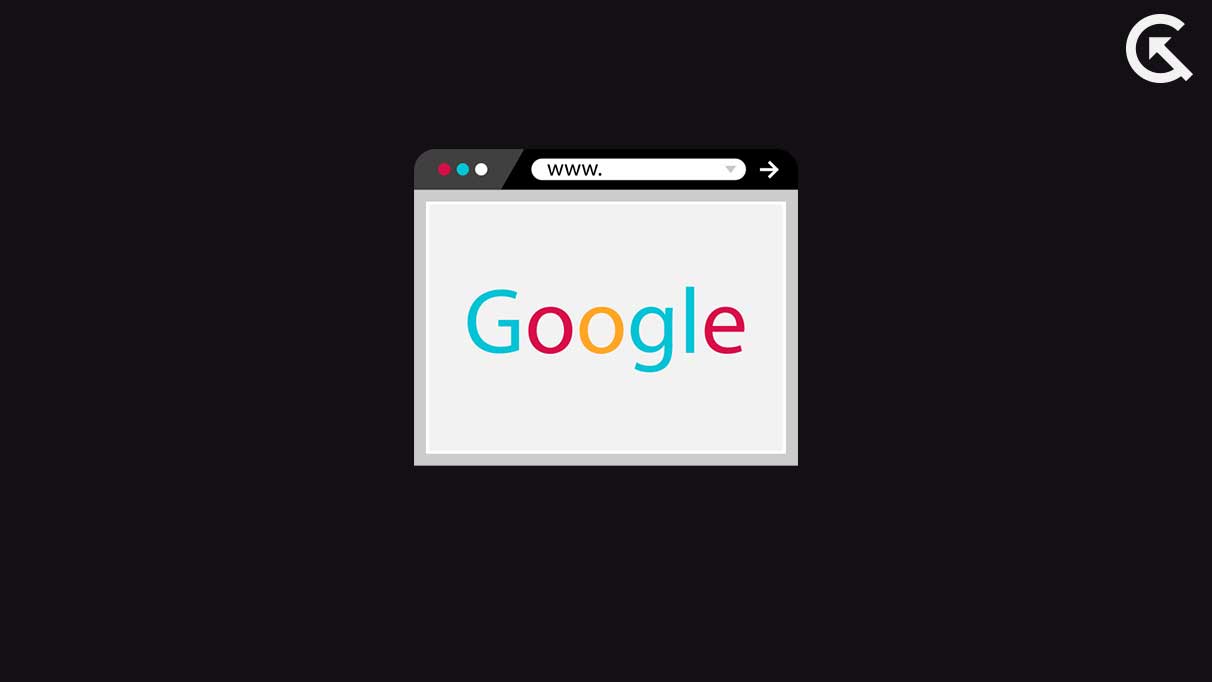
Page Contents
Reasons Why Add Me To Google Search Not Working or Not Showing?
There could be a number of reasons why the Add Me To Search feature is not working or not showing on your device. Here are some primary reasons includes:
You’re Not Eligible for this Feature:
The Add Me To Search feature is available in some countries including India, Kenya, Nigeria and South Africa and it works when users have set their language to English or Hindi on their Google Account. However, it could be possible that you are trying to access this feature where the Add Me To Search feature isn’t available as you can see the listed countries above.
Pending Required Information:
To create a “Add Me To Google Search” profile on your device, you need to provide the required information they asked while creating which includes Name, Occupation, Location, contact information and more. If you have not provided this information correctly, then Add Me To Search doesn’t work for you according to Google policy.
Internet Connectivity Issue:
An internet connection is necessary to access “Add Me To Google Search” on your device for your business and personal purpose. However, if you are connected with an unstable internet connection, then this feature may not work. Make sure to connect your mobile device or iPad with a strong connection before trying to access it.
Disabled Web & App Activity Option:
To access “Add Me To Google Search” in a proper way without any issues, you have to enable the web & app activity option from the Google managed account settings which must be required. If the web & app activity feature is disabled on your Google settings, you are unable to access the Add Me To Search feature on your device and it doesn’t work.
Outdated Google App:
If the Google app is running on the outdated version on your device, it could cause the issue with the “Add Me To Google Search” feature. In such a case, don’t forget to update your Google app to the latest version.
Software Bugs and Issues:
It could also be possible that “Add Me To Google Search” features are not working, because of software bugs and issues on your device. In such a case, you have to clear the browser cache and cookie data to check if it’s working for you. You can also try restarting your device.
Therefore, these are some of the primary reasons why the “Add Me To Google Search” is not working or not showing on your device. So, it’s time to troubleshoot the problem on your device. Let’s have a look into it.
Fix Add Me To Google Search Not Working or Not Showing Issue
Try these troubleshooting strategies to resolve your problem with the “Add Me To Google Search” feature on your device. By following the each and single step carefully, you may definitely fix the problem.
Fix 1: Make Sure You’re Using Personal Google Account
To access “Add Me To Google Search” or “People Card” on your device, then it is essential to use a personal Google account and ensure the terms and Google privacy are accepted. Also, make sure you are signed in to your Google account. If you are not using the personal Google account, there could be a chance that you are unable to access “Add Me To Google Search” features on your device. Also, ensure your Google account is set to the English or Hindi language.
Fix 2: Restart Google App
Another thing you have to do is restart your Google app to resolve the “Add Me To Google Search” feature on your device. Sometimes, software bugs and glitches can cause several issues which include the Google app. However, restarting the Google app allows a fresh start which you may resolve the majority of bugs and glitches on Google app in just a second. So, without performing any other solutions, it is suggested you restart the Google app and try again to set up “Add Me To Google Search” or “People Card” feature.
Fix 3: Turn ON Web & App Activity
As mentioned earlier, if you have disabled the Web & App Activity from your Google accounts, you may experience an issue with the “Add Me To Google Search” or “People Card” feature on your device. It is suggested you enable Turn ON the Web & App Activity feature and again try to access the feature again to check if it helps to resolve the problem. Here’s what to do.
- Head over to Settings on your phone device.
- Scroll down and tap on Google.
- Next, tap on the “Manage your Google Account” option.
- Again, head over to the “Data and Privacy” option.
- Scroll to the “Web & App Activity” option.
- Tap on the “Web & App Activity” option and Turn ON the feature (If turned Off).
Once the feature is enabled on your device, try to access the “Add Me To Google Search” feature. Hopefully, the issue has been resolved on your device.
Fix 4: Update Google App
An outdated Google App can cause several issues, including the “Add Me To Google Search” or “People Card” option. However, if you are running on the oldest version, then the feature may not work. In such a scenario, you have to update the Google app to the latest version on your device. To check for updates, follow the steps below:
- Open Google Play Store/App Store on your device.
- Type Google in the search bar and select the app.
- You will see the update option (If available on the screen).
- Tap on the “Update” button and let the app download its latest version.
- Once finished, try checking if the “Add Me To Google” feature is working or showing on your device.
Fix 5: Clear Google Cache Data (Android)
Clearing the Google cache data is the other most straightforward solution you can try to resolve the “Add Me To Google Search” feature. Sometimes, the temporary caches can cause several issues with the Google app. Make sure to clear the Google cache data on your Android device and check the results. To clear Google app cache data, follow the steps below:
- Head over to Settings on your device.
- Tap on Apps > Google App.
- Tap the “Storage and cache“ option.
- Next, tap the “Clear Cache” option.
- After that, go back and tap the “Manage Space” button.
- Finally, tap the “Clear All Data” option.
Alternatively, you can clear your Google app’s browsing cache data. Simply tap on the three vertical dots at the top right corner of the screen and select Settings. Again, tap the “Privacy and Security” and “Clear browsing data” options. After that, select the Time Duration and check the boxes – Browsing history, Cookies and other site data, and Cached images and files. Lastly, tap the “Clear data” option and that’s it.
Fix 6: Try Using Another Google Account
You can also try using another Google account on your device to check if the “Add Me To Google Search” feature is working by adding another Google account. As it could be possible that there is an issue with the Google account itself or there are corrupted or incorrect settings on the Google app. In such a situation, it is preferable to create another Google account and make sure to add the security and privacy features. Once you have created an account, check if the “Add Me To Google Search” feature shows or works on your mobile device.
Fix 7: Contact Google Support Team
If the “Add Me To Google Search” still isn’t working or showing on your device, it is recommended that you contact Google support. However, Google is a multinational company that can provide their most effective suggestions. Make sure to provide them with the necessary details if required. Also, share the problem with the help of screenshots with the community team, and they will answer them in a short time.
Wrapping Up
The “Add Me To Google Search“ is an invaluable feature, allowing users to create a virtual Google search card called a People Card. With these features, users can create a public search profile card. But it could be frustrating when it’s not showing or working on your device. Fortunately, there are most effective solutions mentioned in this article, which you can easily try to resolve the problem you’re facing with the “Add Me To Google Search” feature.
Follow each step carefully while applying it to your mobile device. Also, contact the Google support team if the above solutions don’t work. We hope this guide helps you troubleshoot the problem. If you have any other queries, please write them in the comments section box. We will try to help you as soon as possible. Also, don’t forget to follow Getdroidtips for more information and latest updates. Thanks for reading!
