Everybody has their sense of taste when it comes to Music. Some prefer a more bassy sound signature; some prefer the highs while some prefer the balanced sound signature. Well, whatever may be the case for you, if Music is of utmost importance to you, then we have got you covered. You can set the sound signature of any music coming through your Windows PC by configuring the equalizer according to your liking.
To configure the equalizer, you need to first add it to your windows computer. But how do you do that? That is what we will see here in this article. We have included two widely used Equalizers in a Windows system in this with instructions on how to download them and then how to use them. So without further ado, let’s get into it.
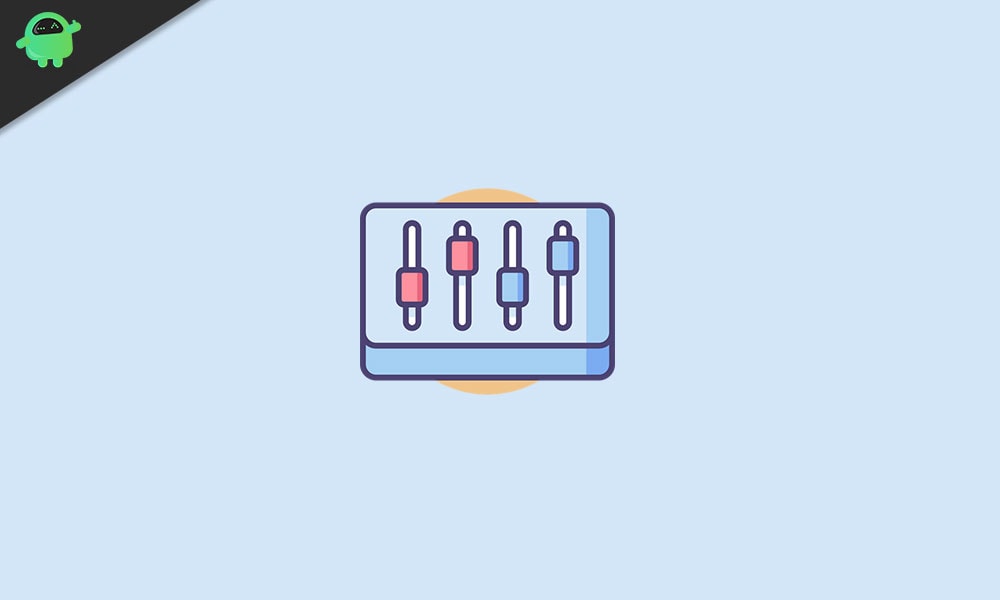
Page Contents
How to add a sound equalizer to a Windows 10 system?
Firstly, you need to make sure that your audio drivers are up to date.
- Right-click on the small audio icon that is present in the bottom right corner of your screen.
- Choose “Open Sound settings.”
- Now you will see a Settings window. Here, under output, you will see “Device properties.” Click on it.
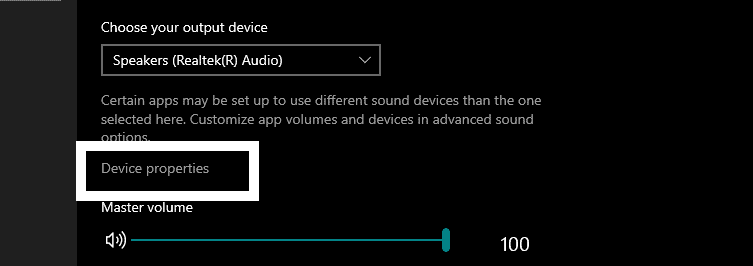
- Then in the next window, click on “Additional device properties.”
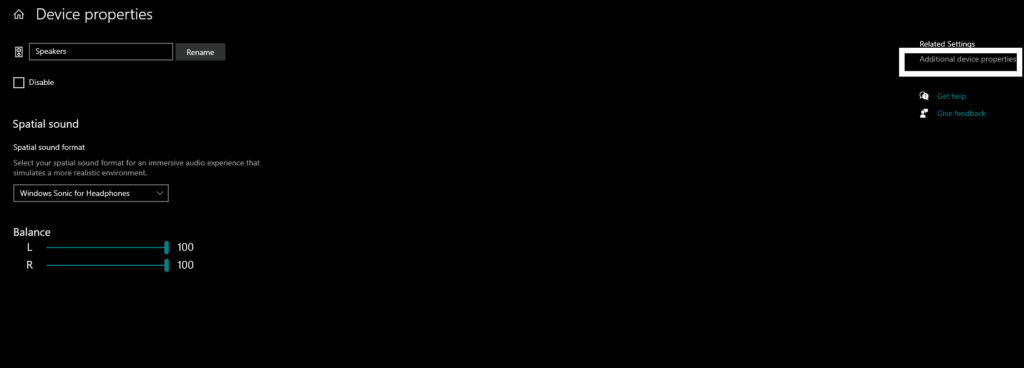
- Then click in the general tab if you are not on the general tab and there click on “Properties.”
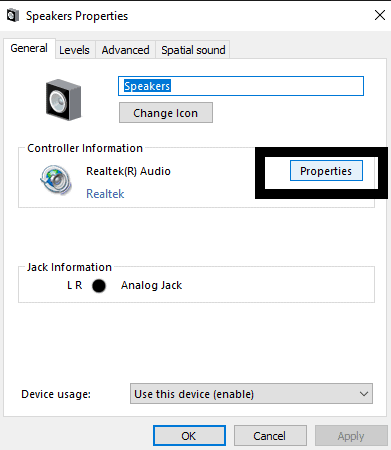
- Then click on “Change settings.”
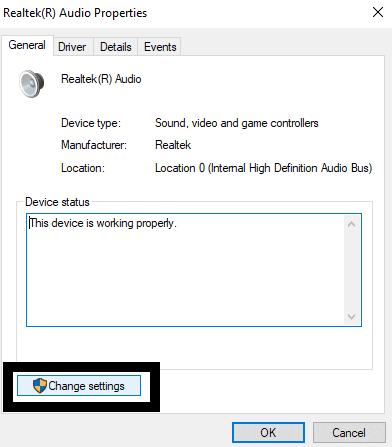
- Next, click on the Driver tab and then click on the “Update Driver” button.
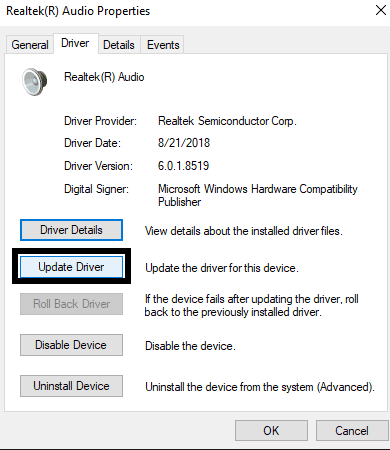
- Then follow the on-screen instructions and make sure that you have the latest version of audio drivers running on your system.
Once you have ensured that you have the latest version of audio drivers running on your system, the next task for you would be to decide which equalizer you want. Two of the most widely used equalizers are Realtek HD audio manager and Windows 10 Default Equalizer. The Realtek HD audio manager comes with a whole bunch of different features, and it can undoubtedly take your music listening experience to a different level on your Windows 10 PC. However, the Windows 10 Default equalizer is a built-in feature in Windows 10, and it comes with only a bunch of options. If you don’t want to download an extra program or application for controlling your Music, then Windows 10’s default equalizer is the right option for you.
Also Read: Best Sound Equalizer for Windows 10/11
Realtek HD audio manager:
Now there have been some issues recently with Realtek and the recent Windows update. So you will need the latest version of Windows 10 and the latest version of Realtek HD Audio driver.
- Download the latest version of Realtek HD audio drivers from their official website.
- Then install it on to your PC like any other software.
- Now click on the search bar icon and type control panel.
- Then open up the result that shows up.
- In the control panel window, set the view by as large icons.
- Here you will see Realtek HD Audio manager. Click on it.
- Now click on the Sound effect tab in the manager window, and here you will see all sort of presets for your audio. You will see you get access to the equalizer here.
Configure the equalizer according to your preference, or choose a preset from the list of available of presets. Fine-tune the audio here according to your liking.
Windows 10 Default Equalizer:
Now the Windows 10 Default equalizer is quite hidden and difficult to find, but as a built-in feature, it is handy to use.
- Right-click on the sound icon in the bottom right corner and click on the Playback device option.
- Click on the playback tab if you are not already on it and find the default audio output device.
- Right-click on it and select properties.
- In the properties window, you will see an Enhancement tab. Click on it, and you will find the equalizer options.
The Windows 10 Default Equalizer is not there in some versions of Windows 10 though and there is a chance you might not find it in your system. If that is the case with your computer, then you should install the Realtek HD Audio manager as it comes with a lot more customization options than the default Windows 10 Sound Equalizer.
So that is how you add and use a sound equalizer with your Windows 10 computer. If you have any questions or queries about this guide, then comment down below, and we will get back to you. Also, be sure to check out our other articles on iPhone tips and tricks, Android tips and tricks, PC tips and tricks, and much more for more useful information.
