In today’s digital age, we heavily rely on the Internet for various things, such as entertainment, education, or connecting to our loved ones. Being a convenient source of the Internet, mobile data ensures seamless access to online services on the move. However, at times, it can encounter issues that won’t allow access to the Internet. I know it’s frustrating. Many Airalo users are going through the same pain. Those affected say Airalo mobile data is not working anymore. If you are in the same boat, look no further! In this troubleshooting guide, we will guide you through effective solutions to fix the issues with Airalo mobile data.
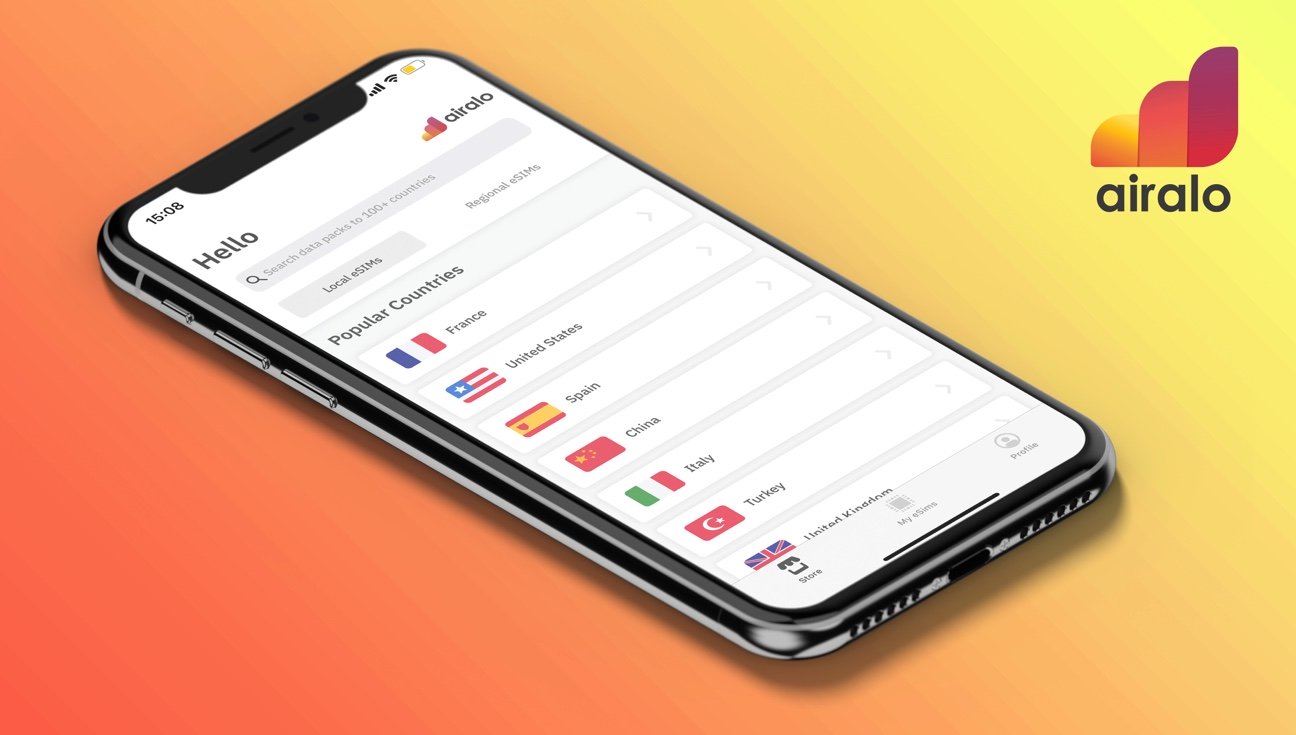
If you have moved to a different country, the Airalo mobile data may not work until the data roaming is not turned on. An incorrect APN setting could also cause issues with the mobile data. You’d want to make sure the correct APN settings from Airalo are installed on your phone. If you are using a network-locked phone, Airalo mobile data may not work as the eSIM data plans can only be installed on unlocked devices.
You may have accidentally turned on the Airplane mode, which does not allow mobile data. Make sure it is turned off on your device. When you move to a different location, the network selection mode should be automatic so that the device can automatically find and register on the network. If the network selection mode is automatic, you may face issues using the mobile data.
How to Fix if Airalo Mobile Data Is Not Working?
If you have an Airalo eSIM but can’t use mobile data, we have got you covered. Below, we have jotted down the list of effective solutions to get the issue fixed. You may not have to test them all. Simply try the solutions one by one until the problem is fixed.
Before we begin the troubleshooting, make sure that mobile data is turned on.
Solution 1: Disable Airplane Mode
You can’t use the Internet if the airplane mode is turned on. Make sure it is disabled on your phone.
On your iPhone, go to the Settings app and disable Airplane Mode. Android users can also disable the Airplane mode via the Settings app. Or, simply swipe down from the top of the screen to open the control panel and tap on the Airplane icon to turn it off (if it’s already turned on).
Solution 2: Reboot Your Device
One of the first things you should do to fix the mobile data issue is to reboot the device. Sometimes it won’t work due to minor glitches, or there could be an issue connecting to the network. Restarting the device temporarily disconnects the network and then tries to establish the connection again.
To restart your Android phone, press and hold the power button for a few seconds and select Restart from the power options. On some Android devices, you will need to press both the power button and volume button to get the power options.
To restart an iPhone, press and hold either of the volume buttons and the side button until the power slider appears. Drag the slider to turn off your phone. Now, press and hold the side button for a few seconds until you see the Apple logo. Wait for the device to boot, then turn on mobile data and try accessing the Internet.
Solution 3: Turn on Data Roaming
If you have moved to a different country, the mobile data won’t work until you do not turn on data roaming. This option is turned off by default on many devices to prevent them from logging into a neighbor’s country network.
First, turn off mobile data. Now, go to the network settings on your phone, find the data roaming option, and enable it. Now, turn on mobile data and start accessing online services.
Solution 4: Disable Limit IP Address Tracking
If you still can’t use Airalo mobile data on your device, try disabling the Limit IP Address Tracking option. This solution was shared by a user on Reddit and has worked for other users as well. You should also try this solution.
Here’s how to do it:
- On your iPhone, open the Setting app.
- Select the Mobile Data option.
- Click Mobile Data Options.
- Disable Limit IP Address Tracking.
Can you access the Internet now? Do let us know in the comments below. If the problem persists, you would want to check if incorrect APN settings are installed. You can find more details on this in the next solution.
Solution 5: Check Your APN Settings
The mobile data won’t work if you are using incorrect APN settings on your phone. You need to make sure that the APN values are the ones recommended by Airalo.
To access or change the APN settings on your iPhone, follow these steps:
- Go to the Settings app on your iPhone.
- Tap on Cellular. If you can’t find this option, tap on Mobile Data.
- Select your eSIM under Cellular/Mobile Data Plans.
- Tap on Cellular Data Network. If this option is not present, select Mobile Data Network instead.
- Type the new APN settings in Cellular/Mobile Data APN Field as written in the eSIM installation details.
How to change the APN settings on Android:
- Open the Settings app and go to Network & Internet.
- Select the Mobile network option.
- Tap on Access Point Names.
- Type the new APN settings as written in the eSIM installation details.
After changing the APN settings, turn on mobile data and check if you can access the Internet.
Solution 6: Check Your Data Plan
You may have forgotten to renew your data plan. This could be the reason why you can’t access the Internet. Check your current data plan and make sure there are remaining data on your account. Otherwise, you’ll have to get a new data plan.
You have to be very careful while choosing a data plan. If you have a global eSIM, the mobile data won’t work anywhere in the world. As of writing this post, the global eSIM supports as many as 84 countries. So, to use the mobile data, you have to be in one of these 84 countries. You can check the complete list here.
If you have a local eSIM, the mobile data will only work in a single region. Moving to a different country won’t allow mobile data access. If you regularly travel to different countries, you should be using a regional eSIM or global eSIM.
The bottom line is you have to make sure that you are in a region supported by your data plan.
Solution 7: Change the Network Selection Mode
If you are using the manual mode of network selection, the mobile data won’t work if you move to a different country. The device won’t be able to automatically scan and select a network. You should therefore make sure that the network selection mode is set to automatic.
How to change the network mode on iPhone:
- Go to the Settings app on your iPhone.
- Tap on Cellular or Mobile Data.
- Select the Network Selection option.
- Turn on the Automatic toggle.
How to change the network mode on Android:
- Open the Settings app.
- Tap on Connections.
- Select the Mobile networks option.
- Click Network operators.
- Enable Select automatically.
These steps may be different on your Android device. I have written the steps taking a Samsung phone into account.
Solution 8: Contact Airalo Support
If you are still struggling to use mobile data with your Airalo eSIM, you should contact Airalo support. Mention all the steps you have tried to fix the issue for an effective solution.
Final Thoughts
Airalo is one of the most popular eSIM providers in the world. It can save you a lot of money if you keep on traveling to foreign countries. However, there may be times when it won’t work. If the Airalo mobile data was not working on your phone, we hope you have fixed it using one of the solutions from this article. We hope this guide was useful.
