As a survival horror title in 2023, Alan Wake 2 is by far one of the best-in-class video games in the market for major platforms like Windows, Xbox Series X|S, and PlayStation 5. Remedy Entertainment has done a pretty good job with its release and the overall gaming experiences like the storyline, graphics, characters, etc are great. However, some graphical glitches or performance issues are present now. Meanwhile, PC gamers want the Alan Wake 2 Best Graphics Settings for 4090, 4070, 3070, 3080, 3090, 1060, 1070, 2060, 2080, and More.
Well, it’s no more a secret that Alan Wake 2 has a huge fanbase due to its previous title which was released a couple of years ago. Now, the Alan Wake 2 title is quite new in the gaming community & prone to have several issues that we can’t deny. Developers will take more time to investigate common issues and address them ASAP. However, most of the PC version of Alan Wake 2 players are going through a rough patch with the startup crashing or in-game performance issues out of nowhere.
To be precise, Alan Wake II requires enough system resources to run smoothly on a Windows machine. Now, multiple players are having issues with the in-game lags, graphical glitches, FPS drops, stutters, black screen, and more during the gameplay sessions. It might be possible enough that somehow your PC specifications are outdated or don’t meet the requirements whatsoever. In that case, you’ll experience game launching or gameplay issues which is obvious.
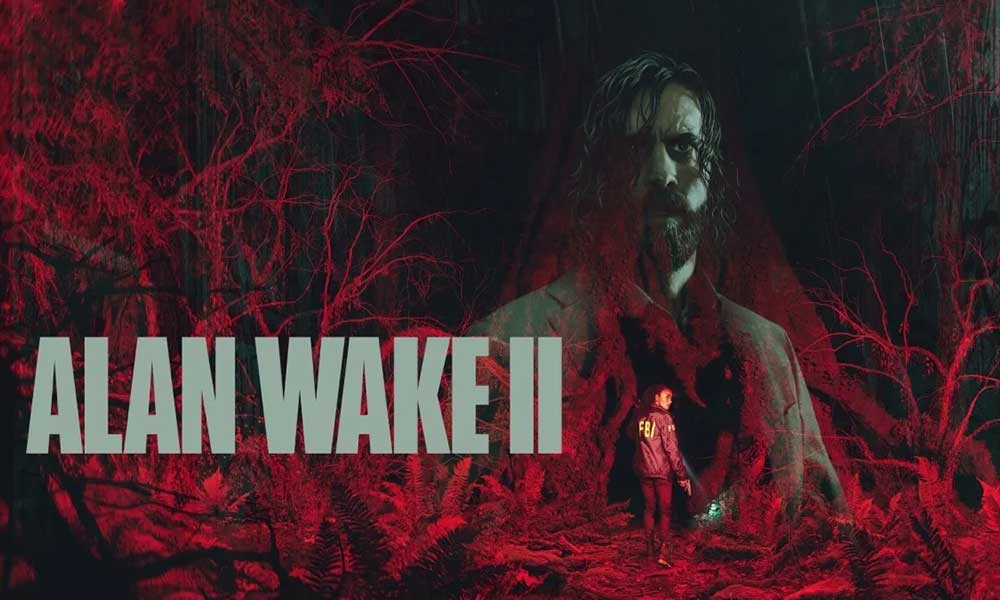
Page Contents
Alan Wake 2 Best Graphics Settings for 4090, 4070, 3070, 3080, 3090, 1060, 1070, 2060, 2080, and More
If you’re using the compatible PC specification then you can at least achieve 60FPS throughout the gameplay at Full-HD 1080p display resolution with lower or medium graphics settings most of the time. Running a 2K or 4K display resolution can make a drastic reduction in performance. So, running the game at 2K/4K resolution with 120/240FPS will basically depend on what kind of hardware you’re using on the gaming rig. In case, you’re using a budget or low-end PC, you should be able to get a minimum 60FPS.
Obviously, adjusting some of the in-game graphics settings will be crucial enough to run AAA titles with the highest possible performance and considerable graphics quality. If you heavily focus on the top-tier graphics performance then using the Nvidia RTX 30/40 series graphics cards or AMD Radeon RX 6000/7000 GPUs will be required. Additionally, you’ll require a compatible processor, RAM, and faster storage. Now, without wasting any more time, check out all the requirements and graphics settings optimization for your PC.
1. Check System Requirements
Before getting to any other conclusion, make sure to check out potential workarounds or in-game graphics settings adjustments by following the methods below. First, you should cross-check the system requirements of the Starfield game to ensure your PC configuration is compatible enough.
| Minimum Requirements | Recommended Requirements |
| OS: Windows 10/11 64-bit | OS: Windows 10/11 64-bit |
| Processor: Intel i5-7600K or AMD equivalent | Processor: Ryzen 7 3700X or Intel equivalent |
| Memory: 16 GB RAM | Memory: 16 GB RAM |
| Graphics: GeForce RTX 2060 / Radeon RX 6600 | Graphics: GeForce RTX 3060 / Radeon RX 6600 XT |
| Storage: SSD with 90 GB free space | Storage: SSD with 90 GB free space |
2. Get a Minimum of 60 FPS with Optimal Graphics Settings
If you’re using an outdated or low-end PC or budget gaming PC then tweaking the following graphics settings in the Starfield game might help you to get a minimum of 60FPS on average with 1080p display resolution.
- Display mode: Fullscreen
- Display resolution: 1920 x 1080 (16:9)
- Render resolution: Native to Your Display Device
- Resolution upscaling: DLSS
- DLSS frame generation: On
- Vsync: Off
- Brightness calibration: Native
- Motion blur: Off
- Film grain: Off
- Quality preset: Custom
- Post-processing quality: Medium
- Texture resolution: Medium
- Texture filtering: Medium
- Volumetric lighting: Medium
- Volumetric spotlight quality: Medium
- Global illumination quality: High
- Shadow resolution: Medium
- Shadow filtering: Medium
- Screen space ambient occlusion (SSAO): On
- Global reflections: Medium
- Screen space reflections (SSR): Medium
- Fog quality: Medium
- Terrain quality: High
- Far object detail (LOD): Medium
- Scattered object density: High
- Ray tracing preset: Medium
- DLSS ray reconstruction: Off
- Direct lighting: Off
- Path traced indirect lighting: Off
3. Alan Wake II High Graphics Settings
Here are the best-optimized graphics settings to run Starfield smoothly on your PC at more than 60 FPS with higher graphics settings if you’re using a high-end PC configuration like Nvidia RTX 40-series or AMD RX 7800 and above.
- Display mode: Fullscreen
- Display resolution: 3840 x 2160 (16:9)
- Resolution upscaling – DLSS (Quality)
- Render resolution – Native to Your Display Device
- Vsync: Off
- Motion Blur: On
- Post Processing quality: High
- Texture resolution: High
- Texture filtering: High
- Volumetric lighting: High
- Volumetric Spotlight Quality: High
- Global Illumination Quality: High
- Shadow Resolution: High
- Shadow Filtering: High
- Shadow Detail: High
- Global Reflections: High
- SSR: High
- Fog Quality: High
- Terrain Quality: High
- Far object detail (LOD): High
- Scattered Object Density: High
- Ray-Tracing Preset: High
- DLSS ray reconstruction: On
- Direct lighting: On
- Path traced indirect lighting: On
That’s it, guys. We assume this guide was helpful to you. For further queries, you can comment below.
