If you have an issue with Bluetooth connectivity on an Android 14 device, don’t brood. As we all know, Bluetooth technology has become an integral part of our day-to-day lives, allowing us to connect wirelessly to multiple devices such as speakers, headphones, and smartwatches. However, the latest Android 14 version includes several issues and bugs, and the community teams are trying to fix those issues and glitches by providing a software update to the users as soon as possible.
Recently, several users experienced an issue with Bluetooth connectivity on their Android 14 devices. On the other hand, a few users complained that their Bluetooth device isn’t connecting with Bluetooth on their smartphone. This might be unpleasant, especially when you want to connect your headphones, speaker, or even smartwatch with Bluetooth. In this article, we will explore the solutions that will help you fix the “Bluetooth not working” on Android 14 devices. Without any further ado, let’s get started.
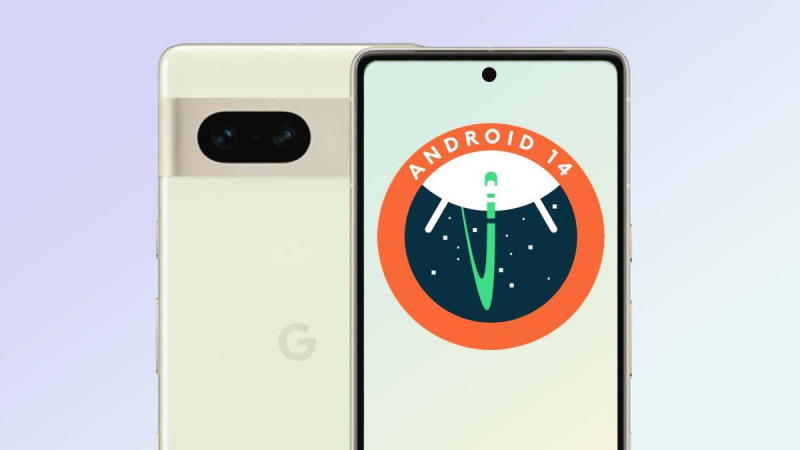
Page Contents
- How to Fix Android 14 Bluetooth Not Working Issue
- Fix 1: Disable and Re-enable the Bluetooth
- Fix 2: Restart Your Phone
- Fix 3: Forget and Re-pair Bluetooth Again
- Fix 4: Check the Distance Between the Devices
- Fix 5: Clear the Bluetooth Cache and Data
- Fix 6: Remove All Paired Bluetooth Devices
- Fix 7: Reset Bluetooth Settings
- Fix 8: Boot Your Device Into Safe Mode
- Fix 9: Check for Software Update
- Fix 10: Perform a Factory Reset
- Fix 11: Seek Professional Help
How to Fix Android 14 Bluetooth Not Working Issue
As the latest Android 14 version includes various issues and glitches, on the other side, it also improves the performance of the device. Android 14 includes several additional features that you can easily customize on your own to make your phone look great by adding widgets. In addition, you can also access other features without much difficulty.
Talking about the Bluetooth connectivity not working, it could be due to numerous reasons on your Android 14 smartphone. It could be due to software issues and bugs, interference of third-party apps, you are not in range with your Bluetooth device, and much more. Try the below solutions we have listed in this article to resolve the “Bluetooth not working” issue on Android 14 devices.
Make sure to pay attention to each and every solution until or unless you find the perfect solution that works for you. So, without wasting much time, let’s discuss them individually.
Fix 1: Disable and Re-enable the Bluetooth
Before doing anything, we suggest you disable and re-enable the Bluetooth option on your Android 14 smartphone. This is the simplest trick you can do with your device to resolve the Bluetooth not working issue. Simply, head over to the Notification Panel by swiping down from the top of your screen. Then, look for the Bluetooth icon and tap on it to disable the Bluetooth function. Wait for a moment and then tap the Bluetooth icon again to enable it back on your device.
Fix 2: Restart Your Phone
Restarting the device is one of the most powerful and workable methods of all time that fixes a lot of issues whether the issue is with the software or with the specific app. Therefore, if you are unable to connect your headphones or speaker with Bluetooth on your smartphone, restart your device.
You don’t need to do much harder, as this is the simplest method. Simply, press and hold the Power button on your phone until or unless you see the power off menu on the screen. Tap on the Restart/Reboot option to restart your device. This may take a moment and you can back with a boot up process. Afterwards, connect your device with a Bluetooth device like headphones and speaker to check the results.
Fix 3: Forget and Re-pair Bluetooth Again
If you have restarted your device and it doesn’t work, the next thing you should try is forget the Bluetooth network and re-pair it again with the Android 14 device. This method will come in handy if your specific Bluetooth device is working like speakers with other Bluetooth devices.
To forget and re-pair Bluetooth network on your device, follow the steps below:
- Open the Settings app on your device.
- Tap on Bluetooth > Connected Devices.
- Here, you will see the Bluetooth network on the screen.
- Tap on the settings icon next to the Bluetooth network.
- Finally, tap on the Forget button and confirm by tapping on Forget Device.
- After that, turn off & on Bluetooth on both devices including your mobile phone and Bluetooth device.
- Next, tap on the “Pair new device” option and select your Bluetooth network.
- Here, you have connected your Bluetooth device to your Android 14 smartphone.
Fix 4: Check the Distance Between the Devices
The next thing you have to do is check the distance between the smartphone and Bluetooth device. Ensure that the devices you’re trying to connect are close to each other. Typically, the maximum range for Bluetooth connections is about 30 feet. In case the Bluetooth device is out of range from the smartphone, you probably won’t connect your Bluetooth device anymore.
Additionally, sometimes the obstacles such as walls and harder objects can interfere with the Bluetooth signal and cause issues. In some cases, if your Bluetooth device is connected but you may experience trouble in audio playback over Bluetooth, this is definitely because of interference of other electronic devices. We suggest you move your Bluetooth device away from other electronic devices to see if you are able to connect your Bluetooth device with your Android 14 smartphone.
Fix 5: Clear the Bluetooth Cache and Data
You can also try to clear the Bluetooth cache and data which generally helps you to fix the problem related to the Bluetooth issue. However, there are more chances that somehow is having an issue with cache and temporary glitch with your Bluetooth system.
Therefore if you’re having an issue with Bluetooth on your smartphone, try clearing the Bluetooth cache data. Here’s how you can clear the Bluetooth the cache data on your Android 14 smartphone:
- Firstly, ensure to disable the Bluetooth function on your device.
- Next, head over to the Settings.
- Tap on Apps or Apps & Notifications.
- Then, tap on See All Apps
- Tap on three vertical dots on the top right corner and choose Show System apps.
- From the list of system applications, locate Bluetooth and tap on it.
- Here, tap on Storage and cache option.
- Tap on the Clear storage and Clear cache option.
- Once done, restart your device to refresh the system.
- Now you should be able to connect and pair Bluetooth with other devices.
Note: Remember that the specific steps we have listed above may vary depending on the device you’re using. Usually, you can find Bluetooth in the Apps or system apps. From there, you can clear the storage and cache data.
Fix 6: Remove All Paired Bluetooth Devices
If you are still unable to connect your device with the Bluetooth, you should try removing all paired Bluetooth devices to ensure that there are no conflicts with the Bluetooth devices that have been already paired on your handset. This method will help you fix the Bluetooth not working issue, as several users reported that they found this method workable.
Here’s how to remove all paired Bluetooth devices on your Android 14 device:
- Open the Settings app on your device.
- Tap on Bluetooth > Connected Devices.
- Here, you will see the Bluetooth network on the screen.
- Tap on the settings icon next to the Bluetooth network.
- Finally, tap on the Forget button and confirm by tapping on Forget Device.
- Do this same step with all paired Bluetooth networks.
- Once you have removed all the paired networks, it’s time to connect your device with Bluetooth.
- Tap on Pair new device to reconnect your Bluetooth device with your Android 14 handset.
Note: Remember that the specific steps we have listed above may vary depending on the device you’re using. Usually, you can find Bluetooth in the Apps or system apps. From there, you can clear the storage and cache data.
Fix 7: Reset Bluetooth Settings
Another powerful solution is to reset the Bluetooth settings on your Android 14 handset. Sometimes, it is possible that the Bluetooth settings or configuration has some issues or corrupted data which might conflict with the Bluetooth connectivity issue. In that scenario, you should reset the Bluetooth settings to ensure to solve the corrupted data and other general bugs.
To reset Bluetooth settings on your Android 14 handset, follow the steps below:
- Open the Settings app on your device.
- Scroll down and tap on System.
- Next, tap on the Reset option.
- Tap on Reset Wi-Fi, mobile & Bluetooth option. [On some devices, it may look like Reset Networking Settings]
- Tap on Reset settings then confirm the process by entering your phone password.
- Once finished, wait for the reset process to complete.
- Once you’re done with this, restart your device to apply changes.
- Finally, try connecting your Bluetooth device with the Android 14 handset to check for the issue.
Note: The above mentioned steps may vary depending upon the device you are using. Generally, you can locate this menu in the system. From there, you can proceed with the reset process.
Fix 8: Boot Your Device Into Safe Mode
Most of the time, the Bluetooth connectivity on the device may not work properly or it may keep disconnecting for some cases, a frustrating thing where several users are trying to fix the problem. Usually, this issue occurs when you have installed third-party software or applications that interfere with Bluetooth functions. In that case, the best thing you can do is boot your mobile device in Safe Mode to identify whether third-party software or apps are causing issues with the Bluetooth feature or not.
To boot your Android 14 handset, follow the steps below:
- Press and hold the Power button on your device until the Power Menu appears.
- Next, press and hold Power off until or unless you see the Reboot to safe mode option.
- Confirm the boot process by tapping on OK.
If you are using any third-party software or application that causes the error with the Bluetooth network, ensure to uninstall the third-party apps and you should be good to go. In case you want to exit Safe Mode, try rebooting your phone again when you’re in Safe Mode.
Fix 9: Check for Software Update
Android manufacturers generally release software updates to improve the overall performance of the handset. They come with additional features as well as fixing several bugs and issues. If you are facing an issue with Bluetooth on the Android 14 device, you’re probably running on the outdated version. Make sure to check for software updates on your device to resolve the Bluetooth not working issue.
To check for software update your Android 14 device, follow the steps below:
- Open the Settings app on your device.
- Scroll down to the bottom and tap on System.
- Tap on System update and the device will automatically check for the available software updates.
- Download and install the update if available.
- Wait for the process to get finished.
- Once the update is finished, restart your device to apply changes.
You can also try to update security patch updates which might appear via the Google Play System Update. Here’s to check for updates:
- Open the Settings app on your device.
- Scroll down and tap on Security and privacy.
- Next, tap on Google Security Checkup to check for a security update.
- If there is any update available, make sure to download and install it by following the steps.
- Once finished, restart your device to apply changes.
- After that, connect your device with the Bluetooth network and check if the issue has been resolved.
Fix 10: Perform a Factory Reset
If you have tried the above workarounds and it fails to work for you, then the only choice you should do is perform a factory reset. Resetting the device to the factory state will completely erase all your phone data including photos, videos, documents, and installed applications. Make sure to take a complete backup before proceeding.
Once you are ready with back up, you can proceed with this method. This may help you to resolve the Bluetooth not working issue on your Android 14 handset. Here’s how you can perform a factory reset on your handset:
- Open the Settings app on your device.
- Scroll down and tap on System.
- Tap on Reset options.
- In the Reset options menu, tap on Erase all data (factory reset).
- Confirm the process by entering the phone password on your lock screen.
- Now, your device will automatically start the reset process.
Usually, the factory reset process may take some time to complete the reset process, so have some patience. Once the device boots up, set up your device by following the screen instructions. Afterward, connect the Bluetooth device with the Bluetooth on your Android 14 handset to check if the issue has been resolved.
Fix 11: Seek Professional Help
If none of the above solutions works for you to resolve the Bluetooth not working issue on the Android 14 device, then there may be an issue with the hardware. In such a case, you should contact the support team or visit your nearest service center to check whether the hardware has an issue. Ultimately, you can back-connect your Bluetooth device with the Bluetooth connection on your Android 14 handset.
That’s it, guys. We assume that this guide was helpful to you. Let us know in the comments section if you have any queries or questions.
