The newest operating system, Android 14, is currently rolling out to most Android devices. It comes with major upgrades and exclusive features that users are excited to experience on their devices. At the same time, some users complained that they are encountering Android 14 not charging fast or very slow. This can be daunting, especially when using your handset for day-to-day activities and the device battery is more important for you.
The latest Android 14 version brings some major improvements to the smartphone, but it also comes with software conflicts and glitches, which provides a bad experience to the users who recently switched to the latest Android 14 OS. Many users reported that their device isn’t charging fast or that sometimes they are charging very slow. If you’re having the same issue, worry not. Let’s look at the possible reasons and effective solutions to resolve the issue on the Android 14 device.
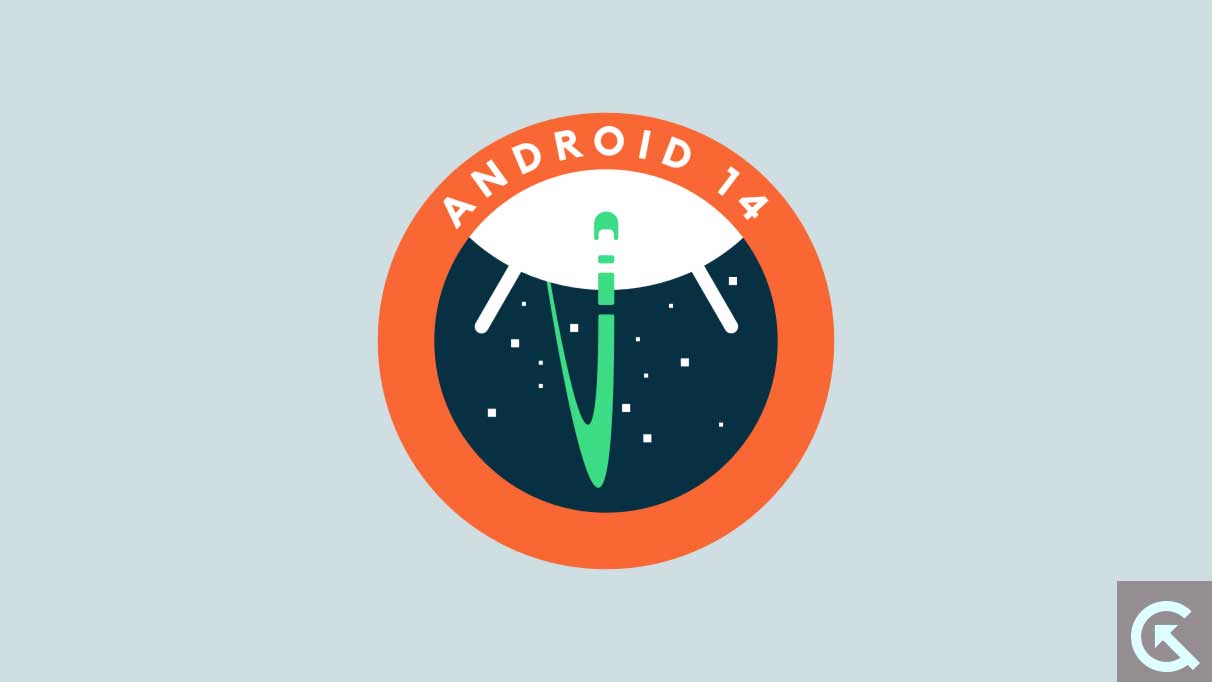
Page Contents
- Possible Reasons Why Android 14 Not Charging Fast or Charging Very Slow?
- Fix Android 14 Not Charging Fast or Charging Very Slow Issue
- Fix 1: Make Sure Fast Charging is Enabled
- Fix 2: Restart Your Phone
- Fix 3: Check the Charger Connection
- Fix 4: Turn Off Mobile Data & Wi-Fi
- Fix 5: Use the Original Cable and Adapter
- Fix 6: Clean Your Charging Port
- Fix 7: Try a Different Power Outlet
- Fix 8: Allow Your Device to Cool Down
- Fix 9: Use a Different USB Cable and adapter
- Fix 10: Check Port for Physical Damage
- Fix 11: Check for Pending Updates
- Fix 12: Seek Professional Help
Possible Reasons Why Android 14 Not Charging Fast or Charging Very Slow?
There could be numerous reasons why the Android 14 is not charging fast or charging very slow. However, several users reported the problem on several forums including Reddit. Unfortunately, users didn’t find the perfect solution to fix the issue. In addition, many users stated that the charging issue on their device started after updating to the most recent version of Android 14.
Alternatively, they are some possible causes behind the issue on the Android 14 device. Here are some possible reasons includes:
- Faulty Charging Cable or Adapter: If your Android 14 device is not charging fast or charging very slow then it could be due to faulty or damaged charging accessories like charging cable or adapter. In that case, you should verify your charging cable and adapter.
- Dust or Debris Particles: Another common reason why your Android 14 handset isn’t charging fast or charging very slow is due to the dust or debris particles which usually interface with the device while charging the device. Most of the time, the charging port is clogged with dust particles that affect the device or prevents the device from getting proper charge.
- Software Issues: There may be a chance that the Android 14 device isn’t charging fast or charging very slow because of the software conflicts and glitches. This may prevent the device from proper charging.
- Overheating Issue: Overheating is one of the common reasons behind the issue on your Android 14 device because it prevents the device from slow or fast charging. This usually happens when the device is too hot, which affects the device battery.
- Damaged Charging Port: Lastly, there may be a chance that your device charging port is somehow damaged or faulty. In such a case, your device is not charging fast or very slow. We suggest you check whether the charging port has been damaged or not. If it’s damaged, contact the manufacturer team for further help.
Fix Android 14 Not Charging Fast or Charging Very Slow Issue
The latest Android 14 is still imperfect while in the refinement phase for Android devices. Therefore, encountering issues like fast or slow charging isn’t unusual. If your Android 14 device has the same issue, apply the below workarounds, which ideally help you fix the problem. Make sure to follow every solution until you find the perfect step. Let’s begin with the first solution.
Fix 1: Make Sure Fast Charging is Enabled
Every flagship smartphone supports fast charging nowadays, which is a major thing that Android has taken. It means the device you own will not take much time to charge it fully. Therefore, if the Android 14 device isn’t charging fast, it is possible that you haven’t enabled it from the settings. In that case, you must enable fast charging on the Android 14 handset. After that, try changing your device to check the results.
Here’s how to enable fast charging on the Android 14 or flagship device:
- Head over to the Settings app on your device.
- Navigate to Battery or Battery and device care option.
- Tap on Battery.
- Next, tap the More battery settings option.
- Here, enable Fast Charging by tapping on the toggle.
Note: The above steps we have mentioned are different for each device. Depending on the device, you can find the option related to this and enable the fast-charging option.
Fix 2: Restart Your Phone
Most of the time, the device isn’t charging fast or very slow due to third-party applications or running background apps. Typically, when you launch any application or service, it automatically runs in the background, and when you put your device in charging mode, it causes issues with the charging.
Additionally, there might be a chance that the device isn’t charging fast or very slowly due to software issues and glitches. In that case, you should restart your handset to fix the problem. Here’s how to do it.
- Press and hold the Power button (side button) until or unless the power menu appears.
- Once the power menu appears on the screen, you should see options such as Restart/Reboot.
- Tap the Restart/Reboot option, and your handset will automatically shut down.
- This may take a moment to turn back on, so be patient.
- Once your phone boots up, try charging your device and check the results.
Fix 3: Check the Charger Connection
You must also check whether the phone is properly connected to the charger. Sometimes, you may encounter problems if the charger connection is loose. For such a situation, the best thing to fix the problem is to disconnect the charger from the device and then connect it securely after a moment to check if the issue has been resolved.
Fix 4: Turn Off Mobile Data & Wi-Fi
If you’re facing trouble with fast charging on your Android 14 handset, turn off mobile data and Wi-Fi networks. You may have enabled the cellular data and Wi-Fi network simultaneously, which consumes more battery power.
Turning off mobile data and Wi-Fi networks is the best remedy to resolve battery-related problems. This will boost the charging speed on your device, and you’ll charge your handset as fast as usual. Ensure to disable mobile data and Wi-Fi network on the device.
Once you have disabled the cellular data and Wi-Fi network, try charging your device and check the results. Alternatively, try to enable Airplane mode before putting your device in charging mode and then check whether the issue has been resolved. It’s a simple trick that you can try to boost the charging on the device.
Fix 5: Use the Original Cable and Adapter
Occasionally, the not charging fast or very slow charging happens when the charging cable and adapter aren’t original or certified. If you are trying to charge your device with a local original charging cable or adapter, you may experience such issues. You must also look for physical damages or any tears or cuts on the wire or cable. If there are any cuts or tears on the cable, ensure to replace it.
Make sure to charge your device with the original charging cable and adapter. It’ll work the best for you, and you’ll charge the device faster. Also, it helps you in fixing the slow charging issue. If you use local charging accessories, head to the service center or local repair store to purchase the certified and original cable or adapter.
Fix 6: Clean Your Charging Port
Most of the time, your handset charging port is clogged with dust or debris particles which usually blocks the connection to charge the device sufficiently. This will stop your handset from charging fast. Make sure to clean your charging port and remove the dust or debris particles from the port if it’s clogged.
You can use a paperclip or a sharp needle with a piece of cotton to clean the charging port gently. Make sure to be careful while cleaning the port in the device and ensure to don’t put pressure, as it may cause the components to be damaged. In case the charging port is faulty or damaged, ensure to visit a nearby service center to get repaired.
Fix 7: Try a Different Power Outlet
If you are still encountering the issue with no fast charging or very slow charging on the Android 14 handset, you should try to charge your device with a different power outlet. There’s a possibility that the wall socket or outlet you’re using to charge your phone is damaged or not delivering enough power to charge your electronic gadgets.
Make sure to check whether the outlet you are using to charge your device is working in a proper way or it has been damaged. In case it’s not delivering enough power to the high-level electronic devices, you should try a different power outlet or wall socket to charge your handset. Afterwards, check if the issue has been resolved. If the problem persists, try the next solution.
Fix 8: Allow Your Device to Cool Down
The device is not charging fast or charging very slow is also caused by overheating issues. Almost all the Android devices start overheating and get slightly warmer during the charging process which usually affects the battery health.
On the other hand, your handset will begin to heat up if you play challenging games like BGMI and Call of Duty for an hour or more. In that instance, if you put the device in charging mode, your device will not charge faster.
Make sure to place your device in a cold temperature to reduce the overheating issue. You can also turn your phone off to decrease the overheating issue. Once the device is back to normal temperature, then put the device in charging mode and check if the issue has been resolved.
Fix 9: Use a Different USB Cable and adapter
As mentioned earlier, there is a possibility that the charging cable or adapter you’re using has either been damaged or has any cuts or tears. In that case, we suggest you use a different cable and adapter for your device. Ensure to use the original and certified cable with the box when purchasing it. If the cable has been damaged, purchase it from the service center.
Fix 10: Check Port for Physical Damage
You also have to check whether your phone’s port is functioning properly. The port on the device may have been damaged or defective, preventing the device from fast charging. Check if the port has been damaged or not. If there’s an issue with the charging port, you should visit a nearby service center or repair store to get it repaired.
Fix 11: Check for Pending Updates
If you have tried the above solutions and it fails to work, check for software updates on your device. There is a possibility that fast charging isn’t taking place after updating to the latest Android 14 version. In that case, you should check for other software updates like security patches. If it’s available, then make sure to download and install it on your device. To check for software updates on your device, follow the steps below:
- Open the Settings app on your device.
- Scroll down and tap on System.
- Tap on Software Update.
- Here, your device will automatically check for pending updates.
- Download and install the pending updates on your device.
- Once the download is finished, restart your device to apply changes.
Note: If there is no update available on the screen, you will have an “your system is up to date” message. This means you’re running on the latest version.
Fix 12: Seek Professional Help
If none of the above solutions works for you to resolve the “no fast charging or charging very slow” issue on the Android 14 device, there’s a possibility that the battery on your device has been defective. In such a case, you must check your phone’s battery condition. If the battery is defective, you should visit a nearby service center to get it repaired.
That’s how you can troubleshoot and solve the no-fast charging or charging very slow issue on your Android 14 device. We hope that this guide helped you. Let us know in the comments section if you have any other queries or doubts.

Great information 👍👍🙏🙏