It’s late evening, and you are leaving your office amidst bustling traffic, all you crave is some soothing music. You open your Car Play to listen to some songs, but alas, your audio system disappoints. Android Auto is a popular app that lets people use their Android phones safely while driving. One of the common issues users face with Android Auto is that it keeps pausing music unexpectedly. Many users in the Android community have expressed dissatisfaction with the Android car infotainment system including the Android Auto Keeps Pausing Music issue. If you are also facing a similar issue, fear not! We’ve got you sorted with effective solutions to address the issue of Android Auto failing to play music.
Imagine you’re driving and enjoying your favorite song, but suddenly the music stops without any warning. This can be frustrating and disrupt your driving experience. According to many reports, the issue is only affecting a small strata of users who connect their Smartphones to Android Auto via USB connection. Experts believe that the issue could be due to an internal bug or could be due to outside factors such as a connection gap or an issue with the music playback app itself. If the USB cable or Bluetooth connection is not stable, the app might pause the music. Sometimes, background apps on your phone may also interfere with Android Auto, causing it to stop the music unnecessarily.
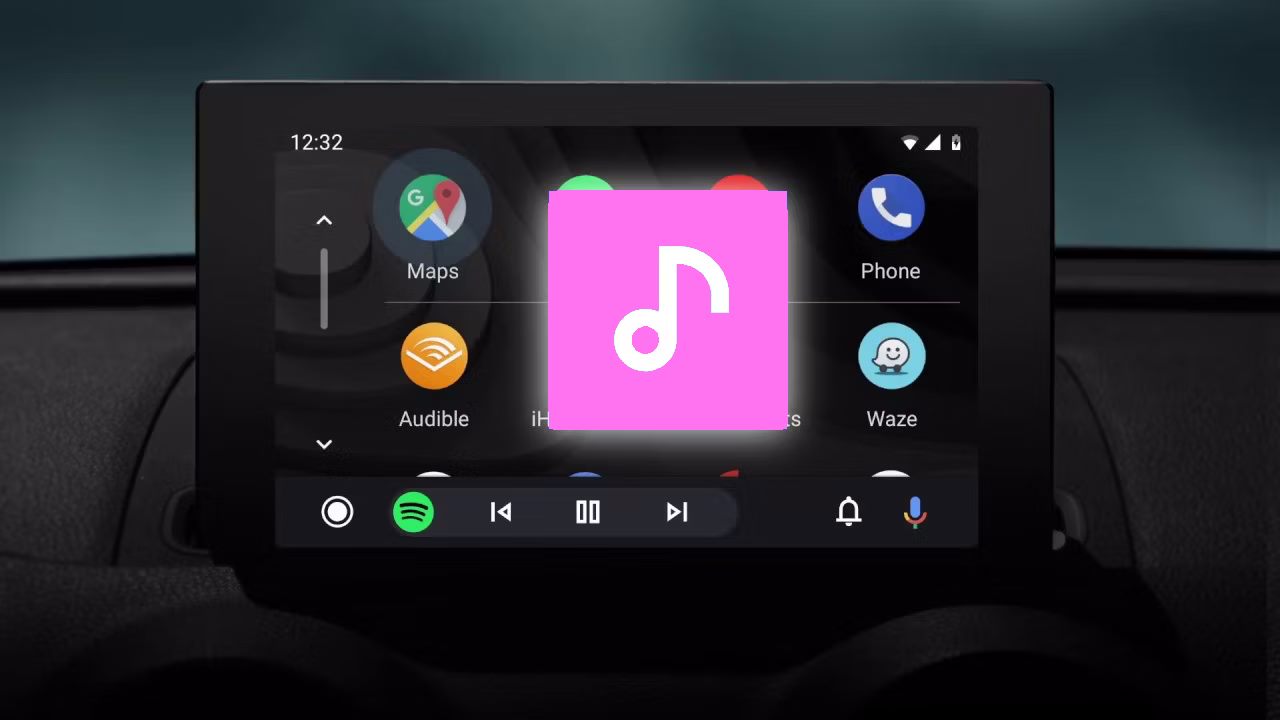
Page Contents
- Why My Android Auto Keeps Pausing Music
- How To Fix Android Auto Keeps Pausing Music
- Method 1: Restart Smartphone
- Method 2: Toggle Bluetooth And Wifi
- Method 3: Check Car Stereo Volume
- Method 4: Turn Off Google Assistant
- Method 5: Configure Android Auto Permissions
- Method 6: Check Connection Cable
- Method 7: Close Background Apps
- Method 8: Try Third Party Music App
- Method 9: Clear Android Auo Cache
- Method 10: Update Android Auto
- Conclusion
Why My Android Auto Keeps Pausing Music
Several reasons might cause Android Auto to pause your music. One of the primary reasons is a poor connection between your phone and your car’s infotainment system. Closing unnecessary apps before starting your journey might help. Another reason could be related to the settings of Android Auto or the music app you’re using.
Music pauses randomly (~0.5 seconds)
byu/KleanUpSquad inAndroidAuto
Compatibility between your phone and your car’s system may also be a major factor, as mismatches can lead to unexpected pauses in your music. Moreover, be cautious of overheating issues with your phone, as this can affect the performance of Android Auto and cause disruptions. These are only a few but the list goes on. In the below section, we will help you with fixing this issue with some troubleshooting methods.
How To Fix Android Auto Keeps Pausing Music
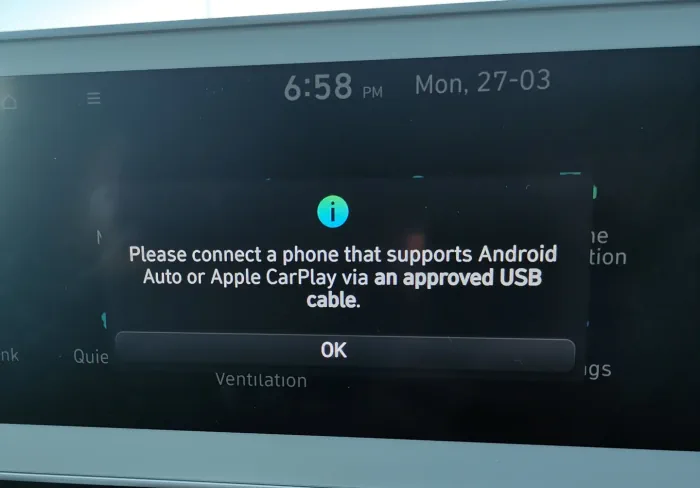
If your music keeps stopping or the sound gets stuck on Android Auto, you’re not alone. We don’t know why this random issue happens with Android Auto. Google hasn’t told us why it’s happening yet. But maybe they’ll fix it soon. The good news is that fewer people are reporting this problem now. Below are some troubleshooting methods that will help you to resolve this problem on your own.
Warning
If Android Auto disconnects while you’re on the road and there’s no one else to help, stay composed. Wait for a safe moment to leave the highway, find a parking spot, and then try troubleshooting the issue once more.
Method 1: Restart Smartphone
In the majority of cases, the main reason behind Android Auto Keeps Pausing Music is a technical glitch. technical glitches are not uncommon for Android Auto, as it’s quite a new app and not refined to work on all car models’ infotainment systems. However, since the issue is purely technical, it can be fixed by simply restarting your smartphone and your car’s infotainment system. Once you restart your smartphone, pair it with Android Auto and you shall enjoy the music again.
Method 2: Toggle Bluetooth And Wifi
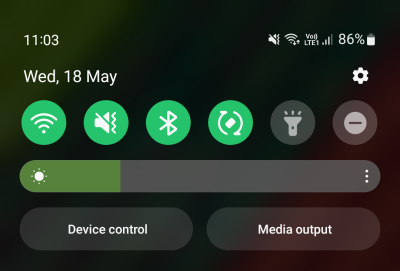
Your phone links to your car’s system using Wi-Fi and Bluetooth for Android Auto to work. If you can’t play music with Android Auto or there’s no sound, try turning it off and then back on the connection settings; this might fix the issue.
Method 3: Check Car Stereo Volume

If your Android Auto music keeps pausing repeatedly, don’t overlook the simple things. Make sure the volume on your car’s system is not set to zero. Turn up the volume in your car using the knob to hear music from Android Auto. Also, if there’s a mute button in your car, make sure it’s not activated.
Method 4: Turn Off Google Assistant
Google Assistant is an AI-based personal assistant on your smartphone that can help you place calls, open apps, set reminders, etc. However, the app constantly checks your surrounding sounds and picks up commands such as “Hey Google” or “Ok Google” to take commands.
Comment
byu/KleanUpSquad from discussion
inAndroidAuto
Many users over the Android Auto Reddit community have shared that the issue can be fixed if we disable the Google Assistant. This will make sure there is no disturbance in Android auto while playing music. Here is how you can do so:
- Open the Google app. Tap on “More” (usually three dots or lines).
- Choose “Settings.” Select “Google Assistant.”
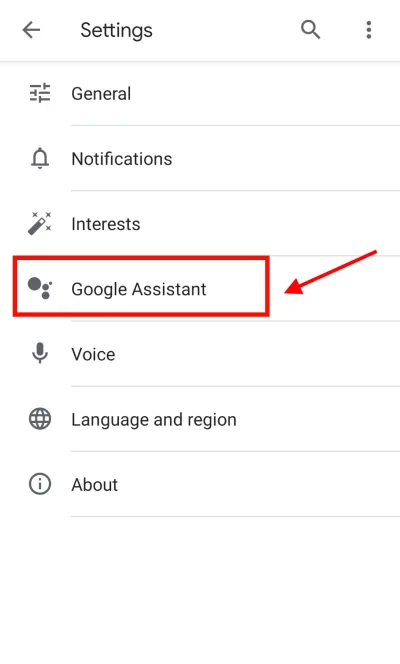
- Go to the “Assistant” tab.

- Find your device and turn off the switch next to “Google Assistant.”
Method 5: Configure Android Auto Permissions
Ensure that the permissions for Android Auto and your music app are correctly set up. This includes permission for any music subscription service in the default music playback app list. Suppose you’re subscribed to Spotify but your default music app is Apple Music. Android Auto might have trouble playing the music you want in this situation which may result in Android Auto Keeps Pausing Music issue. Here’s how you can set permission or music app to avoid issues with Android Auto.
- Go to Settings on your Android phone and select “Connected devices.”
- Click on “Connection preferences” and then choose “Android Auto.”
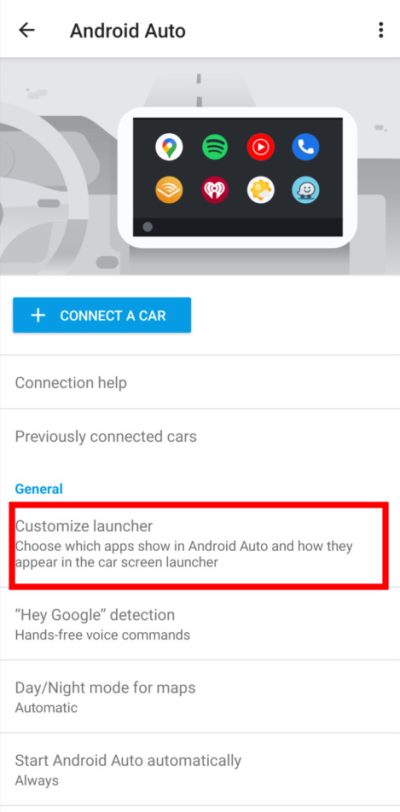
- Pick “Customize launcher” and deselect any music players you don’t use. Only keep the ones you’re subscribed to.
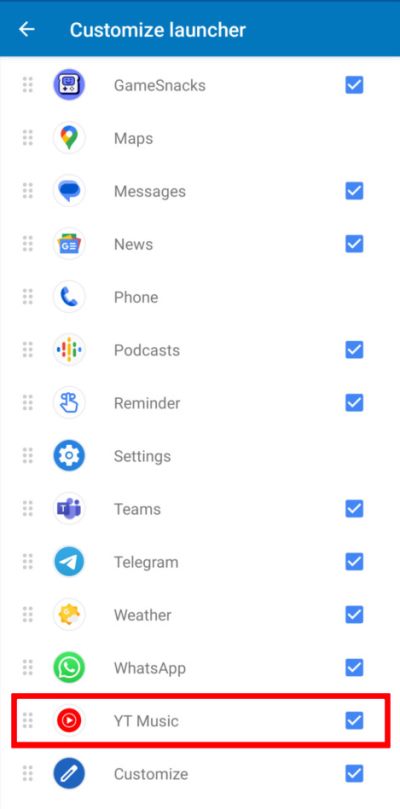
- Finally, restart Android Auto, and your music should play correctly.
Method 6: Check Connection Cable

A weak or unstable connection between your phone and your car’s infotainment system can lead to interruptions. It’s essential to ensure that your cables are in good condition and that your phone and car system are updated to the latest software versions. Ensure that your USB cable or Bluetooth connection is secure and functional.
Method 7: Close Background Apps
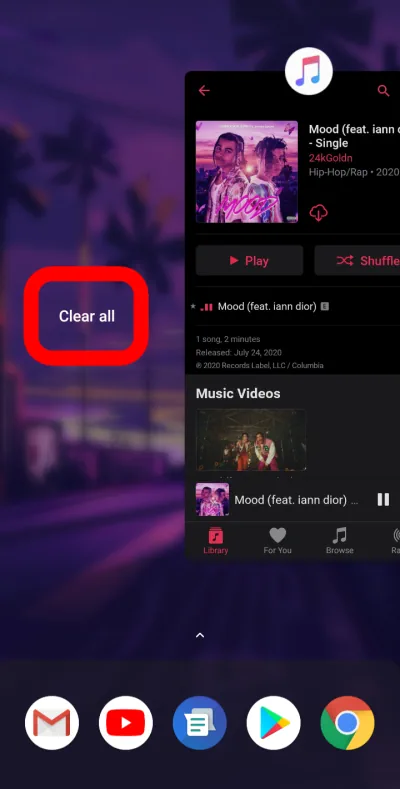
Sometimes, other apps running in the background on your phone can interfere with Android Auto, leading to pauses in music playback. Try closing unnecessary apps before using Android Auto. If you have multiple music apps running in the background, then it’s better to close them all and only run one music app so it doesn’t pause the music on the Android Auto dashboard.
Method 8: Try Third Party Music App
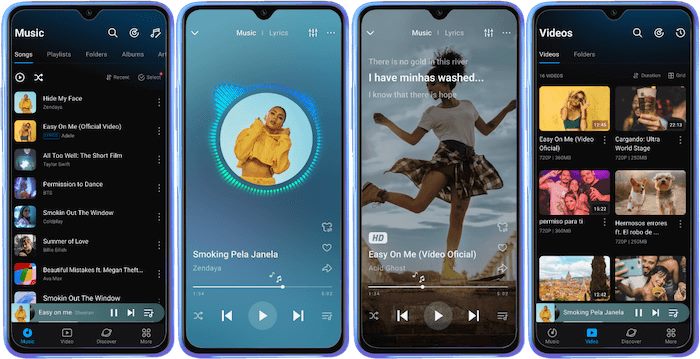
Many experts in the music community suggest that certain apps such as Youtube music or Google Play Music may not be compatible with Android Auto on your smartphone. In such a case, it’s better to use any third-party music app on your smartphone. Some of the well-known music apps that may work with Android Auto are – Ymusic, Spotify, Amp Music, and Samsung Music.
Method 9: Clear Android Auo Cache
Sometimes, corrupted data or cache within the Android Auto app can cause connectivity problems which can lead to music not playing isssue. Clearing the app’s cache and data can often resolve these issues. Here’s how you can do it:
- Go to your device’s Settings. Navigate to Apps & notifications or Apps.
- Scroll down and select Android Auto from the list.
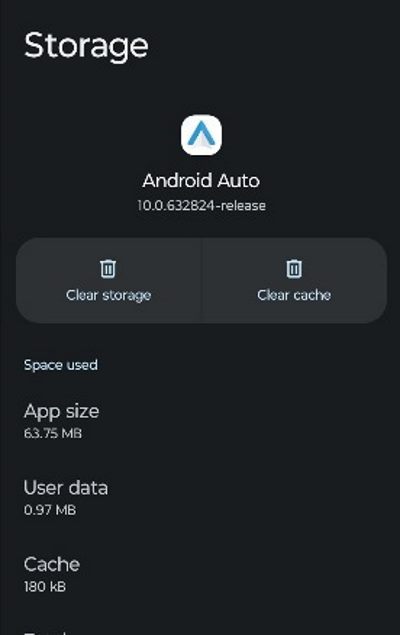
- Tap on Storage. Click on Clear Cache and Clear Data.
After clearing the cache and data, restart your device and try connecting to Android Auto again.
Method 10: Update Android Auto
Outdated software can often be the culprit behind many connectivity issues and may result in music playback issues. Oftentimes we do not update navigation related apps regularly. Ensure that the Android Auto app on your device is up-to-date to fix the music not playing issue. To check for updates:
- Open the Google Play Store on your Android device.
- Navigate to the “My apps & games” section.
- Look for the Android Auto app. If updates are available, tap on the update button.
Conclusion
This brings us to the end of this guide for fixing the Android Auto Keeps Pausing Music problem. Android Auto is an amazing alternative to the current car infotainment system available, but it still has some limitations. Although the problem of constantly pausing the music on Android Auto is not new, we haven’t heard any official statement from Google regarding this issue. I hope the above troubleshooting methods will help you resolve this until Google decides to release a patch update to fix it soon. In case you have any questions or doubts about this issue, please feel free to comment below.
