Recently, Google released the Android Q 1st Beta for all the Pixel devices – Google Pixel, Pixel XL, Pixel 2/Pixel 2 XL, and Pixel 3/Pixel 3 XL. The stable version of Android Q will arrive later this year along with the new Pixel devices. Google is supposed to roll out six Android Q beta builds before the stable version of the latest Android. It features new privacy and security controls to users and also carries enhancements for foldable phones. There was a lot of buzzes that Android Q will have a system-wide dark theme or mode but it didn’t make it to the first Android Q Beta build.
After a thorough check of the Android Q Beta settings, we couldn’t find any Dark mode option. The device theme and night mode settings which are present in Android Pie are completely missing from the new Android Q beta build. However, for the time being, you can enable system-wide dark mode by turning ON the battery saver mode. Although don’t turn ON battery saver all the time as it reduces the performance of the phone and you even might not get notifications on time.
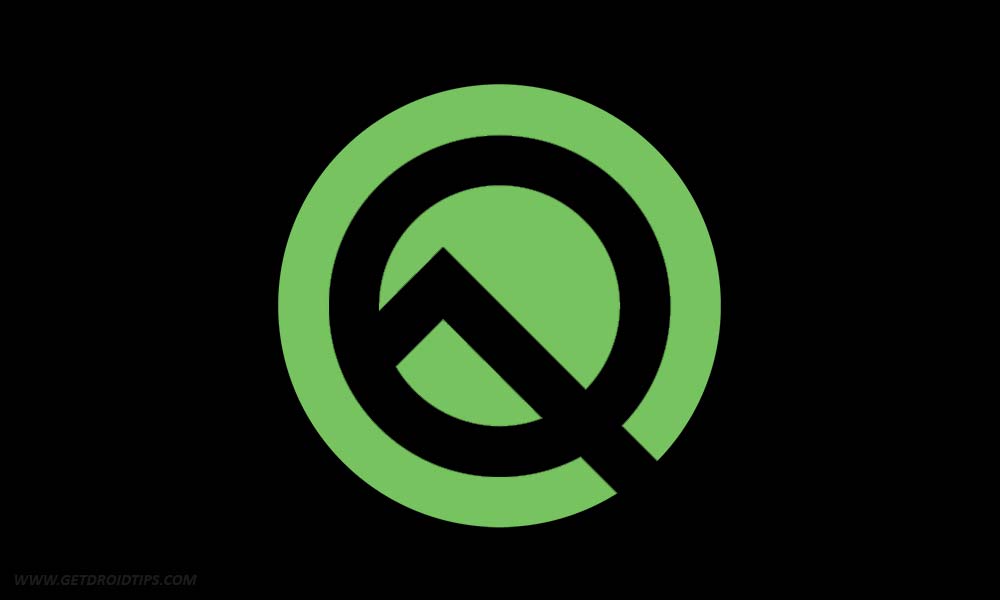
Page Contents
Guide to Enable Android Q’s System-wide Dark Theme
Google might have removed the Dark mode from First Android Q beta in order to save it for the later builds, or it is not ready as of now. Well, its merely an assumption as Google has not revealed any exact reason behind it.
Some people who upgraded to Android Q already have Dark theme enabled. These users had forced the Night Mode enabled in developer options of Android Pie before upgrading to Android Q. Now, they are forced to use the Dark Mode as there’s no toggle setting for the same in Android Q Beta. If you have upgraded to first Android Q beta with/without forced night mode on Android pie, you can still toggle Dark mode manually with ADB.
Prerequisites
- Download and install the latest ADB software on your PC.
- Install the latest Android USB drivers for your Google Pixel device.
Enable Android Q System-wide Dark Theme Toggle
- Plug-in your Google Pixel to your PC.
- Open the ADB command prompt window (Shift+ Right Click On Mouse) from the folder where you have saved it.
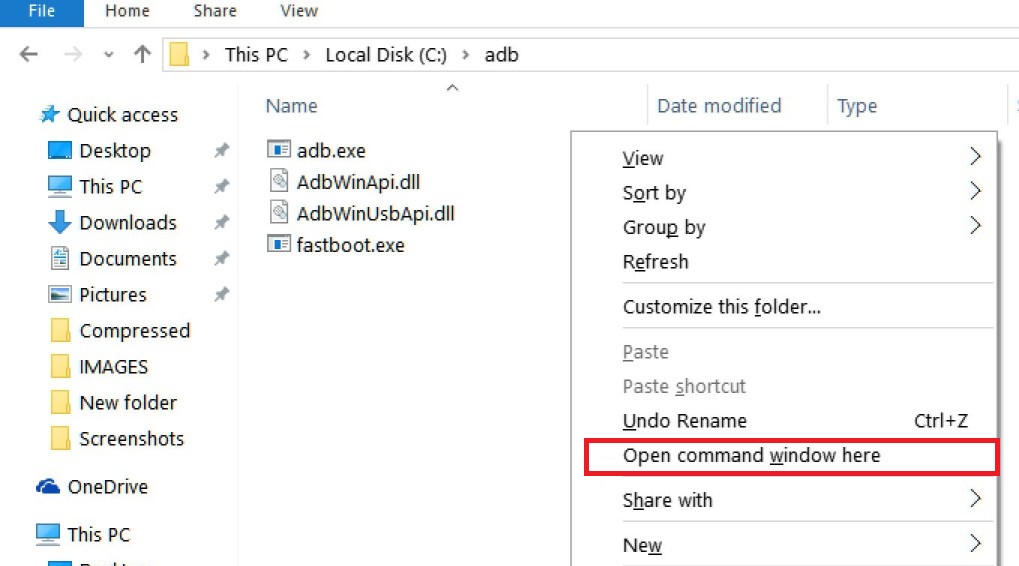
- Now, enter the command to enable Dark Mode:
adb shell settings put secure ui_night_mode 2
- If you want to disable dark mode, enter the below-written command:
adb shell settings put secure ui_night_mode 1
- If you want to set it to auto, enter the below-written command:
adb shell settings put secure ui_night_mode 0 - Use “.\” before the command if you’re on Windows Powershell.
- Use “./” before the command if you’re on macOS or Linux.
- After you entered the command you have to reboot your Google Pixel.
- After reboot, the system-wide dark mode should be toggled on your Pixel. Enjoy!
The dark theme is very popular nowadays, as it reduces the dangerous Blue light in your eyes. Moreover, many studies show that blue light exposure may increase the risk of macular degeneration. Dark themes improve readability of text, provides better Contrast, Reduced Eye Fatigue and can save some phone battery. As according to various researchers, Dark theme will not even save your eyes but it also reduces the battery usage on AMOLED display devices. If you have any problems in the guide above, you can share your feedback via comments below.
