Windows users are usually familiar with the apisetschema. Dll is one of the Windows 10 Dynamic Link Library files, and it is crucial to run ApiSet Schema DLL-based software. In case the apisetschema.dll is not found or corrupted, the software that needs this DLL file would not work properly and displays an error message like “The program can’t start because apisetschema.dll is missing from your computer. Try reinstalling the program to fix this problem”.
Also Read
Page Contents
How to Fix Apisetschema.dll missing or Not Found Error:
As we mentioned, this apisetschema. Dll missing error is normally caused by missing or corrupted by malware, accidental deletion of files, incorrect location, or several other instances. However, the said error is not a serious one that can be easily fixed. For getting rid of this error, try the fixes mentioned in this article below:
Fixes 1: Run SFC and DISM Scans:
As a first resort, you can try to escape from apisetschema.dll missing error is to perform a System File Scan via the Command Prompt window. There might be a possibility that you are dealing with some system corruption responsible for triggering this issue. In this scenario, it is advisable to Run the SFC and DISM scans one after the other. For doing so,
- On the desktop search bar, type “cmd” and choose the Command Prompt from the search results. Make sure you open it with the Administrator
- Now on the Command Prompt window, type the following comment and then press Enter. It will start scanning for corrupt or outdated system files.
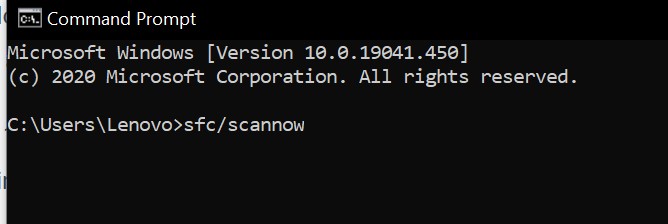
SFC /scannow
- Again, type the following comment and press Enter.
DISM.exe /Online /Cleanup-image /Restorehealth
- The scanning process might take a while, wait for some time, and let the scanning process get completed independently.
When you have successfully run both the scans, restart your system and check whether the issue is solved or not.
Fixes 2: Reinstall the affected software:
If the “Apisetschema.dll missing from Windows 10” error only appears when you run or open a specific program or software, then the problem may be with the program itself. The best solution here is to reinstall the affected program. For doing so, follow the steps given below:
- Firstly, launch the RUN dialogue box by pressing WINDOWS + R altogether.
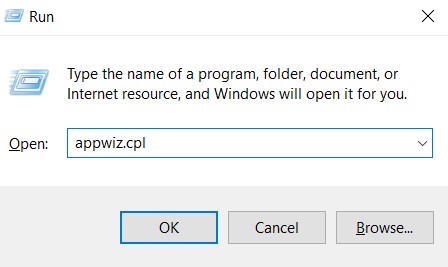
- Now on the empty text box, type “appwiz. cpl” and then click on OK. It will open the Program & Features window.
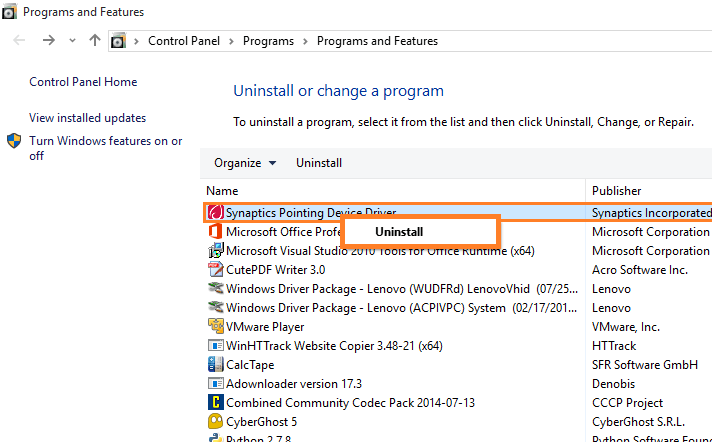
- Now here from the list of applications, locate the program that the apisetschema.dll missing error occurs for. Then right-click over it and select the option Uninstall from the sub-menu.
- Further on the confirmation prompt, click on the Yes button.
- After that, restart your system.
- Further, reinstall the software you just uninstalled using installation DVD or download setup wizard. As well as, make sure you install the latest version of the same software.
- Once done, check whether the said issue got resolved or not.
Fixes 3: Register the Apisetschema.dll:
If the apisetschema.dll missing error arises on Windows 10, affected users can fix it by registering the apisetschema.dll file in your System. For doing so, follow the steps given below:
- Firstly, press Windows key+ X simultaneously.
- Then select the RUN option from the list.
- And in the empty RUN text box, type “cmd” and click OK.
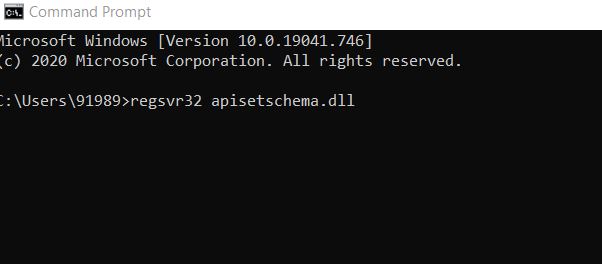
- Now in the Command Prompt window, type “regsvr32 apisetschema.dll” and press Enter.
- After registering the DLL file, restart your System. The said error might have got solved by now.
Fixes 4: Perform System Restore:
System Restore is one of the most effective solutions you can try to fix this apisetschema.dll missing error. System Restore is a feature in Windows that reverts your computer to an old date when the existing error was not an issue. For doing so, follow the steps given below;
- On the Desktop search bar, type Create a restore point and select the relevant search result.
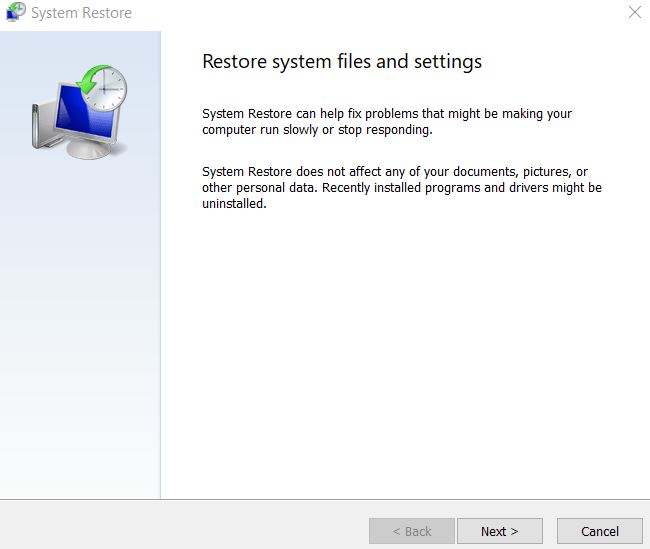
- Now on the System Restore Properties window, click on the System Restore tab and click Next in the newly opened window.
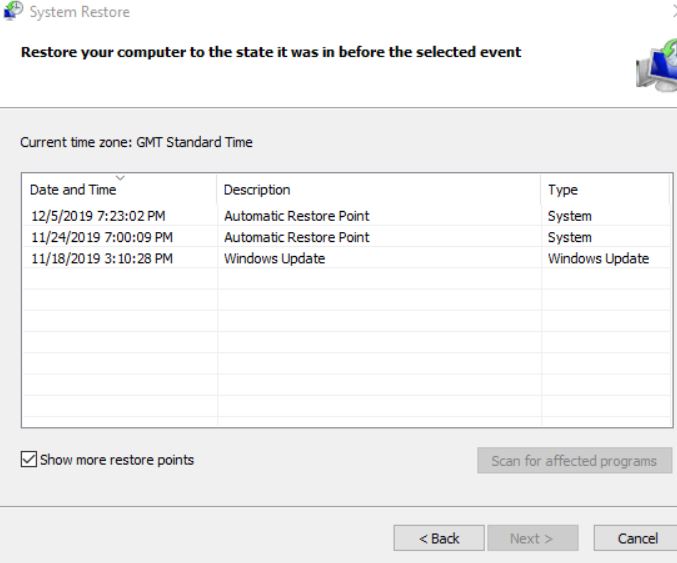
- Then check Show more restore points and choose a past date (when your System was working fine without the current error) to which you want to restore.
- Now click on Next.
- Further, follow the on-screen instructions to complete the System restore process.
Once the process is done, restart your system and check whether the apisetschema.dll missing error issue is solved or not.
Fixes 5: Reset Windows:
As per some of the suffered users, a Window Reset helped them eliminate the “Apisetschema.dll missing from Windows 10” issue. Hence, we recommend you try the same. To do so, follow the steps given below;
- On the Desktop search bar, type “Reset” and open the Reset this PC option from the search results.
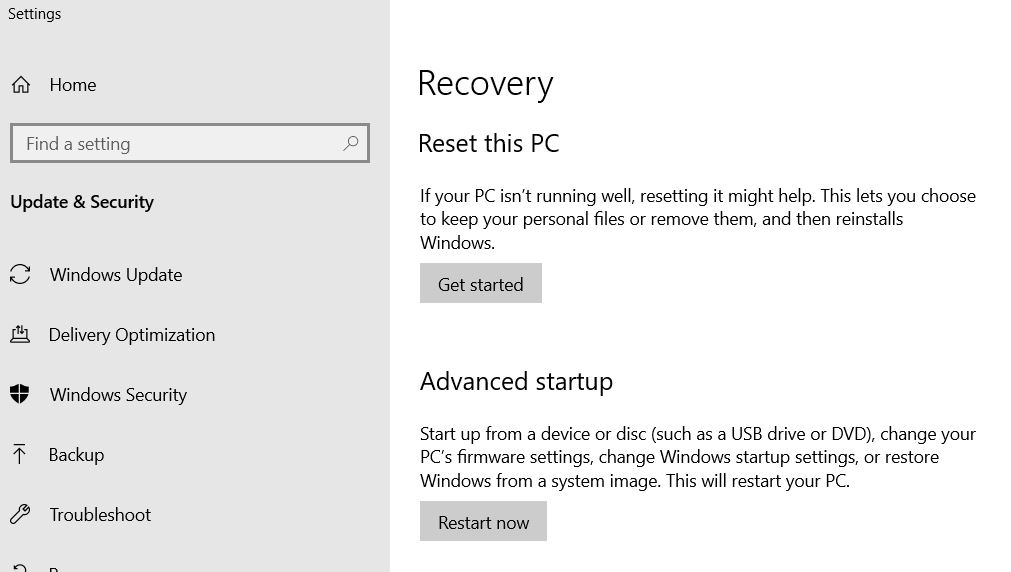
- Under the Reset this PC section press the Get Started tab in the newly opened Settings window.
- Now on the blue screen window under the Choose an option, selects the option Keep my files.
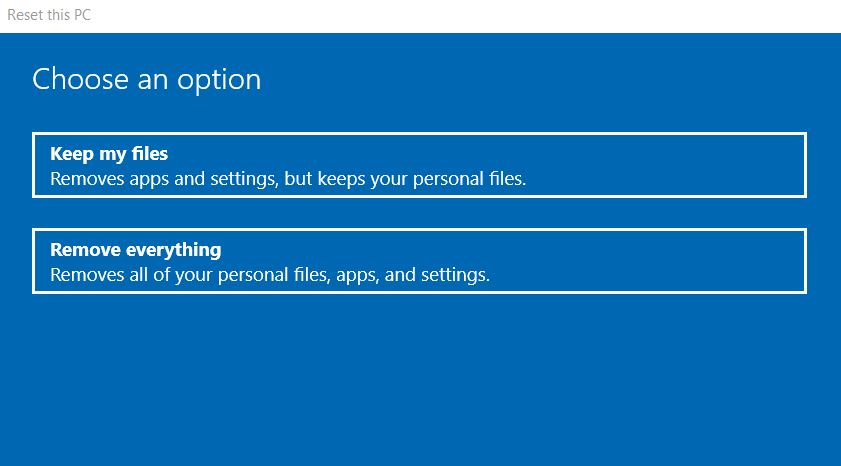
- Then click on the Next and Reset button option to confirm the process.
These were all the tried and tested solutions for the “Apisetschema.dll missing from Windows 10” error. All the fixes are fundamental, and users do not need any extensive knowledge to implement them.
However, if none of the above solutions work for you, you can use any third-party system maintenance utilities to fix the apisetschema.dll file issues. We hope you find all the information mentioned in the article above helpful and relevant. If you have any queries or feedback, please write down your comment in the below comment box.
