Apple Pencil changed the game in the industry, and they digitalized art on an iPad. Millions have paid a premium price on the Pencil since it doesn’t come in the box. The separate accessory is optimized to work on the iOS software, and you shouldn’t have problems pairing in the device. Many users have complained about Pencil connection failure on the iPad. Apple Pencil stopped responding in the iPad and it’s not functional anymore.
Also Read
Page Contents
Why is Apple Pencil not working on iPad?

It’s a good habit to learn the root cause of the problem, and never have to worry about persisting pain. I have shared a few Apple Pencil problems, and why it’s not working on your iPad.
iPadOS Bugs:
iPadOS and iOS are the same, but the in-house developers optimized the software for larger screens. The software might have bugs or glitches that are causing the issue. We cannot get rid of the bugs permanently since Apple developers have the tools and access to the software update part. We can apply a few traditional solutions to resolve the issue.
Compatibility:
Apple Pencil is not a new product, but it doesn’t support older generation iPads. I have mentioned supporting iPads so you can end the hunt for a solution right away.
Apple Pencil (1st gen):
a. iPad (6th to 9th gen)
b. iPad mini (5th gen)
c. iPad Air (3rd gen)
d. iPad Pro 9.7-inch\
e. iPad Pro 10.5-inch
f. iPad Pro 12.9-inch (1st & 2nd gen)
Apple Pencil (2nd gen):
a. iPad Air (4th gen)
b. iPad mini (6th gen)
c. iPad Pro 11-inch (1st gen) or later
d. iPad Pro 12.9-inch (3rd gen) or later
Find your iPad from the list above, and if your device is missing then your iPad doesn’t support Apple Pencil.
Bluetooth Connectivity Issues:
Apple depends on Bluetooth module technology to create a connection between iPad and Pencil. Even Apple cannot fix the Bluetooth connectivity issues, and I have faced the connectivity on Android, Windows, Linux, etc. You can fix Bluetooth connectivity problems by removing the device and re-pair the devices.
Incorrect Settings:
You may have disabled a few Apple Pencil functions on the iPad. You might have disabled the Pencil gestures mistakenly, but you can enable them. I have shown you how to enable the Pencil gestures below.
Faulty Pencil:
Apple constructed the Pencil from high-quality materials, and it shouldn’t break easily. The premium stylus comes at a steep price, and its durability is out of the question. There might be a problem with the stylus, and you should consider the nearest Apple service center for a replacement. Yes, Apple is obliged to replace the Pencil if it’s under warranty.
How to fix Apple Pencil not working on iPad?
Try the solutions that I have suggested below, and resolve the Apple Pencil problems. You should find the nearest Apple service center if none of the solutions work out for you.
Restart Devices
When was the last time Pencil and iPad had a good sleep time? Machines need sleep time so the hardware can discharge the electricity from the components. The Apple software loads the drivers, services, and supported device drives upon powering the iPad. A quick reboot fixes the Pencil connectivity issues, and a good sleep time ensures longevity.
Apple Pencil:
The Cupertino-based company seems to have forgotten to add a power on/off button. There is no way to shut down the Pencil, and you can’t do much about it.
iPad:
You can shut down and turn on the iPad without a working Sleep/Wake button.
1. Open the “Settings” from the Home Screen menu.
2. Go to “General” settings from the menu.
3. Swipe down.
4. Tap the “Shut Down” button.
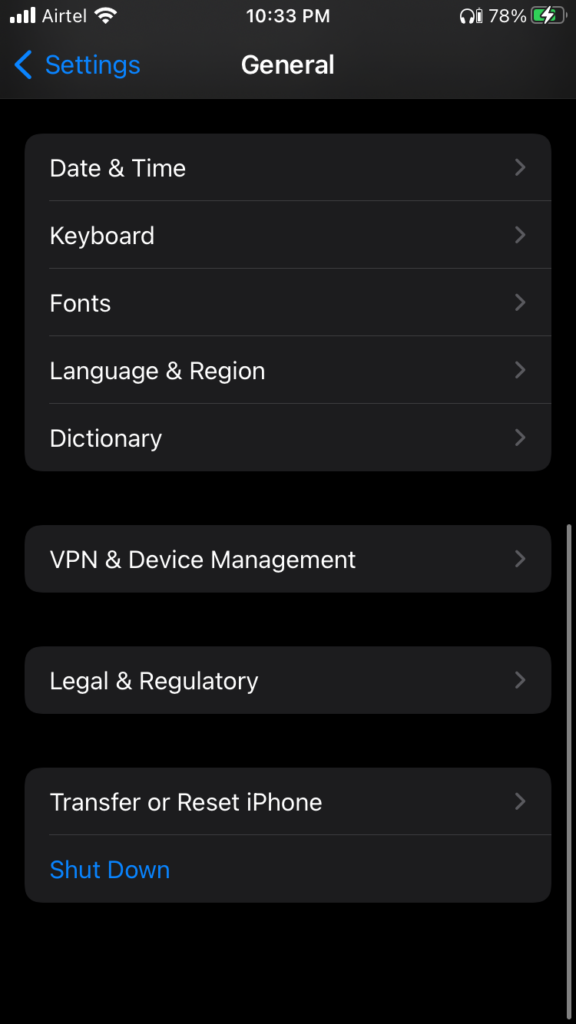
5. Swipe the power slider to the right side and turn off the iPad.
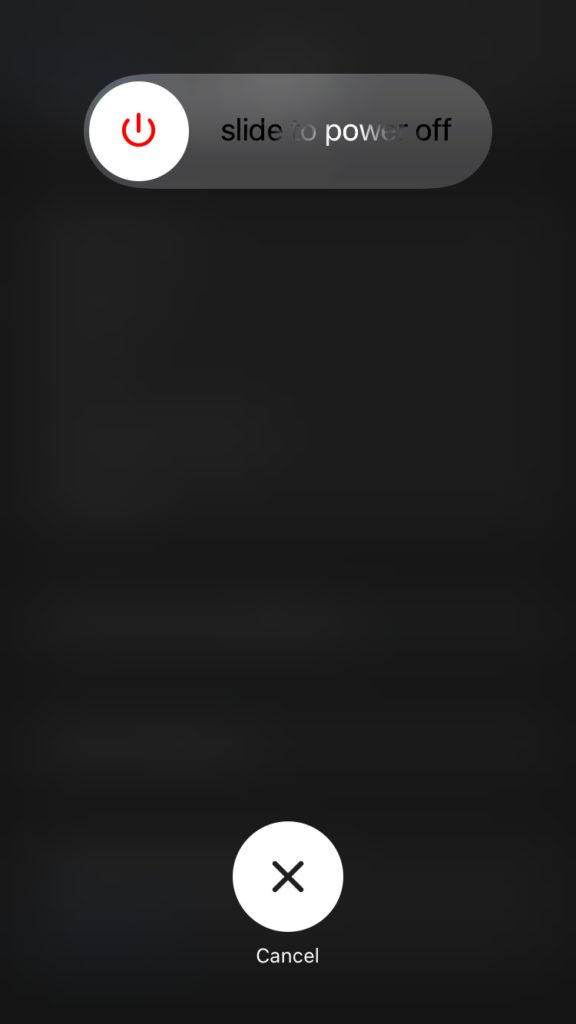
Pick up the charger and connect the charger to the iPad.
Connect the charger to the socket outlet and let the power go through the device. Your Apple tablet turns on automatically without pressing and holding the Sleep/Wake button.
Examine Apple Pencil

I won’t debate the Apple Pencil’s durability because the company used premium materials to construct it. However, the pointer or tip is fragile, no matter how you look at it. Pick up the stylus and examine the device closely.
A. Physical damages
B. Tip
C. Liquid presence
Many users don’t know about the Pencil’s IPX rating because it’s not waterproof or even water-resistant. The tip might have broken or snapped, so look into it. Fortunately, you get a replacement in the box, or you can purchase new stylus tips from the official website.
Forget Apple Pencil
Pencil works on Bluetooth technology, and connects with the iPad with the wireless module. Remove the premium stylus from the device, and re-pair it. You may lose customized settings, so take a settings snapshot. You can view the snapshot later to restore the settings and it works.
1. Open the “Settings” from the Home Screen menu.
2. Go to “Bluetooth” to view more options.
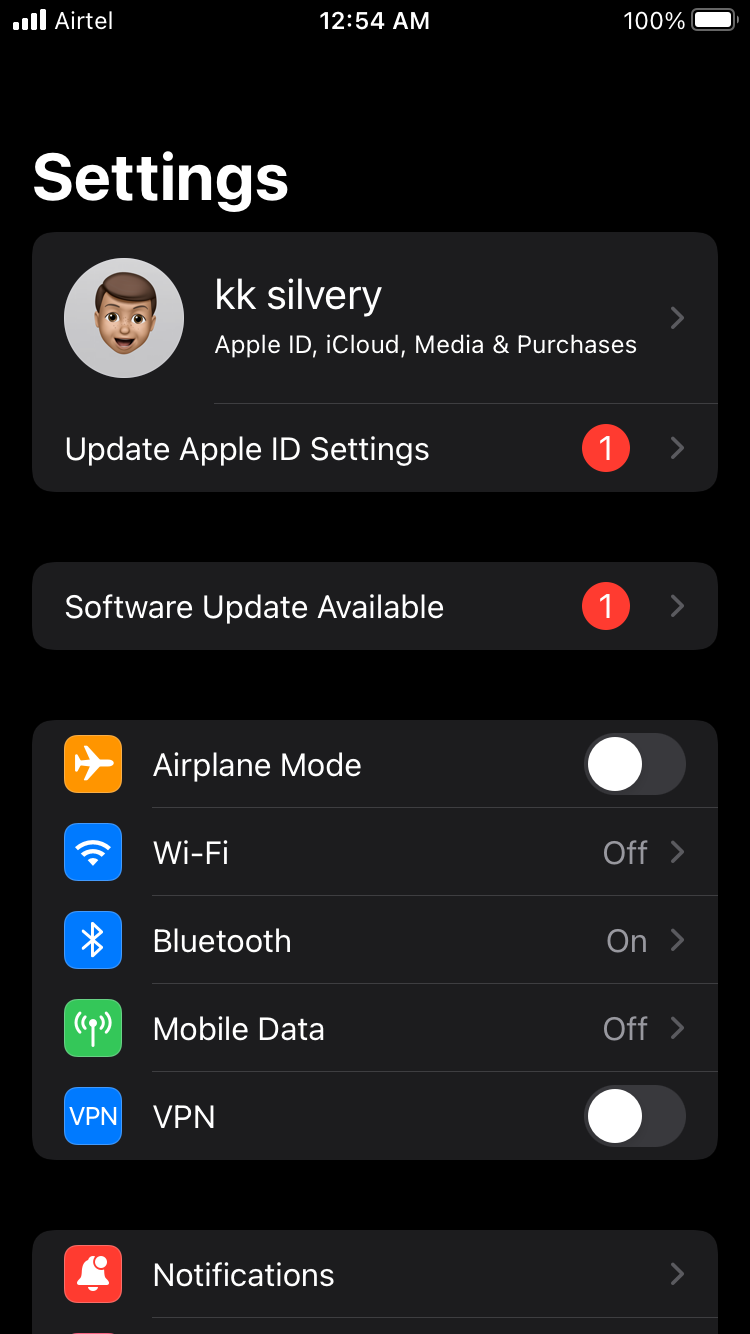
3. Find Apple Pencil from the list and tap on the (i) icon.
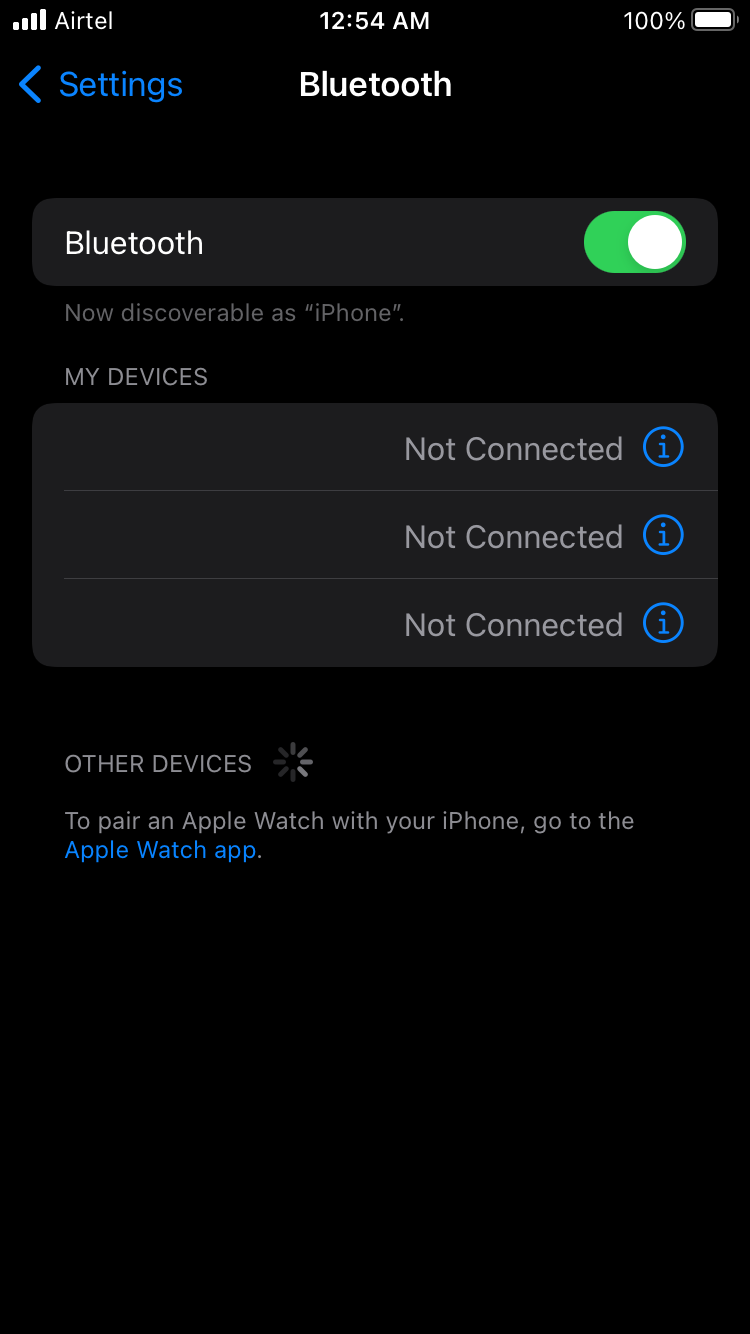
4. Tap on the “Forget This Device” to continue.
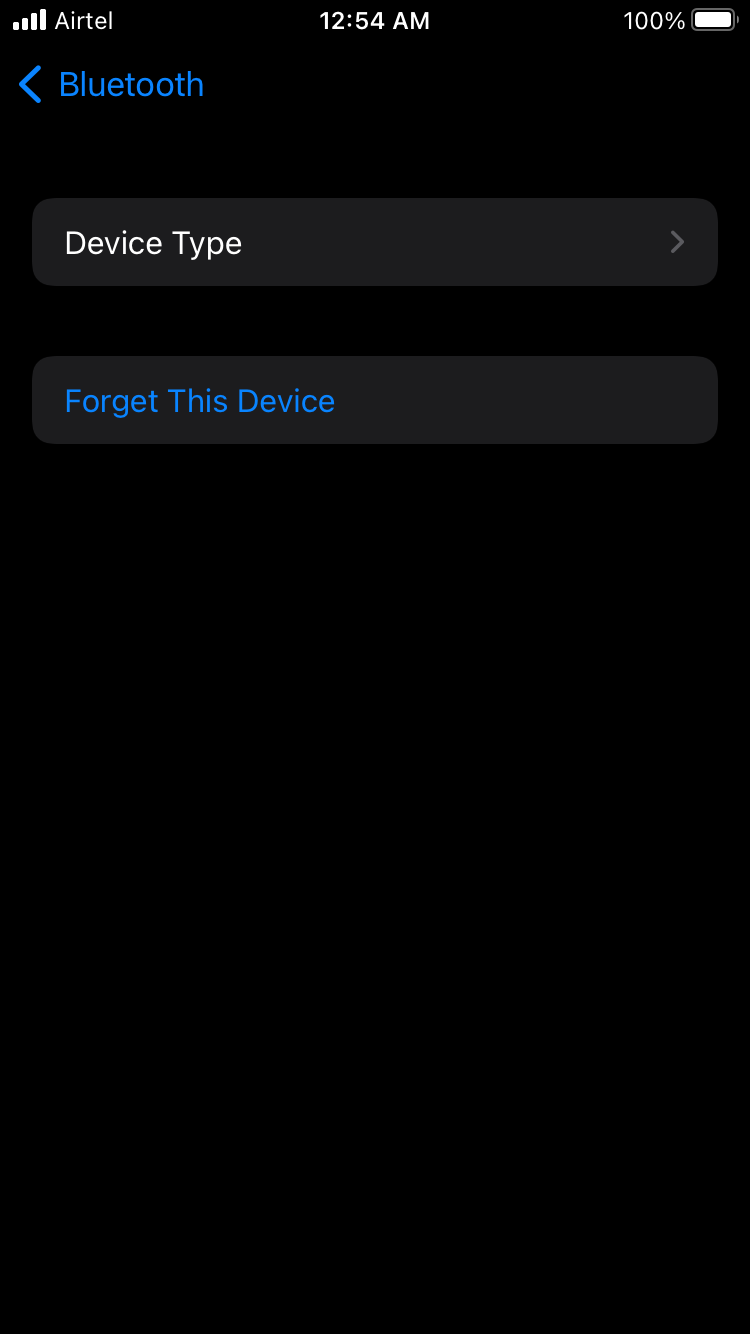
5. The confirmation pop-up appears, and tap on the “Forget This Device” to remove it.
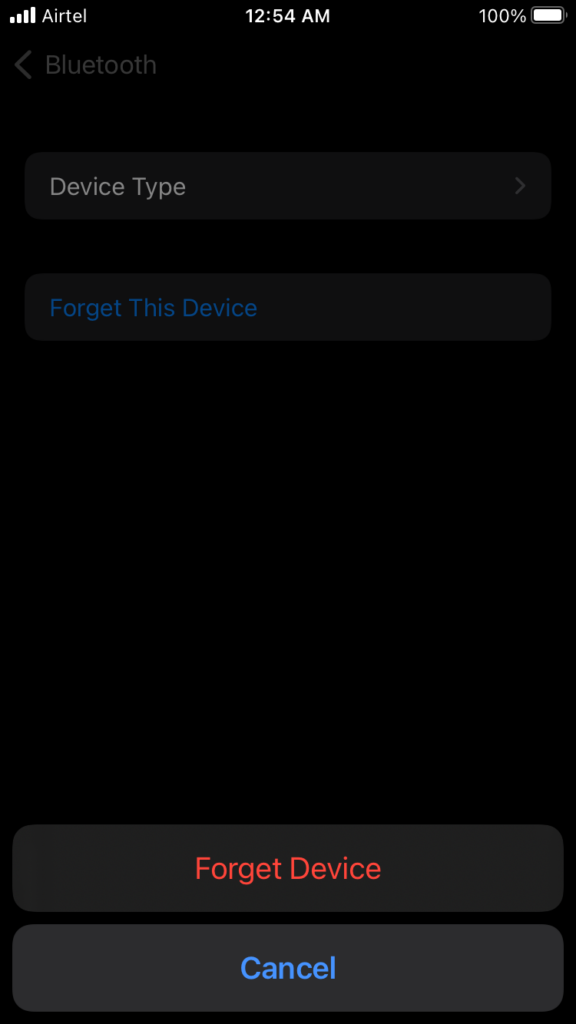
Restart iPad. Re-pair Apple Pencil with the device again.
Dead Apple Pencil
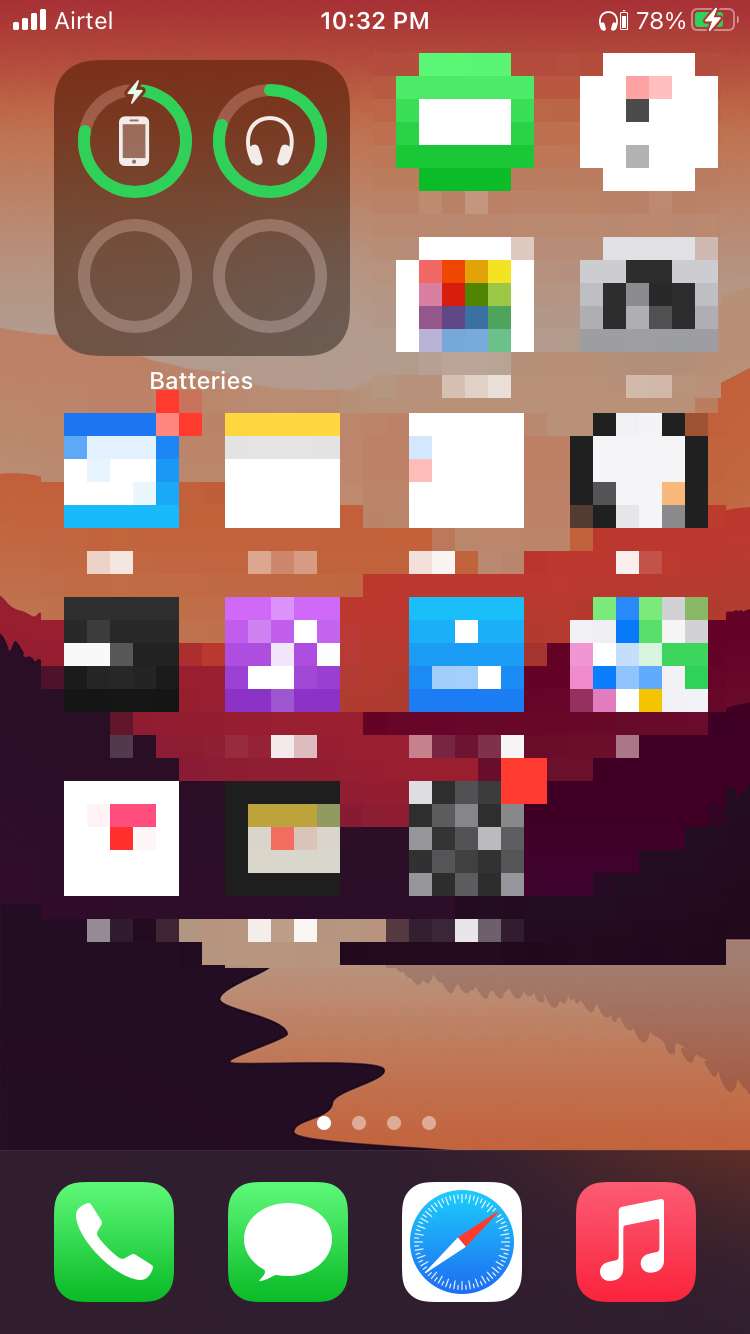
I have mentioned a point above regarding the power on/off button. Apple’s stylus doesn’t have the Sleep/Wake button, and it’s awake until the battery runs out. Of course, we are aware of Apple’s battery optimization, but the company should have added a dedicated power button.
The Cupertino-based manufacturer never released a statement on the missing power button on the all Pencil generation. Nonetheless, I recommend the users charge the stylus by connecting the device to the lighting port.
The Pencil’s battery might have degraded or been faulty after years of usage. Apple has the necessary tools to replace the degraded battery with a new one. The company will replace the battery for free as long as the device is under Apple Limited Warranty, AppleCare+, or consumer law.
Enable Draw Mode
The Pencil is a digital replacement for the physical drawing pencil. Apple didn’t ignore the stylus factor, and they kept the drawing capabilities turned off by default. Users have to enable the drawing capabilities manually from the settings. Let me show you how to turn on the drawing function on the device.
1. Open the “Settings” from the Home Screen menu.
2. Tap the “Appel Pencil” option to view more.
3. Toggle “Only Draw With Apple Pencil” to enable the function.
Open any photo editing tool, and start drawing on the image. You don’t have to enable the pressure sensitivity feature separately.
Customize Pencil Gestures
The US-based software giant heard the existing users, and they added Pencil gestures in the latest iPadOS 15 edition.
1. Launch “Settings” from the Home Screen.
2. Go to “Apple Pencil” from the Settings.
3. You will find two options under the “PENCIL GESTURES” section.
a. Left Corner Swipe
b. Right Corner Swipe
You can set screenshots and take quick notes using the gestures. I won’t say that the gesture feature is revolutionary, but they finish the task faster.
Update iPadOS Software
I won’t ask you to jump into the software update section and install the new software version. Go online, and read online reviews regarding the latest iPadOS version. Apple has messed up many times, and it has caused older devices to suffer in the process. Watch YouTube review videos and news to confirm the usefulness of the software update. The iPadOS news should be specific to your iPad model.
Precaution:
a. Back up the stored data in iCloud and computer.
b. Maintain 90% battery charge in the iPad.
c. Download and install the software from the Wi-Fi network.
You can install the software update from the 4G or 5G network, but bandwidth limitations are a concern.
1. Launch “Settings” from the Home Screen.
2. Tap on the “Software Update Available” button.
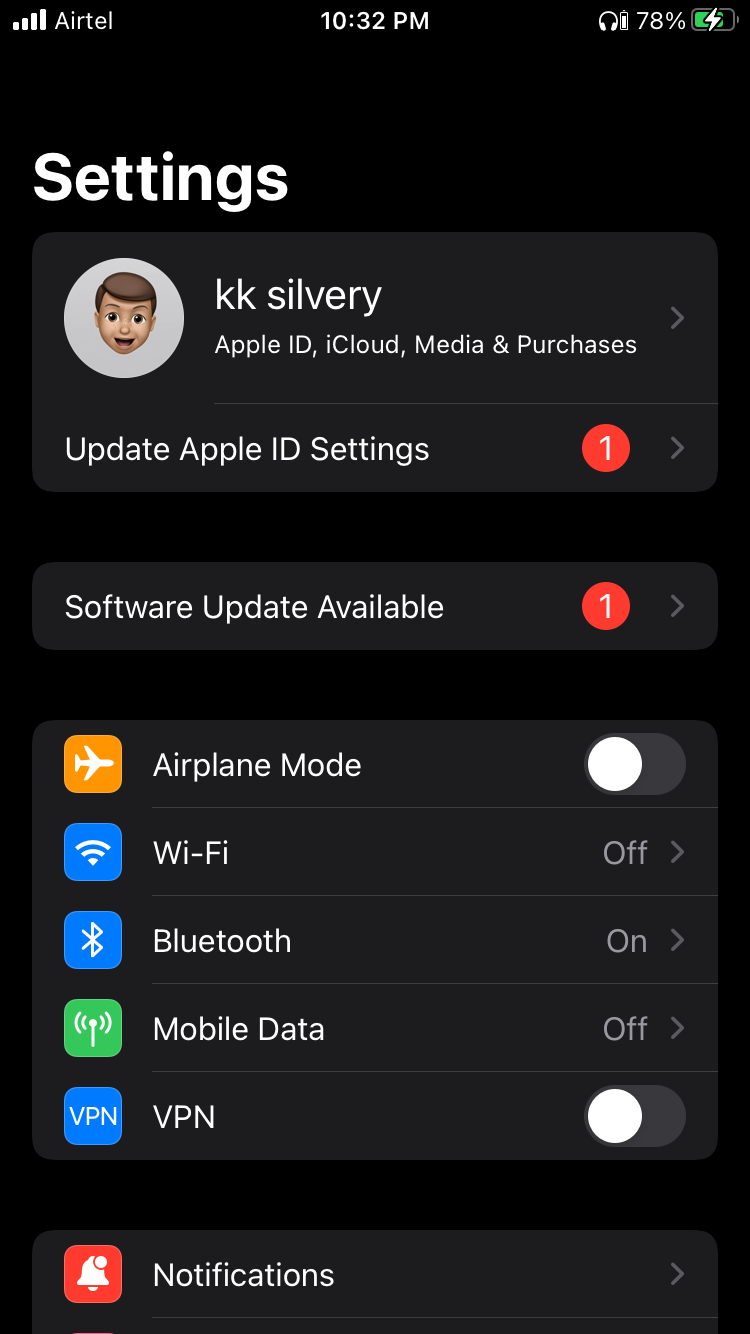
Or, go to “General” from the settings.
3. Tap on the “Software Update” option and let iPad connect fetch the latest software version.
4. Tap on the “Download and Install” button.
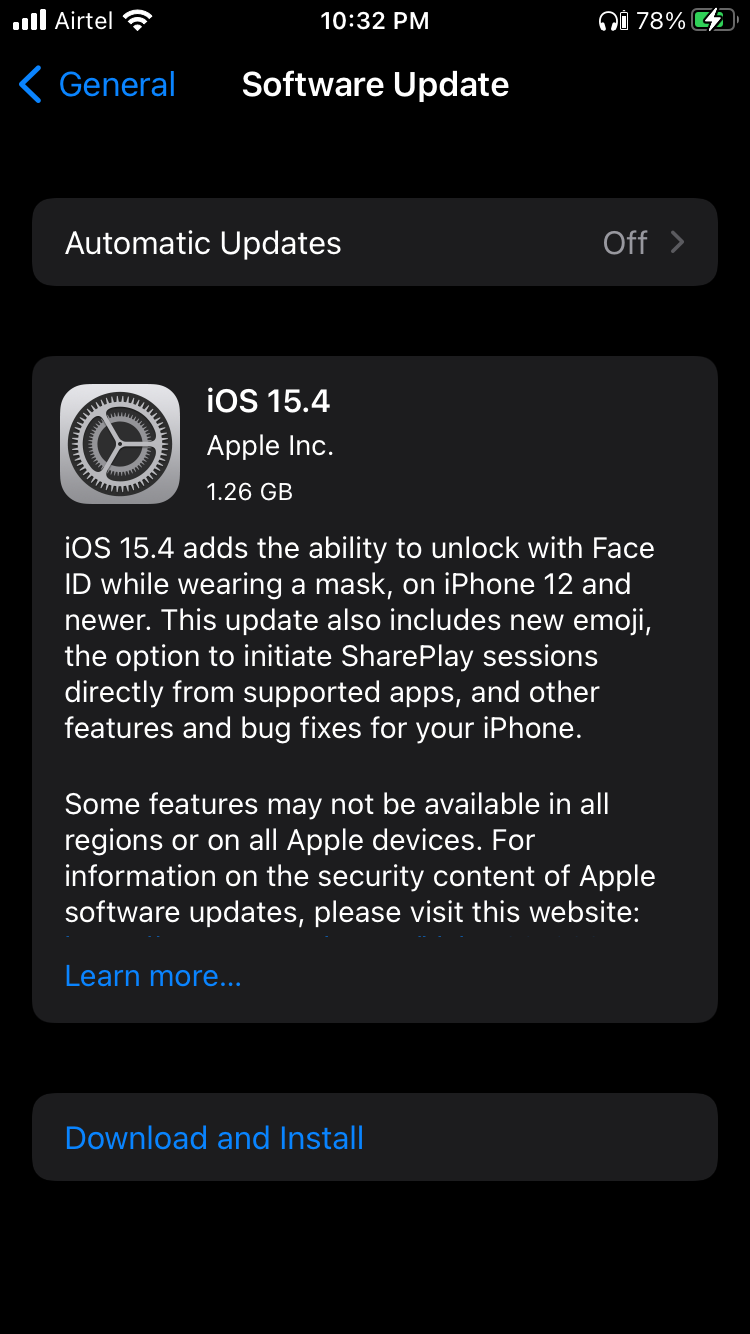
Connect the iPad to the charging socket and leave the device aside. iPad automates the rest of the software update process.
Bottom Line
You shouldn’t ignore the Pencil’s faulty hardware point from the equation. You should book an appointment with the Apple service center if none of the solutions fixed the Apple Pencil not working in iPad problem. Apple will replace the battery or replace the unit if your device is under warranty. Let us know how you resolve the Pencil problem in the comment section below.
