Ark Survival Evolved is a multiplayer action-adventure open-world game. A game by the wildcraft studio where players have to survive monsters, animals from the very old time, natural disasters, and many more hurdles is in the game. The game has an online multiplayer mode which lets players can play together as friends or with many strangers over the globe. But recently players have been complaining about the Ark Survival Evolved multiplayer mode not working and they are having difficulty joining with friends or with anyone globally.
According to the reports, players are having difficulty connecting with the game server this problem is for everyone and it is frustrating. There may be a slight chance that the issue you are facing is not from the server side but is from your side. Maybe your pc is working correctly with the game. Don’t worry, this guide will fix your Ark Survival multiplayer not working.
Also Read

Page Contents
- How to fix Ark survival evolved multiplayer not working?
- Conclusion
How to fix Ark survival evolved multiplayer not working?
The multiplayer not working may encounter because of various reasons and you need to find all of them to fix your problem. There can be multiple things that may be affecting your game like Slow Network Speed, Game File Issue, Wifi Router Glitch, Outdated Graphic Driver, Outdated Game Version or Outdated Antivirus Program.
Well, there can be any one of the above reasons that might be affecting your game, there can something else which we have mentioned here. Let’s jump into the fix of your multiplayer mode of the Arc Survival Evolved without wasting more time.
Method 1: Check Your Internet Connectivity
The first thing you should check is your internet connection. A weak internet connection may occur problems in playing with the multiplayer mode. So just check your router if its internet line is blinking or not, you can also do the following steps to make your internet work again.
- Pull out the Ethernet cable from your router and wait for 30 seconds
- Put your Ethernet cable back in the router within its slot
- Reboot your router
- Now Check your game if is working or not
Method 2: Check to sever the status of the Game
If your multiplayer mode is not working in the Arc Survival Evolved game, it can be because of the global server error and it gets fixed automatically by the developers. If the game is going with maintenance then your server might not work and will create an issue. Here is how you can check the server status of the Ark Survival Evolved.
- Go to the Twitter handle of the game
- Check the tweets
If the server error is due to maintenance or downtime there should have been a tweet, If there is no information about the game server then the problem is not from the developers’ side.
Method 3: Enable Crossplay functionality
If you are playing with a game purchased from Steam, and your team player from Epic or vice versa, then you have to enable the crossplay functionality. It is turned off by default which forbids players from different gaming communities to play together. Although the process is a bit complex, so it’s recommended to watch this Youtube video and follow the instructions side by side.
Method 4: Update Arc Survival Evolved
If you are on the previous version of the Arc Survival Evolved game, then you might be missing those extra features that the game has and also your game will malfunction the reason pf your multiplayer is not working is an outdated game too. Here is how you can update your Ark Survival Evolved.
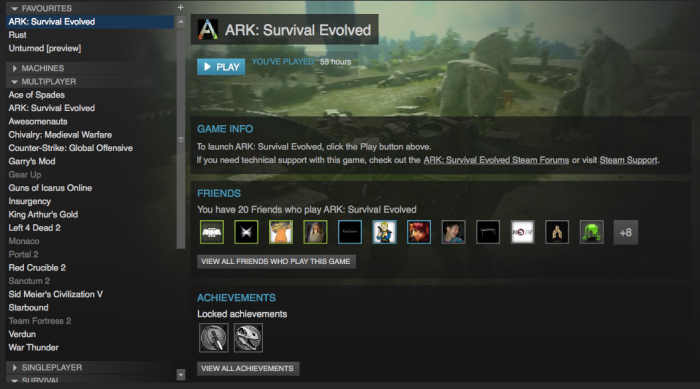
- Open the steam client
- Go to the library and click on the game Arc Survival Evolved from the left side
- The game will search for updates automatically
- If there are any updates, click on update
- Follow the on-screen instructions and wait for the update to get installed.
- Once done reboot your PC
- Start playing your game again
Method 5: Allow the game in the window firewall
Window firewall blacklists applications that seem potentially dangerous for windows. And the firewall will not let you connect with the game server. You can allow your game in the whitelist to avoid getting that error and connect with the multiplayer.
- Press the window key or click on the start menu
- Type firewall, and click on the window defenders firewall
- Select Allow an app and feature through window defender firewall from the left pane
- Click on the change setting
- Now click on allow another application
- Now browse and select your game Ark Survival Evolved from the browser menu
- Click on Save and now reboot your PC
- Restart your game
Method 6: Reinstall the Game
If nothing is working for you, you can reinstall the game and start fresh again. Reinstalling the game might be sad and sounds stupid as it might affect the game’s data. But it can fix your corrupted file or anything which is occurring due to the game.
If you’re using the steam launcher
- Open your steam launcher
- Go to the library and right-click on Ark Survival Evolved from the left panel
- Click on uninstall and follow the on-screen instructions
- Once done, reboot your PC and launch the Steam launcher again
- Install the game
If you are using Epic game Launcher
- Open epic game launcher
- Go to the library and select Ark Survival Evolved
- Click on three dots and select Uninstall and for the uninstallation
- Reboot your pc and start the game launcher again
- Select Ark Survival Evolved and install it.
Method 7: Contact Ark Survival Evolved support
You can always contact the support team of the game if you are facing problems with the game. Go to the support page and create and ticket by attaching the bug reports.
Conclusion
While Ark survival evolved is an interesting game but it is of no use when you want to play the multiplayer mode and it is not working, there are more ways you can apply by using a different DNS and other things but the steps mentioned above are simple and can be applied by anyone.
