We are a family that loves playing games. However, sometimes you may need to focus on your game and communicate with your team without disturbing others. The Astro A10 headset is an excellent option for all your gaming audio needs. It is comfortable to wear for long periods of time, thanks to its soft and thick earpads that also help with sound clarity. Unfortunately, some users have reported that the headset doesn’t work on their PC. Although there is no known reason for this issue, we have created a guide to help you resolve it. If you’re experiencing problems with your Astro A10 headset, follow our guide until the end.
Also Read

Page Contents
- How To Fix Astro A10 Not Working | Unrecognized on PC
- Fix 1: Plug-Out/In Several Times
- Fix 2: Disconnect Other Peripheral Device
- Fix 3: Reboot Your Device
- Fix 4: Check The 3.5mm Port
- Fix 5: Check For Audio Driver Update
- Fix 6: Update Your OS
- Fix 7: Check For Damage
- Fix 8: Troubleshoot Sound Settings
- Fix 9: Make Sure The Cable Is Not Damaged
- Fix 10: Contact To Help Desk
- From Author’s Desk
How To Fix Astro A10 Not Working | Unrecognized on PC
So, here are some simple methods that you need to perform in order to fix the Astro A10 not working or unrecognized issue on your PC. Therefore, make due to apply them carefully and check if these fixes help you.
Fix 1: Plug-Out/In Several Times

It is possible that due to some random glitch, you are facing this issue, and this issue may be fixed by just a simple plug-out/in. However, in many cases, we have seen that when users plug out and In their Astro A10, the not working or unrecognizing issue gets resolved. Therefore, we also advise you to try this out and check if it really works for you and helps you resolve the error on your PC or not.
Fix 2: Disconnect Other Peripheral Device
Are you using any other peripheral device on your device? Well, if so, then disconnect it temporarily and then plug in your Astro A10 and check if it is now connecting or not. However, we have seen in previous cases that the other peripheral device may conflict with your newly connected peripheral device.
Fix 3: Reboot Your Device
A reboot can also resolve issues with peripherals and hardware. However, sometimes just because your computer is running slowly, this one insider tip may help you fix the Astro A10 not recognizing error. Therefore, we suggest you shut down your computer completely and then boot it after 1-2 minutes.
This will break the cache data of your device and give your PC a fresh new start. So, after that, you can simply plug in your Astro A10 and then check if your device started recognizing it. Meanwhile, if you are still unable to connect it to your PC, make sure to follow the further mentioned fixes.
Fix 4: Check The 3.5mm Port
Did you check if the 3.5mm port of your PC is working or not? If not, then plug in another headgear and check if it is connecting or not. However, in case you have found that another headgear is also not connecting to your device.
Then, it means that the port may have some issues. So, to fix it, you need to check if there’s some dust or dirt stuck on the port. But, do not use any sharp thing as it may harm the port from inside and make it unworkable. So, do it carefully and enjoy using the Astro A10.
Fix 5: Check For Audio Driver Update
Newer audio driver packages may have more functions that help you connect new devices. They may enable new sound effects or provide you with more control over your speakers, such as the ability to adjust the volume of rear audio speakers.
So, updating your sound drivers may help you get better results in some games and applications. However, if you want to boost the general performance of your Windows computer, take a look at these steps in order to update the audio driver:
- Firstly, open the start menu and search for Device Manager. Then, open it.
- After that, simply locate and click on the Audio Inputs and Outputs tab.
- Then, make sure to right-click on your audio device name and select the Update Driver button.
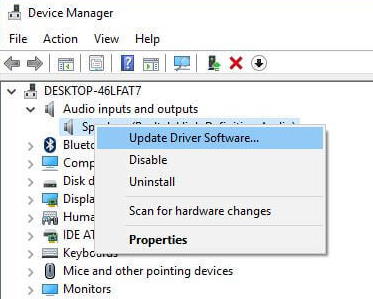
Fix 6: Update Your OS
Windows updates always help you to update the performance of your device. It also makes your computer more safer. However, there are huge chances that your PC may be running on an older Operating System software due to which a compatibility issue occurs on your PC, which further prevents your Astro A10 from working properly. So, here are the instructions that will assist you in resolving the error; therefore, make sure to follow them:
- Firstly, press Win+I altogether to open the Windows settings.
- Then, simply hit the Update & Security.
- Thereafter, tap on the Check For Updates button.
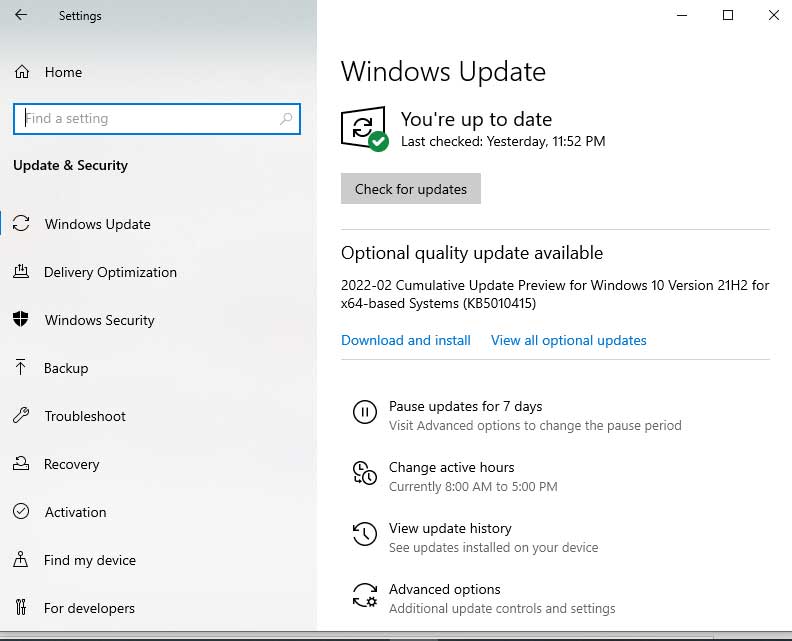
Fix 7: Check For Damage
There are possible chances that your headset may have any internal damage due to which its hardware may not be working properly. So, you can simply inspect your headset and look for any crack or dent on the external body of your headset.
Thereafter, if you find that there’s damage that occurs on your headset, then without wasting your time, directly hover over to an official repair shop and repair it. After that, you will notice that your headset again started working properly on your PC.
Fix 8: Troubleshoot Sound Settings
Are you still getting the same error? If so, then there are chances that you are facing this issue because the sound setting of your device may get corrupted; therefore, to fix that, you need to troubleshoot your sound settings.
However, in many cases, we have seen that just by using the Windows troubleshooter, these types of issues get resolved automatically. Therefore, you should also try this out using the following instructions:
- Firstly, use the Windows search bar and search for Sound Settings.
- Then, open the appropriate one from the opened result.
- After that, hit the Troubleshoot button. Then, follow the on-screen instruction in order to initiate the troubleshooting process.
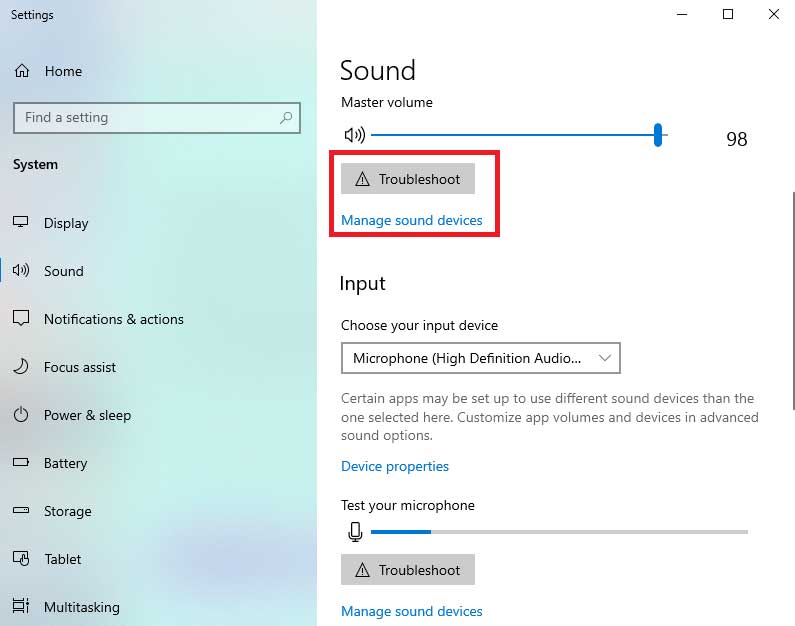
Fix 9: Make Sure The Cable Is Not Damaged
There are also chances that the cable of your Astro A10 headset may get damaged, snagged, etc. Your headset is not working or sometimes ever unrecognized. So, we advise you to check the cable of your headset properly and try to find out if there is any type of cut or damage that occurs on it. If so, then replacing it will be the right choice for you.
Fix 10: Contact To Help Desk
Still, no luck? Well, don’t worry as it may not be the issue that appears because of your PC as it is possible that there is some internal damage occurring on your headset due to which it may fail to make a connection and end up getting various issues.
So, you must contact the Astro official support team and ask them about this issue. Then, if there are possibilities, they will surely help you get rid of this situation, or they may ask you to reach their nearest service center to get a repair.
From Author’s Desk
We know the importance of audio devices such as headphones, speakers, etc., especially when it comes to gaming, and it is very heartbreaking to see our favorite headgear, which is Astro A10, in such a situation where you own, but you can’t able to use it. However, now the situation will surely be changed for you if you have followed this guide carefully as we have already mentioned all the necessary fixes. So, that’s it on how to fix the Astro A10 not working or unrecognized issue. We hope that this article has helped you. But, if you still have any doubt, comment below.
