Asus ROG is a popular gaming-focused laptop series with high-end specs for heavy gaming. The Asus ROG Strix G15 and G17 are popular in this lineup. It can be very disappointing if you have any of these but can’t play a game because the laptop refuses to turn on. If you are wondering why my Asus ROG Strix G15 or G17 laptop is not turning on, you are right place. We’ll discuss the common reasons, plus some solutions that can quickly fix the issue.
Also Read

Not just Asus laptops, but any laptop can run into problems. The device not turning on the issue is common, and there are ways to deal with it. Before we jump on to the troubleshooting methods, it’s important to look at the reasons why your laptop is refusing to turn on.
If your Asus ROG Strix G15 or G17 is not turning on, there could be an issue with the battery. If not, the power button could be damaged or the issue could be linked to the CMOS battery. We can’t eliminate the possibility of a software glitch or bugs that can prevent the laptop from a clean boot.
It’s pretty difficult to predict why your laptop is not turning on. But we can narrow down the possibility (and even fix the issue) after going through the solutions mentioned below.
Page Contents
Asus ROG Strix G15 and G17 Laptop Not Turning On; how to Fix?
If you have not recently charged your Asus laptop, the battery might not have enough power to boot the device. Before trying other solutions, charge your laptop for at least 30 minutes and then try turning it on. If it does not work, try the solutions below.
You may not need to try all the fixes. Simply work your way down until you find the one that works for you. Let’s begin our troubleshooting.
Solution 1: Turn Off Your Laptop Completely
This solution works for me every time my laptop does not turn on. And therefore, I am sharing it here.
Your Asus laptop may not have shut down completely, even after you’ve clicked the Shut down option. It happens with many people, and there’s nothing to panic about here. All you need to do is press the power button for at least 30 seconds. It will forcefully turn off your laptop. And then, press the power button once to turn on your Asus laptop.
You should be able to use your laptop now. If the problem persists, you may also need to try other solutions.
Solution 2: Check Your Screen Brightness
You (or someone using your laptop) may have accidentally lowered the screen brightness to its lowest value. When your screen brightness is extremely low, it becomes hard to know whether the device is turned on or off.
Check the power LED on the sides of your laptop, if it is glowing, increase the screen brightness to check if it fixes the problem. If the power LED is not glowing, press the power button once, and raise the screen brightness after 10-15 seconds.
Solution 3: Hard Reset Your PC
Hard resetting the laptop often fixes issues where the device refuses to turn on. You should try this solution on your PC, and let us know if it works for you.
Here are the required steps:
- Remove the battery. If your Asus laptop has no removable battery, skip to the next step.
- Remove the AC adapter and other connected devices, such as the keyboard, mouse, etc.
- Press the power button for 40 seconds.
- If you earlier removed the laptop’s battery, reinstall it now.
- Connect your laptop’s charger.
- Press the power button and check if the issue is fixed.
Solution 4: Check the Power Light
The power light should be on when you charge the laptop. It means that the AC adapter is working fine. There are no issues with it.
If you’ve connected the AC adapter, but the power light doesn’t turn on, the issue lies within the adapter or other components in your PC. In this case, borrow or get an AC adapter for your Asus laptop, and plug it into your PC. Leave it plugged in for 30 minutes, and then try powering it on.
Even after connecting a new charger, if the power light does not glow, the issue is likely the faulty charging port or some hardware damage from within the PC.
Before you made up your mind to call a technician to fix the issue, try the next solution which has worked for many people.
Solution 5: Reinstall the CMOS Battery
This solution was suggested by a user on the iFixit forum. According to his post, reinstalling the CMOS battery can fix the Asus laptop not turning issue. Here’s what he says:
“It could be that the CMOS battery is failing and that the BIOS is being corrupted preventing a normal start. When the main battery is flat the BIOS may reset back to its’ default settings as there is no longer any power on the motherboard and this allows for a normal start the next time but then maybe not after that.
I would check the CMOS battery first to make sure that it is OK. It is a non-rechargeable Lithium coin cell battery that should last from 4-5 years but maybe not. Usually, it is a CR2032 type battery (the type number is printed on the battery) which should measure 3.0V DC. If it measures <2.6V DC replace it. It is a common battery, available most everywhere.
Unfortunately, you have to remove the motherboard from the laptop to access the CMOS battery.
Here’s a video that shows how to disassemble the laptop to remove the motherboard.
Here’s an image taken from the video that shows where the CMOS battery is located on the underside of the motherboard. When removing the battery take note of the orientation of the battery for when you go to reinsert it back again. Usually is +ve on top (this is marked on the battery).
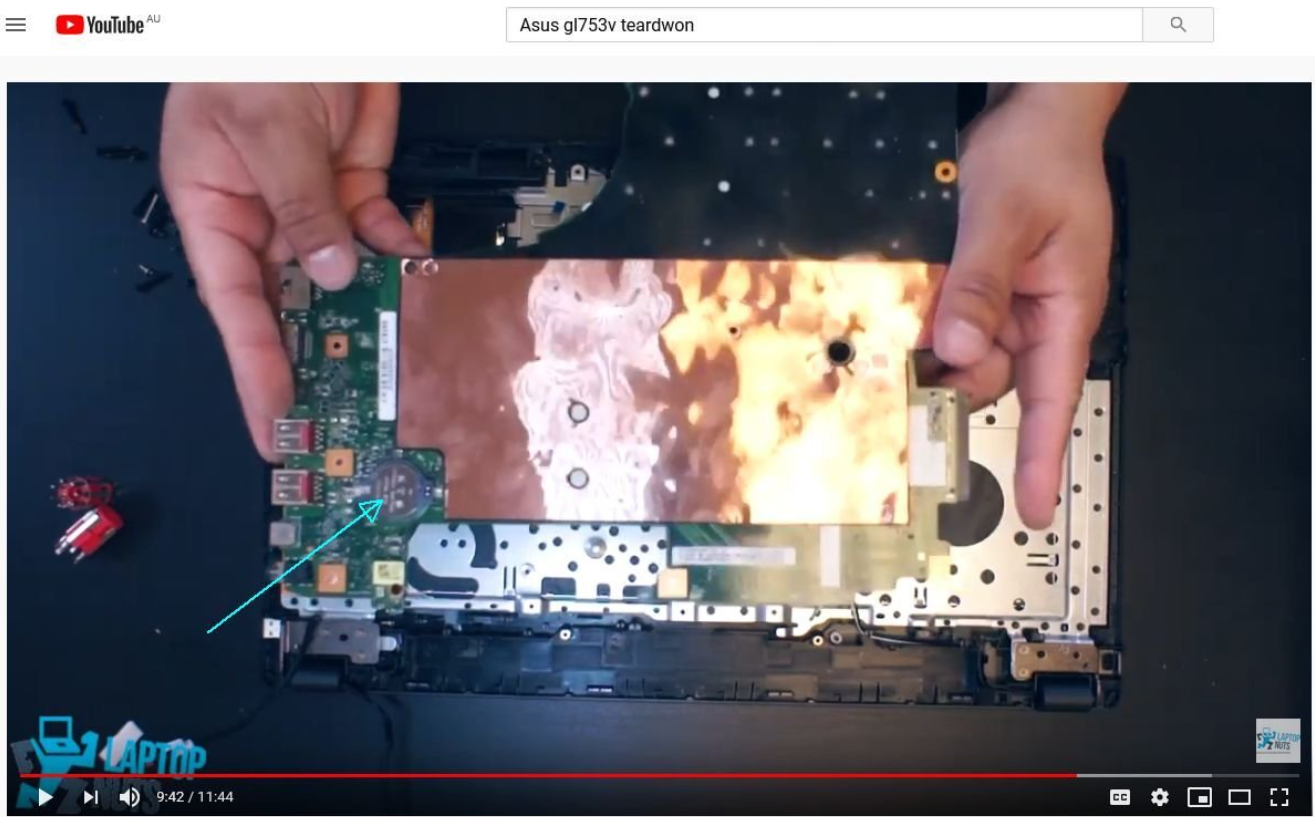
When starting the laptop the first time again after both the CMOS and main batteries have been removed/replaced etc there may be a message regarding an incorrect date and time. This is normal as the BIOS has defaulted back to its’ factory default settings. Once the date and time have been corrected the message will not show again when starting.”
If you are not comfortable with opening the laptop and removing the laptop, you better call a technician.
We hope this guide was to you. If you are still struggling with the Asus ROG Strix G15 and G17 laptop not turning on issue, the issue could be a non-working screen. Your laptop’s screen might have problems, which need to be checked by a technician. Contact Asus support to raise a replacement request (if the product is under warranty) or take the laptop to the nearest service to get it checked.
