Starting off, the newly launched Beyond The Wire PC players have started reporting that they’re experiencing Server Disconnection Issue on the Steam client which is quite common. To recall, plenty of other PC games also do come with multiple bugs or issues and the server disconnection problem is one of them. The main problem is that most of the online multiplayer PC games have this problem and players can be randomly kicked out from the matchmaking or online matches which is literally frustrating for all.
So, if you’re also one of them and want to quickly fix the issue to be able to play the online multiplayer game then you should check out this troubleshooting guide. It may possible that either your PC is running on the outdated Windows OS build or an outdated networking driver or your ISP is unable to connect with the game server or even there may be some issues with the Steam client. However, sometimes the system glitch or networking glitch can cause issues.
Page Contents
How to Fix Beyond The Wire Server Disconnection Issue
So, without wasting any more time, let’s jump into the guide below.

1. Restart PC and Power Cycle Router
Make sure to restart your computer first. If nothing happens, you should also try to power cycle your Wi-Fi Router. To do this, turn off the router > unplug the ethernet cable and power cable from the power source > Wait for at least 1 minute and plug back in > Turn on the router and check for the error again.
2. Update or Rollback Networking Driver
If you haven’t updated your networking driver on your PC for a while, make sure to check for the update first.
- Press the Windows key on the keyboard to open up the Start menu.
- Now, type Device Manager and click on it from the search result.
- Click on the Network adapters arrow icon to expand the list.
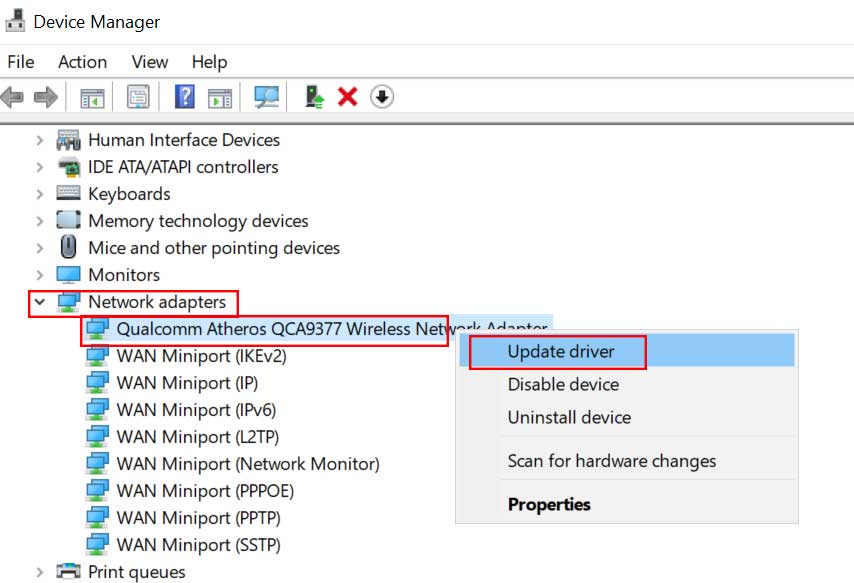
- Next, right-click on the network adapter > Click on Update driver.
- Select Search automatically for driver updates.
- If the update is available, it will automatically download and install the update.
- Once done, restart your PC to apply changes and check whether the Server Disconnection error on Beyond The Wire appears again or not.
But if in case, you’ve recently updated your networking driver and then the particular error in-game starts appearing that means there is some issue in the latest driver. So, it’s better to rollback the driver version to its previous version.
- Press the Windows key on the keyboard to open up the Start menu.
- Now, type Device Manager and click on it from the search result.
- Click on the Network adapters arrow icon to expand the list.
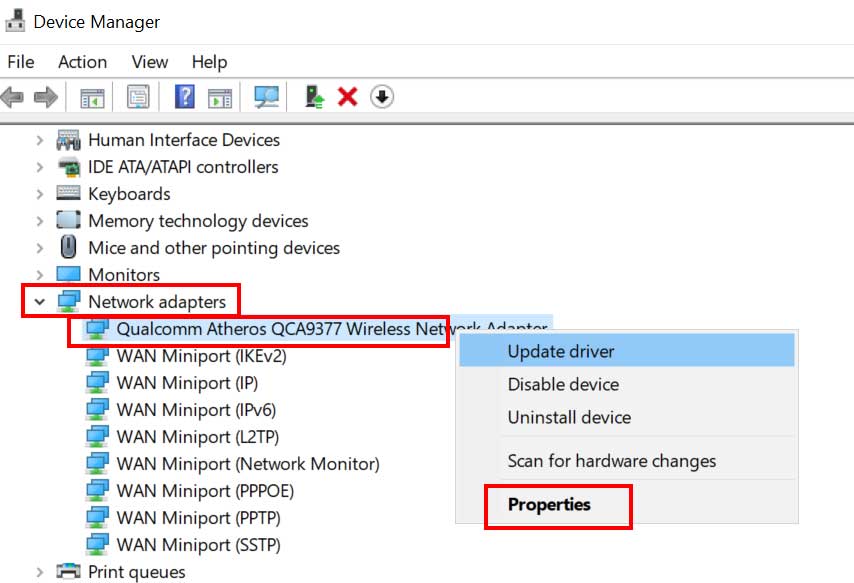
- Next, right-click on the network adapter > Click on Properties.
- Under the Driver tab, click on Roll Back Driver.
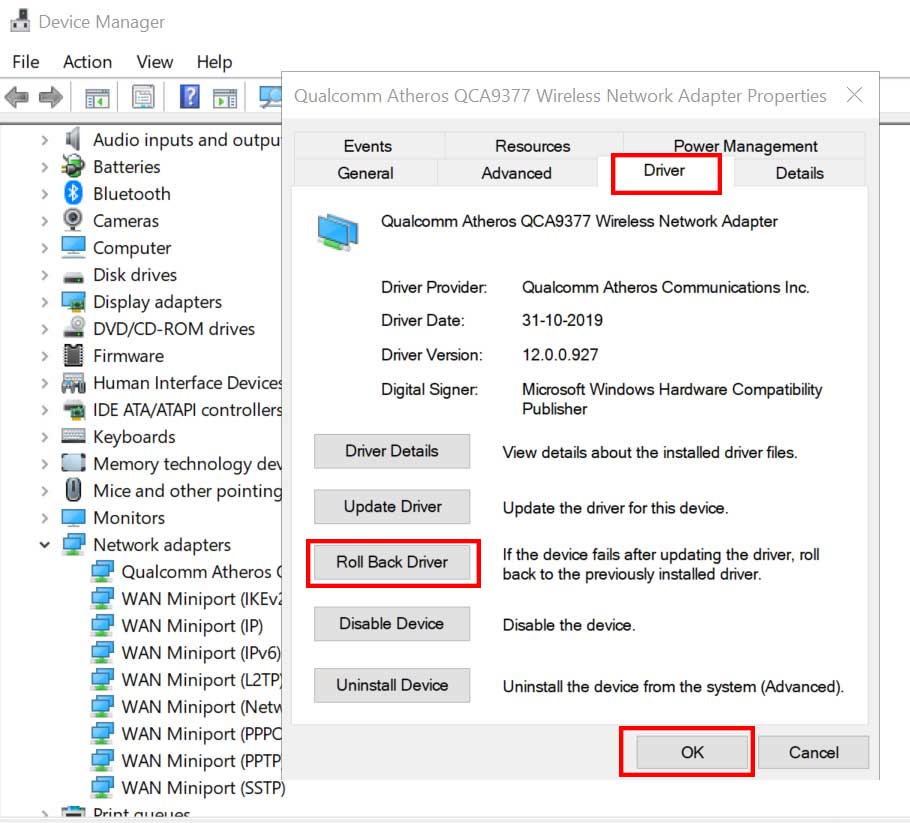
- Click on Yes to confirm the rollback driver restoration process.
- Wait for it to complete > Click on OK and restart the computer.
3. Change DNS Server
- Click on Start > Go to Settings.
- Select Network & Internet.
- Click on Network and Sharing Center.
- Click on Change adapter settings > Right-click on your active/connected internet network.
- Select Properties > Under the Networking tab, double-click on the Internet Protocol Version 4 (TCP/IPv4).
- Click on Use the following DNS server addresses > Input 1.1.1.1 for the Preferred DNS server and 1.0.1.0 for the Alternate DNS server.
- Finally, click on OK to save changes and restart the PC.
Now, you should be able to run your Beyond The Wire game via the Steam launcher easily and we assume that the Server Disconnection error on Beyond The Wire won’t appear again. However, if in case, this method also doesn’t work for you, try the following one.
4. Use a VPN Service
If in case, your ISP is being rejected by the game servers due to some unknown reasons and other online games from a different server are running well, that means there is some conflicting issue between game servers and your ISP (Internet Service Provider). Therefore, using a VPN service to change the region will definitely fix this out.
We’ll recommend you to use any cheapest and reliable VPN service to deal with this server region issue. However, if using the VPN also not working for you then you should go to the official BTW Forum for further assistance.
5. Scan and Repair Game Files
- Open the Steam Library by logging into the account
- You can find the Beyond The Wire game
- Right-click on the game and click on Properties
- Select the Local Files tab
- Then click on Verify Integrity of game files
- Wait for the process and then restart the game to check whether the Beyond The Wire Crashing issue has been fixed or not.
6. Reinstall Steam Client
- First, head over to the Steam client > Now, click on the Steam tab.
- Next, click on LOGOUT > Once the you’re logged out from the Steam account, close the client.
- Head over to the Control Panel > Click on Uninstall a program.
- Search for Steam and right-click on it.
- Follow the on-screen instructions and complete uninstalling it.
- Once done, simply restart your computer and head over to the Steam Download Page.
- Download the Steam client on your PC and install it.
- Sign in to the existing Steam account and head over to the Library.
- Get the Beyond The Wire game and start playing it.
That’s it, guys. We assume this guide was helpful to you. For further queries, you can comment below.
