There are many hidden mechanics in CS:GO. It is the mastery of these skills that makes a great player different from a good player. Despite this, many of these tricks are extremely challenging to master. This is a difficult trick that takes a lot of practice to master. That’s right, we’re talking about jumping. Well, Jumping is an essential ability in CS: GO. It is common for players to jump with the “Space key”, while others will use the “mouse wheel”. So, if you want to know how to bind the mouse wheel to jump in CS:GO, make sure to check the guide until the end.
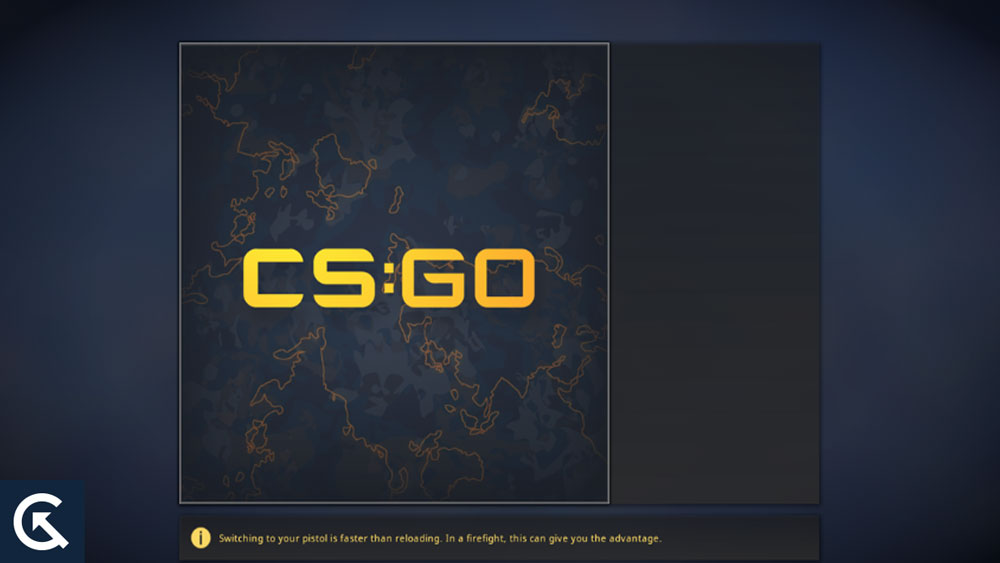
Page Contents
How To Bind Mouse Wheel To Jump In CS:GO
So, here are two methods using which you can easily bind the mouse wheel to jump in CS:Go:
Method 1: Editing the Config File in the Game Directory
Instead of opening the console whenever you want to bind jump, you can edit the config file in the CS:GO directory. Rather than cluttering the console with repeated commands, you can permanently assign the wheel to jump. You can permanently bind your mouse wheel to jump if you’re tired of manually entering the command every time.
- Initially, launch Steam and go to your Steam Library.
- To see Counter-Strike: Global Offensive’s properties, right-click on it and click “Properties.”
- Click “Local Files” and “Browse” to find the CS:GO directory.
- Open the config_default.cfg file in the csgo/cfg directory using Notepad. In config_default, copy and paste the following commands.
bind “mwheelup” “+jump” bind “mwheeldown” “+jump” bind "space" "+jump"
- To test if it works, save the file and enter the game.
Furthermore, you can modify the command to bind only a single button, such as the mouse wheel down or mouse wheel up. Although this may not seem like a big deal at first, it becomes harder to play without it once you get used to it. It will give you an edge over your CS:GO competitors by giving you the ability to strafe-jump quickly and jump with speed.
Method 2: Using the In-Game Developer Console
In CS:GO, you can modify the game using the developer console, just like in nearly every multiplayer game. Rather than letting this console decide for you, you can enter commands to tell the game what to do. By having good key bindings like these, you will have an advantage over your adversaries. Fast-paced play is made easier with its combination of vertical movement and the mouse wheel. CS:GO players who want to bind their jump key to the mouse wheel can do so in-game by following the instructions below.
- While playing the game, enable the Developer Console by going to Settings > “Game Settings”.
- Open the console. To do so, press tilde (~) key in the upper-right corner of your keyboard.
- To run the following commands, copy and paste them into your console.:
bind "mwheelup" "+jump"; bind "mwheeldown" "+jump"; bind "space" "+jump"
- Finally, you can use the mouse wheel button to jump if you press Enter, close the console, and start a game.
It is possible to bind only one button to the command, such as the down, up, or middle buttons on the mouse. This method only has the one annoying component of requiring you to manually enter jump bind commands every time CS:GO is launched.
Why Use the Mouse Wheel to Jump?
You might wonder why people suggest and use the mouse wheel for jumping in CS:GO. It’s because bunny hopping is so popular. When using the space jump command and strafing with A or D, some players say they cannot bunny hop without using the mouse wheel. It’s said by many users that bunny-hoppers who use the mouse wheel do better than those who use the space bar for jumping. In this case, both options are set to “jump.”
If you wish to rebind your “space bar” to another action, such as chatting, you can use the “mouse wheel” for jumping. There is no right or wrong answer; it is simply a matter of personal preference. In case you find these keybindings distracting, you can quickly revert them back to the defaults.
So, that’s all we have for you on how to bind the mouse wheel to jump in CS:GO. It’s our hope that you find this article helpful. For more info, comment below and let us know.
