privacy is a myth in our modern world where your smartphone is connected to your social media, bank accounts, and personal lives. It is important to keep a check on what access controls or permissions you have gives to some apps or services. Thankfully the new Android 12 update gives users the ability to block camera ad microphone access quickly using toggles. This can help in many unforeseen circumstances, and here is how you can use it.
After a shorter and unexpected break between the first Android 12 beta and beta – 2 is now available and ready to download. Google announced that Android 12 is the most significant change in UI in Android history. Compared to Android 11, the Android 12 provides more features and better safety. Google announced in the I/O 2021 that their primary focus is on data safety and security. We know about the significant features such as big lock screen, UI interface, more power to Google Assitance, and many more.
Moreover, the most significant change and redesign the features in quick settings in Android 12. Android 12 provides a privacy dashboard that will show the user what permissions are used by apps on a single screen. It will give a clear indication when an app is using a camera and microphone on the top right corner so that you get notified to check whether to grant the permission or not. Furthermore, if you want to be more secure, no app should be able to use a microphone and camera. Google provides two dedicated toggles to manage camera and microphone access permissions, and it will be available in Android 12 public update.
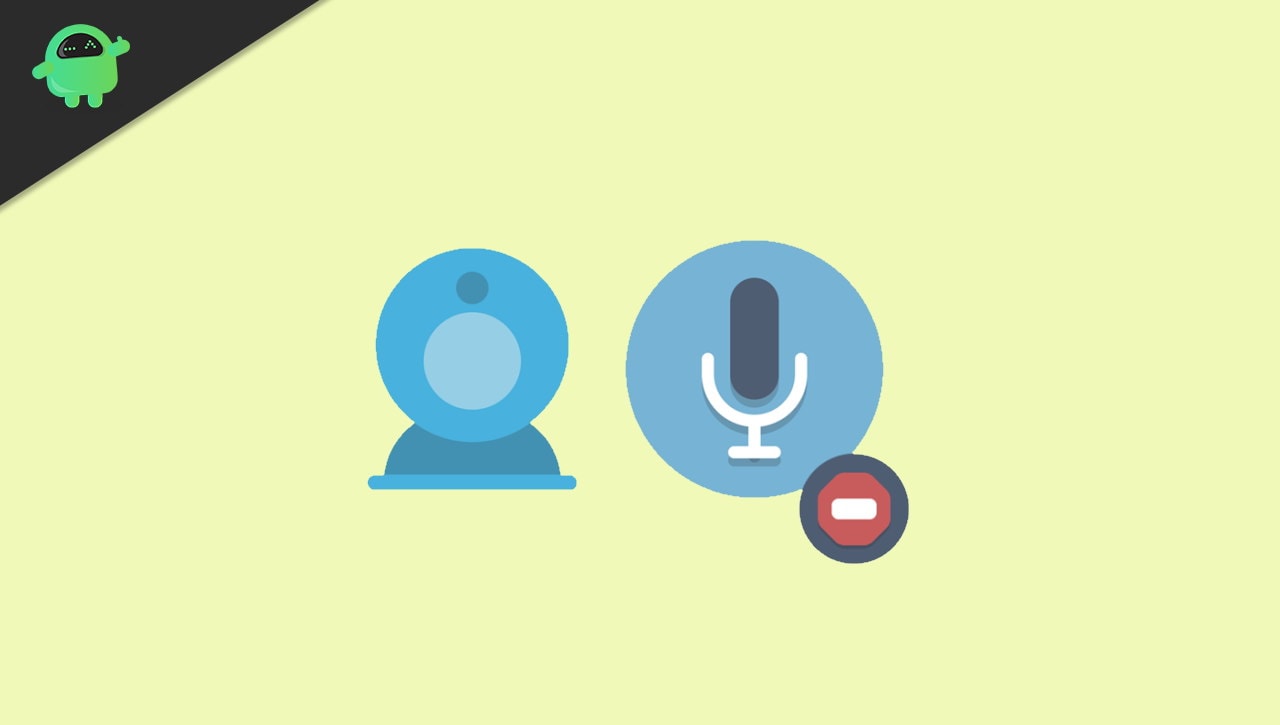
Page Contents
Block Camera and Microphone Access Quickly Using Android 12 Toggles
As we know, many apps are asking for permission to access that they may not require, and we don’t usually check what permission we give to the app at the time of initial setup. Some of the apps are constantly monitoring us and sending sensitive data to their offshore server. It may have a security risk for us, but not anymore. Google is continuously working on Android 12 to be the most secure OS in the world.
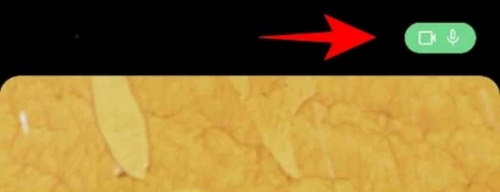
Now, whenever you launch any app using your camera and microphone, the OS gives an explicit notification with a green pop-up on the right top corner of the screen that they are accessing the microphone and camera.
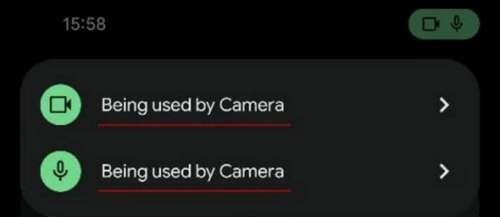
Tapping on that pop-up by the user will provide information that the app uses a camera and microphone. It is already available on iOS devices, but in the latest version of Android 12, it is more transparent and easily accessible.
Steps To Block Camera and Microphone Access
Android 12 has provided to block or turn off the permission in a single tap. To block the camera and microphone permission, here are the steps to follow:
Open any app that has permission for the camera and microphone.
Then, swipe down the screen to open the quick setting menu.
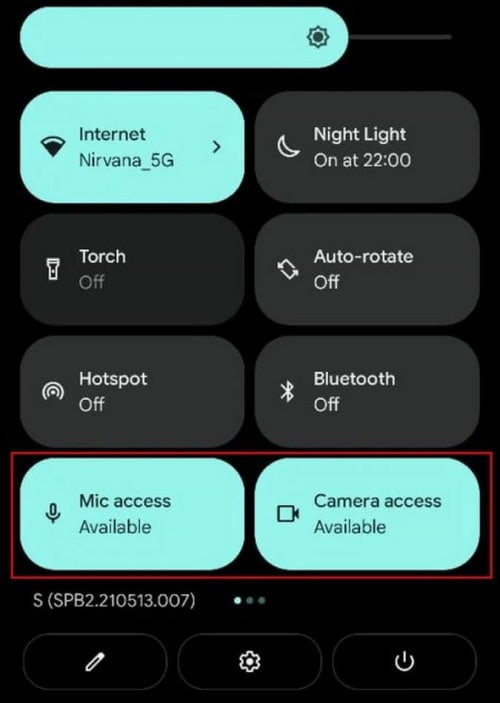
You will see the option of microphone and camera highlighted in a tile format on the Menu.
After that, please Tap on the tile to turn off the permission or block them permanently from being used by other apps.
These settings also affect the app that requires the camera and microphone, such as social media, messaging apps or camera filter apps. A pop-up to unblock the services shown on the screen while opening an app so that you can use the feature of the app smoothly.
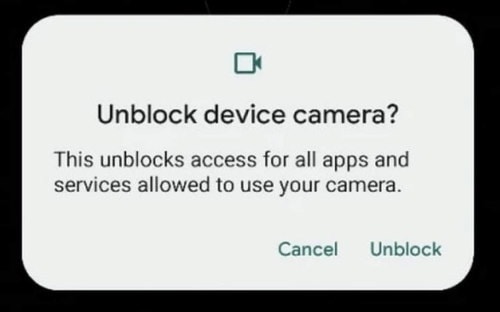
Tap on Unblock button to permit permission to camera or microphone according to your need. By this process, you will know how to secure yourself from unwanted permissions of camera and mic from apps that may not require.
Find the Camera and Microphone Quick Setting toggles
If you can’t find any camera and microphone tiles, you have to add them to your quick setting menu. To enable, here is the process.
Tap on the Edit ( tap on the pencil icon) in the quick setting menu.
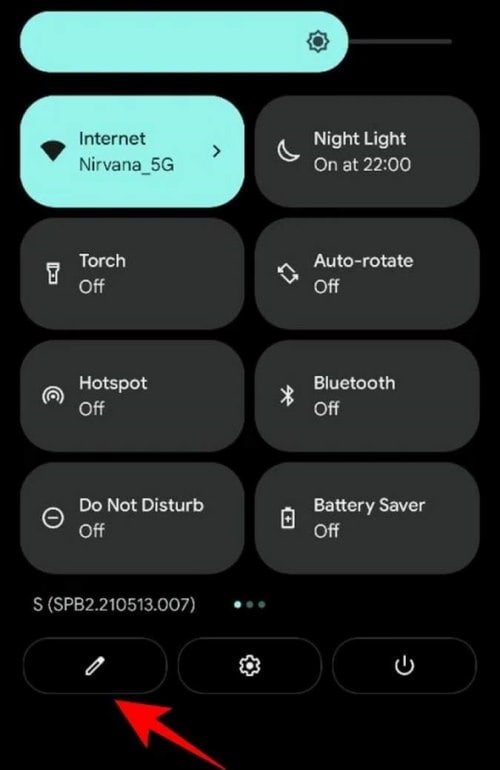
Navigate to the camera and Mic access tile. Then, Tap and hold them and drag them to the quick setting page.
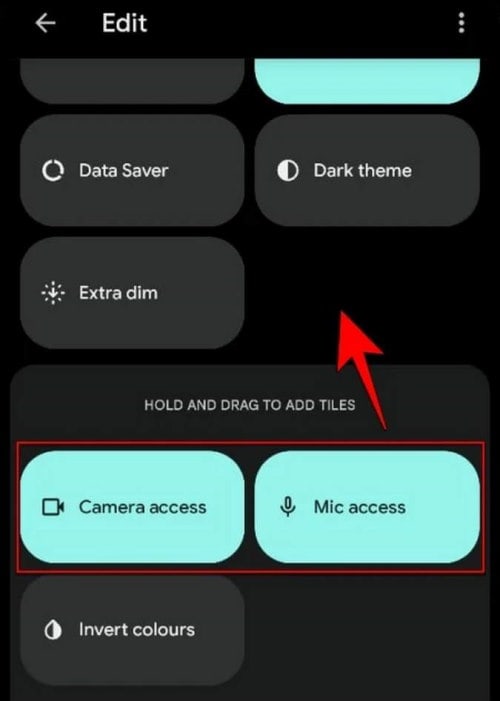
Now check the tiles are available in the quick setting menu panel to help toggle on or off the permission on all the apps in a single tap. Also, a privacy dashboard can give you information about all security options to enable or disable various permission of all apps that may not require.
Conclusion
We hope that now you can understand how to block and unblock the camera and microphone notification by Android 12 quick toggles. If you still face any issue applying it on your device, let us know in the comment box down below. Please note that this feature is only available in Android 12, so make sure to update your device to the latest version. Do regular check the website to learn more meaningful and exciting features of Android 12.
