In this tutorial, we will show you how to bypass the FRP on Samsung Galaxy M01 Core. The Factory Reset Protection is an important security mechanism put in place by Google. Once you have reset your device, then on the next boot, you will have to enter your Gmail account credentials before you could access it. This feature is enabled automatically as soon as you sign in with a Google ID for the first time.
However, in some instances, users accidentally trip the FRP and don’t remember the account credentials. This FRP might also be a cause of concern if you have bought a second-hand device. Well, not anymore. In this guide, we have listed detailed instructions steps that will allow you to easily bypass this FRP on your Samsung Galaxy M01 Core device. Follow along.
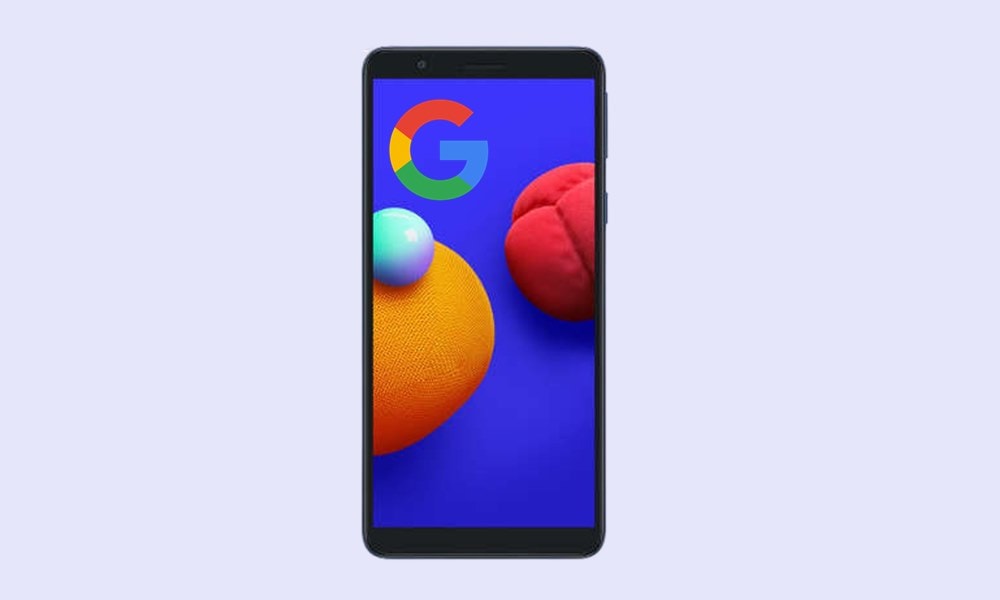
Page Contents
How to ByPass FRP on Samsung Galaxy M01 Core
Given here are the step by step instructions. It is recommended that you follow the instructions in the exact same sequence as mentioned, without missing any step. Furthermore, we have broken down the below instructions into separate sections for ease of understanding.
STEP 1: Bypass the Setup | Download Required Apps
Power on your device and bring it to the WiFi connection screen. Then enter the password for the desired WiFi. This is a must, without the internet you wouldn’t be able to bypass the FRP on Samsung Galaxy M01 Core.
- Now head over to the Verify your Account menu and tap on “Email or Phone. Doing so will bring up the keyboard.
- Tap on the Settings icon situated at the bottom left. You should be taken to the Samsung keyboard settings page.
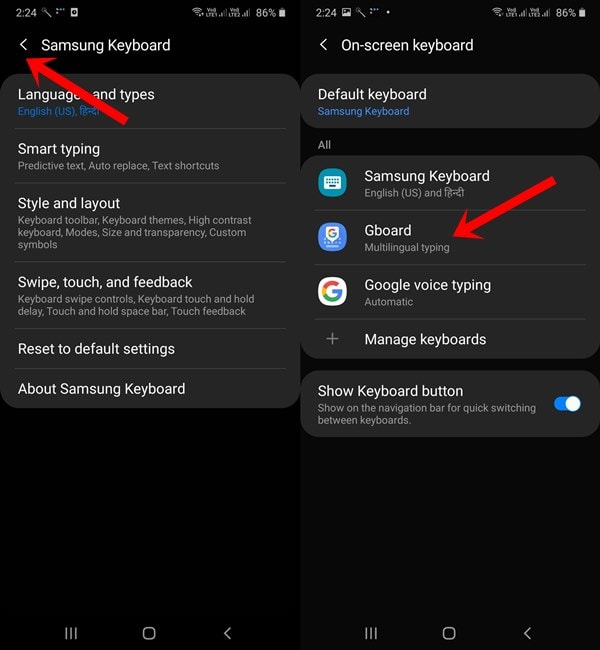
- Then tap on the back arrow situated at the top left and then select GBoard.
- Now tap on the overflow icon situated at the top right and select Help & Feedback.
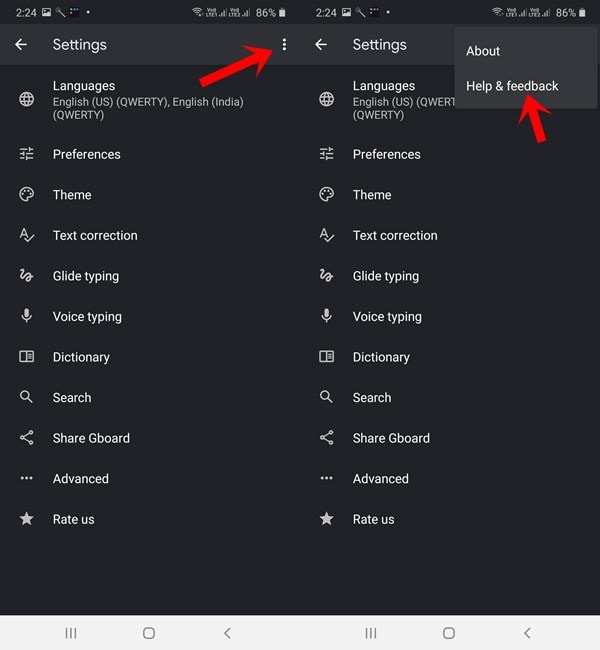
- In the Describe your issue, type Use Morse code and select the same from the search results.
- This will bring up a YouTube video, tap on the preview image to bring up the video’s title. Tap on this title and you should be taken to the YouTube website.
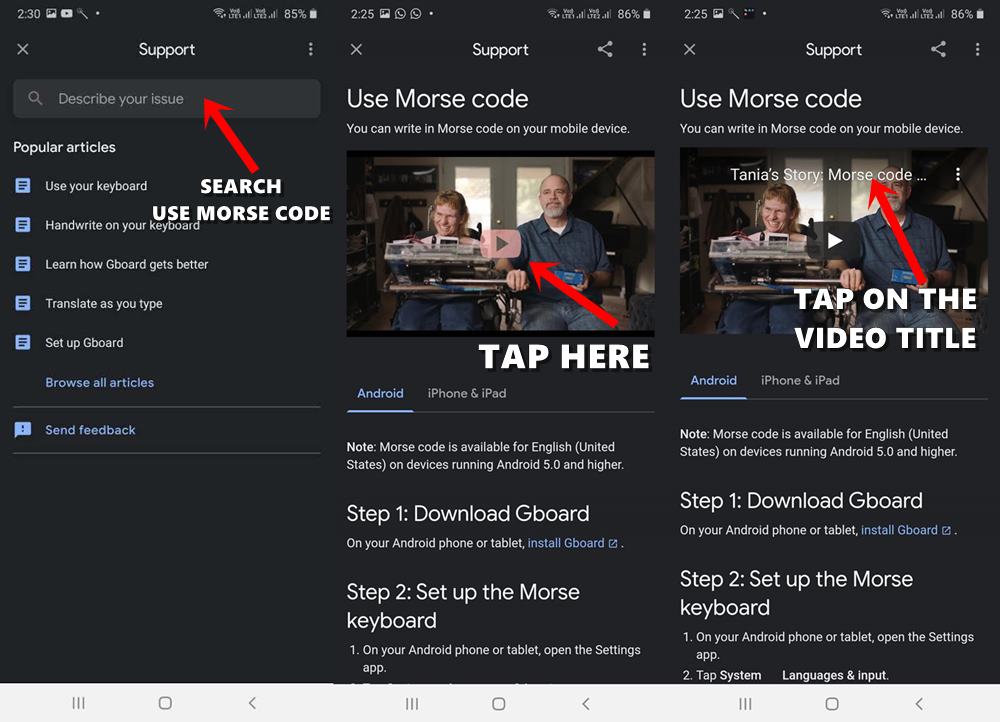
- Drag down this video to bring up a set of menus. Tap on your profile situated at the top right.
- Then go to Settings and select History and Privacy Policy. Within that, head over to the YouTube Terms of Service page.
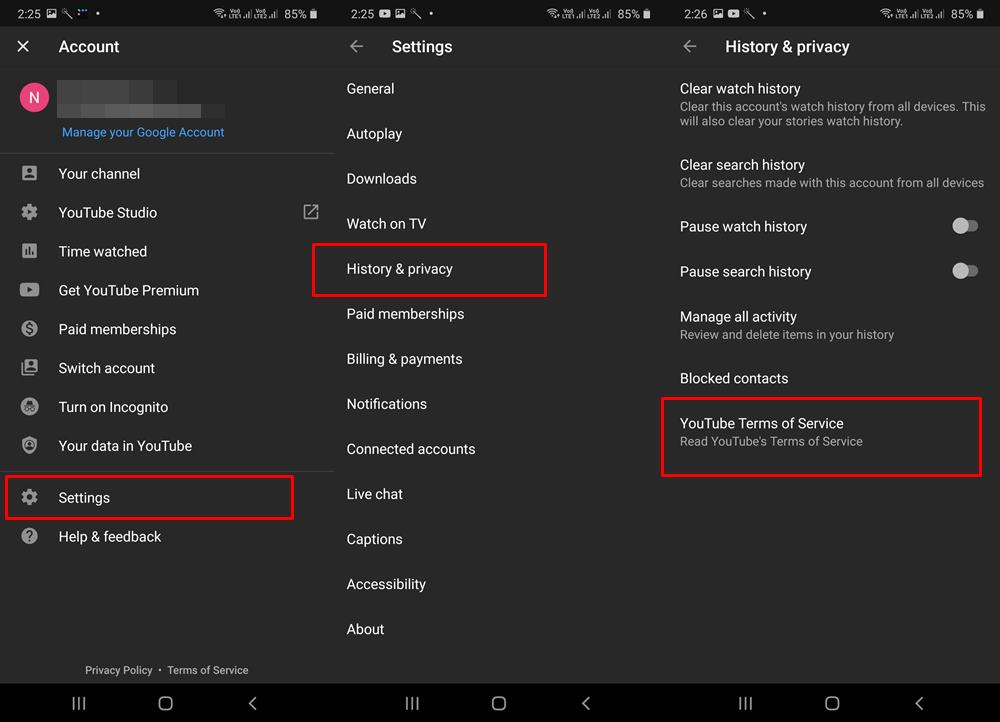
- This should launch the Samsung Browser. Close the YouTube Terms of Services page that is being loaded. Instead, download the following two APKs from APKMirror: Apex Launcher 3.3.3 and Google Play Services.
- Now tap on the Star icon situated at the bottom bar and go to History > Download History > File.
- There you should find both the downloaded files. Right now, you should only install the Apex Launcher 3.3.3.
- Since you are installing the app outside of Play Store, you will have to enable “Allow from this source” for the Samsung Browser. Do so as instructed and then install the launcher app.
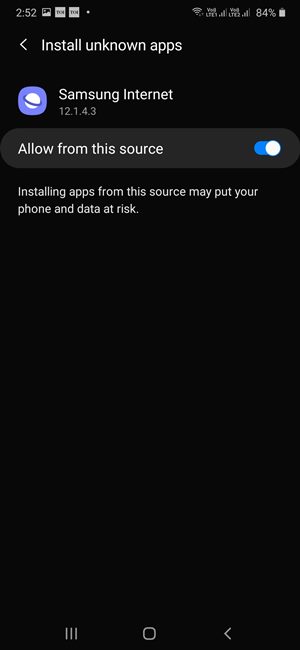
STEP 2: Disable Device Admin & Google Play Service
In this section to bypass the FRP on Samsung Galaxy M01 Core, we would be disabling the Device Admin and Google Play Services app. Here’s how it could be done:
- Bring up the device menu and tap on the Settings icon.
- This should take you to the device’s Settings menu. Within that, go to the Lock Screen and Security page.
- Then tap on Other Security Settings and go to Device Admin Apps.
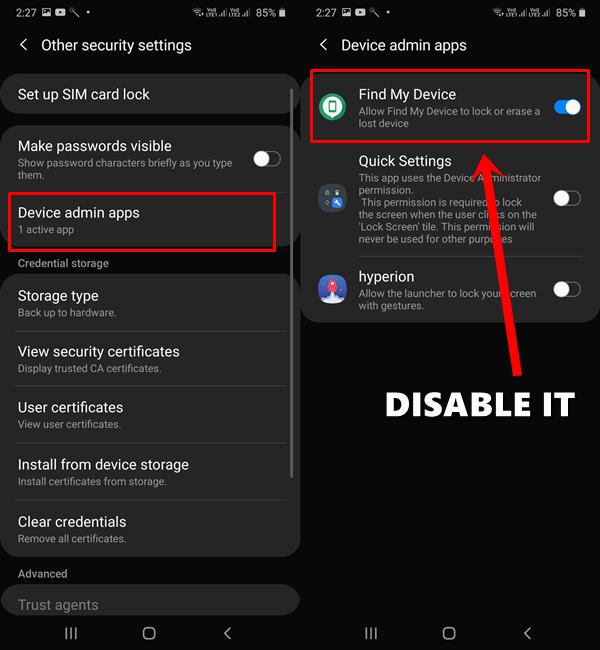
- Now go to Find My Device and tap on Deactivate this device administrator.
- Head back to the Settings menu and this time go to the Apps & Notifications page.
- Go to Apps > All App and scroll to Google Play Services. Go to the Disable section and tap on Disable App.
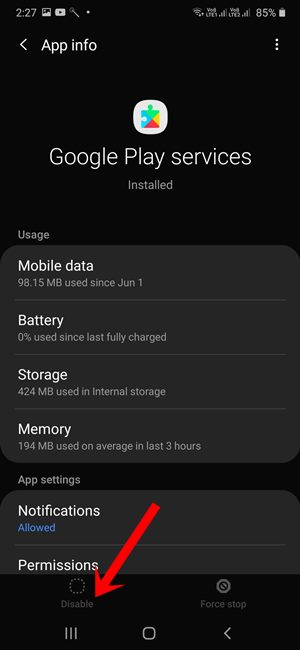
STEP 3: Install Google Play Services
- As of now, in this guide to bypass the FRP on Samsung Galaxy M01 Core, we have disabled the previously installed Google Play Services. It’s now time to install the one that we had earlier downloaded in the first step.
- From your device menu, tap on the Internet icon. This will open the Samsung Internet Browser, go to History > Download History > File.
- There you should find the downloaded app. Tap on the Google Play Services app and install it.
STEP 4: Add an Account
- It’s now time to add the desired Google Account to your device.
- In this regard, the last step carried by you was the installation of Play Services. So hit the back button a couple of times until you are taken to the Settings menu.
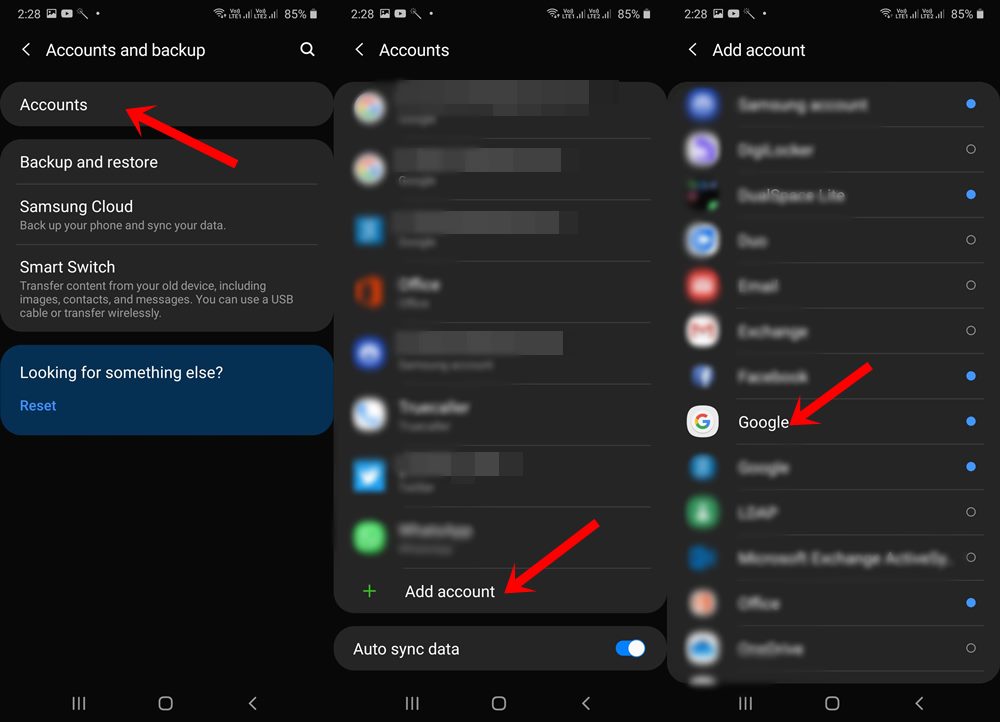
- Once you reach there, go to Account > Account > and tap on Add Account.
- Select Google from the list and enter the credentials of your desired Gmail ID.
STEP 5: Re-Enable Apps
You have now reached the final step in this guide to bypass the FRP on Samsung Galaxy M01 Core. All that is needed is to re-enable the apps that we had earlier disabled. Follow along.
- From the device’s Settings menu, go to Apps and Notifications > All Apps.
- Head over to the All App section and select Disabled App. This will bring up a list of all the apps that we had disabled. Select Google Play Services > and tap on Enable.
- Again go back to the Settings menu and go to the Lock Screen and Security section.
- Within that, go to Other Security Settings followed by Device Admin Apps. Tap on Find My Device and then on Activate.
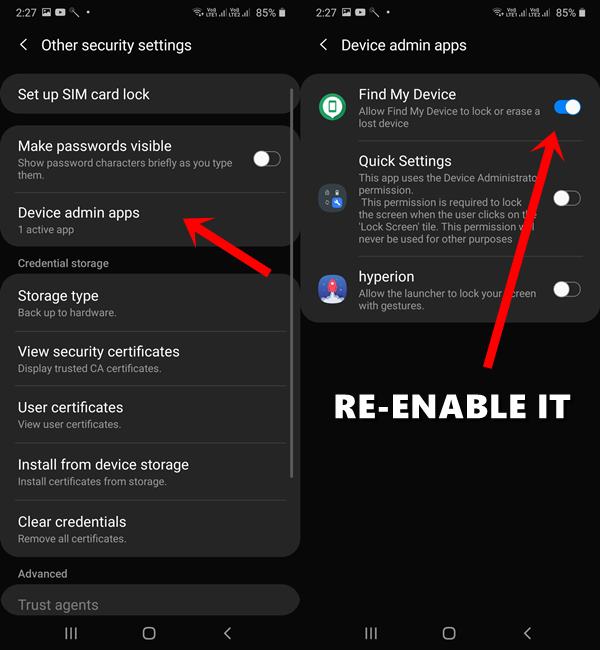
- Now, bring up the device menu, and you should now see the Google Play Services app’s icon. Long press it and select Uninstall from the menu that appears.
- Finally, reboot your device and just follow the on-screen instructions. This time you should have no issues as you have already added a Google Account.
With this, we conclude the guide on bypass the FRP on Samsung Galaxy M01 Core. While the steps might seem a little lengthy, but the steps are worth the rewards. If you have any queries related to the aforementioned steps, do let us know in the comments section below. Rounding off, here are some iPhone Tips and Tricks, PC tips and tricks, and Android Tips and Trick that you should check out as well.
