Do you want to change the default device model name of your Android phone.? Well, in this guide I will explain to you how to change from the default name to some other name of your choice.
You may ask why there is a need to change the name of your android device.? Well, the primary reason is to avoid ambiguity. Let’s suppose you work in an office. There may be other colleagues who may use the same smartphone as you do. Then in case, your boss wants to send you a file via Bluetooth then how would he know whom to send the file to.
If everyone has set their device name as the model name with Bluetooth enables it will create confusion. So, renaming a device uniquely will help to identify it for transferring files.
Change Your Phone name on Android
It is very easy to change the name of your Android phone. You have to visit the device Settings app. Then in the About section, you can see the default name of your Android phone. That’s the one you have to change.
I have explained the steps in a simple way. Keep in mind that the device name is mostly the model name. For some Android phones, it may be present in an alphanumeric style which is basically the model code. In any case, you will find the default name of your Android phone in the About Device or About Phone under the device Settings.
Steps to Change the Name
- open the Settings app on your Android phone
- Navigate to About Phone
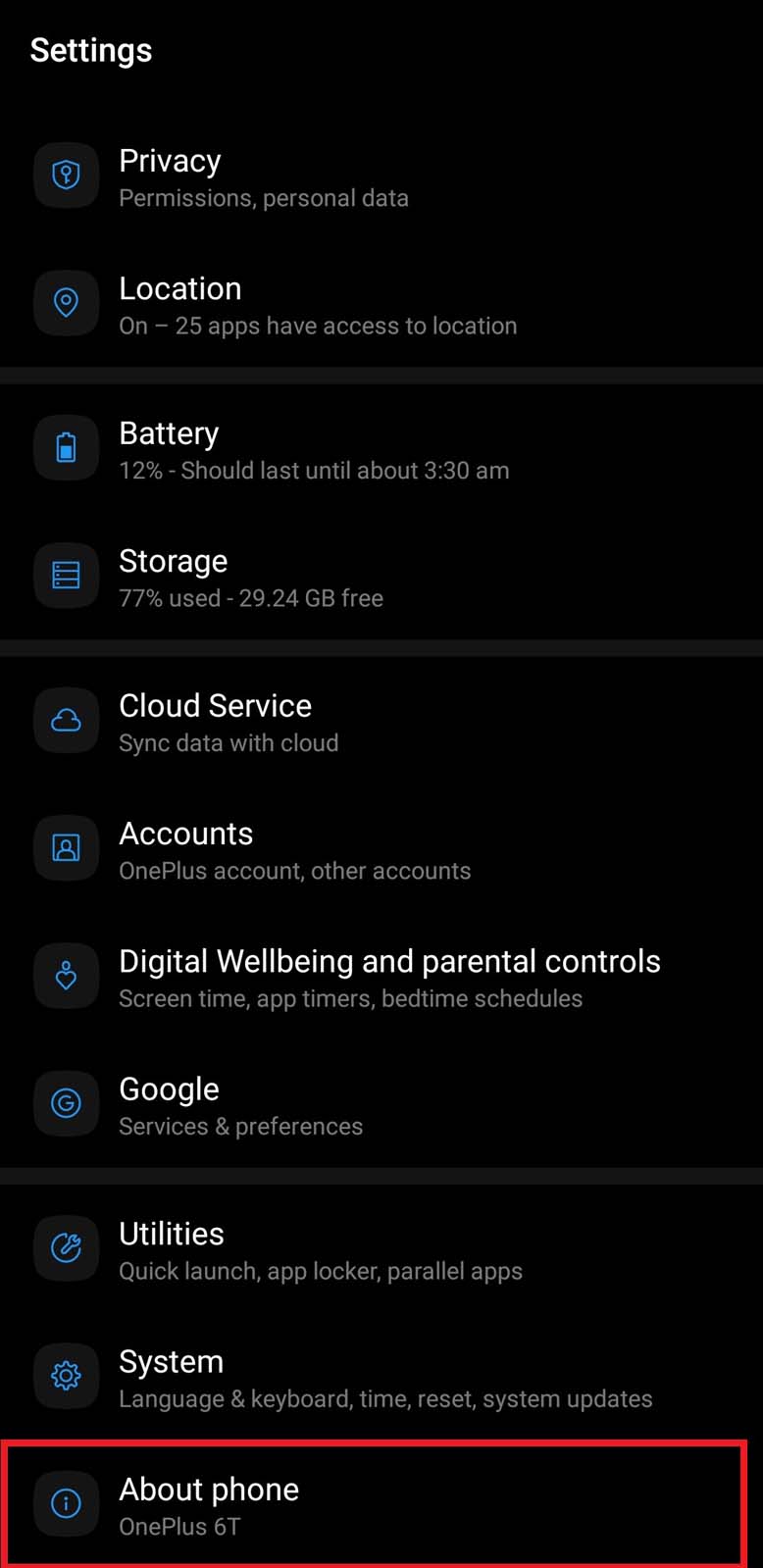
- On my OnePlus 6T, the default device name is OnePlus 6T as you can see from the screenshot.
- Tap on About Phone
- Then tap on Device name
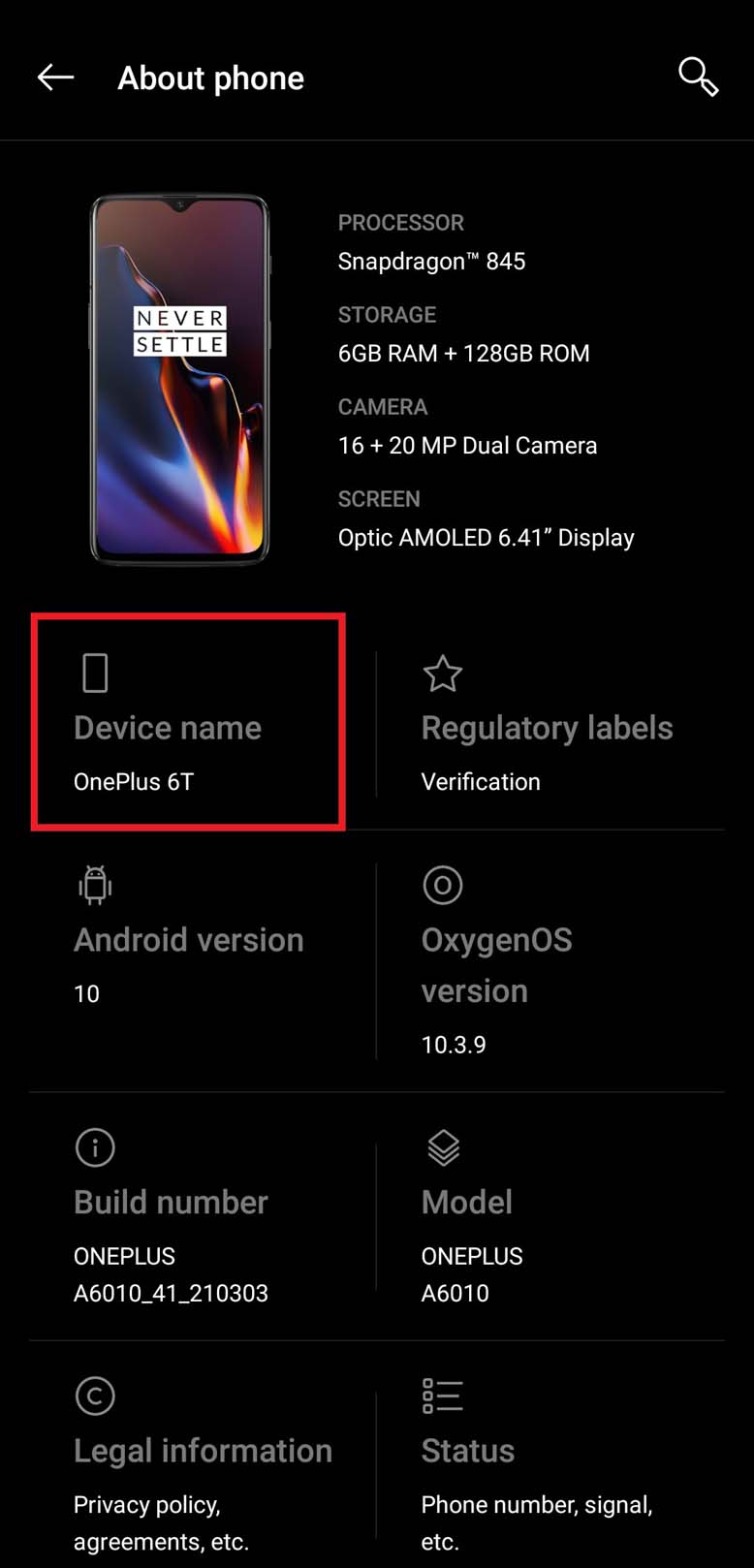
- Now, in the text field simply remove the default device name
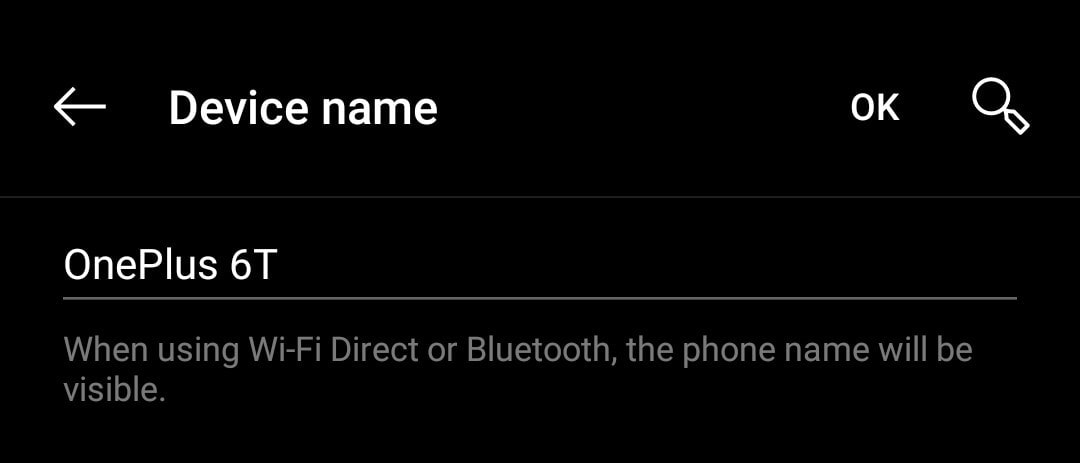
- Type the new device name
- For example, I replaced the name OnePlus 6T with Swayam’s OP6T
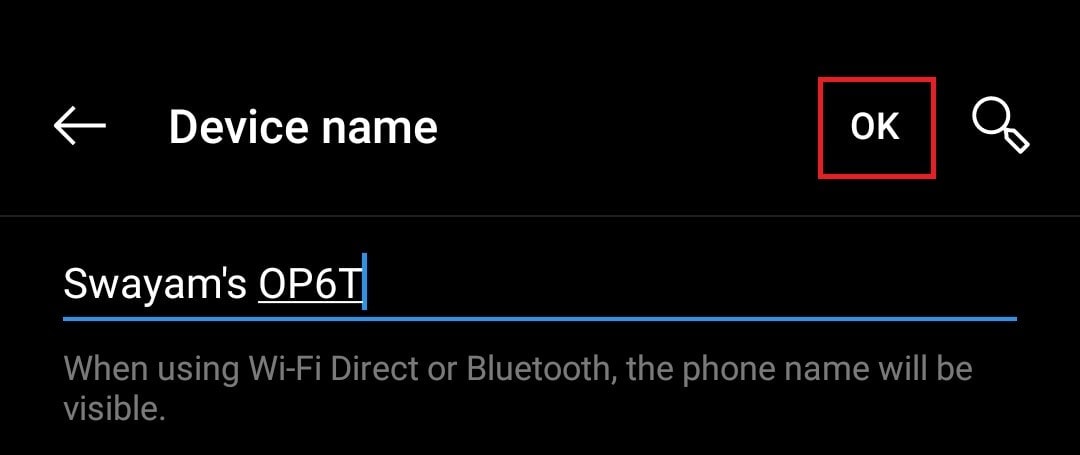
- To confirm the change tap on the option OK
So, that’s the easiest way to change the name on your Android phone. Note that the new name will now reflect in the Bluetooth Settings and when you connect to any WiFi network. Users who connect to your device Bluetooth will see the new name. Now, there will be no more ambiguity in the case of a file transfer through Bluetooth.
