In this tutorial, we will show how to change the YouTube Music Playlist Cover. Google Play Music was the go-to music player for a wide genre of audience. However, the Silicon Valley giants decided to bid adieu to this service. Although it received flaks from many music lovers, adapting to the new YouTube Music is the only way forward. Talking about which, the latter beholds some pretty nifty features in itself. Among them, the top most spot is occupied by its seamless integration with the YouTube app.
Along the same lines, it also has a rich collection of songs and albums from numerous artists. Likewise, its ability to create an automatic playlist (based on your preferences and search history) also earns it a few brownie points. Furthermore, you could create your own customized playlist as well. While this isn’t a challenging task, changing the YouTube Music Playlist Cover definitely seems to be for some users. In this regard, this guide will help you out. Follow along for the detailed instructions.
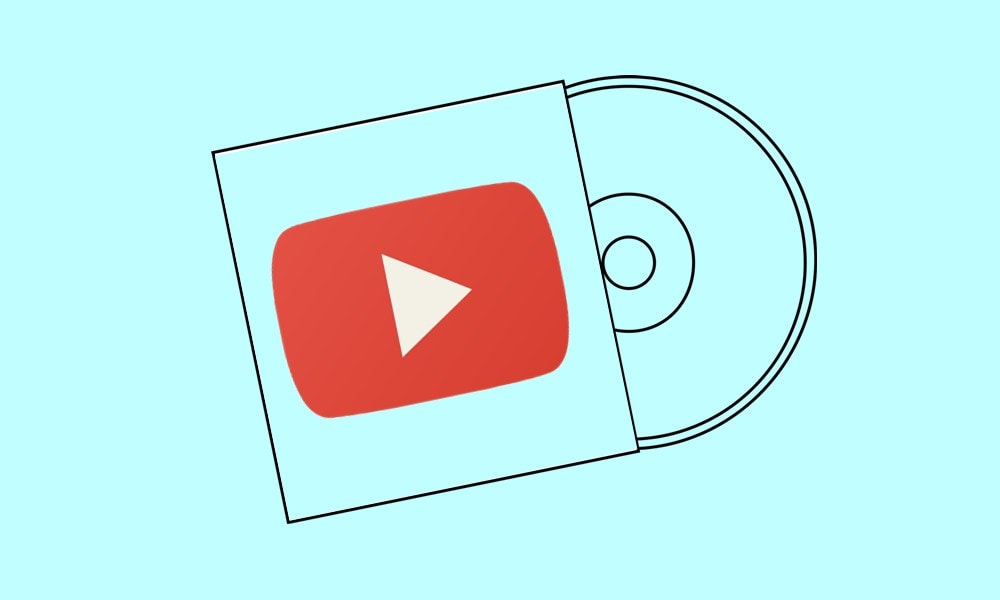
Page Contents
How to Change YouTube Music Playlist Cover
There are quite a few users who are looking for the answer to this query across Google Forums. This is totally justified considering the way this method is implemented. The thing is that while you could change the playlist cover, there are a few strings attached to it. So here’s what happens: the app creates a playlist’s cover image based on the top-most song on your list.
So whatever song occupies the top spot on your playlist, will end up occupying that playlist’s cover as well. Therefore, to change the YouTube Music Playlist Cover, you will have to make the desired song occupy the top spot. YouTube will then take the cover image from that song and put it as your playlist cover. Here are the detailed steps for the same, both for the mobile as well as the web version.
Using the Mobile App
- Launch the YouTube Music app on your iOS or Android device.
- Head over to the Library section from the bottom menu.
- Then go to the Playlists section. There you should see all the playlist created till now as well as the automated one created by YouTube.
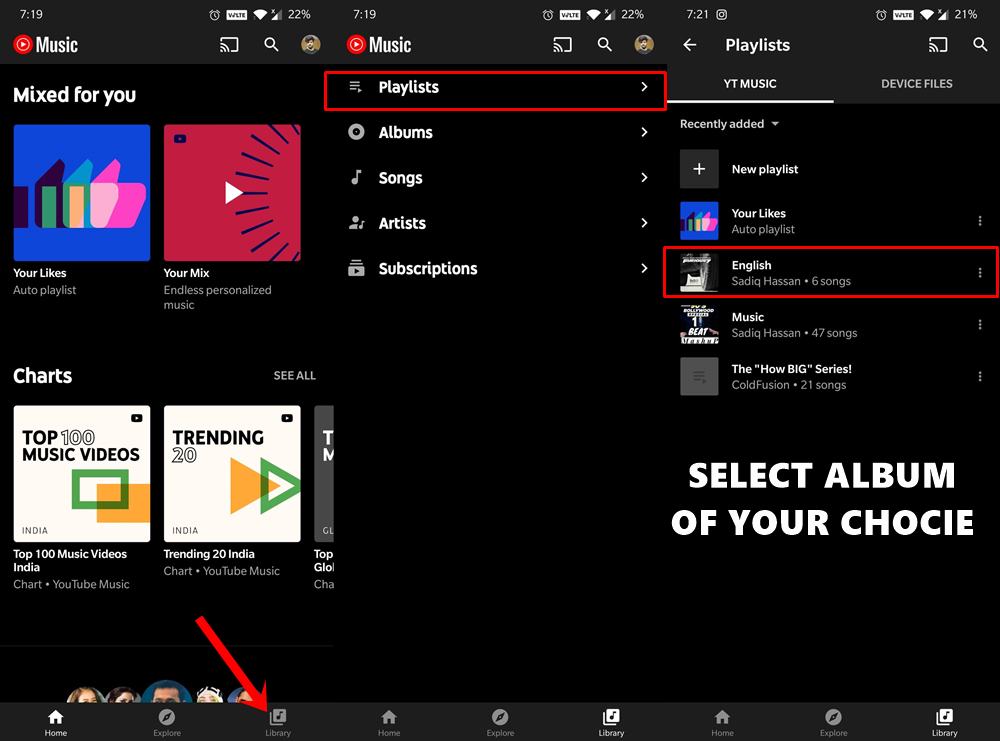
- Go to the playlist of your choice and tap on the Edit icon situated next to the album art.
- It will then bring up a few menus including the ability to add title, description, change privacy settings, and the option to collaborate with others.
- Right next to each song you will see two horizontal lines, it could be used to re-arrange the songs in the playlist. So drag your preferred song and place it right at the top.
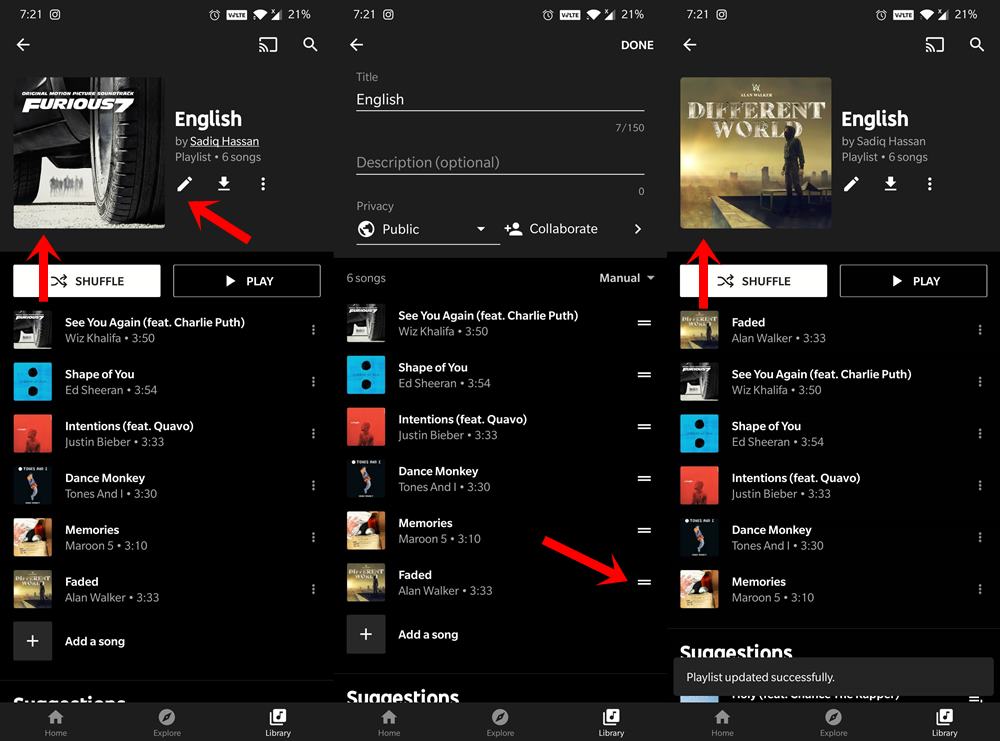
- After this, hit the Done option situated at the top-right. YouTube will then automatically apply that song’s cover image to the album’s playlist.
So these were the steps to change the YouTube Music Playlist Cover on mobile. Let’s now turn our attention towards the web version
Change YouTube Web Music Playlist Cover
- Head over to the YouTube Music website using the preferred browser of your choice.
- Then go to the Library section from the top menu to access all your playlist.
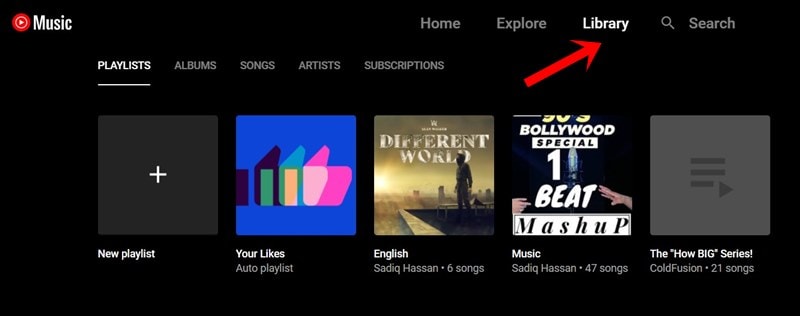
- Now go to the desired playlist of your choice. This time you don’t need to use the Edit Playlist option.
- You could directly drag and drop the desired song and place it at the top.
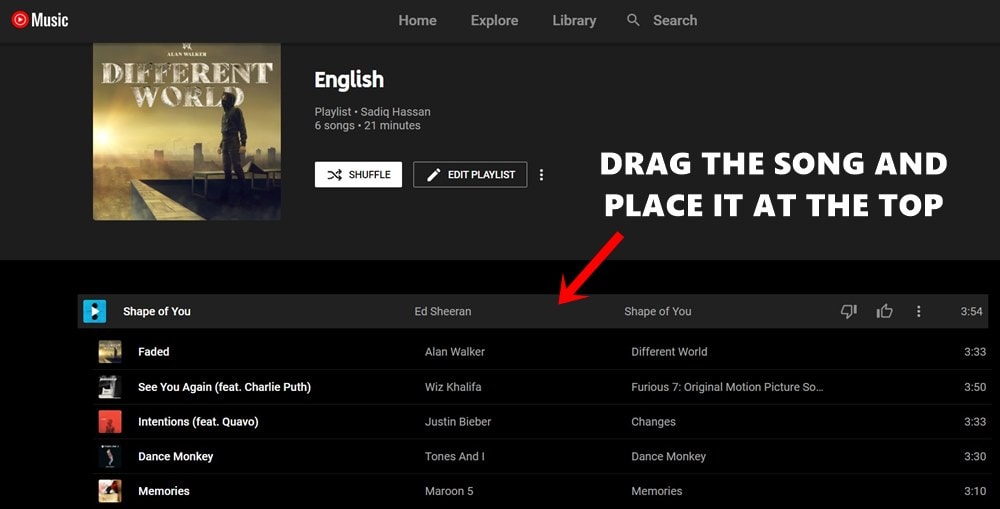
- Once that is done, refresh your playlist and the change will now be reflected in the album art.
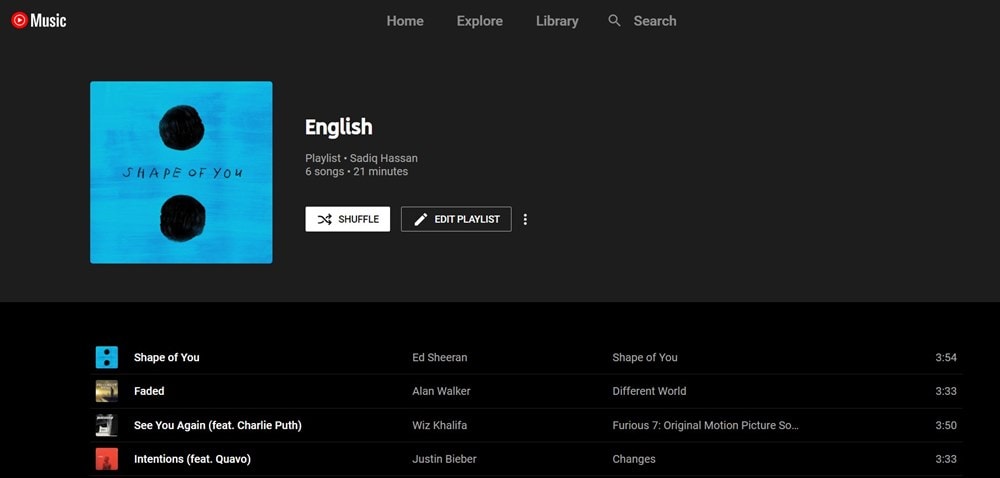
So this was all from this guide on how to change the YouTube Music Playlist Cover. We have shared the instructions for both the web as well as the app version. However, this method has its fair share of drawbacks as well. The most noticeable one being the fact that you will have to manually reorder the songs every time and place the preferred one at the top for the playlist cover to be changed. Anyways, that’s the way things work out here and we might have to get used to it. On that note, here are some iPhone Tips and Tricks, PC tips and tricks, and Android Tips and Trick that deserve your attention as well.
