Youtube Music is Youtube’s version of an audio streaming platform with the feature of having videos on some selected songs. Many people have switched from Spotify to Youtube because of the combo deal Youtube Premium gets you for Youtube and Youtube Music. It has worked well over time, but some iPhone users recently reported problems. One of those problems is a random crash.
The issue reported by many is with long audio tracks. Randomly the app would crash when an iPhone user is playing a long audio file. There are also about the app crashing when the user changes the phone’s orientation. This is troubling for many users, and here in this article, we will look into all the possible solutions one can try to fix this. So without any further ado, let’s get into it.
Also Read
5 Easy Ways to Turn Off iPhone without Power Button
How to Fix If iOS 16.4 Update Won’t install on iPhone
How to increase Cellular Data/ Mobile Data Speed on iPhone
Will My Alarm Go Off On Do Not Disturb?
What Does SOS Only Mean on iPhone and How to Fix It?
Fix: iPhone Won’t Update Payment Method
What Does ‘No Location Found’ Mean on iPhone?
Fix: iPhone Reminders Not Working on iOS 16
How to Fix If iPhone Stuck on Apple Logo Storage Full
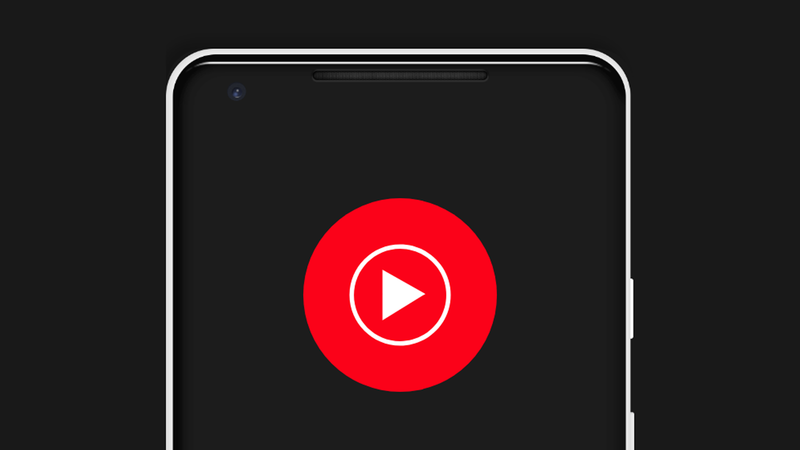
Page Contents
How to fix YouTube Music Crashing on iPhone after iOS update?
Here, we have discussed only some basic solutions that you can try one after the other until one solves your crashing problem.
Reboot your phone:
The first simple fix that you can try is a restart. Most software issues can be fixed with a single restart of most electronic devices. And the iPhone is no exception. You can try the restart option with the Youtube Music crash issue. For this, go to Settings and navigate to General. Then select the option Shut down. Then drag the slider to the right to turn off your smartphone. Now wait 30 seconds and then press the power button on the side to turn on your device again.
Try the next solution if the restart does not solve the Youtube Music issue.
Force stop the application:
Sometimes force closing an application and restarting it is enough to eliminate simple software issues. So drag from the bottom of the screen to open up the recent apps menu and clear the Youtube Music application from this list. Once the app is removed from your memory, load it up again. Now, try using the application again.
If it still does not work, try the next solution.
Reset phone settings:
iPhones come with an option to reset all Settings. This will reset all your phone’s settings to their default value, as when you first bought your new iPhone. Performing a settings reset can clear out several conflicts within the Settings menu that might be blocking your iPhone’s Youtube Music playback feature.
Resetting settings will clear out everything from your Settings menu, though. This includes saved WiFi and Bluetooth connections as well. So perform settings reset only if you are willing to delete every saved connection on your iPhone.
To reset settings, open up Settings on your phone and go to General. Then tap on the Transfer or Reset iPhone option. Then select Reset and choose the Reset All Settings option. You will have to confirm your action by tapping on the Reset button on the confirmation page.
After this, your phone will restart on its own. After the restart, try the next solution if you still encounter the Youtube Music crash issue.
Factory reset your iPhone:
After the settings reset, you can also try the factory reset option. This will clear every bit of data on your phone, though. So you need to create a backup of everything necessary to you and perform the factory reset.
To perform the factory reset, open up Settings on your phone and go to General. Then tap on the Transfer or Reset iPhone option. Then select the Erase All Content and Settings option and the Reset All Settings option. You will have to confirm your action by tapping on the Reset button on the confirmation page.
Try the next solution if Youtube Music gives you trouble on your iPhone even after the factory reset.
Check your Device Storage:
You need to have enough storage space left on your device to use any application on your iPhone. If you do not have sufficient storage space on your phone, you will struggle to perform basic application tasks, no matter how much you try.
This often happens with iPhones with limited storage capacities like 32GB or even 64GB. People often lose track of the available storage on their devices and then suffer from application functionality issues.
So to check your internal storage, open the Settings App and go to the General section. There tap on iPhone Storage. You will see all the information about your device’s internal storage. If it is almost complete, you need to delete some files or remove some apps from your smartphone.
Once you have sufficient storage space, try using Youtube Music again. If it still crashes, try the next solution.
Refresh your internet connection:
The ]Youtube Music application requires an active internet connection to function correctly. If your internet connection is slow, or if your connection is dropping in every once in a while, that will cause issues for the application making it crash out of the blue. So it would be best if you tried a couple of things to ensure you refresh your internet connection.
Firstly, if you are using WiFi to connect to the internet, you need to refresh the WiFi connection. For this, go to the Settings app on your phone and go to WiFi. Here, tap on the toggle next to WiFi to turn it off. After that, wait a couple of minutes and then turn it on again. Your phone will reconnect to the WiFi, and you can use the Youtube Music application again.
Secondly, if you use mobile data to access the internet, you must use the Airplane mode trick.
- Open up Settings on your phone.
- Go to Airplane Mode.
- Tap on the toggle next to Airplane Mode to turn it on.
- Then restart your iPhone.
- Now go back to the settings menu and tap on Airplane mode.
- This time turn off the toggle for Airplane mode.
- Now let your phone connect to the network again. After the connection, open up the Youtube Music application.
If the Youtube Music application crashes even after this, try the next solution.
Disable restrictions:
Apples let you restrict the app usage on your phone. While, in most cases, it helps you minimize battery usage, it can also work against you in some rare scenarios. An application may crash or fail to load when restrictions are enabled on the phone.
- Open up Settings on your phone.
- Tap on Screen Time.
- Go to Content & Privacy Restrictions.
- Turn off the toggle for this.
Now try reusing the Youtube Music application. If it still crashes randomly, try the next solution.
Update the application:
If your iPhone 14 runs on the latest iOS 16, and you are using an older version of Youtube Music, that might not be compatible with the new OS version. This can lead to random crashes for the application. So to fix this, you need to update the Youtube Music application to the latest version.
- Open App Store on your iPhone.
- Search for Youtube Music in the search bar.
- Once it shows up in the results, tap on it.
- On the app page, you will see the update option. Tap on it and wait till the update is installed on your phone.
Once you have the latest version of the Youtube Music application installed on your phone, try reusing it. If it still crashes randomly, try the next solution.
Re-install the application:
Sometimes simply installing the latest version of an application is not enough. You need to remove the application from your phone and install the newest version from the App Store.
- Find the Youtube Music app icon on your home screen.
- Touch and hold the Youtube Music icon until a red X appears at the app icon’s top left corner. Tap on that red X.
- Tap on the Delete option in the pop-up message that shows on the screen.
- Tap on Done once the uninstallation is complete.
- Now restart your iPhone.
- After the restart, open up the Apple App Store.
- In the search bar, enter Youtube Music.
- Once it shows up in the results section, tap on the Get icon next to it. You will have to use Face ID to authenticate the download.
- Wait till the application is successfully downloaded and installed.
- Open the application after the installation, and use your login credentials to log into your account.
Now try using the Youtube Music application. It should work well without any random crashes.
Update your iOS:
If you are one of those users who installed the latest version of iOS 16 right when it was available, then there is a chance that you are using a buggy build. The first build of a new update is mainly filled with bugs that make the device malfunction in most scenarios.
To address this, Apple will release updates that clear out the bugs in the previous build. So, if you have not updated your iPhone after the initial iOS 16 update, it is time to check for new updates immediately.
To check for a new iOS update, open up Settings on your iPhone and go to General. Then select Software Update, and if there is a pending update, it will show up here. If you see a new pending update, install it on your phone.
After the update, you should not encounter the Youtube Music crash issue.
So these are all the solutions to fix YouTube Music crashing on iPhone after an iOS update. If you have any questions or queries about this article, comment below, and we will get back to you. Also, check out our other articles on iPhone tips and tricks, Android tips and tricks, PC tips and tricks, and much more for more helpful information.
