Apple Pay is probably the most convenient Payment method for iPhone users. It allows users to access and pay the payments through the debit or credit card they have added. Once you have added your card, you can easily pay with your smartphone in most places worldwide. This could be great and easy for grocery shopping and more that you’re looking to buy. Unfortunately, most users have encountered an issue while updating their payment methods on their iPhone devices.
Alternatively, the iPhone won’t update payment methods. It may be frustrating, especially when using your smartphone’s payment methods for various purposes. According to reports, multiple users have experienced this similar issue on their devices and reported it on multiple platforms, including Reddit and Twitter. You don’t need to worry if you’re having the same issue on your iPhone device.
In this guide, we will outline some common reasons why your payment method is not updating and provide possible solutions which you can easily try to fix on your iPhone device. So, without any further ado, let’s get started.
Also Read
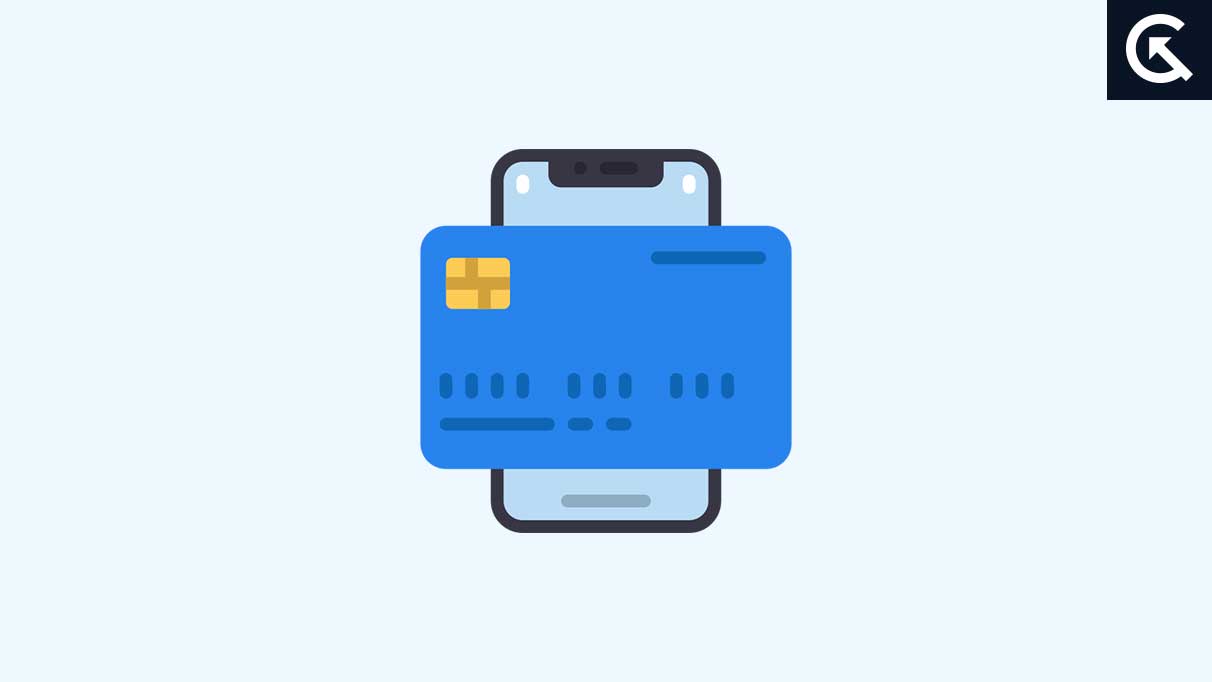
Page Contents
What Reasons iPhone Won’t Update Payment Method?
The iPhone payment method not updating is caused by a variety of reasons on your iPhone device, which looks frustrating. Here are some possible reasons why the payment method isn’t updating on your device:
- Incorrect Payment Information: If you have entered incorrect payment information or the billing address might not be matched with the payment method, then you aren’t able to update your payment method on your device.
- Pending Charges & Unpaid Balance: If there are any pending charges associated with the payment method, you can’t update it until the issue is resolved.
- Internet Connection Issue: An internet connection also prevents your payment methods from updating. Due to an unstable internet connection, you aren’t able to update your payment method.
- Software Issues & Bugs: There may be software issues and bugs on your iPhone device which prevent the payment method from updating.
We have mentioned the common reasons why your payment method is not updating on your iPhone device. Now it’s time to look at the possible solutions. With the mentioned solutions, you can easily fix the problem you’re facing with the payment method on your iPhone device.
iPhone Won’t Update Payment Method; How to Fix?
If you have your own iPhone and are updating the payment method, but it’s not updating anymore or showing an error message, you can easily fix the problem by trying the possible solutions which are mentioned below.
Fix 1: Restart Your iPhone
The first thing you have to do is restart your iPhone if you’re experiencing an issue with the payment method. It’s possible that your iPhone won’t update payment methods due to software bugs and issues, and restarting the device may help you to fix the payment method issue.
To restart your iPhone device, simply press and hold power and volume down buttons simultaneously until the Apple logo appears on the screen and again release the button. Once you have restarted, try to check if the payment method issue has been resolved.
Fix 2: Check Your Internet Connection
Another common reason why your iPhone won’t update your payment method is to check your internet connection. An unstable or weak internet connection might prevent the payment method from updating on your iPhone device. Make sure to check your device’s internet connection and ensure its connecting with a strong connection. You can also try to connect your phone to the Wi-Fi network and again try to update your payment method. Hopefully, the issue has been resolved.
Fix 3: Re-Add Payment Method
You can also try to add your payment method back to your iPhone device. This might help you to fix the issue you’re facing. Here’s how to do it.
- Open the Settings app on your device.
- Tap on your Name or Apple account at the top of the screen.
- Again, select the Payment & Shipping option.
- Tap Add Payment Method and enter the new payment method and select Done.
- Now tap the Edit option.
- Tap on the red delete button next to the old payment method and select Remove.
Fix 4: Log Out & Log-In Back to Your Apple ID
If you’re still struggling to update your payment method on your iPhone device, you should try to log out and log back into your Apple ID. This might help you to fix the payment method issue on your device. Here’s how to do it:
- Open the Settings app on your device.
- On the top page, you will see your name with Apple ID. Simply tap on this tab.
- Scroll down to the bottom, and you will see an option titled Sign Out. Simply tap on it.
- Once you have signed out, you’ll see a tab in the Settings called “Sign in to iPhone.” Simply tap on it.
- Enter your Apple ID information and complete the verification process by following the on-screen instructions.
Once you have signed up for your iPhone device with your Apple ID, it’s time to check whether your payment method is updating or not. If the issue persists, try moving on to other solutions.
Fix 5: Try Updating Your iOS Software
If you still have an issue with the payment method on your iPhone device, you should try to update your iOS software. An outdated iOS version might be the reason for not updating the payment method on your iPhone. Hence try to update the iOS to the latest version. Here are the steps that you must follow to update your software:
- Open the Settings app on your device.
- Choose the General option.
- Select Software Update.
- Now your iPhone device will automatically check for available updates.
- If a software update is available on your device, simply download and install it by following the on-screen instructions.
- Once the update is downloaded, restart your iPhone and again try to check if the issue has been resolved.
Fix 6: Contact Apple Support
Suppose you have tired of trying the mentioned solutions and are still experiencing an issue with the payment method on your iPhone device. In that case, you should contact your Apple customer support or visit the Apple service center. It’s possible that your iPhone won’t update your payment method due to software issues.
Alternatively, you can also try to factory reset your device, which will completely erase the data on your device. Back up your important data and documents while proceeding to factory reset. Otherwise, you can also connect with Apple support. They will provide the initial methods by which you can easily try to solve your payment method issue on your iPhone device.
Final Words
Having an issue with the payment method is annoying and inconvenient. But thankfully, you can easily fix the iPhone won’t update payment method issue by trying the solutions mentioned above. The best way to fix the issue is to restart your device, and if it doesn’t work, you can also try signing out of your Apple ID. Updating the software also may help you to solve the problem you’re facing on your device. If you have tried the solutions as mentioned above and still have an issue, you should contact the Apple customer support team for further assistance.
