Your iPhone can be a lifesaver when it reminds you to remember your essential things, dates, events, meetings, etc. Every iPhone user can easily access Reminders on their devices without any difficulties, and it’s easy to use. But it can be frustrating when the iPhone reminders are not working properly on iOS 16 and 17. But don’t be sad. We’re here to help you.
Many iPhone users experienced reminders not working issues on their iOS 16 and 17 devices, and they’re reported on several platforms, including Reddit and Twitter. These can be annoying, especially when using your Reminder app for daily drivers. In this article, we will troubleshoot and fix the Reminders app not working issue on your iPhone device. Let’s get started.
Also Read
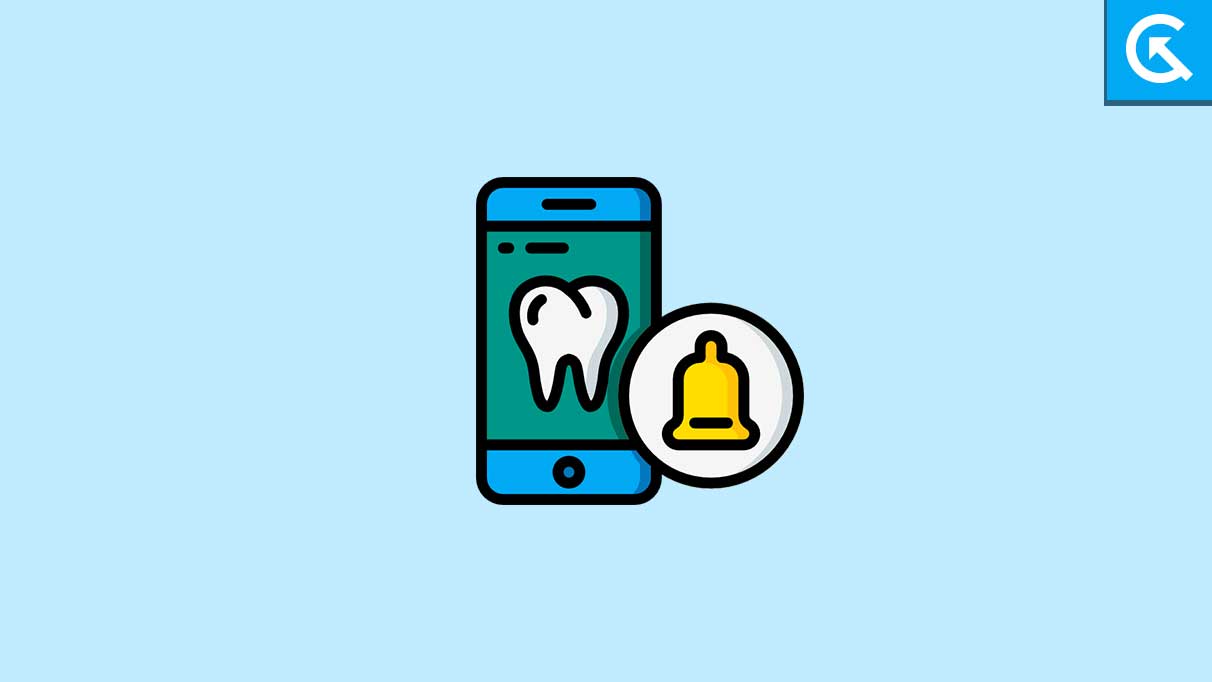
Page Contents
- Why Are iPhone Reminders Not Working on iOS 16 and 17?
- iPhone Reminders Not Working, How to Fix?
- Fix 1: Check Reminder App Notification Settings
- Fix 2: Restart Your iPhone
- Fix 3: Turn on and Turn Off Reminders from iCloud
- Fix 4: Remove Reminders App Widget
- Fix 5: Disable Schedule Summary
- Fix 6: Enable Location Permission
- Fix 7: Update your iPhone
- Fix 8: Remove and Reinstall the Reminders App
- Fix 9: Reset iPhone Settings.
- Fix 10: Contact Apple Support
- Final Words
Why Are iPhone Reminders Not Working on iOS 16 and 17?
There are several reasons why your iPhone Reminders is not working on iOS 16 and 17. It’s possible that your Reminder isn’t working because you’ve disabled the notification or selected a faint alert tone and have not updated your iPhone device, including security patch updates and more.
In addition, many users have reported that they are unable to access the Wi-Fi and cellular networks properly after updating to iOS 16 and 17. IOS brings various bugs and issues, as well as temporary outages with the iCloud server, preventing the Reminder from working on your iPhone device, which results in you not receiving your notifications as expected.
iPhone Reminders Not Working, How to Fix?
Are you a frequent user of iPhone reminders to schedule important events or meetings? If so, updating to the new iOS might cause a problem with your Reminder app. It’s nothing to worry about. In order to fix the Reminder app not working issue on your iPhone, try these troubleshooting methods.
Fix 1: Check Reminder App Notification Settings
Perhaps you have disabled the notification settings for the Reminders app on your iPhone device, which is leading you to believe that the app isn’t working. Ensure that this does not happen. Make sure to check your Reminder app notification settings on your iPhone device. Here’s how.
- Head over to Settings on your device and choose Notifications.
- Scroll down and select Reminders. Make sure to check that Allow Notification is turned on.
- Again, select the Sound option and check that any tone is set for the Reminders app.
Fix 2: Restart Your iPhone
Another straightforward solution is to restart your iPhone device. If notifications are enabled for the Reminders app on your device, and still you’re experiencing an issue, you should restart your iPhone. It’s possible that due to software bugs and temporary issues or glitches on an iPhone or iPad, the Reminders app is not working, which results in you not receiving your notifications as expected.
You can use your device power button (side button) to turn off and on your iPhone device as you usually do while restating your device when any glitches appear on the screen. Alternatively, head over to Settings > General > Shut Down. Again, wait a moment, turn your iPhone back on, and try to check if the issue has been resolved.
Fix 3: Turn on and Turn Off Reminders from iCloud
Reminders are synchronized on your iPhone via iCloud. However, sometimes it develops temporary bugs and stops working properly. You should turn off and re-enable Reminders to fix the issue you’re facing on your iPhone. Here’s how.
- Head over to Settings and tap on your Name card or Account.
- Again, choose iCloud on the screen.
- Turn off the toggle for Reminders > Delete from My iPhone.
- Now wait for 30 seconds and turn the toggle back on, and iCloud will automatically sync everything back.
Fix 4: Remove Reminders App Widget
Removing the Reminders widget from your iPhone home page is another powerful hack that has worked for many users to fix Reminders not working in iOS 16 and 17. These may help you to resolve the issue you’re facing with your Reminder app on your device. Here’s how to do it.
- From your main home screen, swipe right until you reach the rightmost screen. Scroll down to the bottom and tap Edit.
- If you see the Reminder app widget on the screen, tap the minus button and again tap Remove.
- Now restart your iPhone device and check if the issue has been resolved.
Fix 5: Disable Schedule Summary
You can also try to disable your schedule summary on your iPhone device. It may help you to resolve the Reminder app not working issue. Here’s how to do it.
- Head over to Settings on your iPhone device and choose Notifications.
- Next, select the Schedule Summary option.
- Now you can either disable Schedule Summary or disable the Reminders toggle by scrolling down to prevent the Reminder notification from being silent or working.
Fix 6: Enable Location Permission
On your iPhone device, you can easily set your location-based reminders. If location-based reminders are not working properly on your iPhone or iPad device, ensure the Reminder app has permission to access the device location. Here’s how to enable location service on your iPhone device.
- Head over to Settings on your device and select Privacy.
- Choose Location Services and make sure it’s enabled.
- If it’s disabled, choose While Using the App.
Now your iPhone location permission had enabled, and you can easily access your Reminder app on your device. If you have already enabled your location services on your device, then you should refresh your Reminder app by going to iPhone Settings > General > Background App Refresh and turning it on for your Reminder app.
Fix 7: Update your iPhone
Several bugs and issues are fixed with each iOS update. However, Apple has been pushing its software updates, including security patch updates on all iPhone models. A software update may help you to solve the Reminder app not working issue on your iPhone device. Here’s how you can check your device for software updates.
- Open the Settings app on your iPhone device.
- Choose the General option.
- Select Software Update.
- Now your iPhone will automatically search for new updates.
- If an update is available, download and install it on your device by following the screen instructions.
- Once the download is finished, restart your iPhone, and your Reminder will be fixed and working back again.
Fix 8: Remove and Reinstall the Reminders App
You can also try to uninstall your Reminder app on your iPhone device. This might help you to solve the Reminder app not working issue. Simply head over to your phone home screen and tap the Reminders app icon and select Remove App > Delete App and confirm it by pressing Delete.
Again, head over to the App Store on your iPhone device and search for Reminder and tap the Download button and let the app install on your iPhone. Once downloaded, try to launch Reminder and check if the issue has been resolved.
Fix 9: Reset iPhone Settings.
The other most straightforward solution is to reset iPhone settings. If you’re still facing the Reminder app not working on your iPhone device after updating to iOS 16 and 17 or the latest version, try resetting your iPhone settings. Here’s how to do it.
- Open the Settings app on your device.
- Choose General > Transfer or Reset iPhone.
- Select Reset > Reset All Settings.
- Now enter your iPhone passcode and tap Reset All Settings to confirm.
Note: Reset All Settings on your iPhone device won’t delete any personal data, including photos, videos, and more, but it will erase all your Wi-Fi saved passwords, Privacy Settings, VPN configuration, Bluetooth saved network, and more.
Fix 10: Contact Apple Support
If the above methods won’t work at all and still you’re facing Reminders not working issue on your iPhone device, you should contact the Apple customer support team for assistance. They will provide the best solution to troubleshoot the Reminder app not working issue, and you may quickly fix it by following those steps.
In addition, you can also factory reset your iPhone device to fix the problem. Make sure to back up your important data and media, as it will erase all your personal data and other media, including photos, videos, and documents.
Final Words
That’s all, mate! These were the correct methods to fix your iPhone Reminders not working issue. As we mentioned, the Reminder app not working issue is caused by various reasons, but you can easily fix the problem by trying the mentioned solutions. We hope that any of these methods worked for you. If the solution doesn’t work at all, you should contact Apple customer support or visit in-store. Also, let us know which methods worked for you in the comments section below.
