iOS 16.6 is the latest iteration in the famous operating system developed for iPhone and iPad devices. The new version is packed with a tonne of features and further improvements, which can make your overall smartphone experience smooth and friendly. However, like any other software update iteration, iOS 16.6 also has its share of problems and issues. And since the launch of iOS 16.6, many users have installed the update on their devices and now facing multiple issues, which can be quite frustrating.
In this article, we will discuss some of the common problems that users may encounter while using iOS 16.6 and their solutions. These issues range from simple battery drain to wifi and signal-related problems. Most of these issues are temporary, and you can fix them by following the troubleshooting guide below.
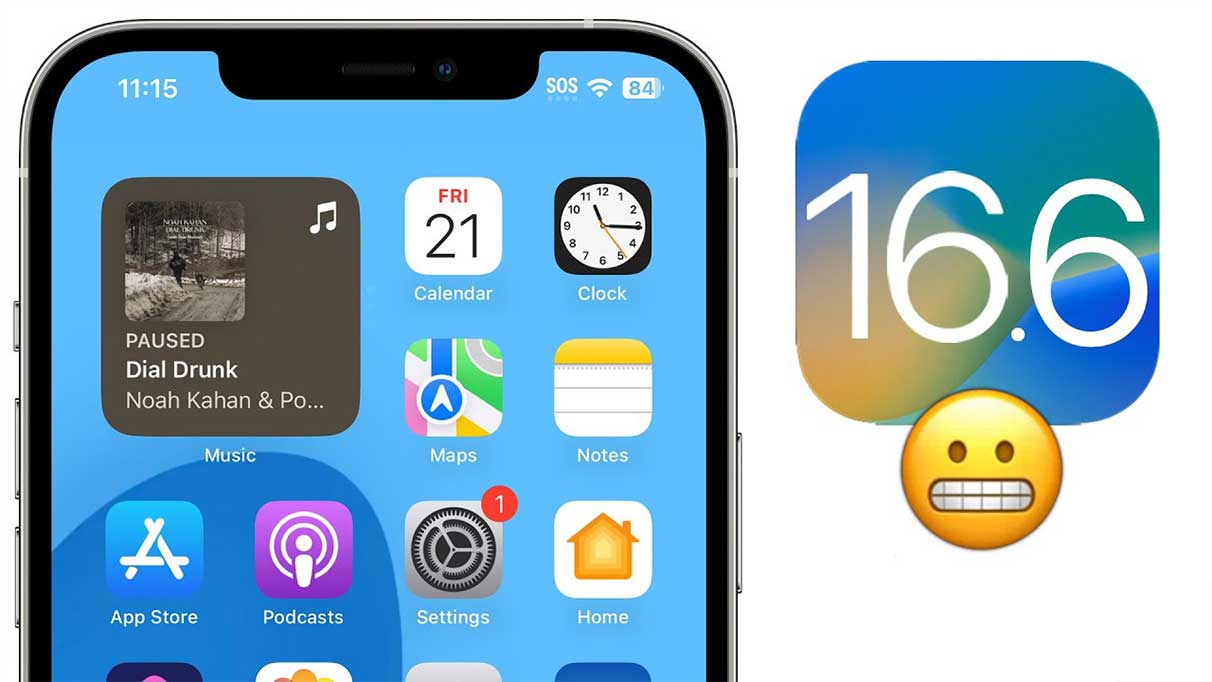
Page Contents
iOS 16.6 Battery Drain Problems and Their Solutions
Battery draining issues are quite common once you upgrade to the latest iOS 16.6 version. This issue has been quite common since the launch of the first iPhone, as every new update has new features and modifications that can decrease the battery life. Although there is no permanent fix for this, you can still use the following fixes to ensure optimal battery health.
Fix 1: Check Battery Health
Open the Settings app on your iPhone and navigate to Battery > Battery health section. Here check the maximum capacity of the battery. If it is low, you must get a replacement battery for your device, or you can enable Optimized Battery Charging to reduce battery aging.
Fix 2: Check Battery Usage
Open the settings app on your iPhone and navigate to the battery section. Here you will find all the apps and services that are draining your device battery. If you see any app that considerably using the battery, you can uninstall that app.
Fix 3: Turn Off Location Services
Many apps use location services continuously, which can drain the battery after iOS 16.6 update. So make sure you keep this service disabled when not in use. Open the settings app on your iPhone and navigate to Privacy > Location Services. Here you will see multiple apps that have access to location service; you can either disable the app access or disable the location services altogether to save up battery.
Fix 4: Reduce Screen Brightness
After the latest iOS 16.6 update, the default brightness for most devices has gone up, which is causing the extended battery drain. To fix this, you can either disable the auto brightness feature or manually set the brightness to low.
Fix 5: Turn Off Background App Refresh
After the latest iOS 16.6 update, many apps that are not yet compatible with iOS 16.6 new architecture are draining the battery but running themselves in the background. Having too many applications in the background can significantly increase battery drain on your device. To fix this, open the settings app on your iPhone and navigate to General > Background App Refresh, and turn this feature off.
Fix 6: Use Low Power Mode
iOS 16.6 update has a built-in Low Power Mode that can help you extend the battery life. This mode essentially disables location access, background app refresh, and other optimization to save up battery power on your device. To turn it on, open the settings app on your iPhone, navigate to Battery > Low Power Mode, and turn it on.
Also Read: 12 Ways to Fix iOS 16.5/16.6 Battery Draining Problem on iPhone
iOS 16.6 Wifi Problems and Their Solutions
Wifi problems and other network-related problems are on a rise with iOS 16.6 update users. Many users on the latest update are complaining about slow wifi connection or slow internet surfing speeds. Due to this, many users have resorted to cellular data, but that can be quite expensive for users. Below are some fixes that will help you to solve any wifi related problems after updating to the last iOS 16.6 update.
Fix 1: Keep Wifi Router On
It’s important that your wifi router is turned on and is connected to a reliable internet service provider. Once it is done, open the settings app on your iPhone and navigate to Wifi, and connect with the router. Once it is done, you will be able to surf the internet with blazing-fast speeds.
Fix 2: Check Wifi Recommendations
iOS 16.6 update has new network optimization features that can help you to choose between different wifi networks. Here, make sure you check any wifi recommendations that you receive in the notification panel. Sometimes you will receive a message that this wifi network is slow, so you can connect to the other wifi if available.
Fix 3: Forget And Rejoin Your Wi-Fi Network
Sometimes the already connected wifi connections may not work properly, so you can delete them and add them back. To do this, you need to open the settings app on your iPhone and navigate to the Wifi section. Find your Wi-Fi network here, and tap the (i) icon next to it. Then tap on “Forget This Network” and confirm. After that, go back to Wi-Fi settings and rejoin your network.
Fix 4: Reset Network Settings
If the above methods do not help much, then you may also reset the network settings. Resetting the network settings will reset saved wifi passwords, DNS configuration, or other VPN settings, which might be causing issues with the Wifi. To do this, open the settings app on your iPhone and navigate to General > Reset. Here click on the Reeset Network settings option and follow the onscreen instructions.
iOS 16.6 Bluetooth Problems and Their Solutions
Among all common problems with iOS 16.6, Bluetooth problems remain at the top, and users use Bluetooth to connect to all kinds of peripheral devices and music systems. After the iOS 16.6 update, many users are facing problems while connecting headphones and earphones. The problem also remains the same for car Bluetooth and other Bluetooth accessories. Below are some fixes that will help you to solve the Bluetooth issue on iOS 16.6 update.
Fix 1: Restart iPhone
Bluetooth is a near-range connection and can be easily disturbed by cellular connections or wifi connections. Due to different parameters, the Bluetooth connection might stop or become weak from time to time. To fix this, you can simply restart your iPhone and then try to pair it with your Bluetooth device again.
Fix 2: Check Device Range
The new Bluetooth 5.0 technology in iOS 16.6 is capable of connection devices up to 10 meters and beyond in range. However, most Bluetooth peripherals such as headphones and earphones come with Bluetooth 3.0 or 4.0 version, which only works within 5 meters range. So make sure you keep the Bluetooth devices nearby, and you shall not face any Bluetooth issues with iOS 16.6 update.
Fix 3: Re-pair Bluetooth Devices
Due to several technical glitches, the already paired devices may not connect again after updating to the latest iOS 16.6 software version. To fix this, you can remove all the saved Bluetooth connections and re-pair all devices as you need. To do this, open the settings app on your iPhone and navigate to the Bluetooth section. Here tap on the (i) icon next to the device, then tap on “Forget This Device” and confirm. After that, put the device back into pairing mode and re-pair it with your iPhone.
Fix 4: Reset Network Settings
If the above methods do not help much, then you may also reset the network settings. Resetting the network settings will reset saved wifi passwords, DNS configuration, or other VPN settings, which might be causing issues with the Bluetooth connection. To do this, open the settings app on your iPhone and navigate to General > Reset. Here click on the Reeset Network settings option and follow the onscreen instructions.
iOS 16.6 Camera Not Working Problems and Their Solutions
Camera not working is not so common among iOS 16.6 update users, as it can also happen due to hardware failure and several other factors. However, there are several instances where users are facing camera problems after updating their iPhone models to 16.4 updates. Below are general fixes that can help you to solve iOS 16.6 camera not working problem.
Fix 1: Restart iPhone
Camera on iPhones is a tricky hardware component that can easily get damage du to multiple outside factors or even software glitches. To fix this, you can restart your iPhone and then try to run the camera app again.
Fix 2: Close Third Party Camera Apps
iOS 16.6 have tricky camera permission, and most apps do face trouble with the camera app. If too many camera-related apps are running in the background, it can affect the ability of the stock camera app to perform as the camera permissions are with the background application. To fix this, close all background applications and then try to run the camera app again.
Fix 3: Reset All Settings
If none of the above methods help you fix the camera issue, the problem might be with the update itself. Oftentimes, the update can also introduce new problems with the camera, which can be fixed via factory reset only. To reset all settings, navigate to general > Reset > Reset All Settings and follow the onscreen instructions.
iOS 16.6 Overheating Problems and Their Solutions
Since the latest iOS 16.6 update, many users have been complaining about overheating their iPhones during normal use. Some users say that their iPhones are getting extremely hot while making calls and using social media apps. Such instances are majorly due to app compatibility, as developers need to configure their apps to b efficient on iOS 16.6 update. Down below are a few general fixes that can help you solve the matter.
Fix 1: Remove Bulky Cases
Bulky cases can make your device hot and may trap heat energy for long periods of time. It’s better not to use any third-party bulky silicon-based cases and use only Apple-certified cases for better device performance.
Fix 2: Avoid Direct Sunlight
Sunlight can make your iPhone comparably hot and may cause hardware damage as well. Keeping your device in your pocket and away from direct sunlight exposure is better.
Fix 3: Close background apps
If too many apps are running in the background, it can affect your iPhone’s performance and cause overheating issues as well. To fix this, close all background applications and see if it helps.
Conclusion
This brings us to the end of this guide for iOS 16.6 Common Problems and Their Solutions. Please note that iOS 16.6 is a great software update as it comes with several improvements and new features. However, there can be a few problems that you will face while using it. But do not worry; the above troubleshooting methods will help you fix the issue.
