ChatGPT is known for its AI-generated text and exceptional ability to answer and resolve queries. Millions of users worldwide use ChatGPT daily, which sometimes results in huge server traffic. An issue with ChatGPT is that while using it, sometimes an error saying “Something Went Wrong” appears on the screen.
The error message is not descriptive, making it hard for most users to identify what went wrong or causing the issue. You are in the right place if you are one of those users. Let’s look at why this error might be appearing and what you can do to fix it.
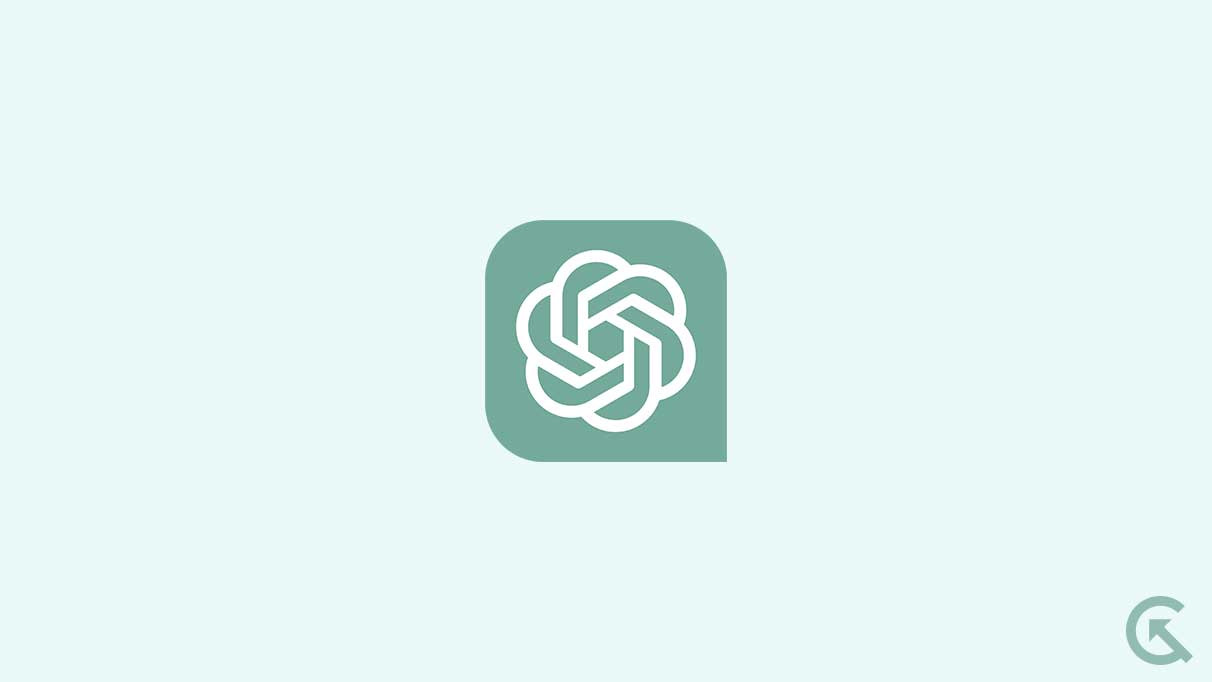
Page Contents
What Does ChatGPT “Something Went Wrong” Error Mean?
The “Something Went Wrong” error in ChatGPT is a common error message used across many websites and web apps. It indicates that there is a problem due to which the website can no longer function normally. Although there can be various reasons behind this error, here are some of the most common ones:
- Poor Internet Connection
- Corrupted browser cache
- Third-party extensions interfering with ChatGPT
- ChatGPT is not available in your region
- An issue with your OpenAI account
Fix ChatGPT “Something Went Wrong” Error
Now that you have understood why this error might be appearing, it’s time to resolve the issue. Well, there are several solutions that you have to try, as we do not know for sure what exactly is causing the error. Here are some of the most effective solutions that you can try:
Fix 1: Refresh the Page
The most obvious solution that you try, if you haven’t already, is to refresh the page. Press F5 or Ctrl + R on your keyboard and try accessing ChatGPT again.
Fix 2: Check your Internet Connection
The second most obvious solution is to check your internet connection. ChatGPT runs a web browser and it does require an internet connection to function. Not just any internet connection, a stable internet connection. Check to see if there are any issues with your internet connection.
First of all, restart your router. Please do this by resetting its power. Simply power off and power back on. This should fix the issue.
If the issue persists, find a reset button on your router and press it for a couple of seconds. Your router will be reset and so will your credentials be. Use the default credentials on your router and login to your Wi-Fi.
You can also try relocating your router to make sure there are no obstructions between the router and your device.
If you are using a cellular network, try restarting your device or connecting it to a Wi-Fi network. You can also try moving around to see if that helps.
Fix 3: Clear your Browser’s Cache
If you are having a stable internet connection and still facing the error, then this might be an issue with your browser. First of all, try using other apps that use the internet and see if they work as expected. If they do, then your browser has an issue. Oftentimes, the issue is with corrupted cache that is accumulated over time. You can fix this by simply deleting the cache. Here’s how:
- Open your Browser and go to the Settings page. If you are using Chrome, locate the three dots positioned in the upper right corner and choose the Settings option from the drop-down menu.
- Then, select Privacy and Security, followed by Clear browsing data.
- Specify the desired time range for clearing the cache, ideally selecting “All Time” to ensure a comprehensive result.
- Make sure that the option labeled “Cached images and files” is selected.
- Finally, finish the process by clicking on “Clear data” and confirm your action if prompted.
It should be noted that these steps may vary from browser to browser. The above steps are in regards to the most popular browser, Google Chrome. However, if you use a different browser, you can look up the steps to clear the cache online.
Once you have cleared the cache, try launching ChatGPT again and enter your prompt. The error should now be eliminated.
Fix 4: Disable Troublesome Extensions
Extensions are incredibly useful, especially when it comes to easing your work and increasing productivity. However, these extensions can also become troublesome if not used properly.
Some extensions, especially those that interact with ChatGPT, can cause issues where you can’t use ChatGPT anymore due to the error. If you have some extensions installed, then you must check which one is causing the issue.
How do you check this? Well, simply disable each extension one by one until the error message disappears. Remember to disable only one extension at a time if you want to find the culprit. There could be more than one culprit, so beware of that too. Once you find the troublesome extension or extensions, you can either disable that extension for the time being or disable it permanently.
Fix 5: Use a VPN
If ChatGPT isn’t available in your region, it might be frustrating as you are missing out on one of the best AI tools on the internet. The “Something Went Wrong” can also appear when ChatGPT isn’t available in your country or region.
Thankfully, there is a way to get around this. You can use a VPN to bypass the country/region restrictions and use ChatGPT again. You can either choose a free or a paid VPN service, whichever you prefer. You can also install a VPN extension on your browser if you find that convenient.
Fix 6: Log Out and Log In Again
Finally, if all else fails, try logging out and logging back in. OpenAI is not a multinational company with a lot of resources to handle the millions of requests every moment. Due to this, your account may be temporarily restricted from using ChatGPT, causing the “Something Went Wrong” error.
Many users have found out that simply logging out and then logging back in is able to resolve the issue and they are able to access ChatGPT again. Here’s how to logout and login in to ChatGPT:
- Go to the ChatGPT webpage. If you can’t access the ChatGPT webpage, go to the OpenAI webpage.
- Click on the three dots next to your profile in the left hand menu at the bottom. If you are on a mobile device, click on the hamburger icon to bring up the sidebar and then click on the three dots at the bottom.
- Click on Log out.
- Now, you can enter your email address and password to login. You can also choose to login using your Google or Microsoft account.
- Once you log back in, try entering a prompt and the error should not appear.
Frequently Asked Questions
Why am I getting the “Something Went Wrong” error on ChatGPT?
The “Something Went Wrong” error can occur due to various reasons, such as a poor internet connection, corrupted browser cache, third-party extensions interfering with ChatGPT, regional availability issues, or problems with your OpenAI account.
What should I do if none of the above solutions work?
If you have exhausted all the solutions mentioned above and still encounter the error, you can reach out to the official support channels of ChatGPT or OpenAI for further assistance. They will be able to provide you with specific guidance and troubleshooting steps.
Can I use ChatGPT on a mobile device?
Yes, ChatGPT can be accessed and used on mobile devices. Simply open your browser and visit the ChatGPT webpage or the OpenAI webpage to access it.
Are there any alternative AI chatbot platforms I can use if ChatGPT continues to show the error?
Yes, there are other AI chatbot platforms available that you can explore if you encounter persistent issues with ChatGPT. Some popular alternatives include Microsoft Bing and Google Bard. These platforms offer similar or better experiences.
Final Words
Those were the best solutions you should try when encountering the “Something Went Wrong” error in ChatGPT. ChatGPT is an extremely useful tool that can be used for our benefit. We hope this article has helped you eliminate the error and start using ChatGPT again. Still, if you have any further questions, let us know in the comments section below.
