Installation of the Xposed framework has gotten a bit difficult and complicated after the arrival of Android Lollipop or Android 6.0 for that matter. Moreover, the knowledge of what processor your smartphone is powered by is very important as well. Is your device ARM, ARM64 or x86?? This type of question will creep you inside your minds more often than not. Fortunately, in this post, we will be guiding you on how to check an Android phone’s processor whether ARM, ARM64, or x86. Besides, knowing the right processor also helps in downloading the right and compatible files for your device. This also becomes very important if you are downloading apps from a third-party source.
Also Read: How to Check If Your Smartphone Supports Project Treble
Luckily with this post, we will help you to understand which processor is under the hood of your device. Note that there are different versions of a smartphone processor, and knowing the architecture of your device can help you in many ways. In fact, if you a power user who likes modding and rooting your device then this information also becomes more important. So, without any further ado, let us get straight into the article itself:

Page Contents
Check Android Phone’s Processor whether ARM, ARM64, or x86
Before we go on ahead with the procedure to check Android Phone’s processor, let us first look understand what these different architecture means.
What is ARM, ARM64 or x86?
Notably, there are 3 main processor architecture i.e. ARM, ARM64, and x86. Firstly, the ARM processor is mean for optimized battery consumption and is one of the most common processing architecture found on smartphones. ARM64, as the name suggests, is an evolved version of the original ARM architecture that is meant for powerful processing capabilities and newer generation smartphones are equipped with this. Lastly, the x86 architecture is the most powerful among the three. but is not as battery-friendly as the other two.
Below is the common name for your device’s CPU type:
- ARM: ARMv7 or armeabi
- ARM64: AArch64 or arm64
- x86: x86 or x86abi
So, basically you need an application in order to know the architecture of your processor. Besides, you will find various applications on the Play Store as well as on third party sources, that will give you all the information about the processor under the hood of your smartphone. However, picking the right one is the key here and below, we will be recommending you three apps through which you can get possibly all the information about your processor easily.
Droid Hardware Info
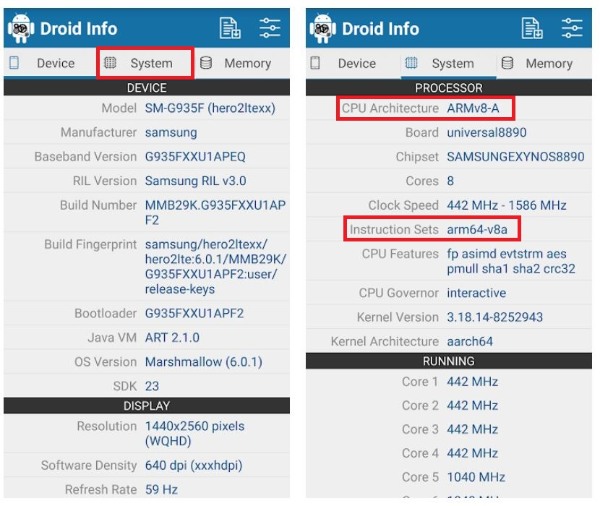
Besides, you can also get all the detailed information about your hardware via the Droid Hardware Info application.
- Firstly, install the APK on your device from the above download button.
- Once the installation is complete, open the app and grant all the permissions.
- Then, go to the Settings tab.
- Under the Settings tab, you will find a lot of information but for our purpose, you need to look at the CPU Architecture and Instruction Sets.
- Then you can convert the information obtained from the two fields and compare it with the information given above, and know which processor your device is running.
[googleplay url=”https://play.google.com/store/apps/details?id=com.inkwired.droidinfo”]
Inware
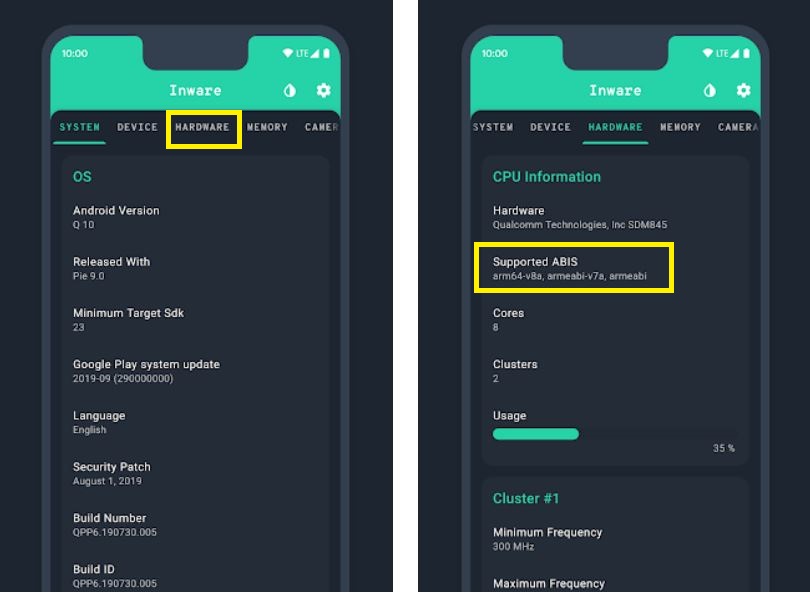
- Once you have download the app on your device, open it.
- Head to the Hardware tab.
- Then you need to look at one field titled Supported ABIS which will let you know all the information about your processor.
[googleplay url=”https://play.google.com/store/apps/details?id=com.evo.inware”]
My Device – Device Info
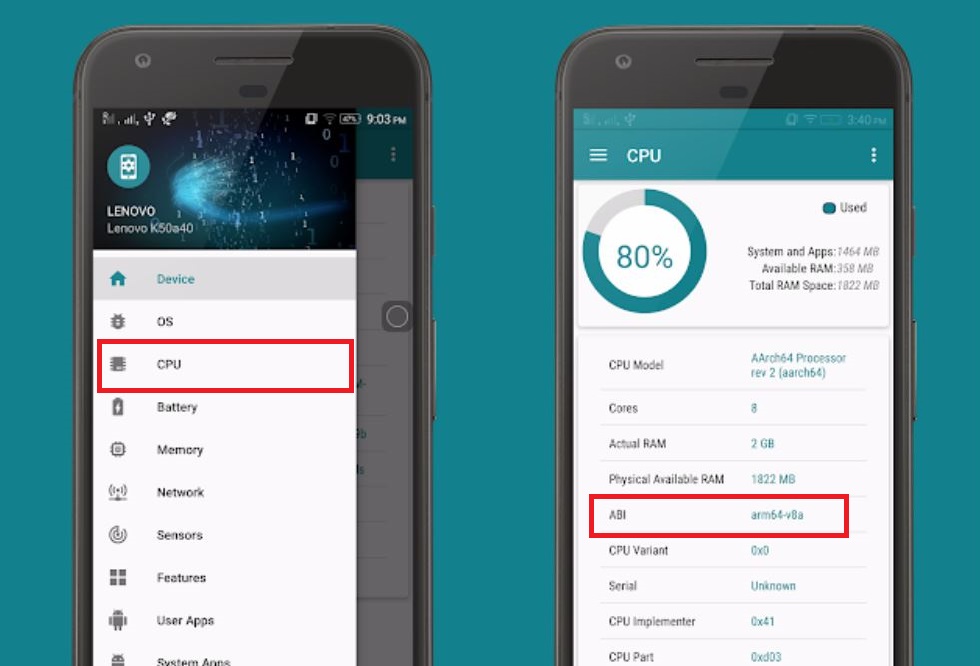
- Once you are done with the installation of the app, open it.
- Then head to CPU tab by which can be found under the hamburger or 3-lines icon situated at the top left of the screen.
- ABI field is where you will find the information about the architecture of your processor.
[googleplay url=”https://play.google.com/store/apps/details?id=com.anu.main.myandroid”]
So, there you have it from my side in this post. Hope you guys found this post about checking your hardware information and knowing your processor’s architecture interesting. Let us know in the comments below which app your used and also let us know what is the architecture of your device. And do let us know if you use any other application apart from the mentioned ones above. Until the next post…Cheers!

Use this app to find both HW & SW details along with device specifications and realtime RAM and CPU usage : https://play.google.com/store/apps/details?id=com.eztene.deviceinfo
Yes droid info works..I also used device info HW
I have arm…will it work