PC gamers face a lot of issues while gaming; oftentimes fixes are simpler than expected, but most of the time the players have to dive deeper to find the answer to the problem. Recently Chivalry 2 players have encountered a particular issue with the action-packed title. The game seems to freeze while loading, crashes while playing, or unplayable at all. This problem of Chivalry 2 stuck on loading screen on PC is quite common among new players who have purchased the game from Epic game store.
Chivalry 2 is a game released on June 8, 2021, the game is fairly new in the market, but has amassed a huge fan following in the gaming community. It is action packed shooter game that takes you back into medieval times. The game is released for multiple platforms which include Microsoft Windows, Xbox series X/S, Xbox One, PlayStation 4 & 5. This particular bug in the game has created a ruckus in the Chivalry community. But don’t worry, in today’s article I will give a detailed explanation on why this issue persists and how it can be solved.
Also Read

Page Contents
- Chivalry 2 Stuck on Loading Screen on PC
- Method 1: Restart Devices
- Method 2: Run Game as Administrator
- Method 3: Install C++ Distributable Files
- Method 4: Update System OS & Drivers
- Method 5: Disable Firewall
- Method 6: Update DirectX
- Method 7: Crosscheck Game Files
- Method 8: Adjust DPI settings
- Method 9: Reset the Windows Host file
- Method 10: Delete config files
- Conclusion
Chivalry 2 Stuck on Loading Screen on PC
The game has been in the bad light recently, all thanks to the crashing and stuck on loading screen issue. Players are taking it over Twitter and Reddit to express their rage and disappointment. Developers are taking these complaints and replying back with solutions.
There can be a lot of reasons related to the blank screen / crashing issue. Most of them can be fixed easily. While there are certain fixes that will need you to follow long troubleshooting procedures.
Method 1: Restart Devices
The issue of game crashing can arise due to a malfunctioning PC. There can be many possible reasons for the PC to malfunction, and this is a completely normal & temporary issue. Once you restart your PC, the issue will be resolved.
Method 2: Run Game as Administrator
It’s possible that Windows defender is restricting certain access to the game folder for security reasons. Restrictions to such files which are important for the game to run may cause the game to malfunction, crash, or even get stuck at the loading screen.
Find the game file in your file manager and search for the setup “EXE” file.
Now right-click on the file to head towards the compatibility tab (same as the point above).
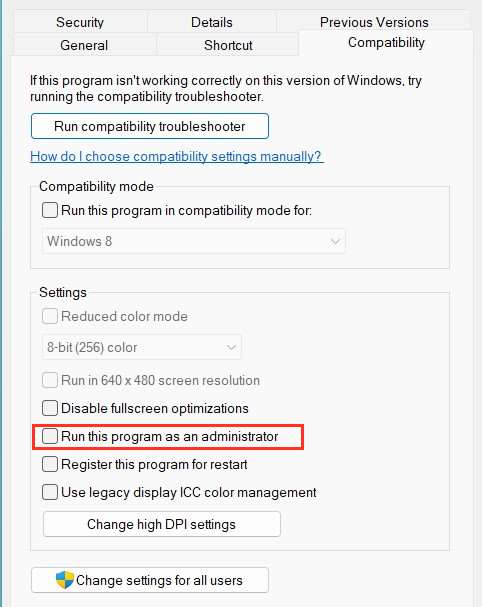
Find and enable “Run as administrator”.
Method 3: Install C++ Distributable Files
Many games are built on unreal gaming engine which requires users to have valid c++ distributable files. These files helps to execute game code and if they are not present, the game will not run or will get stuck on the loading screen.
Although these files do come pre-installed with Windows 10 and 11, in case you have Windows N or another version of OS, this might not be the case. So you have to manually install all these setups. You can download the latest Visual C++ Redistributable Libraries from the Microsoft page.
Method 4: Update System OS & Drivers
Most of the time, the crashing issue and the frozen screen issues are not because there’s a problem with the game, but because your drivers and system OS are not up to date.
If you have an outdated driver that doesn’t support Chivalry 2, then there’s no way that game could run. It’s recommended that you update your drivers and also your system OS, since an outdated OS would have a hard time running the game, plus it’ll have certain security issues.
It is also possible that your device is not all compatible with the game and doesn’t meet its minimum requirement. To know about the minimum requirements, check the game description and details in the Epic Games store or Steam.
Method 5: Disable Firewall
Since Chivalry 2 is a multiplayer online-based, it requires the game to constantly stay connected to the servers. And for the majority of users, Windows defender & Windows firewall automatically puts the game in blacklist mode. But you can easily de-list the game and then it should run fine.
Open Windows firewall settings and whitelist the game if it exists there. in case you are using any custom firewall or antivirus software, you need to whitelist the game from there as well.
Method 6: Update DirectX
DirectX is also important when it comes to the compatibility of games to run in a smooth manner. This usually comes preinstalled with all Windows versions, but an old version. So you have to update it to the latest version if you wish to play all the latest games.
If you want to check which version of the feature you have on your system, open Run, type “dxdiag” and click Ok. This will open DirectX Diagnostic Tool, you can then see the DirectX Version. You may either update DirectX or download the latest setup from the Microsoft website.
Method 7: Crosscheck Game Files
This happens a lot with game files. Corrupted files are created when you install or download the games improperly. For ex- you pause the download, and the game setup file got corrupted.
- Don’t worry, this is a minor issue and you can easily fix this. Simply open Steam or Epic Games store (which you used for downloading the game).
- Now search for Chivalry 2 in the game library. Beside the title, you’ll see the 3 dots which I talked about in the previous point.
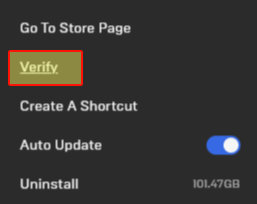
- Click the dots to find the verify button. The corrupted files will be replaced with new and improved files.
This will fix Chivalry 2 getting stuck on loading screen problem.
Method 8: Adjust DPI settings
When you play a game with a DPI setting that doesn’t suit your display settings, then the screen may go blank or the game might crash or get stuck at the start screen. To change the settings, try the following steps
- First head toward your File manager and find My PC.
- Open the Local Disc C directory and find the folder of Epic Games
- In that folder you’ll find the sub folder of Chivalry 2.
- Navigate to Chivalary 2 >> TEL >> Binary >> Win64.
- Now right click on the Chivalry2-Win64-Shipping option.
- This will take you to the DPI settings page, find the Compatibility tab.
- Find Change Full screen optimization settings..
- Now Click on Change high DP settings.
- Click the Override high DPI scaling behavior to Application.
- Save the above changes and restart the game.
Method 9: Reset the Windows Host file
Windows hosts file contains data for connection games, software with internet services. It is possible that some of the entries mentioned in the Host file are creating a crashing issue.
Navigate to the following path, Windows (C:) > Windows > System32 > drivers > etc
Now locate the Hosts file and open it using Notepad.
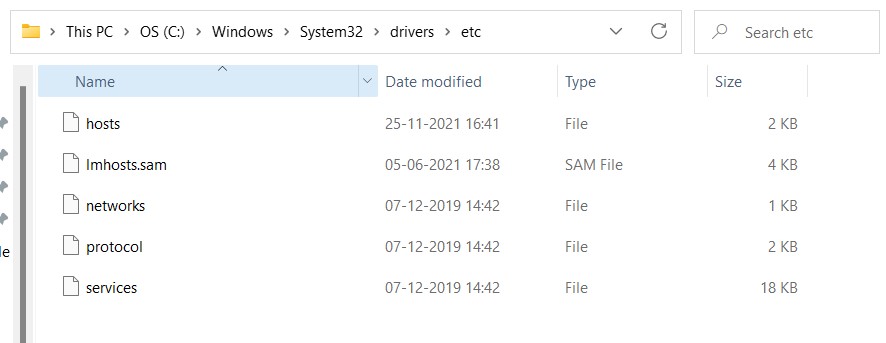
Select everything that is available in the File and then delete it completely. For doing so, press Ctrl + A, then Ctrl + C, and then press the Delete key.
Now go to the top left corner, navigate to File and then click on Save. (For file type, choose All Files).
Method 10: Delete config files
Head to the directory where the gam is installed. In the game folder, you will see a config file. Now, all you have to do is delete the file and go to the Steam or Epic Games store.
Go to the library page, there you’ll see three dots beside the game title. After clicking it, you’ll see the Verify option, click it again. After the process is completed, the new config files will be installed and the bug will be fixed.
Conclusion
This brings us to the end f this guide for fixing Chivalry 2 stuck on loading screen on PC issue. If none of the above methods work for you, then you should try uninstalling and then reinstalling the game. Uninstalling the game will clear any corrupted file or any defective settings. Before reinstalling do remember to update all your drivers to have a smooth gaming experience.
