In the ever evolving world of computers, Windows 11 has emerged as a prominent operating system supporting a wide range of users ranging from households to enterprise businesses. One of the most important tasks users use on their computers nowadays is to read, edit, explore, and print documents. However, there’s a recent problem a lot of users are facing where the printer on Windows 11 machines is not printing in the correct portrait mode. So today in this article, we will guide you on 7 Effective Solutions for Correcting Landscape Printing Issues on Windows 11 Printers.
Printing of documents has always been a very important task for people in business as well as households. Sometimes you would want to print important documents such as exam results, important emails, pictures, etc. However, what will happen if you wish to print a portrait but your printer keeps on printing in landscape mode? This is an actual problem faced by multiple users on the Windows 11 operating system. This problem can disrupt workflow and hinder the seamless execution of tasks in your day-to-day life.
Documents come in all shapes and sizes and it’s good to know that modern printers have a plethora of options to modify the printing style. There are times when you will wish to print portrait documents while other times in the landscape mode depending on the type of document and use case. However, it’s important that the printer obeys your command and prints in the correct format. This is because printer ink is very costly and you would not want to waste such valuable resources printing in incorrect format.

Page Contents
7 Effective Solutions for Correcting Landscape Printing Issues on Windows 11 Printers
Printing issues can present a difficult situation especially when you wish to print an important document urgently but the printer keeps on printing in the landscape mode. There are many users who seek help on various online forums and communities regarding the same issue.
Printer keeps printing things in landscape when I don’t want it to be in landscape.
byu/Cermonto inprinters
But despite many posts and community questions, the issue has been prevalent for the last 4-5 years in previous iterations of Windows OS as well.
Brother printer keeps printing in landscape but everything is set to portrait
byu/kimmipanda2 inprinters
So if you are also facing a similar problem, then you are not alone. In the below troubleshooting methods, we will share step by step instructions to fix this issue so your printer starts to print in the correct orientation once again.
Method 1: Check Printer Compatibility
Before delving into software solutions, it’s essential to confirm that your printer is compatible with Windows 11. Manufacturers often release specific drivers and firmware updates to ensure seamless integration with the latest operating systems. Visit the official website of your printer’s manufacturer, locate your printer model, and download the latest Windows 11-compatible drivers and firmware.
Also read: Windows 11 printer not working after update; How to Fix?
Method 2: Change Printing defaults
Oftentimes the printer settings are set to print in the landscape mode by default. It could either be the factory settings set by the company, or the printer installation technician might have configured it to do so at your request. If this is the case, you can change the printing default to fix the issue.
Comment
byu/Pizza_Eating_Robots from discussion
insysadmin
Many users in the Reddit printers community have tried the above solution, and it has worked in most of cases. So it’s good to try the below steps for Correcting Landscape Printing Issues on Windows 11 Printers.
- First, open the control panel window from the start menu.

- Here, navigate to devices and printers > printers > printer properties option.
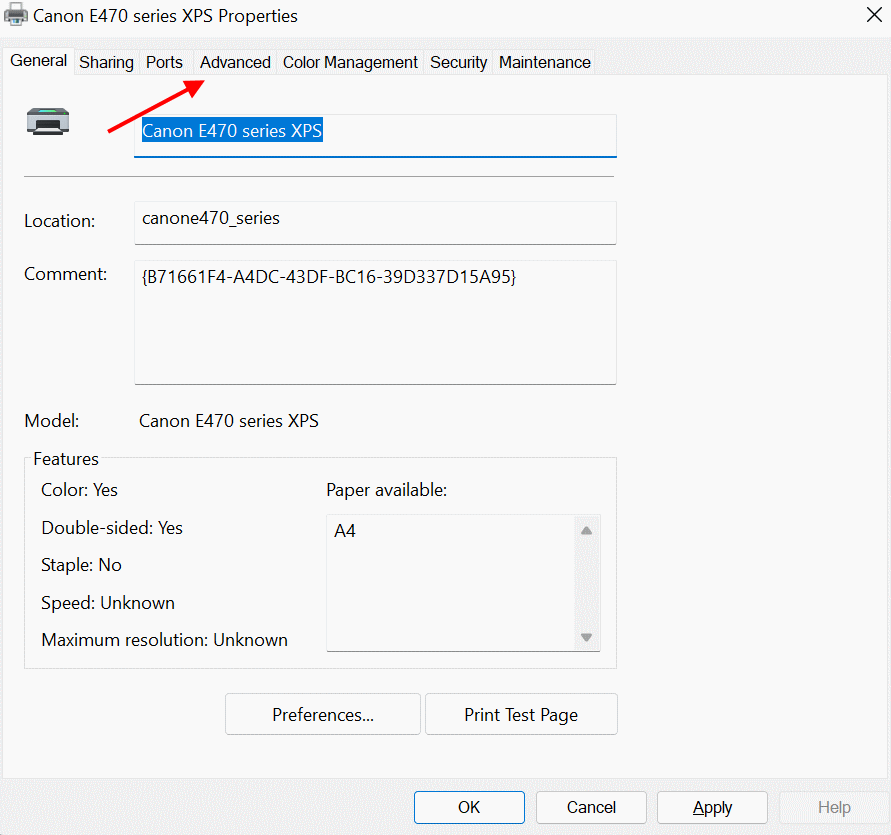
- Click on the advance tab and find the printing defaults.

- Here make sure to change the default orientation to portrait and save the settings.
Method 3: Configure printing server
If your printer is acting up and won’t print in portrait mode, the problem might be with the printing server. This server is like a middleman between your commands and the printer. It can have issues like wrong settings, old drivers, or communication problems causing portrait mode glitches.
Comment
byu/Pizza_Eating_Robots from discussion
insysadmin
To fix this, you need to check and fix the server setup. This involves making sure the settings match, updating any outdated drivers, and fixing any communication problems. This troubleshooting method was shared by user name heapsp on the Reddit community and has been helpful to a lot of users who are facing a similar issue.
Method 4: Verify Default Printer Settings
When you print any document, there are multiple printing server options to choose from. By default, the print dialogue box will ask you to print via Microsoft printer service which might be the reason for the wrong orientation of the print output. Many Reddit community users suggest that the issue could be due to the wrong printer driver set as default.
Comment
byu/kimmipanda2 from discussion
inprinters
In order to fix this, you have to change the printer driver default to the printer’s company official driver. This change of printer default driver could be due to a Windows update or due to accidental change while installing any third-party program.
- First, open the control panel window from the start menu.

- Here, navigate to devices and printers > printers > set as default printer option.
Method 5: Use the Correct Print Driver
Windows 11 may automatically install a generic print driver that might not be optimized for your specific printer model. Visit the manufacturer’s website to download and install the dedicated Windows 11 driver for your printer. This ensures better compatibility and can resolve printing accuracy issues including incorrect printing orientation.
Method 6: Update or Reinstall Printer Drivers
Outdated or corrupted printer drivers can contribute to printing issues. You can fix this problem by updating or reinstalling the printer drivers from the device manager window. Many users from the Reddit printing community have suggested this method and it seems to be fixing the problem for many users.
Comment
byu/kimmipanda2 from discussion
inprinters
Open the Device Manager on your Windows 11 system, locate your printer, right-click, and select “Update driver.” If issues persist, consider uninstalling the current driver and reinstalling the latest version from the manufacturer’s website.
Method 7: Adjust Scaling Options

Scaling discrepancies can lead to misaligned prints, especially when dealing with landscape printing. Within your printer preferences, check the scaling options and ensure they match the dimensions of your document.
Adjust the scaling settings accordingly to achieve accurate and proportional prints. Also, make sure to choose the orientation while adjusting the scaling options. If the orientation is set to auto, the output might be printed in the landscape mode itself.
Conclusion
This brings us to the end of this guide for 7 Effective Solutions for Correcting Landscape Printing Issues on Windows 11 Printers. Please note that in order to print accurately, you need to install the latest printer driver which supports your printer hardware. I hope the above troubleshooting methods will help you to fix the printing orientation issue with your printer. In case you have any queries with regards to the above solution, please feel free to comment down below and we will be there to help you out.
