DayZ is one of the famous survival games which was released in 2018. It was developed and published by Bohemia Interactive. The game is based on survival and fighting in a land where there are a lot of zombies. It has been loved very much by the players because of its unique and thrilling gameplay. This is because the game is based on survival from the zombies who are searching for humans to kill them too.
The players must live on the land where the zombies are searching for the humans. They have to make bases, work on protecting themselves, take fights with other players, and much more. This game is interesting because the players will find other players fighting against the zombies to survive and escape from the place. You can meet the other players and team up to fight together against the zombies or fight with them for the loot.
But when it comes to the PVP then you might require some good settings through which you will have more chances of winning the combat. Many users are confused about the settings so that they can get a lot more from the game when they are running it. So, we are here with the best DayZ settings for PVP. Make sure to check it properly so that you will be able to execute it on your PC.
Also Read

Page Contents
DayZ System Requirements
Before starting, we will suggest that you should check whether your computer has the minimum system requirements to run the game smoothly or not. You can check it below.
Minimum System Requirements
- OS: Windows 7/8.1 64-bit
- Processor: Intel Core i5-4430
- Memory: 8 GB RAM
- Graphics: NVIDIA GeForce GTX 760 or AMD R9 270X
- DirectX: Version 11
- Storage: 16 GB available space
- Sound Card: DirectX®-compatible
- Additional Notes: Internet connection
Recommended System Requirements
- OS: Windows 10 64-bit
- Processor: Intel Core i5-6600K or AMD R5 1600X
- Memory: 12 GB RAM
- Graphics: NVIDIA GeForce GTX 1060 or AMD RX 580
- DirectX: Version 11
- Storage: 25 GB available space
- Sound Card: DirectX®-compatible
- Additional Notes: Internet connection
Best DayZ Settings For PVP 2023
The PVP mode is known as Player Vs Player. In this mode, you must face the other player and kill them to complete your journey. For the PVP combat, you need to have good settings through which you will be able to see the player who is hiding in the bush or on the land by wearing the ghillie suit.
In the PVP mode, you have to be patient as there are a lot of players who are camping for you so that they can get good loot from you. Apart from this, you must have good settings according to your PC. We are here with that. Therefore, check the settings that will be better for you in the Player Vs Player Combat.
Quality Settings
Here are the settings which you have to do in the quality settings of the game.
Terrain
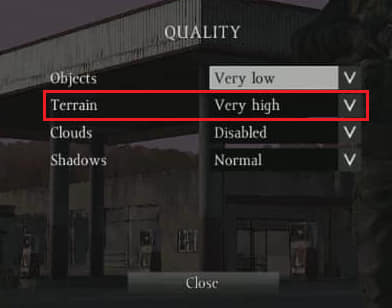
We will be starting with each setting that will be necessary for you in the game for the PVP mode. The Terrain is one of them. But there is an issue with this setting. The Terrain setting is based on the server configuration due to which the users will be not able to change this setting. In the game, you see the grass rendered about 100 meters. This lowers the FPS of the game.
So, if the developers do this setting based on the game, then the users will be able to get high FPS by lowering the terrain in the game. This will help the users as they will be getting higher FPS which will result in good PVP gaming. When the terrain settings get based on the game then you can set it accordingly to the PC specs and the FPS that you require.
Some users had reported that they were getting 75 FPS in the Very High settings, and when they tried the same in the Normal, they got 100 FPS. This is because the grass which was rendered around 100 meters was get lowered down to around 60 meters.
But this all is based on the developers as when they push the update and make the Terrain setting based on the game settings then it will be very much effective for players. As of now, it is configured with the server settings. So, you can’t change it.
Objects
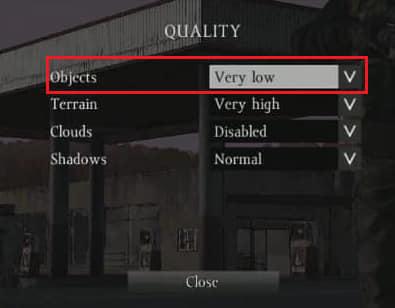
For the Objects settings, we will suggest whether you have good or average computer specs, you should make the Objects settings at Very Low. This will definitely work in giving rise to the FPS which will be very good for you in the game. By doing this setting, there will be fewer objects rendered in the game.
Clouds
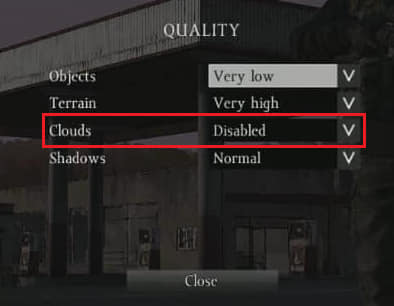
Clouds are not much needed for you in the game. As it will neither help you in finding the players on the map. It is only available in the game for making it good-looking and giving great scenes to the players. So, if your PC has great specs then enable it, otherwise there is no need for the clouds in the game. It will be better for you to disable it in the game as these small things will help in increasing the FPS in the game. Click on the box and choose Disabled to remove the rendering of the clouds from the game.
Shadows
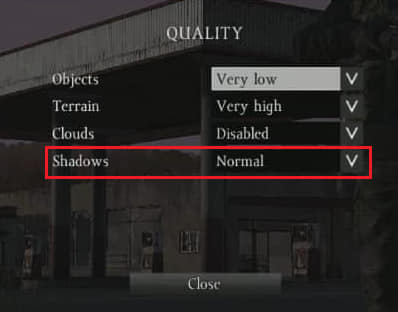
Shadow settings are not very important in the game but they can give good results if you are a pro player. Yes, this setting will show you the shadow of the other players who are hiding beneath the trees or on the land or with the object obstacles. You will be able to see their shadow, which can result in knowing their location, and you will be able to kill them easily after that.
However, it will drop the FPS because the shadows will be rendered for the objects and the grass too. Make sure to do this setting according to your PC specs. For the Shadow settings, we will suggest that you should keep it to Normal as it will not affect that much the FPS and will give less lag during the game.
In case, if your game is lagging too much then we will suggest that you should keep it at a very low setting of it. This will reduce the lagging of the game as you have to visit the cities too where you will find a lot of objects and there will be a lot of shadows of that at that time which can decrease the FPS and will result in a bad gaming experience for you.
Video Settings
Video settings are another important factor for giving good gameplay to you in PVP combat. But this setting will depend upon the PC specs that you are using. Below are the video settings for the game, which is well-suited for Player Vs Player combat.
Overall Quality
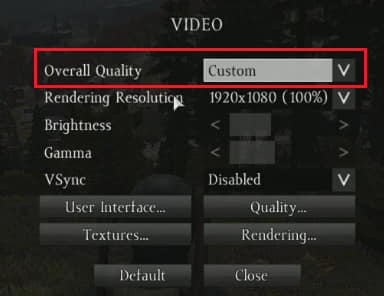
Choose the overall quality to Custom as we are going to customize it according to our needs. We will be doing the custom settings for the Video Settings so that we will be able to get higher FPS in the game.
Rendering Resolution
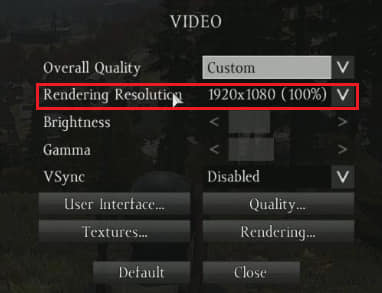
We are not going to make any changes to the rendering resolution. So keep it at 100%. If you are having a low-end PC and want to get a lag-free experience then lower this as it can help in getting fewer lags in the game. However, we can’t suggest this setting for your PC as you have to run some checks by changing the rendering resolution. When you get the perfect rendering resolution, then keep that for your game. However, for our case, we are going to have 100% which is the highest one.
Brightness and Gamma
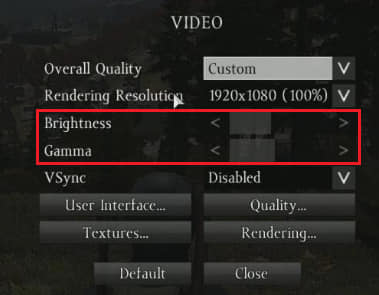
For the brightness and gamma, we will keep it below the 50% level. This is because it will help you get the players’ shadow through how much brightness you have. However, it depends on you, if you have gaming experience by keeping the brightness and gamma level high, then go for it.
As this is not going to affect the FPS of the game. But for better results, keep it accordingly to your need. We will suggest that you should run some checks on which brightness and gamma level, you are getting good and comfortable gameplay. For our case, we are keeping it below 50%.
VSync
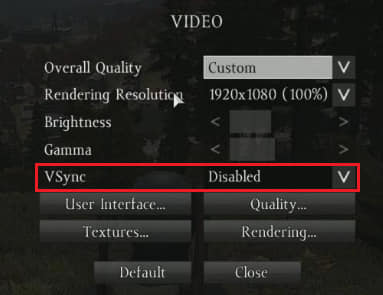
The VSync is known as Vertical Synchronization. This is used to create stability by syncing the image frame rate of the game with your monitor refresh rate. In case, if it is not synced then it will cause the screen tearing like image glitches or duplicates.
However, it is not that much required in the game. So, we will be disabling it. Click on the setting and choose Disabled. We would like to tell you that VSync does not have that much role in the increase or decrease of the FPS. However, if you are using a high refresh rate monitor then you can turn it on for a better gaming experience.
Textures
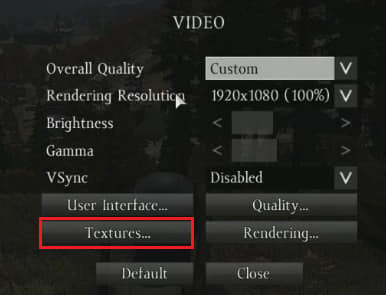
The Textures are also very important for you in the PVP mode. Make sure to check the Textures settings of the game below.
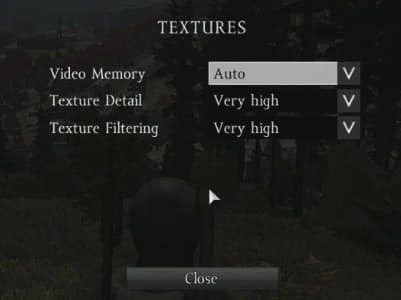
Video Memory
The Texture setting is also important for the game if you want a lag-free experience. However, we are not going to lower every setting of it. As the Auto settings work very effectively and optimize according to the memory and GPU that your PC has. So, we will suggest that you should keep it at Auto for better gaming results in the PVP mode.
Texture Detail
For the Texture Detail, we are going to keep the settings at Very High. However, if you have a decent PC, then you keep it low.
Texture Filtering
For the Texture Filtering, we are going to keep the settings at Very High. As it will not make a bigger difference with the FPS. But you will be getting a good gaming experience if you want to customize it according to your need. In case, if you have a decent PC, then you keep it low.
Rendering
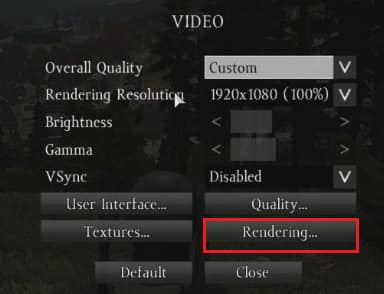
Here are the settings that we will be going to suggest to you for the Rendering in the game. It is really needed to be customized as it will affect the FPS for sure during the game.
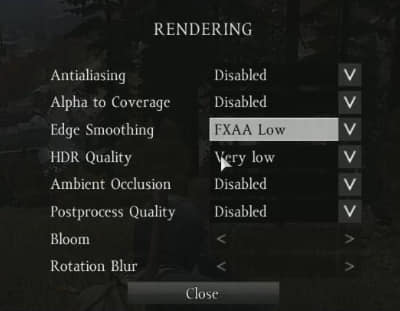
We are going to use these settings for the Rendering in the game. Below is the detailed information for the same. So, make sure to check it.
Antialiasing and Alpha To Coverage
These settings are not much required in the game and will take unnecessary resources in the game. If you have a decent PC then it will be good for you to choose the Disabled setting for both of them.
Anti-aliasing is used in the game to smooth the graphics with the pixels that are on the PC. You can use this when you have chosen a lower resolution. As it will help at that time very much.
Similarly, the Alpha to Coverage is a technique through which alpha blending is replaced with a coverage mask. This is a multisampling computer graphics technique. This will also take resources on the PC and will make the game laggy in some cases.
Edge Smoothing
This is another setting that is used to sharpen the edges of the objects which are present in the game. It can be used to give a good scene in the game. However, we will be using the low settings of it which is FXAA Low as it will help in reducing the resources that it is using from our PC.
HDR Quality
Similar to Edge Smoothing, HDR Quality gives HDR effects to the objects in the game. It is unnecessary to use as it will take high resources from the PC which will give you a laggy experience if you are running it on a low-end PC. However, if you want a higher FPS, then put this at the lowest settings which are Very Low.
In case, if you want to get the HDR effect and think to get good scenes in the game then you can toggle it at the high settings. We will suggest that you should only do this when you have a great specs PC, otherwise you are going to get some issues while playing the game as sudden FPS drops, HDR rendering lag, and much more.
Ambient Occlusion and Postprocess Quality
Ambient Occlusion is used because it shows subtle variation in lighting and helps our eyes detect the surface details that would be unnoticeable to us. It is great for softening the overall lighting in the game scene if there is too much brightness. But in our case, we are getting fewer cases like this in the PVP mode, so we will be disabling it by choosing the Disabled option.
Similarly, Postprocess Quality is used to maintain the brightness, saturation, and contrast of the objects which are available in the game. It is used to give a good gaming experience to the players. However, we are disabling it by choosing the Disabled option because it is not needed for us.
We have done this for both of the options because the extra resources that they are going to use will result in sudden drops in FPS. As the latest games are developed already come with optimization, so we don’t have to enable these settings until we want a good scene and play it on a high-end PC.
Bloom and Rotation Blur
These are the extra settings that are available in the game. It will be enhancing the scenes when you are walking or sprinting in the game through the objects. However, there is a great effect on both of them, when you are going to increase their levels. As the Bloom and Rotation Blur are extra settings that are used to enhance the scene of the game. It will affect the FPS and will lower it by more than 1%. As both settings will be using extra resources from your PC, then it will be better to keep them at 0 levels.
In case, if you have a high-end PC, then you can increase the level as your PC will be able to handle the FPS drops and your gameplay will be not affected that much. But for our case, we will be keeping it at 0 levels, so that we can get a lag-free experience in the game.
Conclusion
The DayZ PVP combat is very much based on the graphics settings as well as on some other factors. As the settings play a vital role in the PVP combat. A lot of users were confused about it. So, in this guide, we have come up with the best settings that will definitely give you a good and lag-free gaming experience.
However, it will be also based on your PC specs. We have tried to optimize the settings by keeping in mind both the low-end and high-end PCs. If you are finding some difficulty then you can make changes to it, as we have also explained the settings and their purposes in the game.
This was all for this guide, we hope that these settings will definitely help you in your PVP combat. If you find any difficulties in implementing any of the settings or have some doubts then feel free to contact us through the comment section below.
