In this guide, we will show you the steps to disable and bypass DAA and SLA Authentication on Xiaomi, Poco, and Redmi devices. While the latter two are no longer part of their parent company and are now a standalone entity, but this is where their differences end. All three companies have an impressive set of devices that are ruling the custom developments.
Once the kernel source code gets released, there’s no end to the custom binaries and modifications that you could try out. These include installing TWRP, custom ROMs, or rooting it via Magisk. But these tweaks aren’t without risks. There’s always a chance of the device getting bricked if you don’t perform the steps correctly. Fortunately for MediaTek devices from the aforementioned brands, there was a handy way out.
You could flash the stock firmware via SP Flash Tool, and your device will be up and running. But as of now, this seems to be a distant possibility due to the introduction of DAA and SLA. However, there does exist a handy workaround to bypass this limitation, and in this guide, we will make you aware of just that. So let’s check out the steps to bypass DAA and SLA Authentication on Xiaomi, Poco, and Redmi devices.

What are DAA and SLA Authentications
Many OEMs ship their devices with a locked bootloader to prevent users from deviating from the stock offerings. However, they still give users an option to bypass this restriction by unlocking the device bootloader. But there is no option as such when it comes to flashing firmware on a bricked device. With the addition of Download Agent Authentication and Serial Link Authentication, users might have a tough time unbricking their device. But why is that so?
The above two security mechanisms now only allow the authorized users to carry out the flashing process onto bricked devices. It performs a verification check by matching the decrypted string with the user account. If it founds out that the user’s account isn’t matching with the Mi authorized account, it won’t let you carry on with the flashing process. But you could now keep all these worries to rest, as it is now possible to bypass DAA and SLA Authentication on Xiaomi, Poco, and Redmi devices. Let’s check out the required instructions for the same.
Disable or Bypass DAA and SLA Authentication on Xiaomi, Poco, or Redmi devices
- To begin with, download and install the MediaTek Drivers on your PC.
- Next up, download the latest version of Python. Launch the setup EXE file and follow the onscreen instructions to install it.
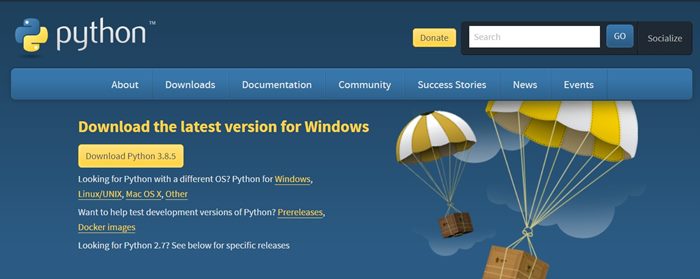
- Inside the directory where Python is installed, type in CMD in its address bar and press Enter. The Command Prompt will automatically pick up Python’s installation directory.

Reference Image - Now type in the following command inside this Command window:
python -m pip install pyusb pyserial json5
- After this, download the libusb-win32-devel-filter file. Launch the setup file and then proceed with the onscreen instructions to install it onto your PC. These drivers will help your PC identify the connected Xiaomi, Redmi, or Poco device and allow you to bypass DAA and SLA Authentication.
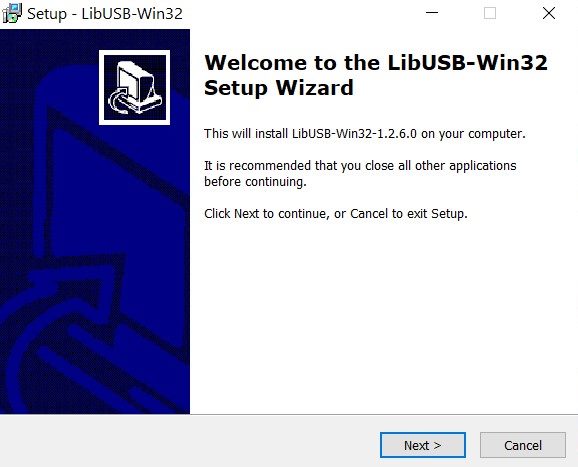
- Once the LIB Win32 tool is installed, launch it. Then go to its Driver section, select MediaTek USB Port from the list, and click on Install.
- As soon as the drivers are installed, press and hold the Volume Up key on your device and connect it to the PC via USB cable.
- After this, download the Xiaomi Bypass Tool. Extract it to a convenient location on your PC and head over to its bypass folder. Double click on the brom.bat file present inside that folder to launch it.
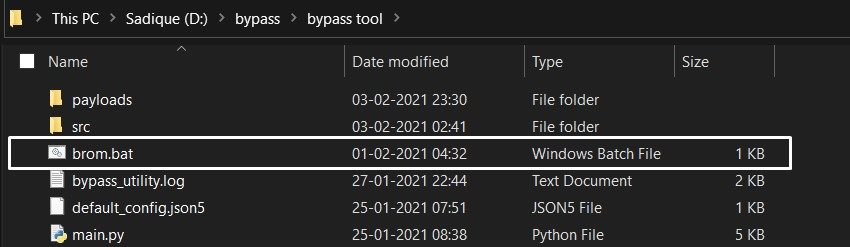
- You will now have to install the SP Flash Tool on your PC. Once the installation is complete, launch it by running the flash_tool.exe file.
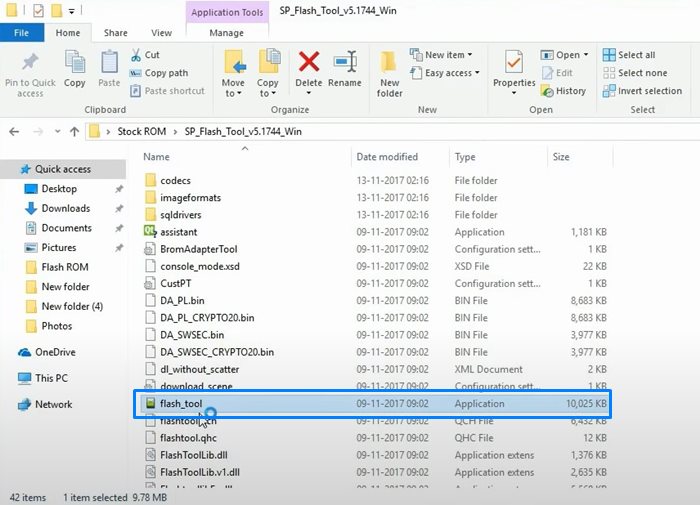
- When the tool opens, use the Ctrl+Shift+O shortcut key combinations to go to its Options section.
- Now select the Connections tab from the left menu bar and select UART under Connection Settings.
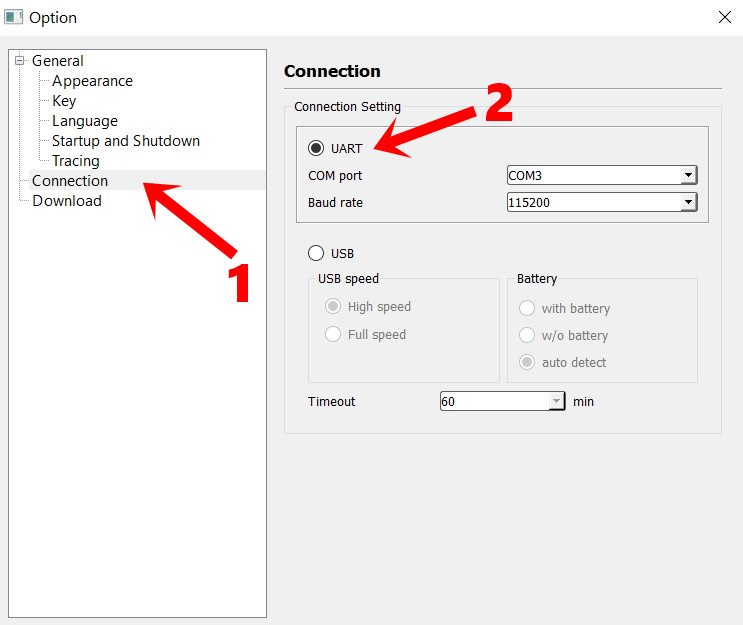
- That’s it. These were all the requirements to disable the Download Agent Authentication and Serial Link Authentication.
- You can also check out our video tutorial guide if you want.
https://www.youtube.com/watch?v=Aovzjve9sgY
On that note, we conclude this guide on how to disable and bypass DAA and SLA Authentication on Xiaomi, Poco, and Redmi devices. If you still have any doubts, drop them in the comment section below. Rounding off, don’t forget to have a look at the iPhone Tips and Tricks, PC tips and tricks, and Android Tips and Tricks section as well.
