Xiaomi’s Redmi Note lineup is the most popular series from Redmi in India. Every new iteration brings in an exciting change, and this year with the Redmi Note 10 series, we include AMOLED panels. Globally four Redmi Note 10 devices were launched, and in India, there were three: Redmi Note 10, Redmi Note 10 Pro, and Redmi Note 10 Pro Max.
Dolby Atmos is a kind of surround sound technology that extends the sound effect close to the real and allows sounds to be interpreted as three-dimensional (3D) objects. All of these play a major role and enhance the sound listening experience every time. If you’re one of the Redmi Note 10 Pro series users and want to Install and enable Dolby Atmos EQ on Redmi Note 10 Pro then follow this in-depth guide.
Recently, my friend brought Redmi Note 10 Pro, but Xiaomi didn’t offer Dolby Atmos sound support. But he is willing to use it. So, I’ve decided to bring up a guide to help those who have Redmi Note 10 Pro and want to install Dolby Atmos without root. So, now without wasting time, let’s dive into the guide.
Also Read

Page Contents
How to Install Dolby Atmos on Redmi Note 10 Pro (W/O Root)
Before starting with the steps to install the Dolby Atmos on Redmi Note 10 Pro without even rooting your device, you need to know a little bit about Dolby Atmos. Well, Dolby Atmos is a surround sound technology created by Dolby Laboratories. At first, this concept is only used in theaters and slowly made its way to smartphones. This creates a powerful and moving audio effect with the use of audio objects and overhead speakers.
Requirements:
- Redmi Note 10 Pro phone.
- Google Play Music / Youtube Music app.
- Dolby Atmos Apk.
Steps to Install the Dolby Atmos Without Root:
- Firstly, download Dolby Atmos on your Android device. But, make sure to enable the unknown sources installation option on your phone from the Settings app and then install it.
- Now, once it gets installed on your phone, simply reboot your phone.
- After that, if you don’t have Google play music or Youtube Music installed on your phone, then installed it from PlayStore. Also, remember that you have to use google play music because this app will work only with Google play music / Youtube Music.
- Then, hover to the settings of your phone and disable the in-built default equalizer. This will help you to avoid unwanted errors.
- After that, launch the Google Play Music / Youtube Music application and hit the three horizontal lines to open the settings.
- Then, navigate to the equalizer section and enable Dolby Atmos.
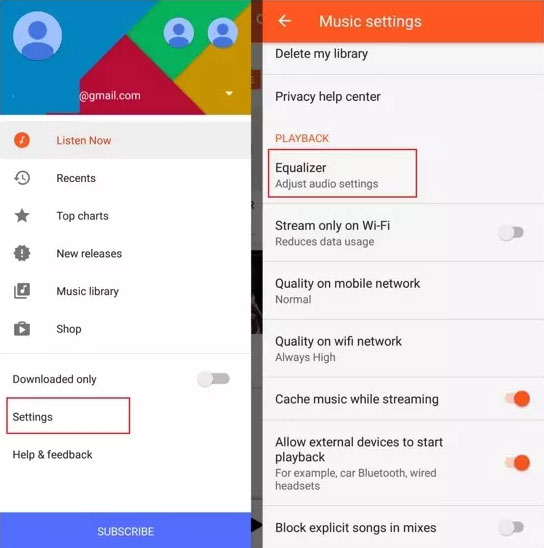
- Finally, hover back to the music player and start playing music to experience the Dolby Atmos on your Redmi Note 10 Pro. However, if you don’t like it and want to turn off this feature, follow the same procedure and toggle the button to the off position.
Steps To Install The Dolby Atmos (Root)
Follow the given steps if you have a rooted Redmi Note 10 Pro; also make sure to keep in mind the following pre-requisite:
Pre-Requisite:
- In your device, it is necessary to have installed JellyBean 4.3 or above.
- Your bootloader must be unlocked.
- TWRP custom recovery must be installed.
- Download the Dolby Atmos Zip file and placed it on your internal storage.
Instructions:
- First, download the Dolby Atmos zip file on your Android phone.
- Now, boot your device to recovery mode. To do so, press the power button + Vol Up or Down button depending upon your device.
- After that, hover to the Install button and click on it. The Install button will be located at the top of all the options present there.
- Then, it will open a browse window in which you need to find and select the Dolby Atmos Zip file that you were downloaded before.
- Now, slide the button which mentioned Swipe to Install.
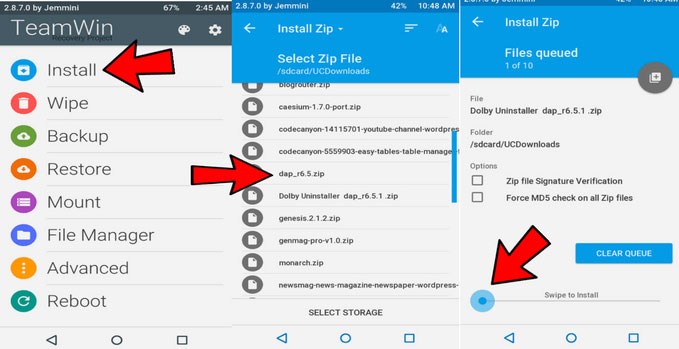
- After that, you need to wait for a while until you get a successfully installed message.
- Finally, wipe the cache and Dalvik cache on the next window and reboot your device. That’s it. Now start using the Dolby Atmos app.
How to Uninstall Dolby Atmos?
- First of all, go to the given link and download Uninstaller.zip
- Boot your device to recovery mode. Then, flash Dolby uninstaller zips.
- Also, don’t forget to wipe the cache and Dalvik cache.
- Finally, reboot your device, and that’s it. Now, the Dolby Atmos is successfully uninstalled.
So, that’s it for this guide. We hope this guide helped you downloading the Dolby Atmos on your Redmi Note 10 Pro. If you really like our writing, let us know your valuable feedback in the comment section.

My phone speaker prablam
Dolby Atmos band ho Gaya he to kya kare
Dolby Atmos is deleted my phone